Integrate HubSpot with AnyTrack
This guide provides a straightforward process for integrating HubSpot with AnyTrack, enhancing your ability to track and attribute customer interactions with your paid ads campaigns. By following these steps, you can streamline your marketing efforts and gain deeper insights into your customer data.
Overview
This guide provides a straightforward process for integrating HubSpot with AnyTrack, enhancing your ability to track and attribute customer interactions with your paid ads campaigns. By following these steps, you can streamline your marketing efforts and gain deeper insights into your customer data. The guide also highlights the creation of a custom property, the AnyTrack Client ID, which is essential for optimizing your tracking capabilities. Viewing this guide will empower you to maximize your HubSpot integration for better performance.
PrerequisitesTo install the AnyTrack integration in HubSpot:
- An AnyTrack account with a Personal Plan or higher, and Admin permissions
- A HubSpot account with permissions to connect third-party integrations
Step by step guide to integrate HubSpot with AnyTrack
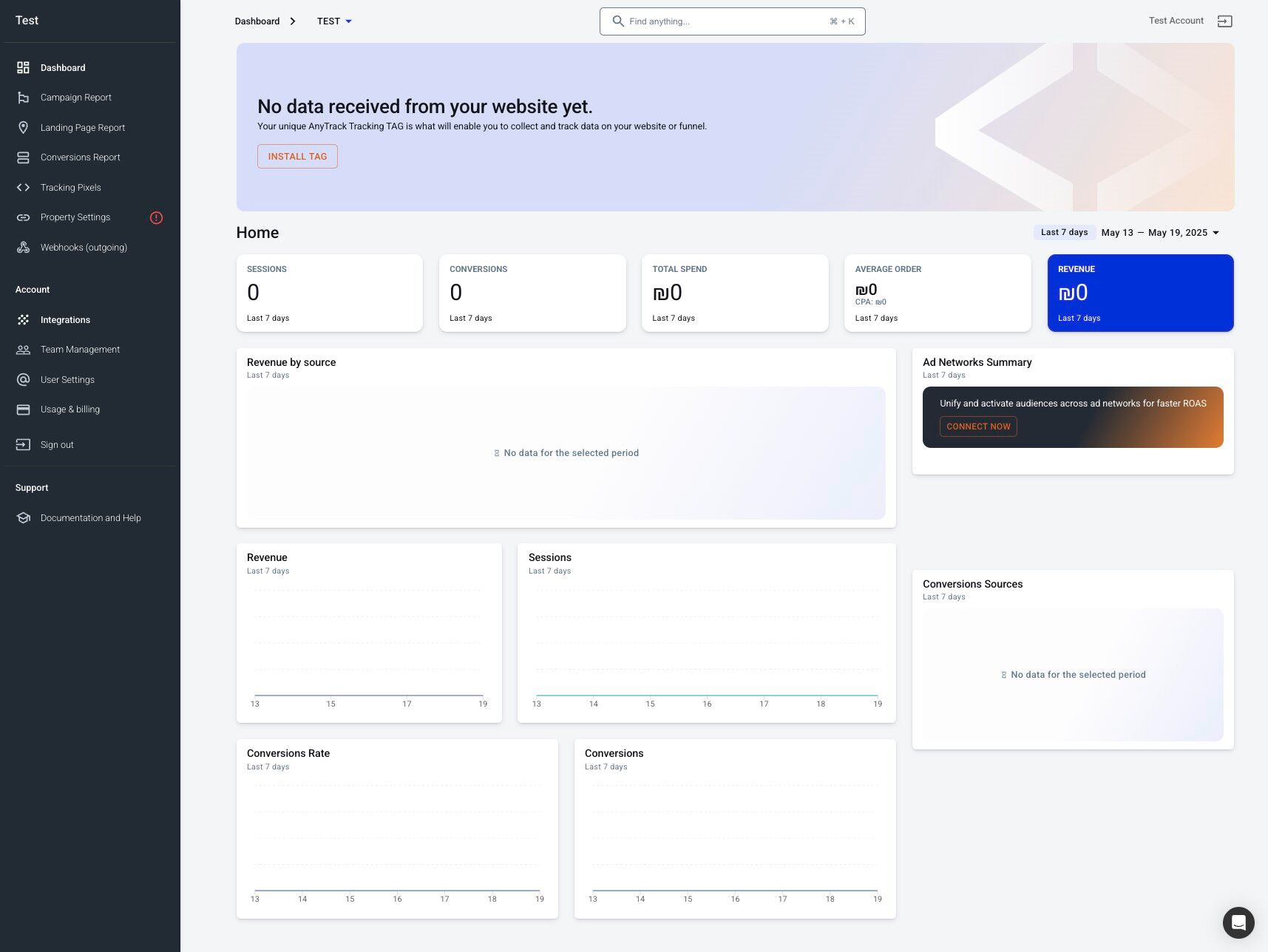
Locate the AnyTrack Integration catalog inside your dashboard.
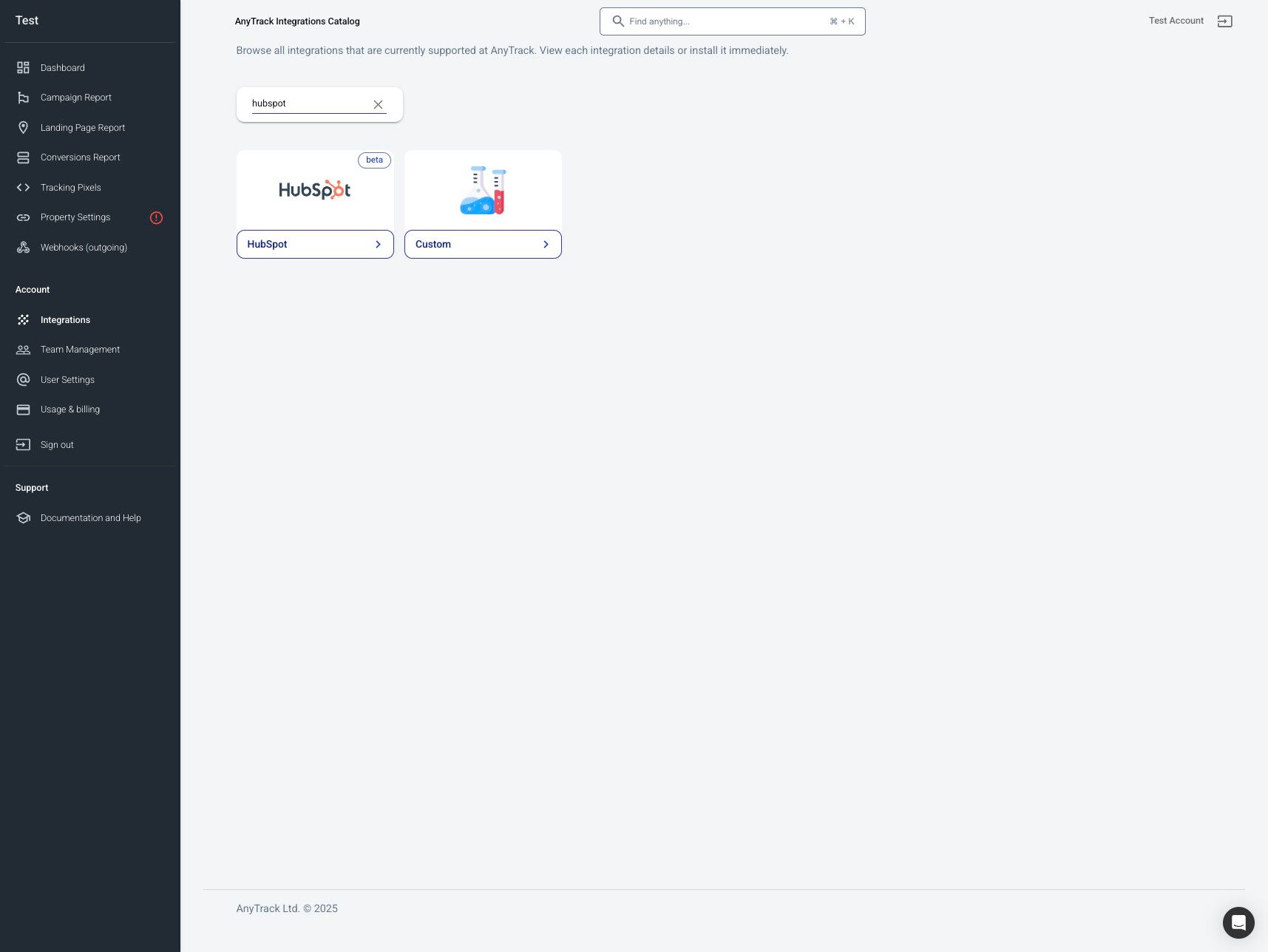
Find the HubSpot integration by searching and selecting the card.
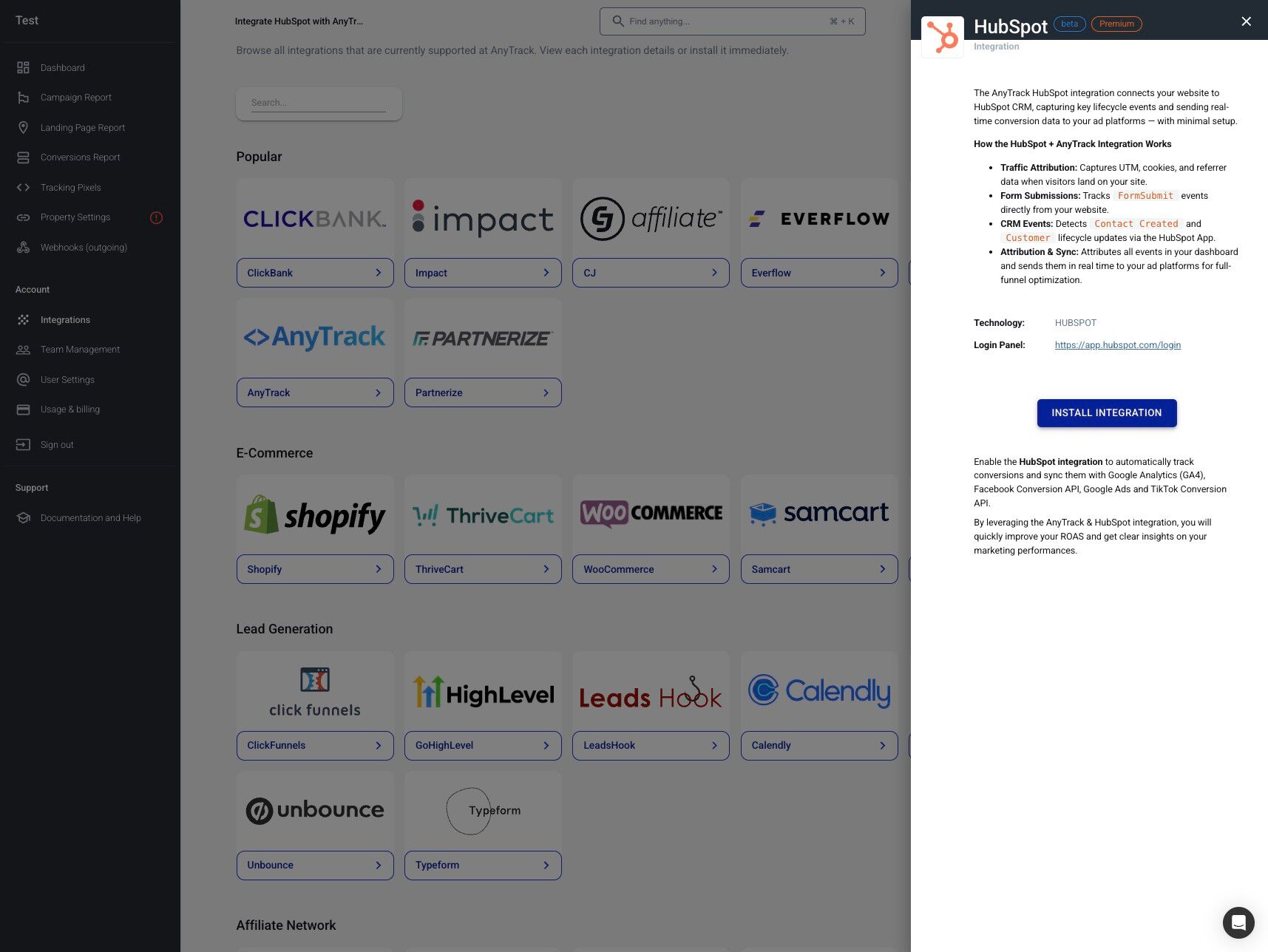
Proceed to begin the installation process.
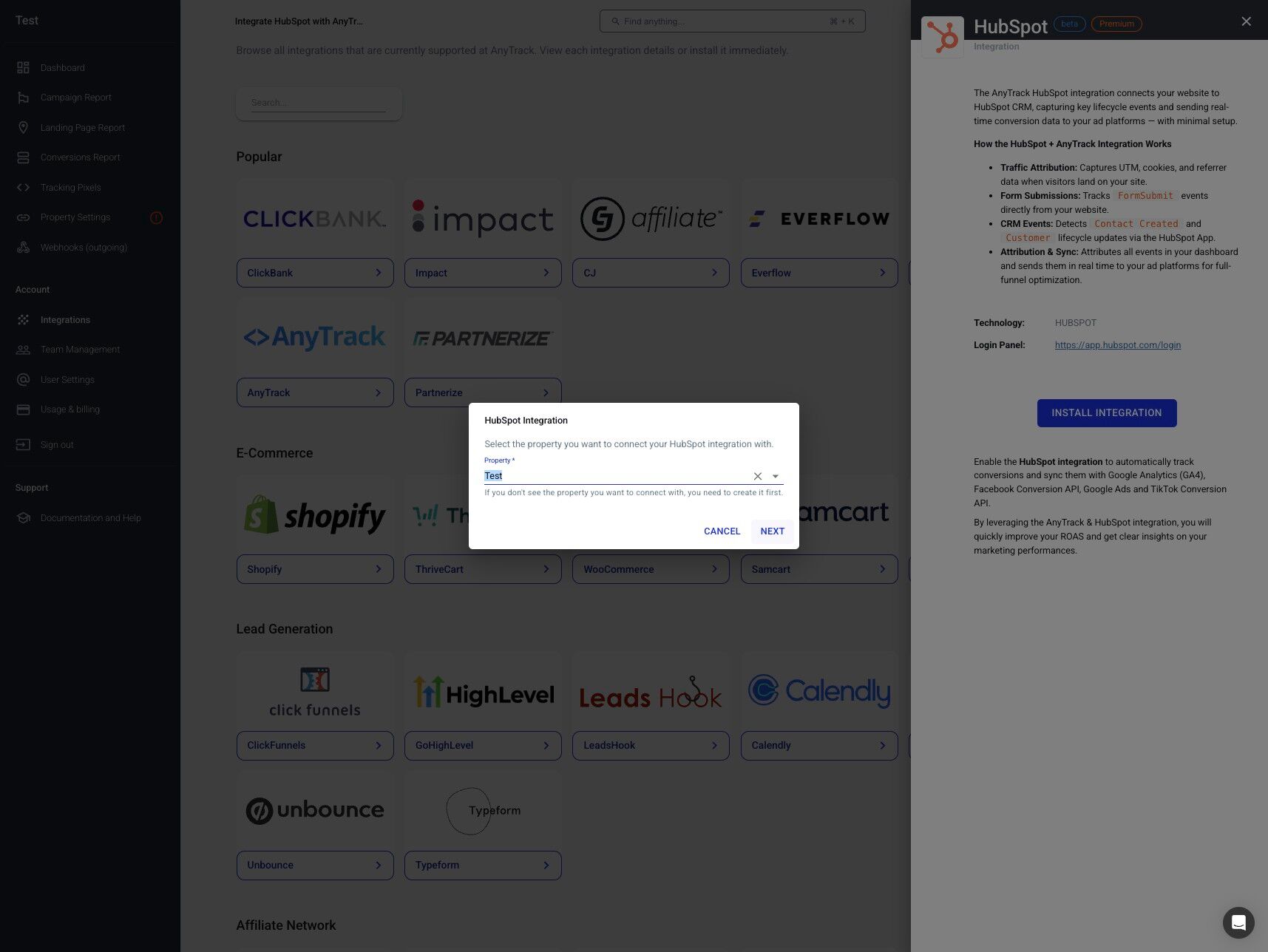
Choose the appropriate AnyTrack property for tracking.
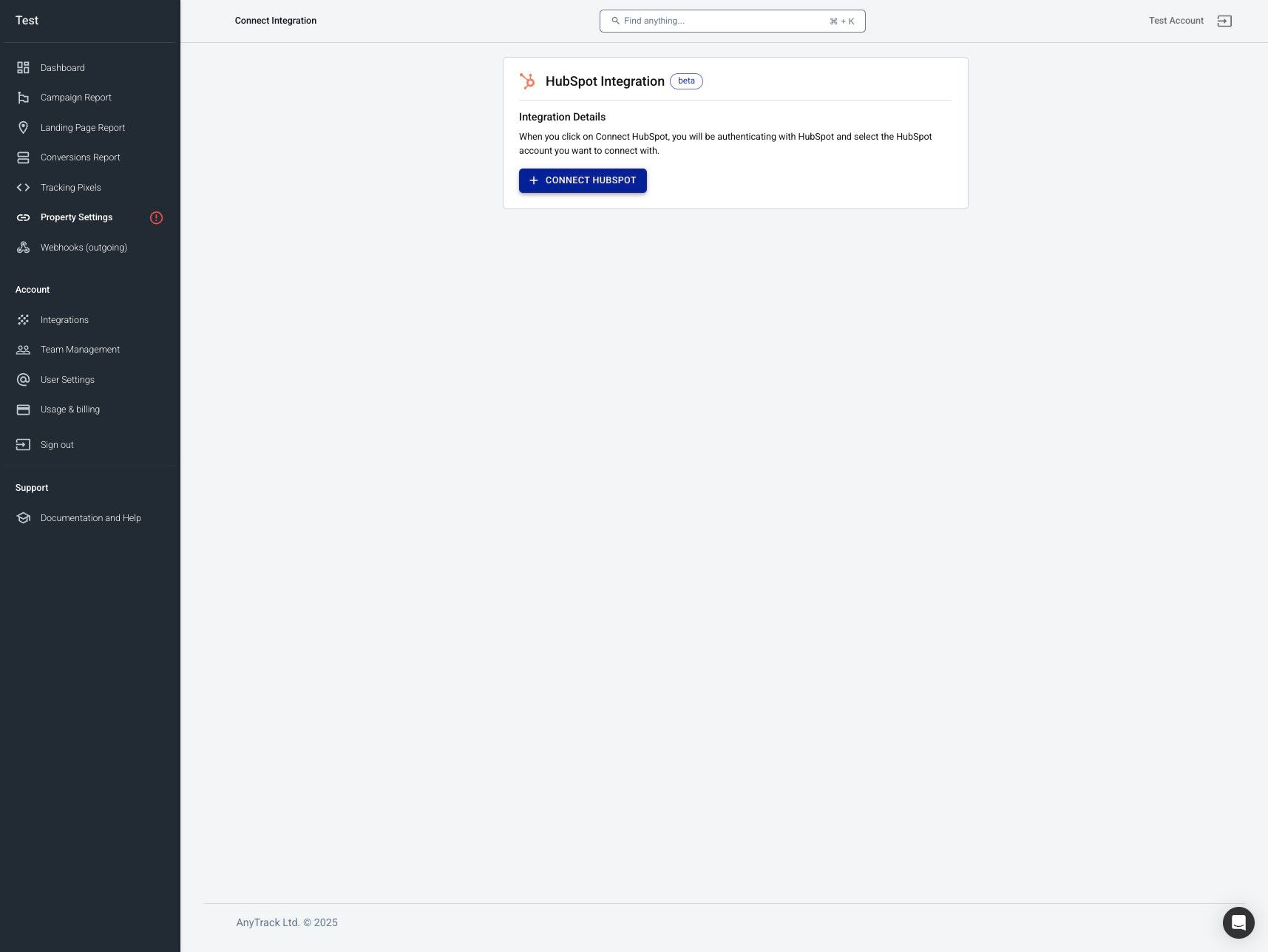
Authenticate your HubSpot account.
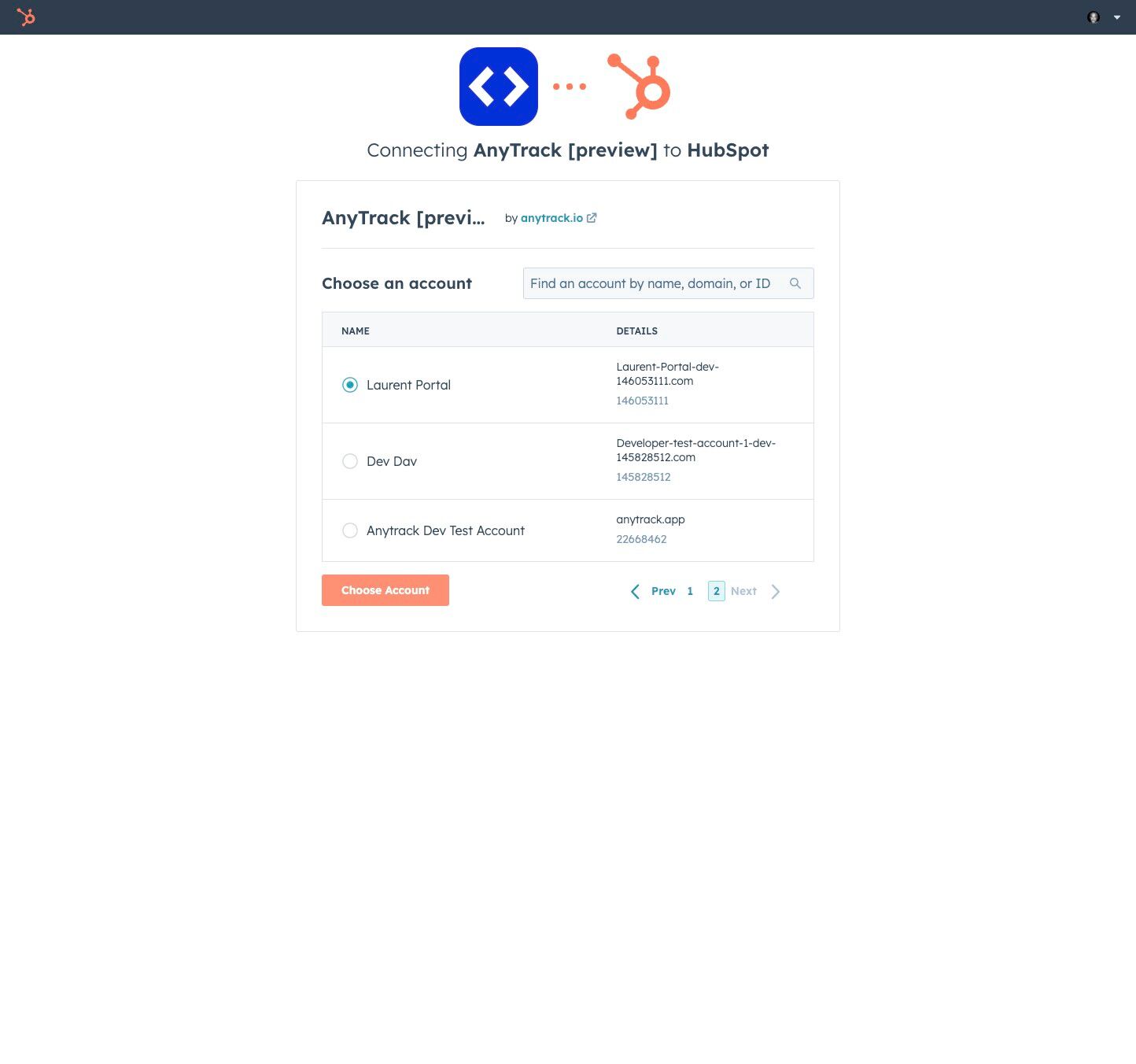
Pick the correct HubSpot account to connect.
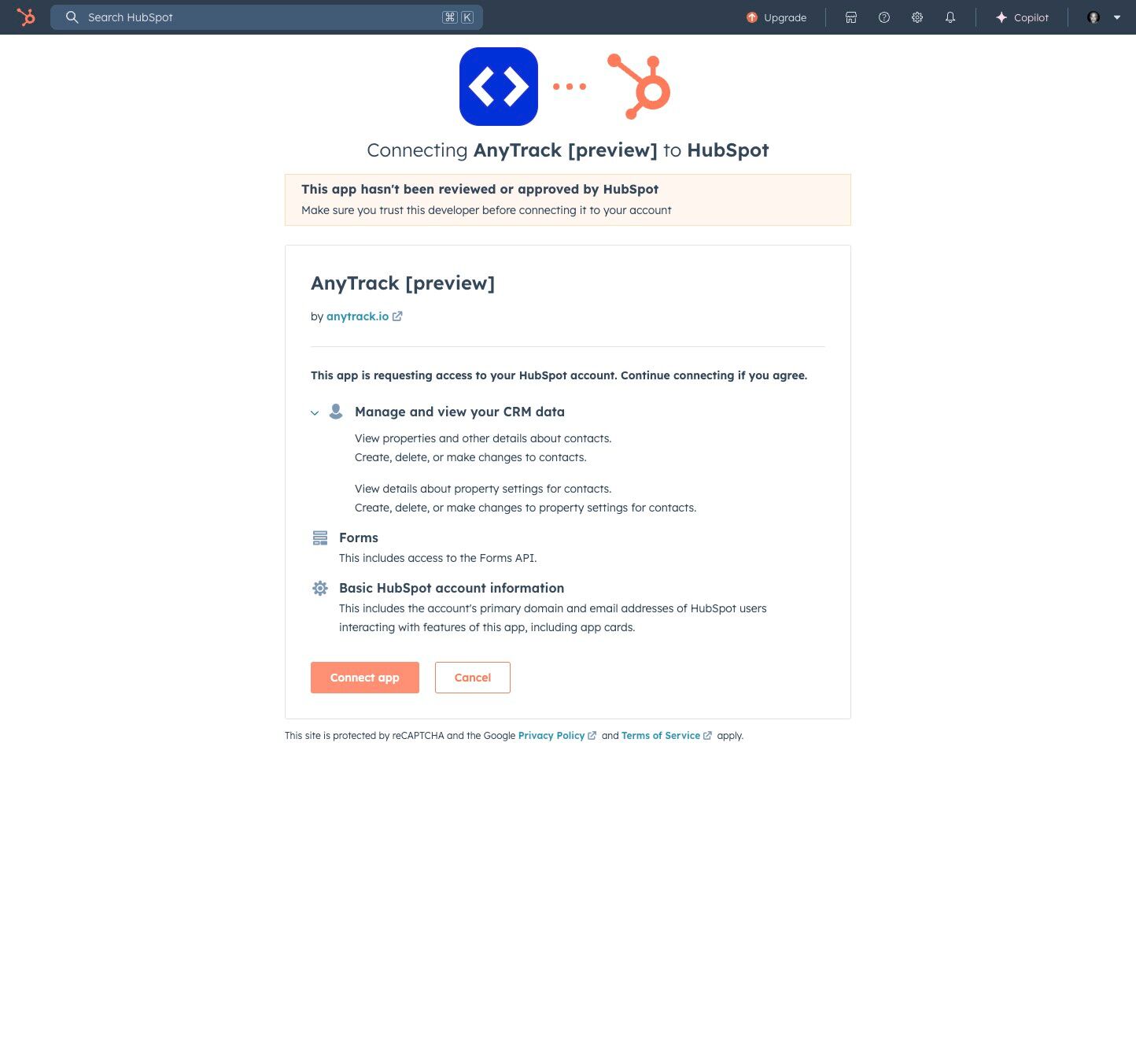
Grant the necessary permissions to proceed.
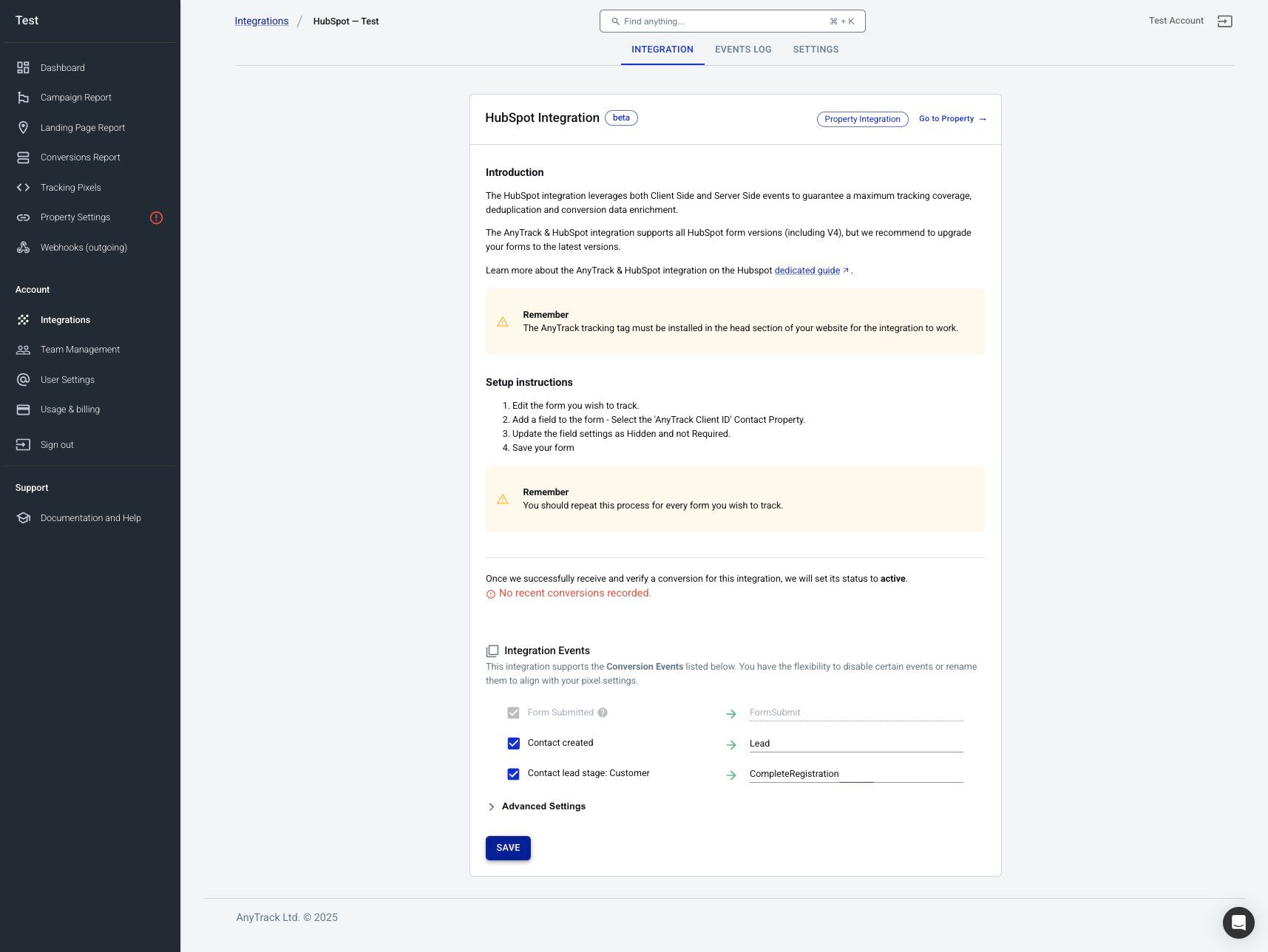
Finalize your integration settings.
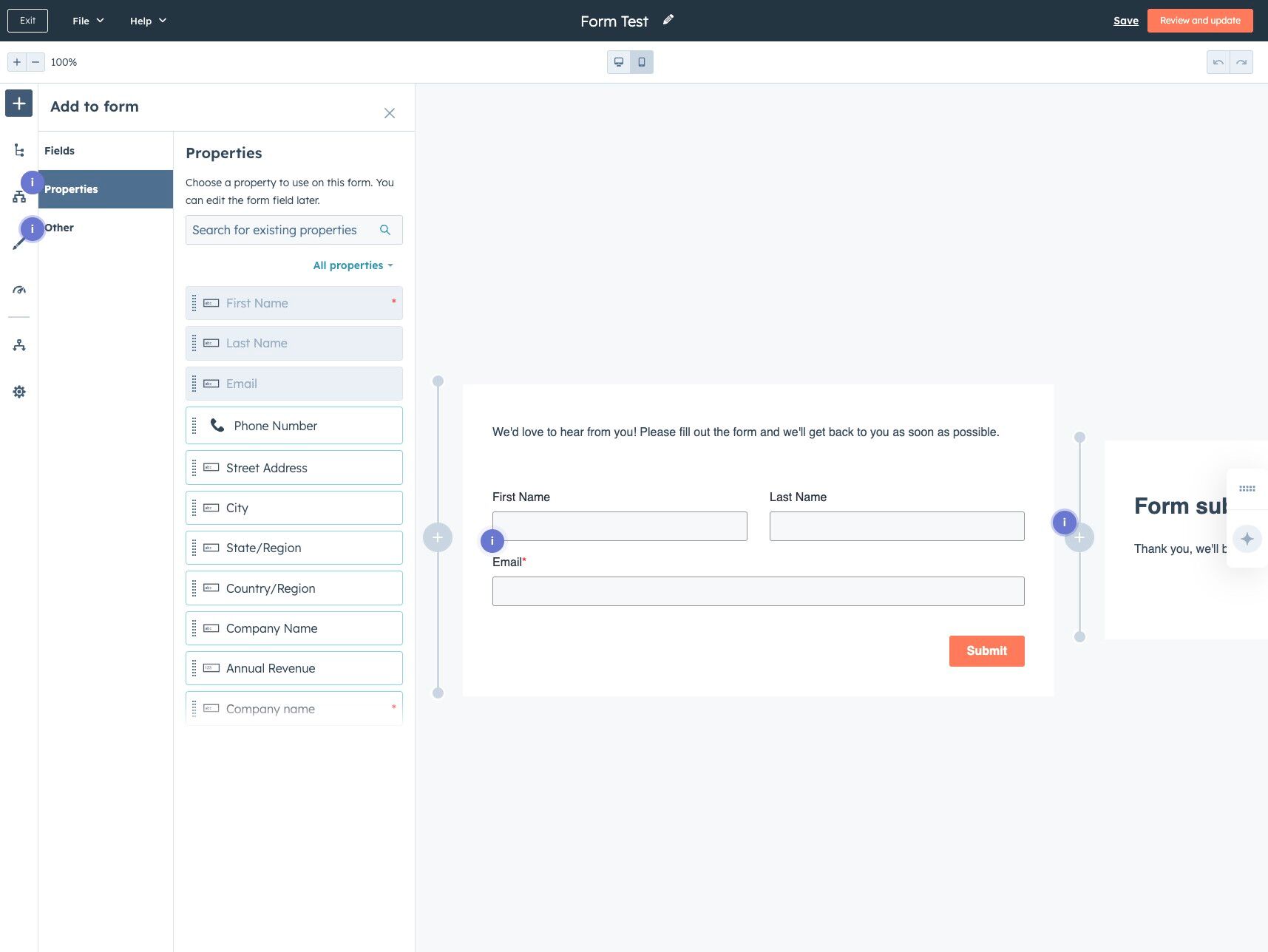
Choose the form where the tracking should occur.
Good to know
During the app installation, AnyTrack created a custom Property called AnyTrack Client ID. This property helps with attribution and improves your tracking fidelity
- Select the property AnyTrack Client ID
- Set the field as Hidden

Insert the AnyTrack Client ID field invisibly into your form.
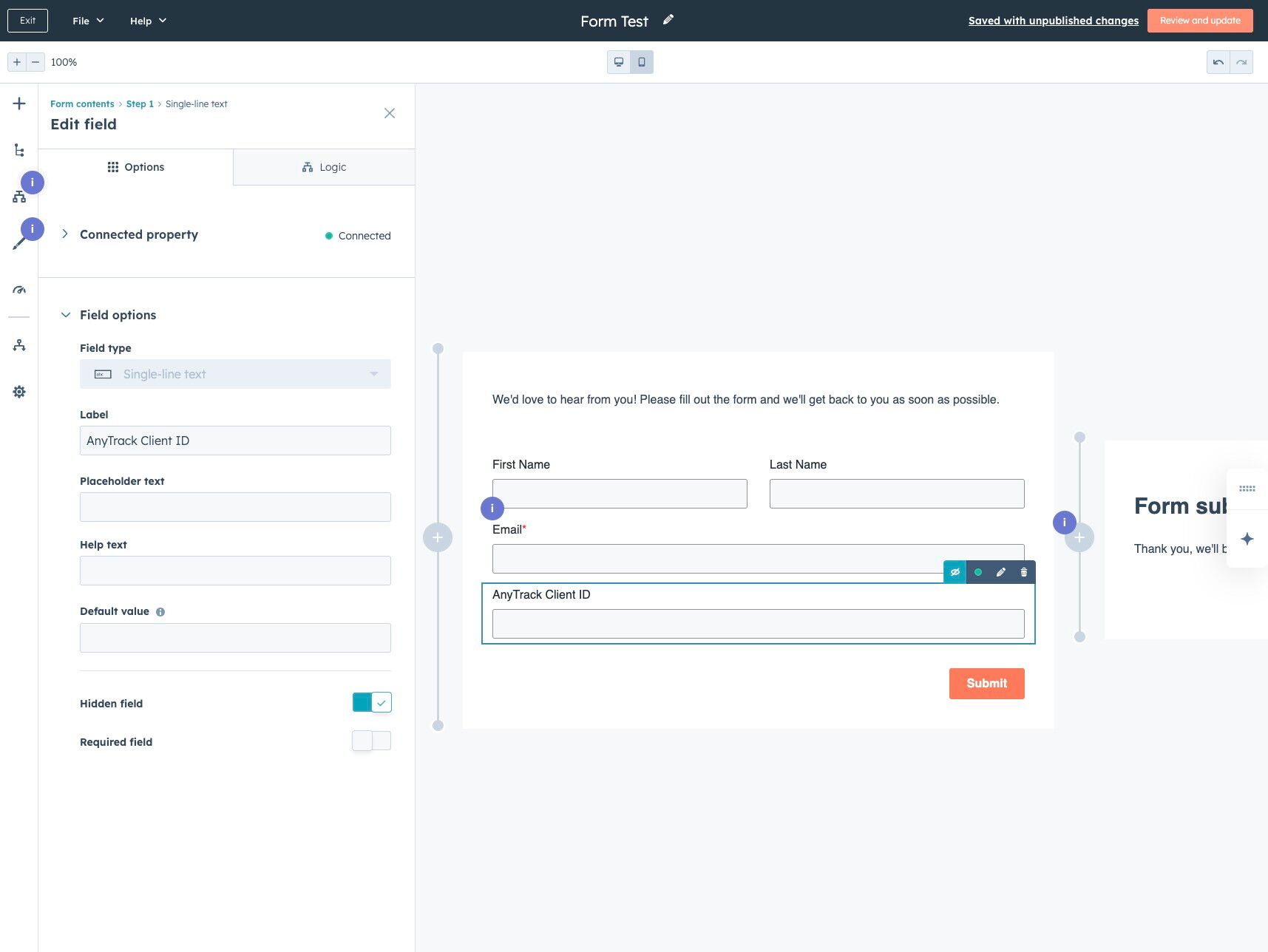
Save your form changes to activate tracking.
HubSpot–AnyTrack Integration: Frequently Asked Questions
-
The HubSpot integration currently tracks the following events:What events are tracked with this integration?
| Event Type | Trigger | AnyTrack Event Name |
|---|---|---|
| Form Submission | When a HubSpot form submits | Form Submit |
| Contact Created | New contact in HubSpot | Lead |
| Contact Stage: Customer | Contact reaches "Customer" stage | CompleteRegistration |
*No additional events are configured at this time.
-
Only native HubSpot forms are supported.What types of HubSpot forms are supported?
These include embedded HubSpot forms or popup forms created directly in HubSpot.- Requirements:
- The form must include the AnyTrack Client ID property (added during integration)
- The page must load the AnyTrack tracking tag
- Requirements:
-
Yes — the tag is always required as it allows the collection of first party data and event and session tracking.Do I need the AnyTrack tracking tag on my site?- If you're using HubSpot CMS or landing pages:
- Go to:
Settings > Content > Pages > Templates - Paste the AnyTrack tag into the Site Header HTML section
- Go to:
- If you're using Google Tag Manager:
- Add the AnyTrack tag template from the Google Tag Manager Template gallery
- Trigger on All Pages
- If you're using HubSpot CMS or landing pages:
-
No. The native integration fully supports:Do I need Zapier to send HubSpot data to AnyTrack?- Tracking form submissions
- Capturing lead creation
- Monitoring customer lifecycle changes
-
You can't track deal stages at this time, however you can modify the customer lifecycle according to deal stages.Can I track deals stages?
Updated 4 days ago
