Google Ads Enhanced Conversions
Discover how to set up and track Google Ads Enhanced Conversions with AnyTrack, the ultimate conversion tracking and attribution platform. Improve ROAS by streamlining conversion data across your marketing stack.
Enhanced conversion is a feature that can improve the accuracy of your conversion measurement and unlock more powerful bidding. It supplements your existing conversion tags by sending hashed first-party conversion data from your website to Google in a privacy-safe way.
Not Sure Whether to Use GA4 or Google Ads Conversions?Read our in-depth comparison of Google Ads vs Google Analytics 4 to track conversions. Discover their features, benefits, and how to decide which tracking method suits your business needs best.
You can read more on the Google Ads support websitehere
Before you begin, you will need
- An AnyTrack account with a Basic plan or higher.
- Google Ads account with standard or admin permissions.
- Conversion goal set in your Google Ads account.
- A conversion source that sends personal data to AnyTrack - ex: Shopify, ClickFunnels
Attention Affiliate MarketersMost affiliate networks don't provide the data required for Enhanced Conversions. Learn how How to do affiliate marketing on Google Ads
How AnyTrack and Google Ads enhanced conversion works
When Anytrack receives a conversion from one of your conversion sources, it will parse the conversion data and will send it to Google Ads Tag according to the Enhanced Conversion Requirements.
ℹ️ If you haven't connected a conversion source to your AnyTrack account, you can do so by visiting the integration catalog here.
Step-by-step guide:
In Google Ads
-
Navigate to your conversion settings
-
Select the conversion goal you'd like to configure (or create a new conversion following this guide)
-
Edit the conversion
-
Scroll down to the enhanced conversion option
- Turn on Enhanced Conversions
- Select Global Site Tag or Google Tag Manager and click Next
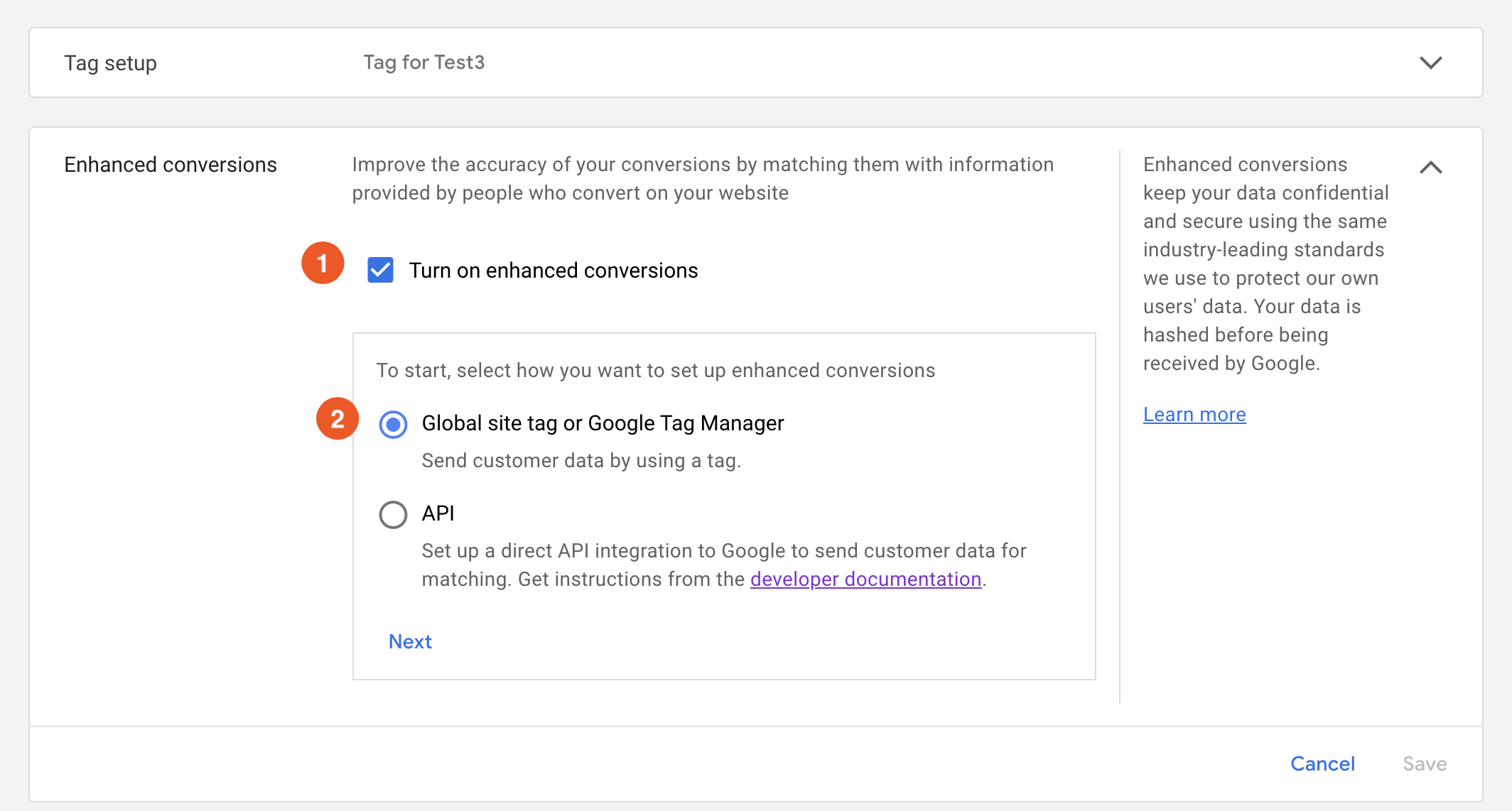
- Add your site's URL, so your Gtag is identified.
- Select the Edit Code option and Save.
Remove redundant tagsIf you previously attempted to set up enhanced conversions with an other system or directly with Google Tag Manager, you should disable these settings before enabling the AnyTrack integration.
Settings summary checklist:
- Enable Enhanced Conversions.
- Using GTag or Google Tag Manager.
- Manual setup.
- Remove Old tags.
In AnyTrack
AnyTrack will handle the data flow automatically, so you don't have to modify your code, update your site.
- Connect with Google Ads (if it's not done yet)
- Map the Conversion Goals according to your requirements.
That's it! 🚀 From now on, any conversions eligible for the Enhanced Conversions will carry the relevant parameters and improve your ad attribution.
Note:As soon as you enable the Enhanced conversions you will be required by Google to accept the terms of use. It appears that Google doesn't enforce yet this requirement, but it's safe to assume that they will soon start to enforcing it.
FAQ & Troubleshooting
-
AnyTrack sends every eligible parameter that is included in the conversion received from your Conversion Source. For example, Shopify sends all personal data including shipping and billing address.What parameters does AnyTrack sends to Google Ads? -
Absolutely. You simply need to make sure the settings are updated according to the anytrack requirements. -> In general, you only need to select the Edit Code Option.Can I use a conversion Action that is already configured for Enhanced conversions? -
No. The only configuration you need to do is to enable the Enhanced Conversions in Google Ads and for the relevant Conversion Goals. Once configured AnyTrack handles the process from start to finish.Do I need to configure the Enhanced Conversion parameters? -
Absolutely! The only requirement is that you send to AnyTrack the required conversion attributes and they will be processed accordingly.Can I use Enhanced Conversions if I have connected a Custom Conversion source? -
These diagnostics sometimes indicate that the Enhanced Conversions are not being processed because some parameters are missing or malformed.How should I handle diagnostics warnings from Google?- Conversions are still being processed, but some of the enhanced data is not being processed.
- Warnings are intended to help you improve the data. If you're confident the data is accurate but you still get some warnings, contact us and we'll investigate.
- The most important parameter is the Email address. Yet, adding more parameters is recommended.
-
It depends. Enhanced Conversions require specific customer data that most affiliate networks do not send. In case your network does send this data, AnyTrack will forward it to Google Ads, where you can then activate Enhanced Conversions. However, this is not a common scenario in affiliate marketing.Can I use Enhanced Conversions for my affiliate marketing campaigns with Google Ads?
Updated 4 months ago
