Advanced Options
Advanced options, configuration and troubleshooting for Facebook Ads (Meta Ads).
Tracking Facebook Lead Ads
Facebook Lead Ads is a built-in lead generation tool where potential customers can submit their information through a form directly on the Facebook platform. These ads are based on Instant forms conversions are hosted directly on Facebook's platform, where it's not possible to place tracking tags such as the AnyTrack Tag. Consequently, Facebook Lead Ads can't be tracked by AnyTrack.
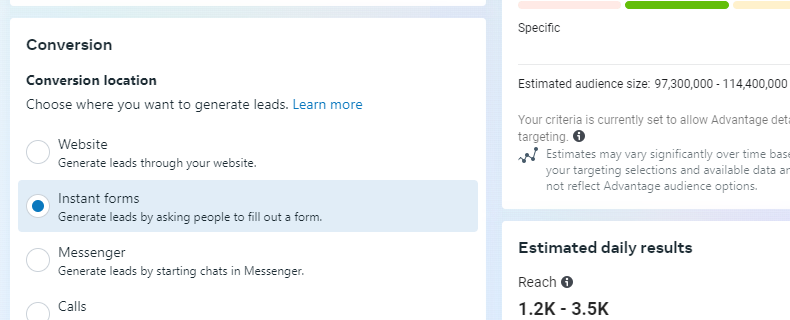
Facebook Lead Ads based on Instant forms conversions can't be tracked.
On the RoadmapGiven the popularity of Facebook Lead Ads, the development team is working on a solution that could be available by the end of 2024.
Improving Event Match Quality
Facebook Ads will sometimes warn about low event match quality for the conversion events forwarded from AnyTrack to the Facebook Conversion API.
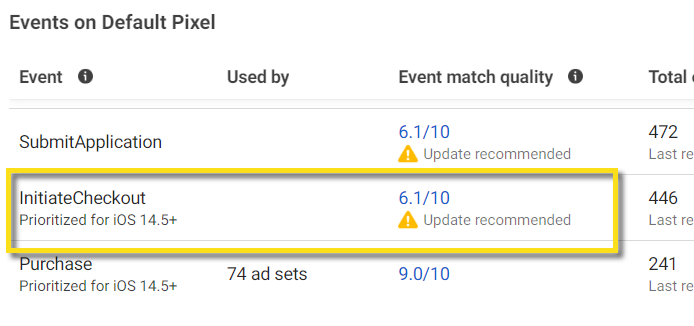
Warnings for low event match quality in Facebook Ads.
If you click on the warning, you will see a list of parameters Facebook recommends to include in the event data to improve event match quality.
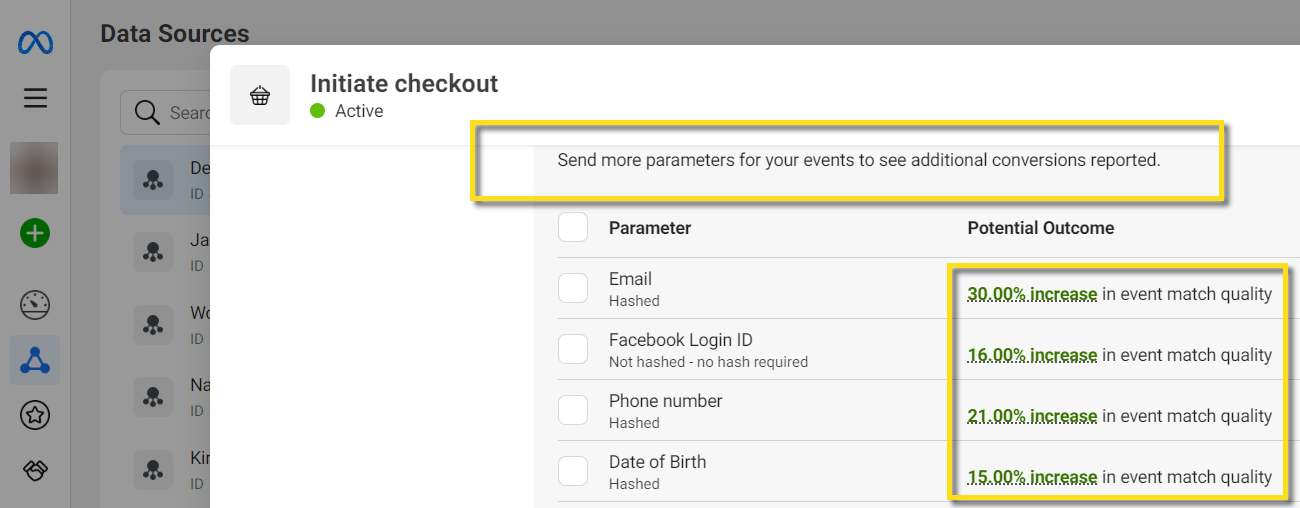
Event match quality is improved by adding more parameters into the event data.
It's important to realize that these are general warnings that might not apply to your specific scenario. For example, it is impractical or even counterproductive to request your visitors to enter their phone or email during 'InitiateCheckout' when, by default, your platform captures such parameters during the 'Purchase' event.
Facebook Ads is simply recommending to send as many parameters as possible on every event, but this doesn't mean you have to overwhelm your visitors by requesting such data at every step in their journey. While some platforms collect first-party data during an 'Initiate Checkout' event, other platforms, such as Shopify, will collect data until the 'Purchase' event.
You can find which parameters you are currently sending for each step of the customer journey in the Conversions Report.
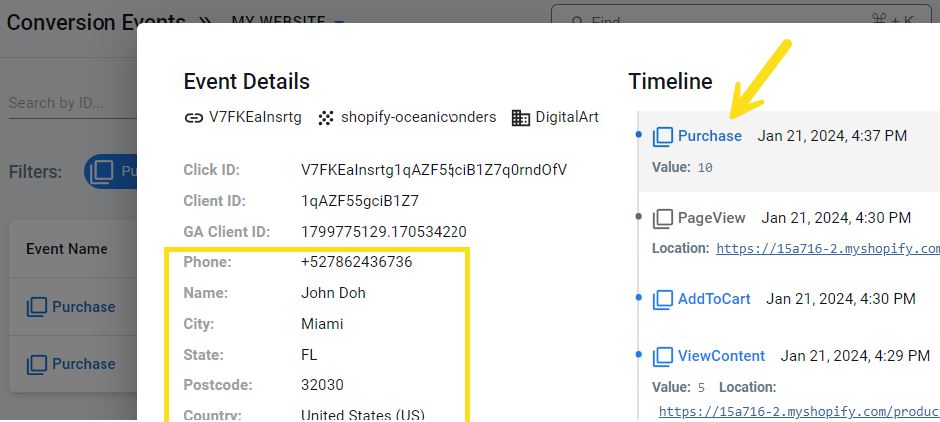
The Event Details in the Conversions Report shows you which parameters you are capturing on each event.
Therefore, the Facebook Ads recommendations to send additional parameters for events that are not designed to collect such parameters can be safely discarded.
Affiliate Marketers
If you are an affiliate marketer, first-party data is not available to you in the first place, and consequently you can't send these parameters to Facebook Ads, or other ad networks. This is another scenario in which you can safely discard the update recommendation.
Safely Discard Update RecommendationsYou can safely ignore Facebook Ads recommendations to send additional parameters for events that are not designed to collect such parameters, or if you are an affiliate marketer without access to such parameters.
Low Event Match Quality Caused by Multiple Integrations
Another possible reason for low event match quality is multiple integrations capturing the event. This means that you are capturing the conversion event with additional platforms or systems in addition to AnyTrack, such as plugins or direct installations of the Meta pixel on your website. Those additional systems might not be capturing conversion parameters, affecting the average quality for the event.
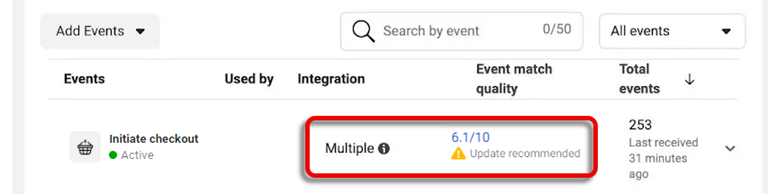
Multiple Integrations mean that systems other than AnyTrack are forwarding events to the Conversion API.
To resolve this problem, remove any integration, event snippets, and direct installations of the Meta pixel on your website, and allow AnyTrack to be the only system sending conversion events to your pixel. Otherwise, you could get duplicated events and errors in reporting.
About Including UID to Improve Event Match Quality
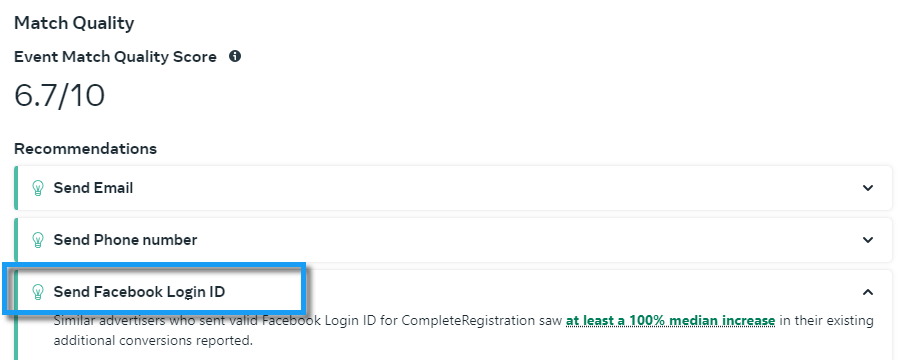
Ad clicks don't generate the UID parameter.
The Facebook User ID (UID) is only generated when users log in to your platform using Facebook Login. This process requires user authentication and is managed through Facebook’s systems. The UID is not passed through tracking parameters such as fbclid or UTMs, which means that AnyTrack cannot capture it directly. Since AnyTrack focuses on tracking conversions and does not handle user authentication, it cannot retrieve or send UID data. To track the UID and improve Event Match Quality, you would need to implement Facebook Login on your website or app, allowing for the capture and transmission of this unique identifier.
Overreporting Attributed Results
If the Campaign Report shows significantly more Attributted Results than Purchase (or Lead) events, a system other than AnyTrack is probably sending events to the same pixel. It could be another tracking software or Meta Pixel code installed directly (or through an integration) on your website.
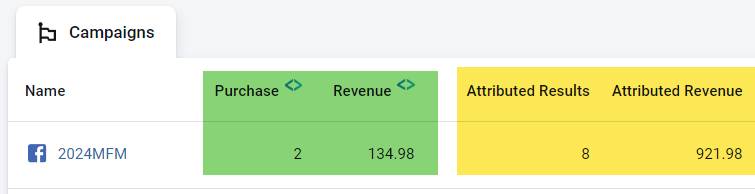
This campaign has 2 sales, but Facebook has registered 8.
When you install the AnyTrack Tag on your website and connect AnyTrack to your Facebook Ads account, AnyTrack automatically loads the Meta Pixel each time the AnyTrack Tag loads. Therefore, you should remove the Meta Pixel installed on the website to prevent duplicates.
To quickly identify if conversion events are reported by systems other than AnyTrack, navigate to the Events Manager in Facebook Ads and ensure that Integration is not Multiple.
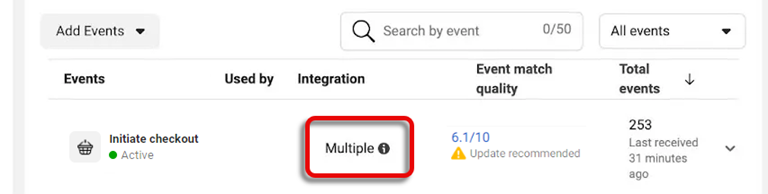
Multiple Integration means the conversion is received from more than one source.
Follow this guide to identify with precision systems other than AnyTrack sending events to the Facebook Conversion API which could be causing the abnormally high number of Attributed Results.
Guide to Identify Systems Sending Events to the Facebook Conversion API
Disconnected Pixel
AnyTrack will automatically send you an email notification if one of your pixels from Meta Ads or Google Ads gets disconnected, allowing you to take action and resume forwarding conversion data as soon as possible. The reasons for pixel disconnection are varied, including API updates, changes in permissions, or issues with token expiration.
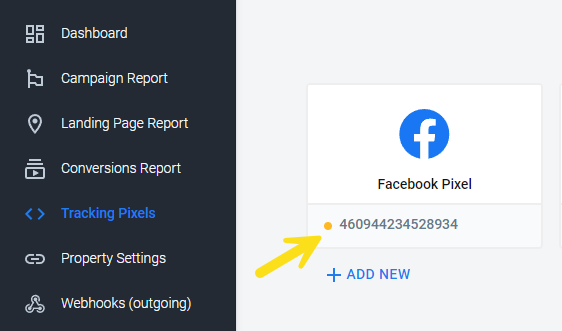
A yellow mark indicates the pixel is disconnected from AnyTrack.
Ads Not Found for Awareness and Traffic Campaigns
The Campaign Report and the Verify Your Ads tool in AnyTrack won't display campaigns without conversion events in their campaign objectives, such as Awareness and Traffic campaigns in Meta Ads. AnyTrack focuses on conversion tracking, and those types of campaigns don't generate conversion events. Therefore, it's normal for those ads not to be found.
However, if those campaigns are associated to the connected pixel and generate conversion events, they will become visible in the Campaign Report. Conversions coming from those campaigns will be correctly attributed.
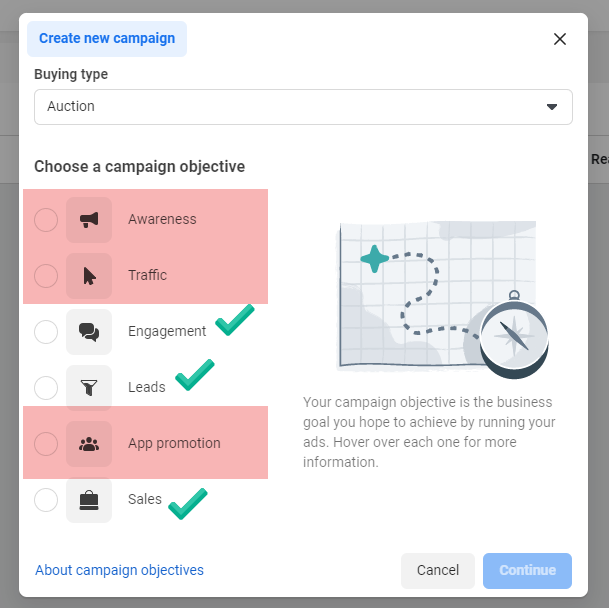
Campaigns without conversions as their objective won't be found by AnyTrack's 'Verify Your Ads'.
Find Campaigns using Campaign ID
Campaign names can become complex, making them difficult to track. To improve precision when finding and managing your Meta Ad campaigns, you can use Campaign IDs instead of Campaign Names. To achieve this, add the Campaign ID column in the Meta Ads Manager, and in the Campaign Report in AnyTrack switch to Display Adset Ids. Now you can use the search box to search by Campaign ID.
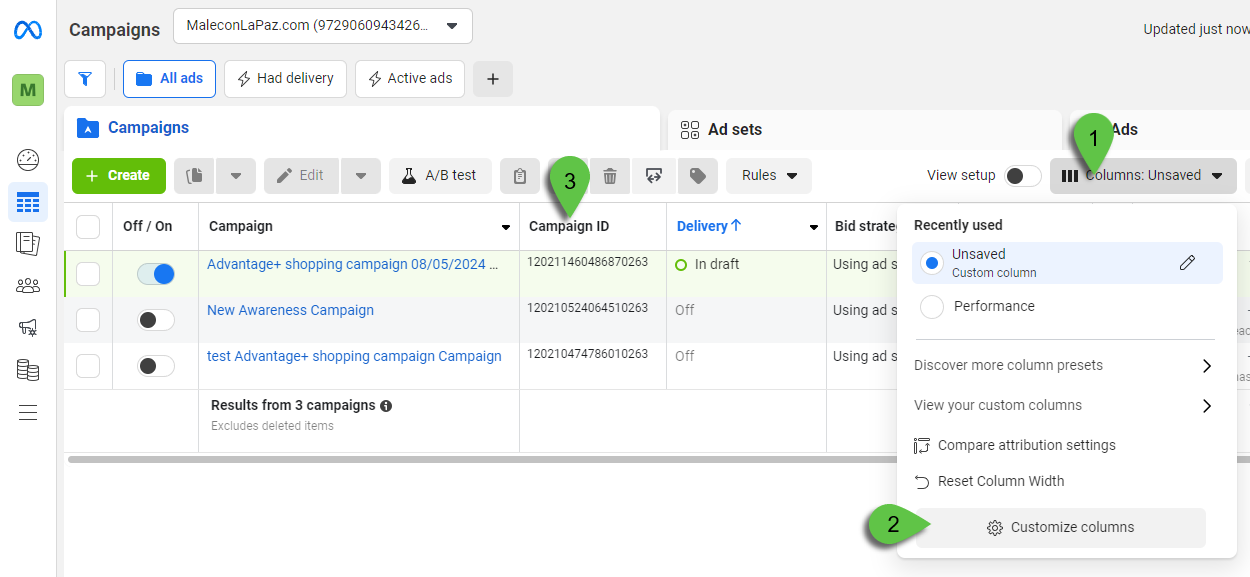
Add the Campaign ID column in Facebook Ads Manager.
On the AnyTrack Campaign Report, click the Display Adset Names/Ids selector from the Settings menu. Now use the search box to look for the Campaign ID of the Meta campaign you want to find.
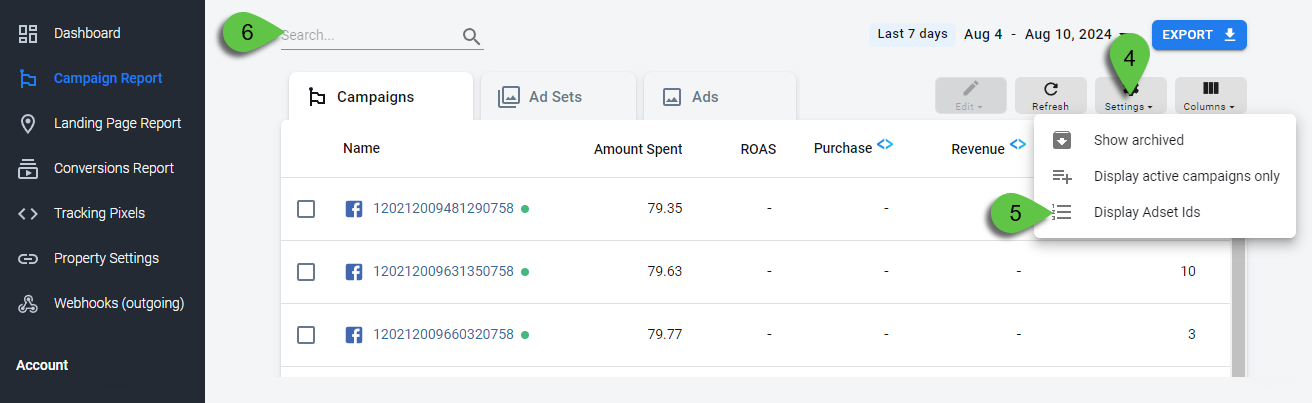
Switch between campaign names and campaigns IDs from the Settings menu.
About Facebook Cookies
Meta Ads uses cookies to support its attribution and tracking processes. The two main cookies relevant for advertisers are _fbc and _fbp. AnyTrack will include the value of these cookies, as well as the Meta click id (fbclid), in the attribution data of all the conversion events triggered by that visitor on your site and sent to the Conversions API (via your connected Tracking Pixels)
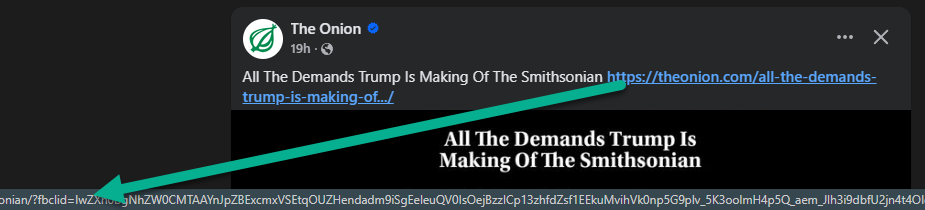
Facebook automatically appends the fbclid to all ad links and links on their platforms
The fbc and fbp cookies are then created, AnyTrack will record their value and include it in the attribution data for that user
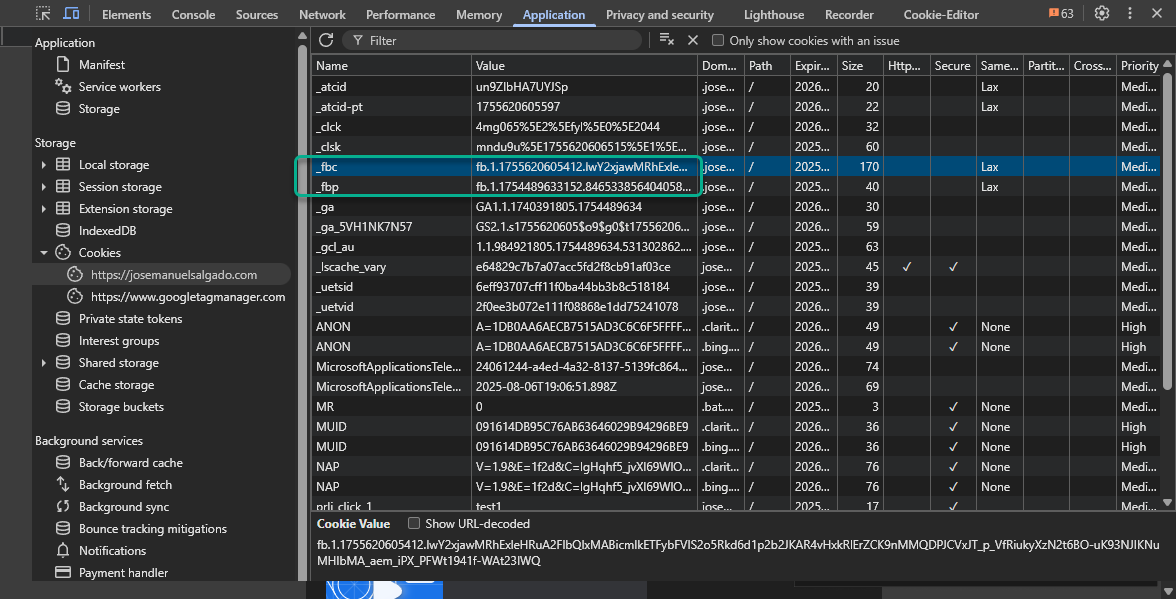
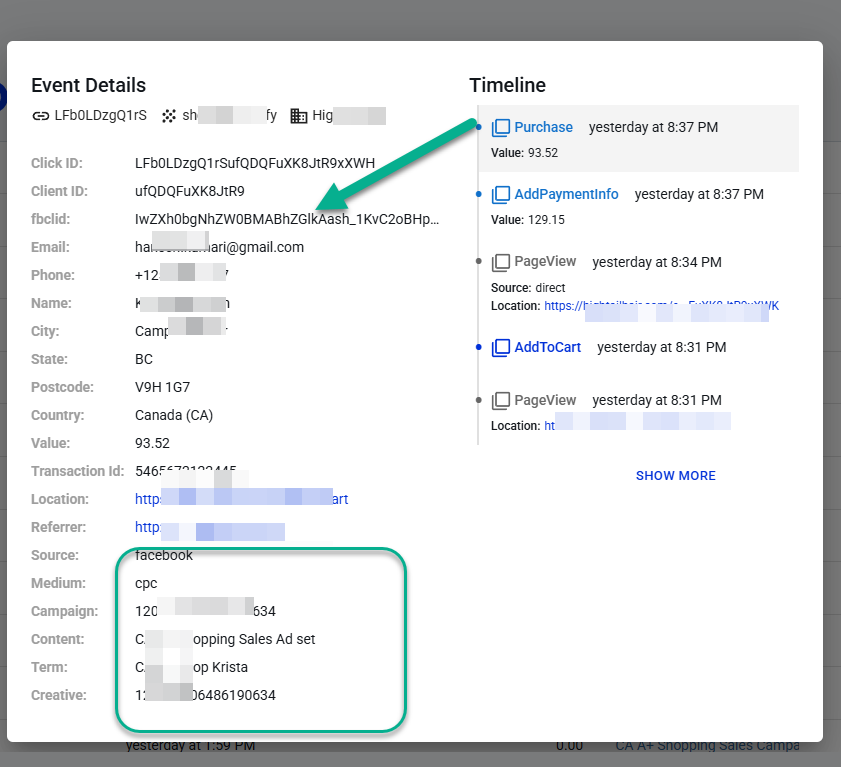
AnyTrack will include the fbclid value in the attribution data.
Updated 5 months ago
