Integration Event Log
Learn how to keep track of events related to AnyTrack integrations with our Integration Event Log. Get tips on how to use the log to monitor and debug your integrations.
AnyTrack receives your data is very useful when you want to troubleshoot your integrations or find out the exact parameters your integration can send you.
That's when the Integration Events Log comes in very handy.
Where is the Event Log located?
- On the AnyTrack dashboard, go to Integrations
- Click on the integration you want to troubleshoot
- Open the "Events Log" tab
- Click to select an event that you want to inspect
- The Payload will appear on the right.
What is the Payload
The Payload represents the raw data that AnyTrack API received from your integration. It is usually in a JSON format, allowing you to see the parameters and their corresponding values.
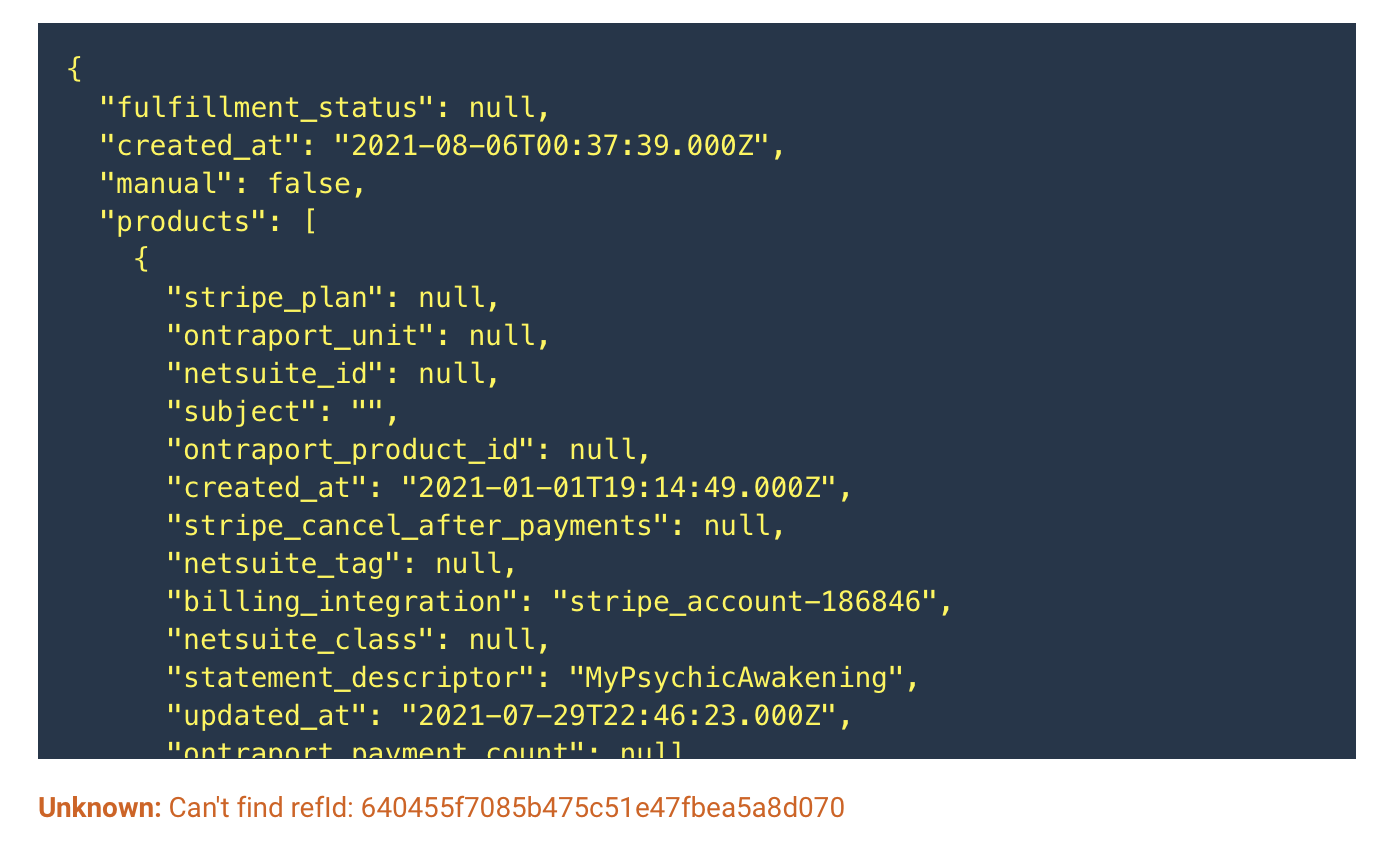
Log status messages
🟢 OK: When a conversion was successfully recorded.
The following attributes are listed with the event:
- The Conversion Name - for example, Purchase.
- The conversion value.
- The Conversion Id that you can click on to see the conversion timeline.
⚪️ OK: When an event is filtered out because it's not a standard event that AnyTrack uses.
⚪️ Duplicated: When a conversion is deduplicated.
All these cases mean that there's nothing to do, the integration works as expected.
🔴 Tracking Errors
There are several errors that prevent the conversion from being tracked.
- Missing
click idvalue on the given payload. - Unknown
click_id - Can't find
refId- The reference AnyTrack received couldn't be found. - Can't find a match for IP (AnyTrack attempted to use the IP address to attribute the conversion but couldn't find any event matching this IP address)
- Unauthorized asset
XXXXXXfor the account - the event is related to an asset that does not belong to the account.
Reminder:Each integration has different requirements listed in the integration catalog. Please follow the in-app instructions.
Updated 4 months ago
