RevContent
Learn how to set up and use RevContent with AnyTrack.io to track conversions and maximize ROAS.
Revcontent is one of the leading content marketing platforms that is provided for performance marketers with highly engaged audiences through technology and direct partnerships with some of the world's leading publishers.
Requirements:
- A RevContent Account.
- An AnyTrack account with a Personal Plan or higher.
Integration overview:
Anytrack doesn't have a native integration with RevContent, but you can use the Webhook feature to send conversions from AnyTrack to RevContent.
Setup guide:
-
Before you can start receiving conversions, you must update your ads with the appropriate URL tracking template:Update your ads with the tracking URL template:
utm_source=revcontent&utm_medium=cpc&utm_term={advtargets}&utm_content=
{contentheadline}&utm_campaign={boostname}&utm_id={boostid}&placement
={sitename}&widgetid={widgetid}&contentid={contentid}To apply tracking variables to all content within a boost:
-
Navigate to the boost's "Settings" section
-
At the bottom, you'll see a "Tracking" section. Click on the gear icon within this section, to the right of "Tracking Code":
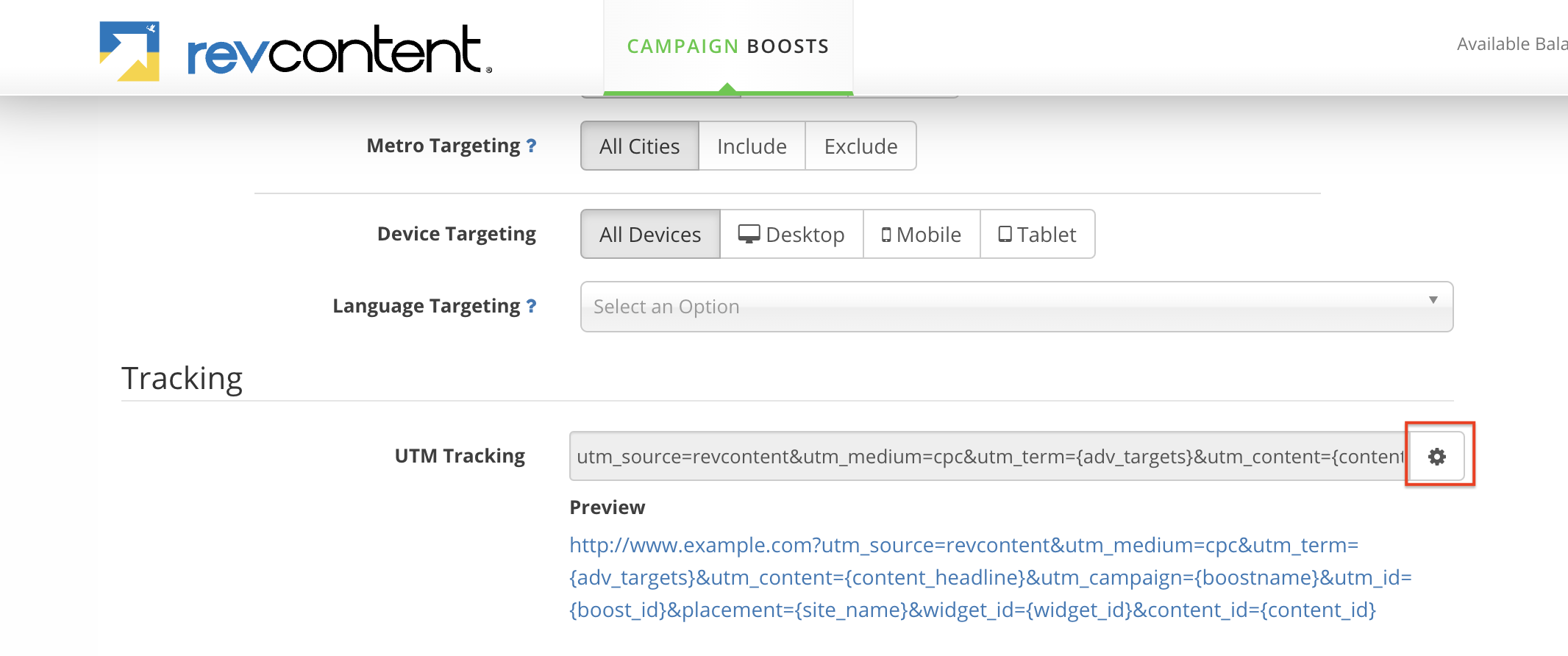
In the tracking template, map the fields as shown below
- Source =
revcontent - Medium =
cpc - Term =
{adv_targets} - Content =
{content_headline}
Custom:
- utm_id =
{boostid} - placement =
{site_name} - widgetid =
{widgetid} - contentid =
{contentid}
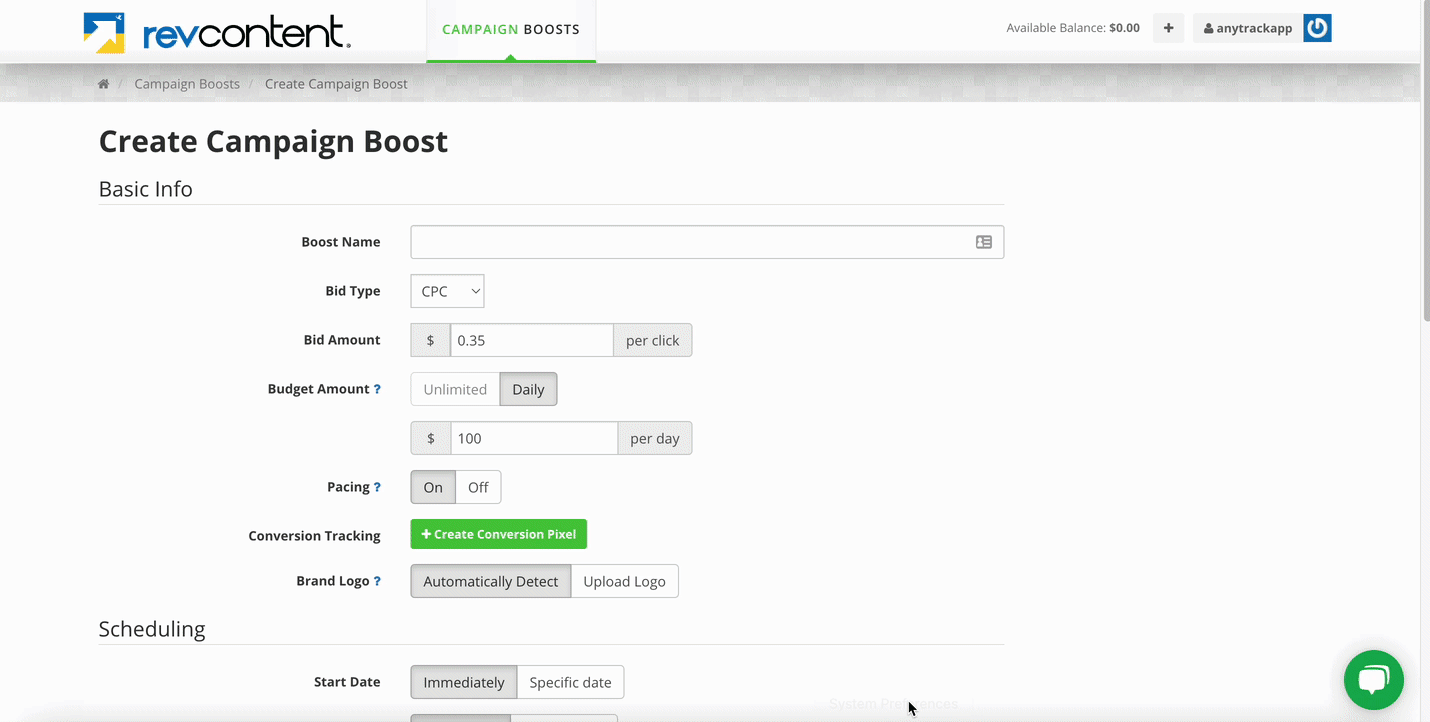
After finishing the setup, you should get the following template:
utm_source=revcontent&utm_medium=cpc&utm_term={advtargets}&utm_content=
{contentheadline}&utm_campaign={boostname}&utm_id={boostid}&placement
={sitename}&widgetid={widgetid}&contentid={contentid}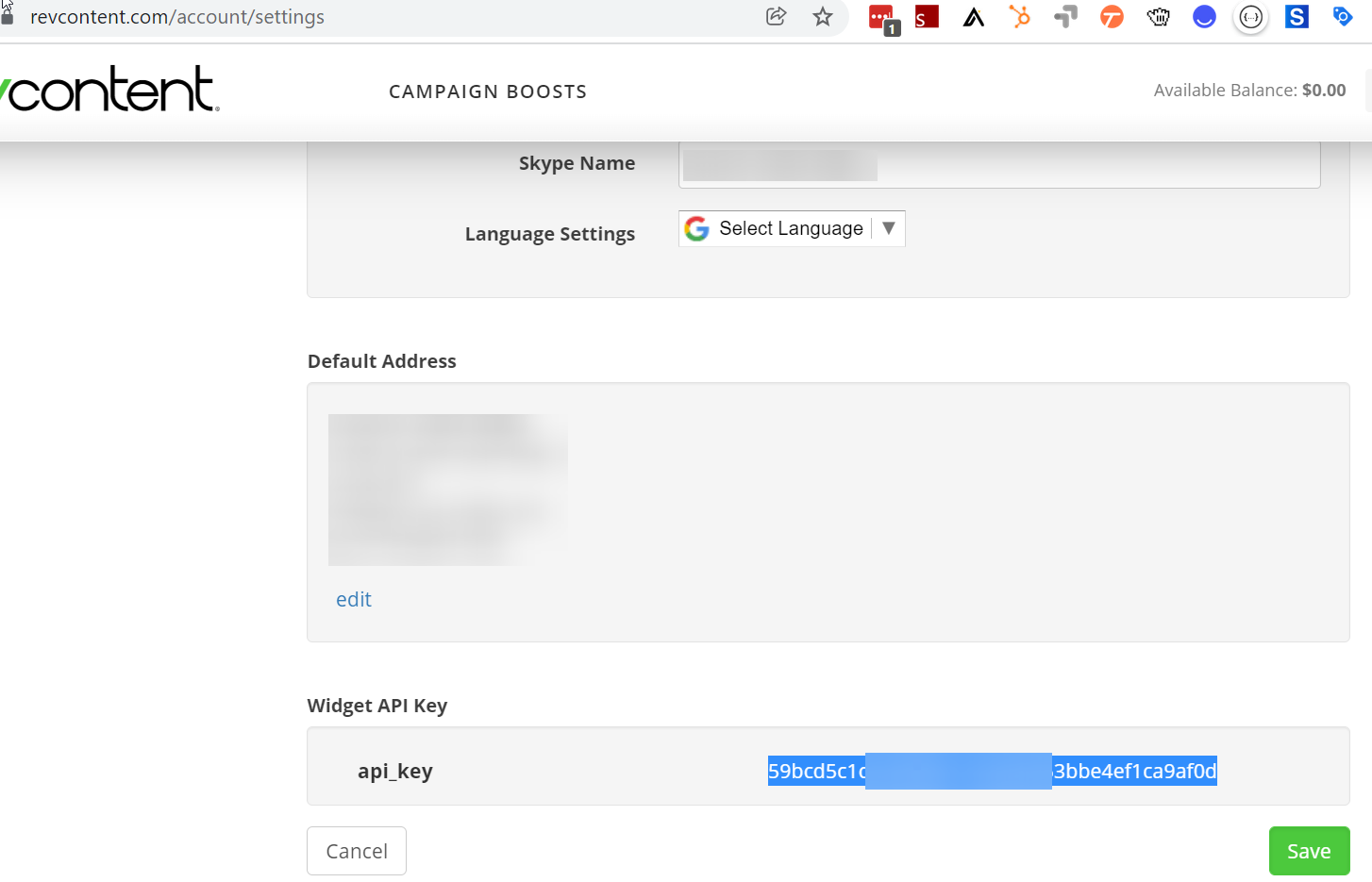
-
👉Request your integration by filling out this form
Check your emailOnce your details have been validated, you will receive an email with your integration webhook URL.
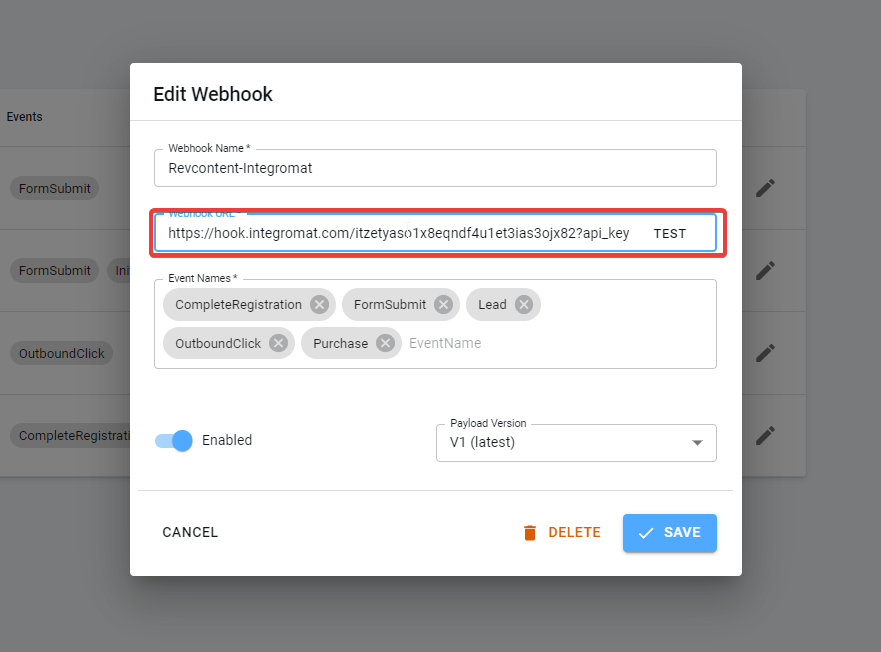
➡️ Navigate to the webhook section
- Create a webhook
- Paste the Webhook URL you received via email
- Select the conversion events you want to send
- Save
Et Voila!From now on, your conversions will start 🔥 to your Revcontent account.
Warnings and Disclaimer
- If you erase, modify, or cancel your Revcontent API Key, you will have to repeat that process.
- You are responsible to set your URL tracking template. If you fail to do so, conversions will not be triggered.
- This integration is a data pipeline that filters the data based on UTM parameters captured via your campaign URLs. If you do not set your template in your Revcontent account, conversions will be filtered out.
Updated 5 months ago
