Timezone & Currency
Localize your AnyTrack App and Property to get the most out of your marketing efforts. Learn how to customize your settings for optimal results.
Time-Zone Settings
Exporting records from AnyTrack will display all times in ISO time format, which is always in UTC time.
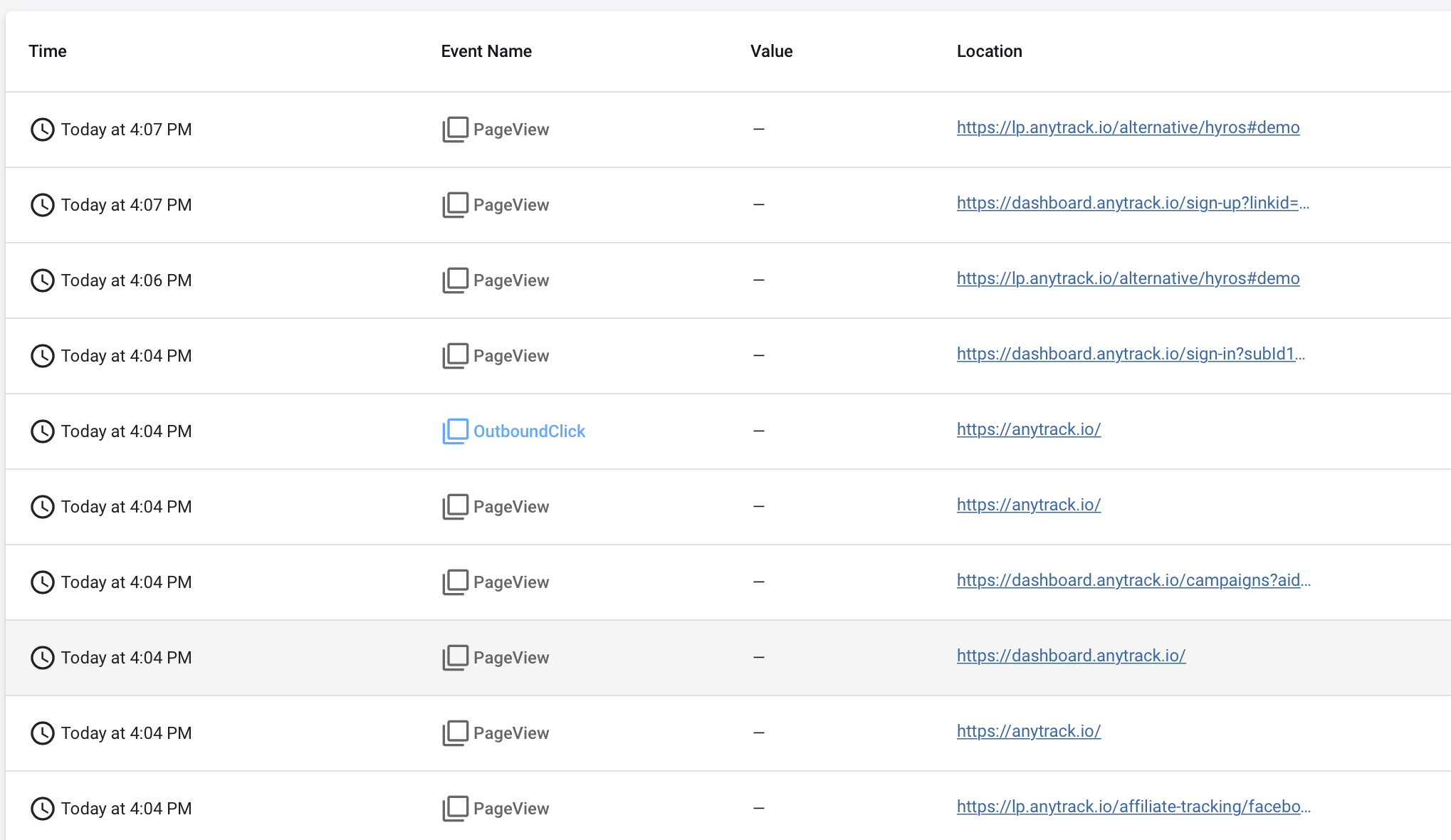
However, for each property, AnyTrack will generate graphs and reports based on your property timezone, which is set by default to your local time zone:
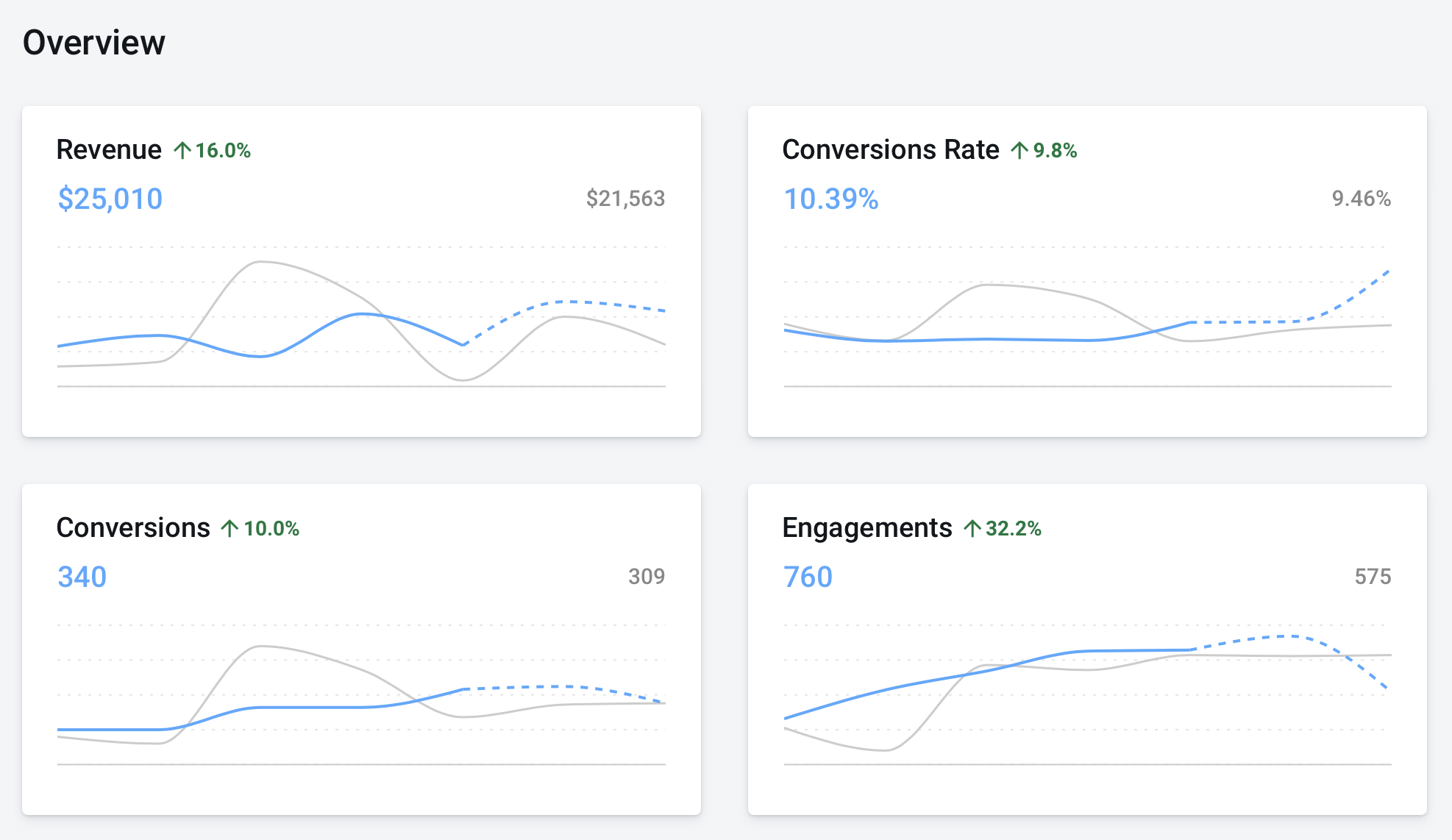
Changing Property Timezone
-
To change the property timezone, navigate to Property Settings.
-
Select the Settings tab, and scroll down to Display Settings.
-
Change the timezone and save your changes.
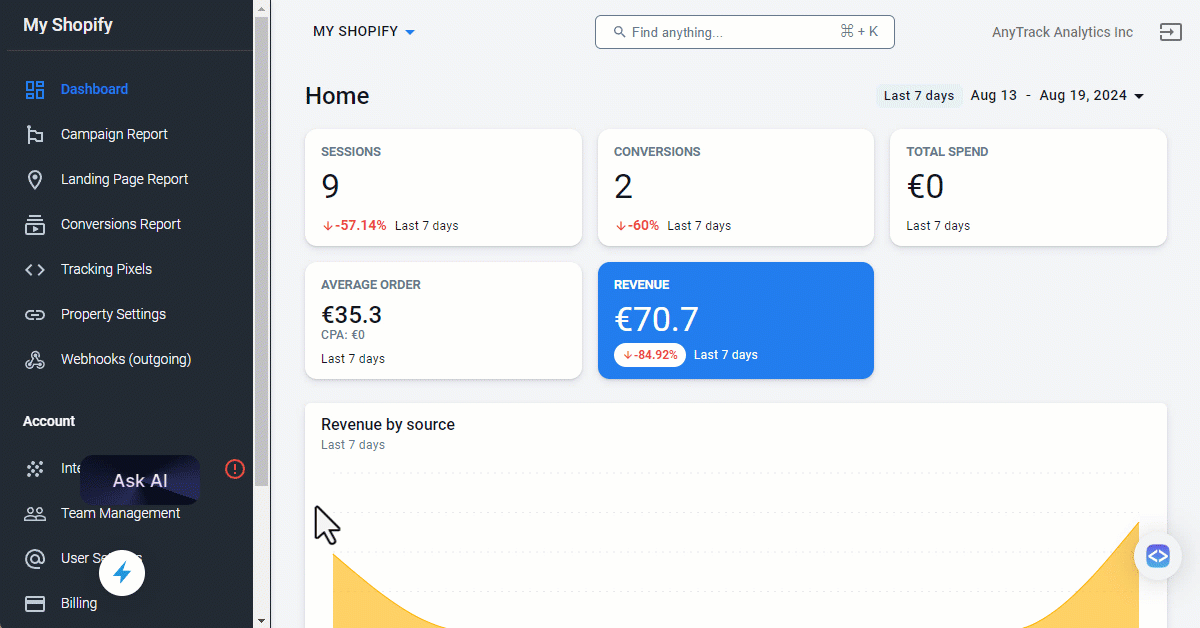
Align your property's timezone with your other integrated systems.
Effects on future eventsAny change to your property timezone will only impact future events. To ensure consistency, align your timezone settings with your ad platforms and other connected integrations, including your Google Analytics account.
Currency Settings
Define the base currency of your property. Any revenue tracked will be automatically converted to your base currency.
Changing Property Currency
- To change the property currency, navigate to Property Settings.
- Select the Settings tab, and scroll down to Display Settings.
- Change the currency and save your changes.
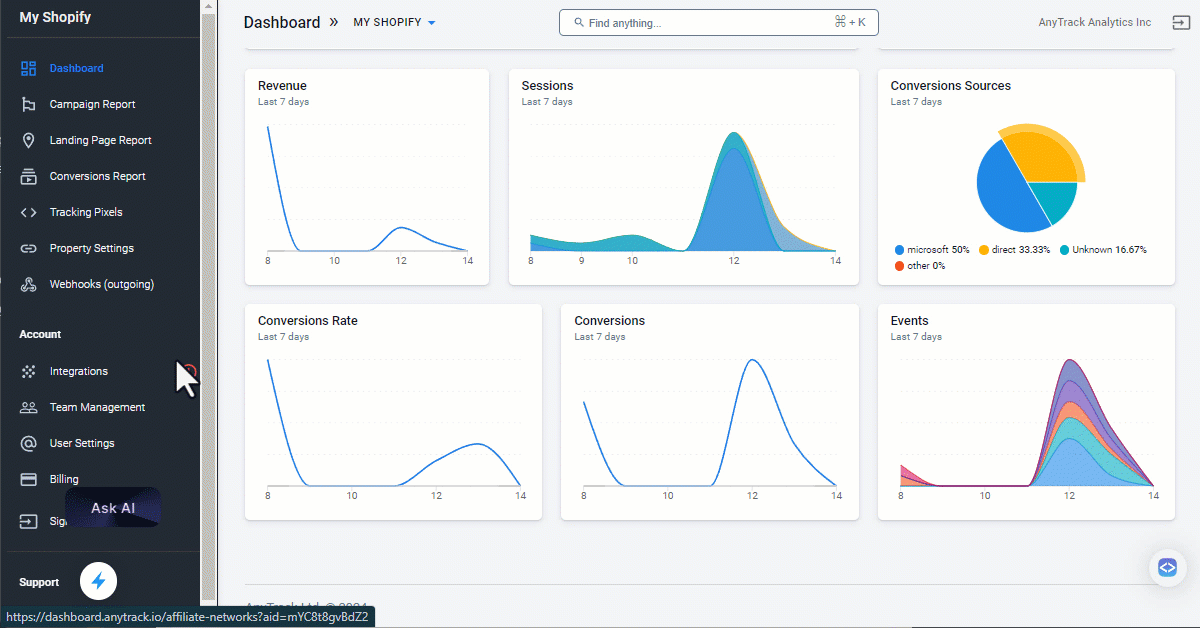
Set the base currency of your property for aligned reporting.
Updated 4 months ago
