Custom Integrations
Learn how to integrate AnyTrack with any conversion sources such as CRMs, affiliate networks or eCommerce platforms.
AnyTrack already supports a large variety of integrations that you can find in the Integration Catalog. And while we integrate new platforms on a regular basis, you can leverage the custom integration to track any third party platforms.
Limited Support for Custom IntegrationsWe currently do not offer setup support for custom integrations not listed in the Integration Catalog. Any guidance provided in our documentation for such integrations is to be used at your own risk and may no longer be updated or maintained.
Prerequisites:
- You should be familiar with Postback Tracking, Webhooks, basic html and javascript
- The platform you want to integrate should should be able to fire webhooks or can connect with Zapier.
- You should use the recommended standard Event Attributes
- The Platform you want to integrate must be able to collect a tracking parameter (
click_id) during the form submission, outbound click, or when a product is added to the cart.
- subid parameter added to a link
- Custom field added to a form
Important tracking concept
Anytrack tracks conversions via both client side and server side data collection end points, but all conversions start with a web event such as PageView, Form submission, OutboundClick.
As a general rule you should ALWAYS keep in mind that the clickid generated during the web event, is the reference that will be used to track the conversion.
| User action | AnyTrack actions | Affiliate Program Actions |
|---|---|---|
| Clicks on ad | - | - |
| lands on your landing page | Session starts, url and utm ad parameters are collected and stored | - |
| clicks on affiliate link | Outbound click event is automatically tracked and the anytrack clickid is passed to the affiliate link | subid=uniqueClick_idValue |
| user lands on affiliate offer page | - | collects the visit + parameters, affiliate id, subid=uniqueClick_idValue |
| User converts | - | Tracks the conversion and fires the AnyTrack postback with the stored uniqueClick_idValue |
| postback url is called | anytrack?click_id=Click_id&value=10&brand=nike |
- During the web event, the AnyTrack automatically generates a
click_idvalue and substitutes the AutoTag token present on your links and forms (Token:--CLICK-ID-- - The
click_idvalue must be collected by your integration (ex: an affiliate link or a form). - For the
click_idto be collected and stored by your integration, you must append a tracking parameter to the affiliate link.yourlink?subid=--CLICK-ID-- Subidparameters are not negotiable. It's enforced by the receiving party (the affiliate network), unless you are told that you can create your own custom parameter. Herea re some examples of affiliate networks subid parameters:- Clickbank:
tid - Impact:
subId1 - CJ Affiliates
sid - Hasoffers / tune:
aff_click_id - Everflow:
sub1tosub5
- Clickbank:
The AnyTrack ClickID parameter is automatically generated by AnyTrack and appended to forms and urls present on the web page. Learn more about AutoTag and how it works.
Step by step guide
Before you get started, make sure you know what is the subid parameter you can pass to your offer link, and what is the token you can use in the AnyTrack postback url.
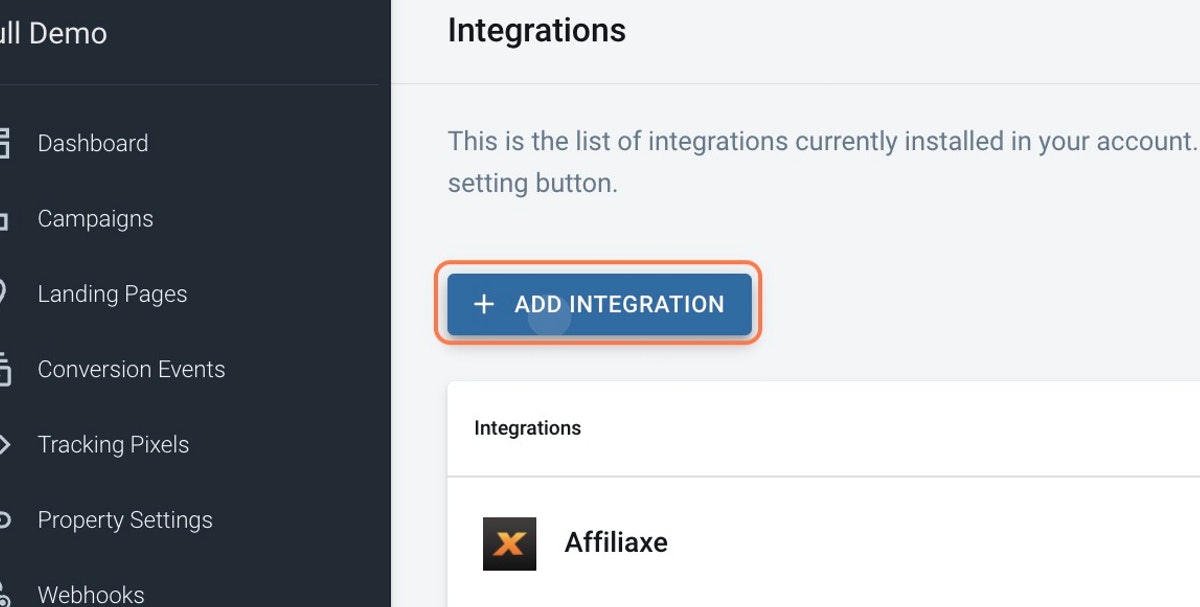
Click on ADD INTEGRATION
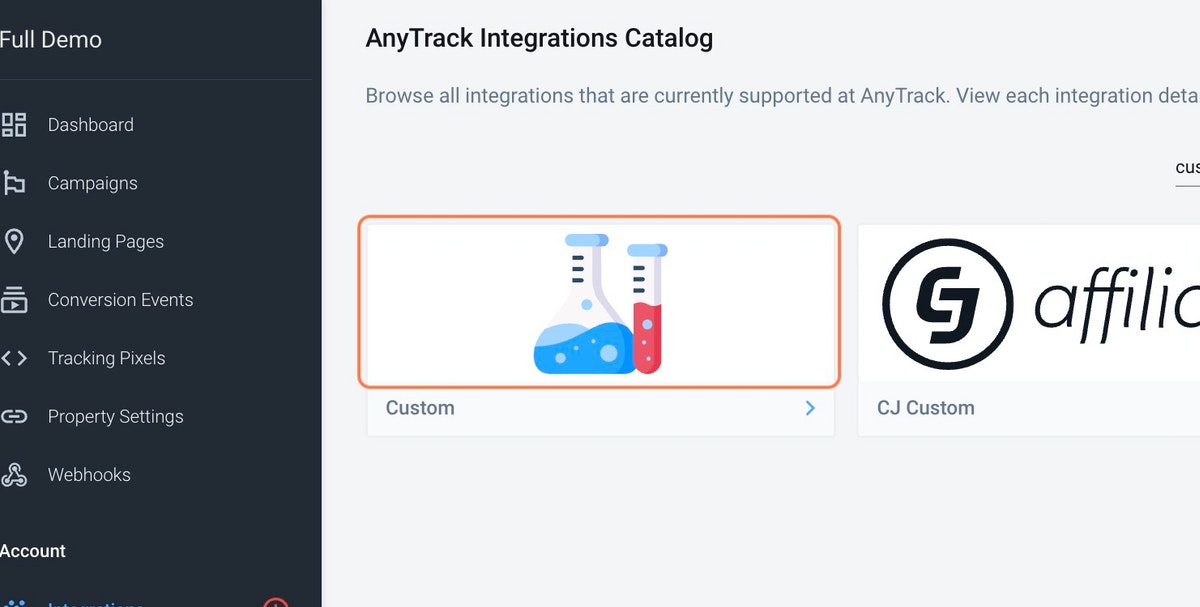
Click on Custom
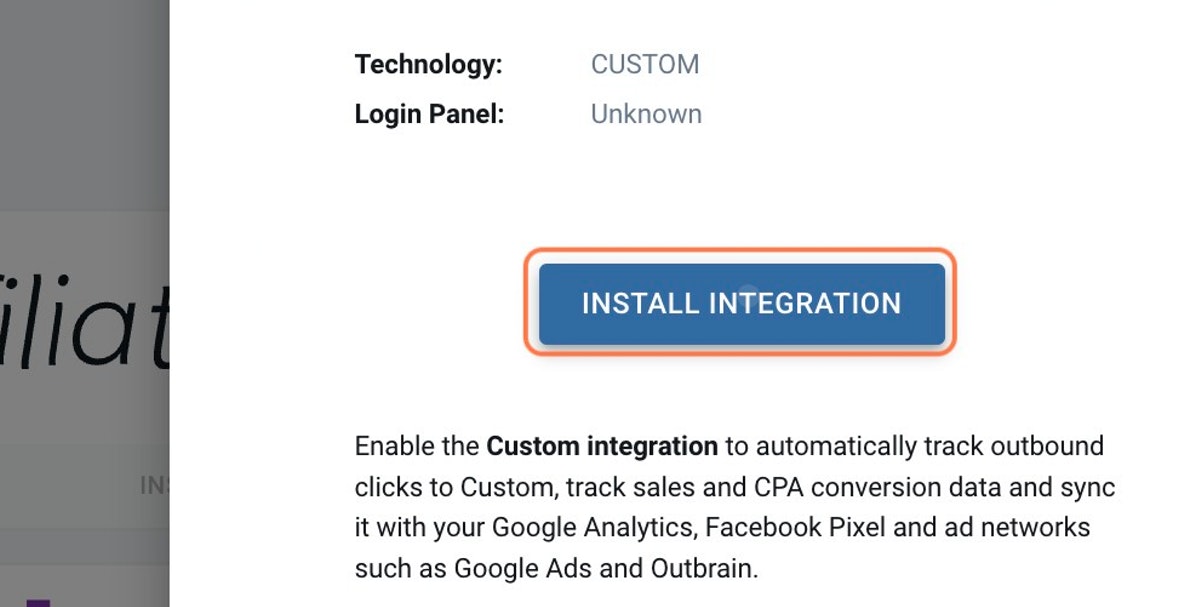
Click on INSTALL INTEGRATION
This information should be provided by the platform you wish to integrate with. If you're not familiar with postback URLs or webhooks, please refer to this article.

Fill the fields with the required placeholders
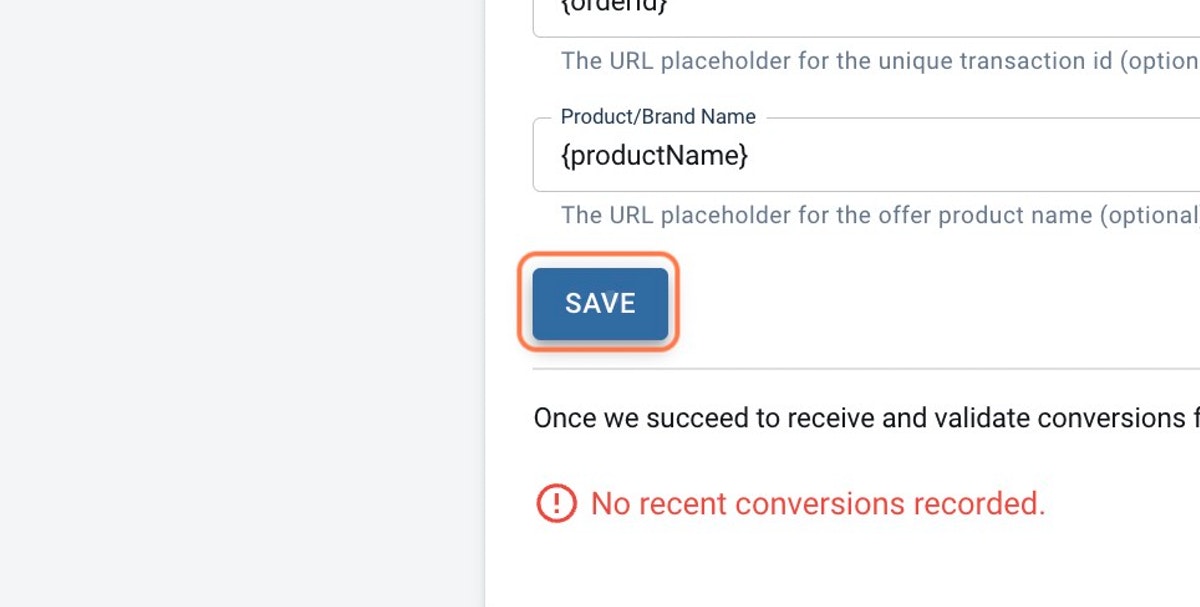
Click on SAVE
You should find out where to add Webhooks within your conversion source (CRM, eCommerce, etc...).
Pro tip:You can modify the webhook by adding more Event Attributes in order to enrich the data sent to ad platforms' pixels and Conversion API.
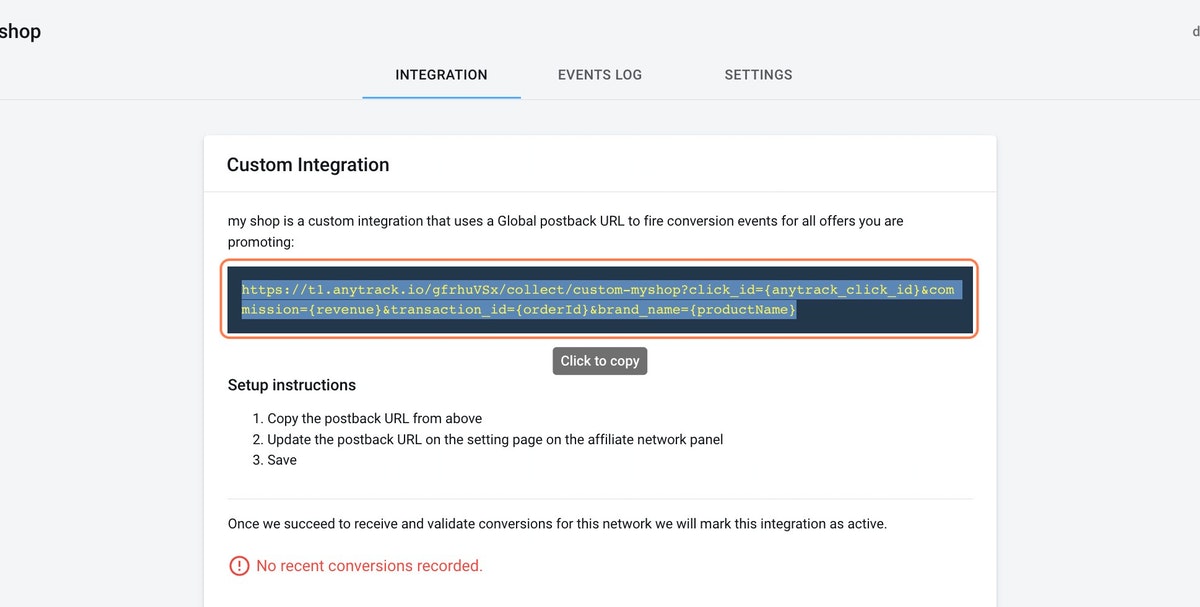
Copy your Webhook URL and paste it in your integration
- Add more parameters to your Webhook Adding additional parameters is highly recommended, as it will improve your attribution and feed your ad pixels with more data to optimize your ads. Learn more about Event Attributes.
- Matching Parameters The following parameters are also supported for better audience matching and attribution. Those values are hashed, standardized and processed to be forwarded to Facebook Conversion API or Google Enhanced Conversions
| Parameter | Type | Example | Notes |
|---|---|---|---|
| string | [email protected] | ||
| firstName | string | John | |
| lastName | string | Smith | |
| fullName | string | John Smith | Using this field will automatically fill first and last name fields |
| phone | string | +1 (650) 555 4444 | Including country code and area code |
| birthdate | string | May 26, 1991 or 1991-05-26 | |
| city | string | Menlo Park | |
| state | string | CA | Two-letter state or province code |
| zipcode | string | 94025 | Zip or Postal Code |
| country | string | US or United States |
Good to KnowThere is NO need to hash the data. AnyTrack automatically formats and hashes the data for you when sending it to the pixels.
Recommendations
In some instances, the apps you will want to integrate can only pass arbitrary query parameters to the AnyTrack Webhook URL.
For example, Hubspot, Mailchimp or Salesforce have their payload structure, which cannot be modified. In this case, we recommend using Zapier or Make(previously called Integromat) to "catch" the webhook from your integration and post it to the AnyTrack Webhook following our Query Parameters structure. Learn more about Webhooks.
Video: Creating a General Purpose Webhook Endpoint on AnyTrack!
In this video, you'll learn how to create a custom integration in AnyTrack that provides you with a webhook endpoint to send data directly to your account. We'll walk you through the Event Attributes you need to include and show you how to properly configure the POST call for smooth and accurate data tracking.
Updated 4 months ago
