CAKE Integration
Discover the benefits of using AnyTrack and CAKE affiliate platform integration. Learn why you should use it and how to install it today.
Cake Integration Overview
Are you looking to get more out of your Cake and AnyTrack integration? With our integrated solution, you can now easily track conversions from any source. We bridge the gap between Cake and AnyTrack by sending conversion data directly from one platform to another. This allows for accurate tracking across multiple platforms like Google Ads, Facebook Ads, Tiktok API and more! Get real-time insights into performance metrics with our powerful reporting tools so that you are able to make smarter marketing decisions quickly. All this is made easy without ever leaving the comfort of both dashboards!
How does the Cake AnyTrack integration work:
- Traffic: When visitors land on your website, AnyTrack collects traffic source data and First Party data.
- Engagements: When visitors click on your Cake affiliate links, AnyTrack does a few things:
- Collects granular data tied to the
OutboundClick. - Triggers Event Tracking API requests to your pixels and analytics.
- Collects granular data tied to the
- Conversions: When visitors convert on the merchant's website, AnyTrack receives real time conversion data through Postback URL.
- Attribution: AnyTrack processes the conversion data and reports it across various reporting sections of the Anytrack Dashboard.
- Conversion API: AnyTrack then sends your conversions to your Ad Platforms' Conversion API so you can feed your ad platform's Machine Learning, AI and automatic optimization according to 100% of your conversion data.
Technical details
| Reference | Value | Information |
|---|---|---|
| Tracking Group | cake | The Tracking Group reference can be used to activate AutoTag. |
| Subid Parameter | s2 | The Subid Parameter used to pass the AnyTrack click_id. |
| Tracking Method | Postback URL | - |
Standard Conversion Event Mapping
| Event Name | Details | Data Source | Ad Platform Event Mapping |
|---|---|---|---|
OutboundClick | When a visitor clicks on Cake offer links. | AnyTrack JS Tag | ViewContent |
Purchase | When a conversion is generated in Cake with a commission > 0 | Postback URL | Purchase |
Standard Event Attributes Mapping
Good to knowEvent Attributes sent by Cake are automatically mapped to ad platforms event attributes such as the productid, conversion value, currency etc...
In the below table you can see the mapping between Cake, AnyTrack and Facebook.
The same type of mapping exist for all ad platforms integrations.
Conversion payload sent to the Cake Postback URL
{
"s3": null, // Custom subid parameter set on offer link
"s4": null, // Custom subid parameter set on offer link
"s5": null, // Custom subid parameter set on offer link
"campid": "8599", //cake campaign id
"price": "7", //Commission Value
"affid": "200", //Affiliate ID
"oid": "565", //Cake Offer id
"s1": "yes", // Custom subid parameter set on offer link
"tid": "10232206589ae3003509aacaa07ef2", //Transaction ID generated by Cake
"s2": "jxWUv1dyfyUCQnUF808u4iM7b0tMSpb88t",//Anytrack clickid passed to the cake offer link
"cid": "761" // creative id set by Cake
}| Cake Event Attributes | AnyTrack Attributes | Facebook Attributes |
|---|---|---|
| Not provided | Purchase | Purchase |
| s2 | click_id | external_id |
| tid | transactionId | order id used for deduplication |
| oid | itemId | product id |
| price | event_value | value |
| cid | - | - |
| affid | - | - |
| s1, s3, s4, s5 | - | - |
The Cake Postback URL
The Postback URL is fully pre-defined and ready to be implemented within your Cake account.
https://t1.anytrack.io/hBtoE3hN/collect/cake-test?s1=#s1#&s2=#s2#&s3=#s3#&s4=#s4#&s5=#s5#&oid=#oid#&affid=#affid#&campid=#campid#&cid=#cid#&tid=#tid#&price=#price#
Before you beginThe Cake integration requires that the AnyTrack Tracking Tag in the
headsection of your website or landing pages. Learn now to Install the AnyTrack Tag on your website.
Setup Guide
Step #1: Add Cake to your AnyTrack Account
- Go to the Integration Catalog, search for Cake.
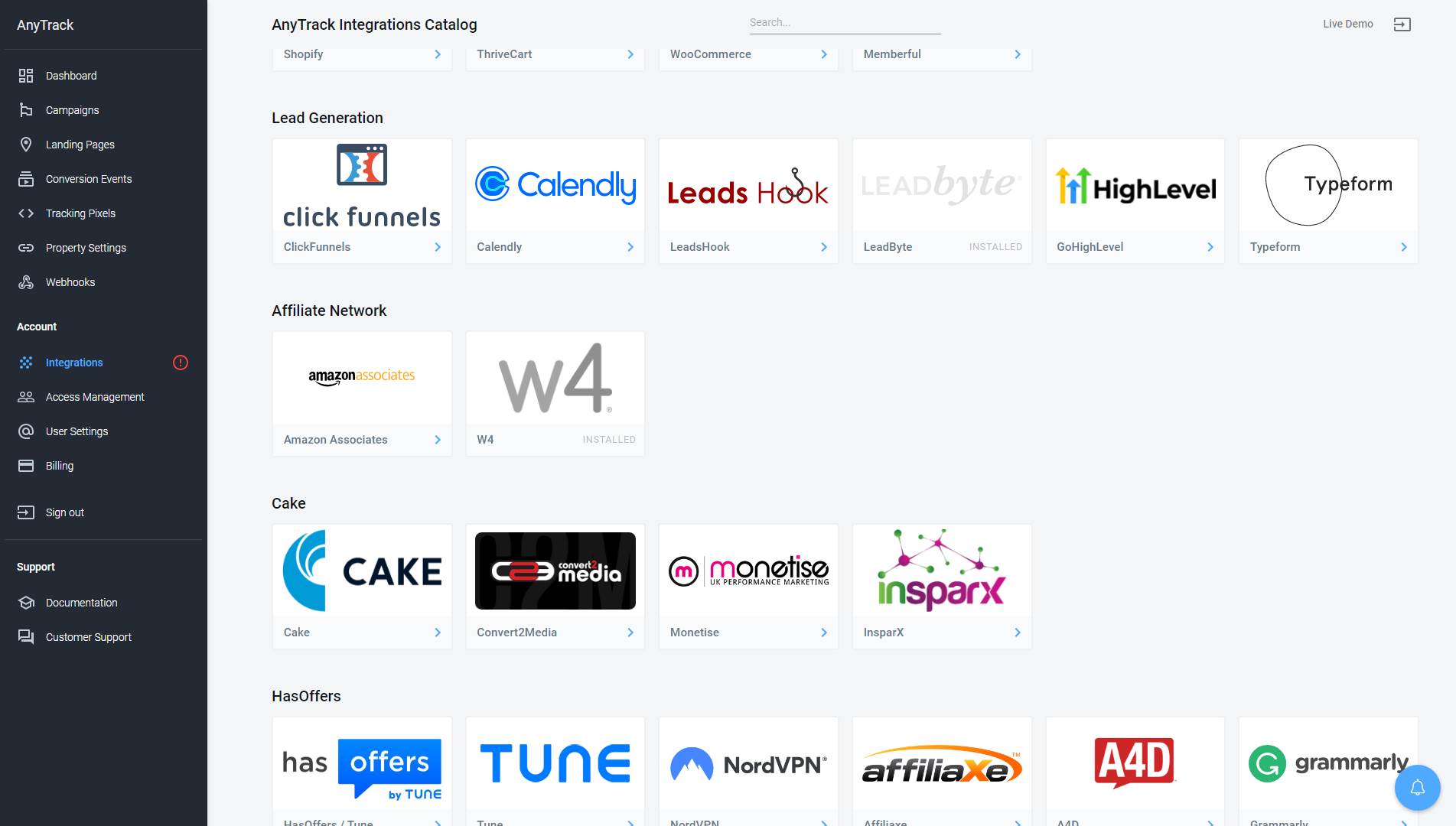
- Now click on the Cake cardand then Click on Install.
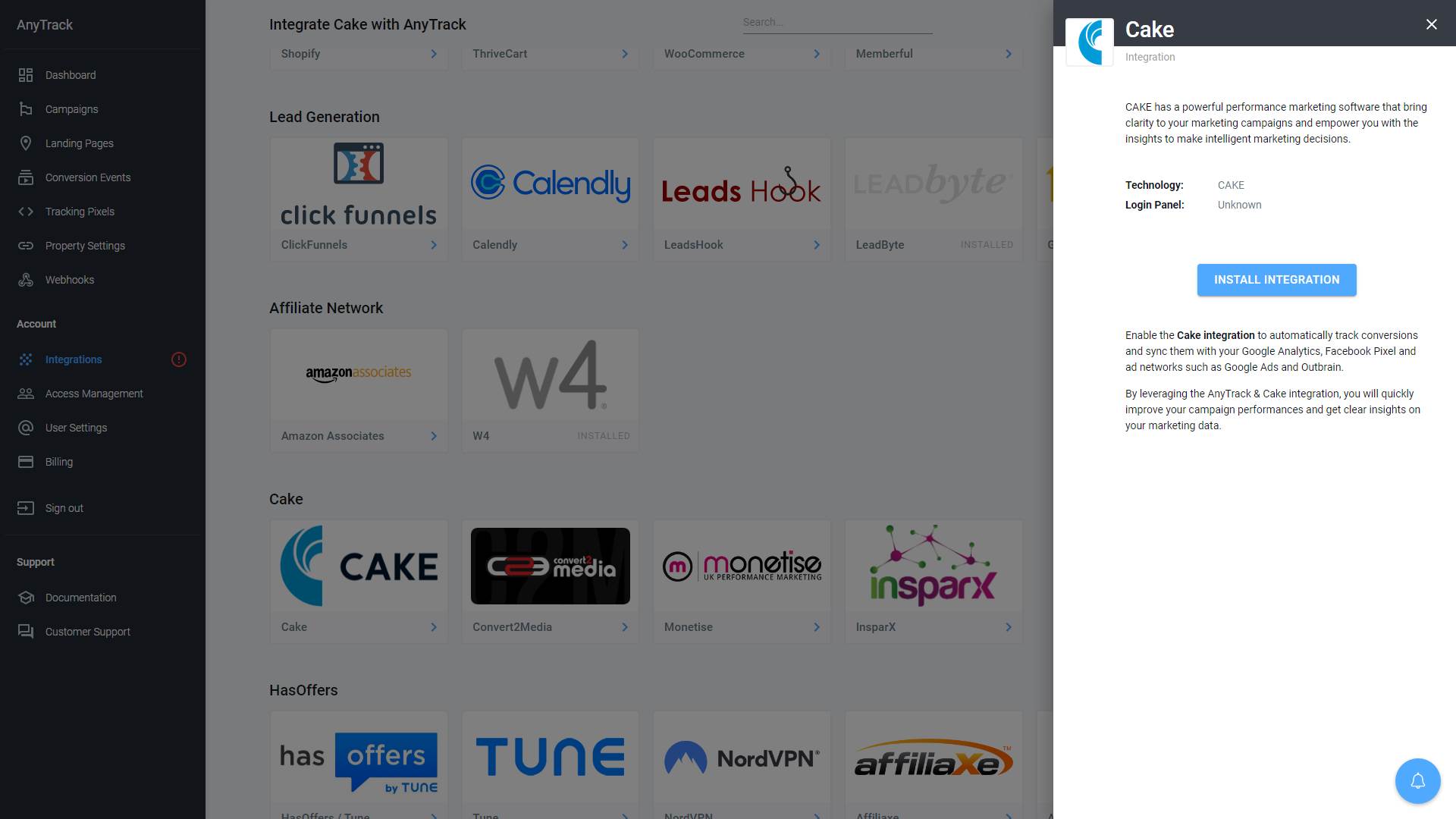
Step #2: Connect your Cake account
- Copy the predefined Postback URL
- Go to your Cake affiliate account
- Navigate to the offer tracking settings.
- Paste the postback URL
- Save
Validate your integration
This section will enable you to validate the main aspects of your setup.
Link tracking
Since Tracking starts when visitors clicks on offer links, you should verify that your links are tracked and AutoTagged.
AutoTag Methods
Reminder about AutoTag:AutoTag is a function that is enabled by default through the AnyTrack Tracking Tag, and that appends
s2&click_iddata to affiliate links. Learn more about AutoTag.
- Default: By default, AnyTrack automatically identifies and AutoTags Cake links found on your website.
- AutoScan: AnyTrack scans links that are embedded in redirects plugins and AutoTags them accordingly.
- Manual:
- Tracking Group Attribute: You add the tracking group attribute to links according to their tracking requirements. For example:
data-tracking-group="cake"orrel="cake". More about Tracking Group. - Click ID Token: You Manually append the
subid:&s2=--CLICK-ID--to the offer link.
- Tracking Group Attribute: You add the tracking group attribute to links according to their tracking requirements. For example:
Once the links are set up, you can check in your Cake account reports and see whether the s2 parameters are passed to the offer links.
Here is an example of how you would manually update links fromcake:
<a href="https://example.foo/goto/cake" data-tracking-group="cake">Hover on theCake Demo
Link to see the AnyTrack `click_id`</a>
Tracking GroupTracking Group refers to the integration technology. For example, Cake Tracking Group tracking group is
cakeand ClickBank isclickbank. The Tracking Group
Conversion Tracking
To validate your setup, you should either wait for a conversion or trigger a test conversion yourself and inspect the conversion logs.

Cake conversion payload example
{
"s3": null, // Custom subid parameter set on offer link
"s4": null, // Custom subid parameter set on offer link
"s5": null, // Custom subid parameter set on offer link
"campid": "8599", //cake campaign id
"price": "7", //Commission Value
"affid": "200", //Affiliate ID
"oid": "565", //Cake Offer id
"s1": "yes", // Custom subid parameter set on offer link
"tid": "10232206589ae3003509aacaa07ef2", //Transaction ID generated by Cake
"s2": "jxWUv1dyfyUCQnUF808u4iM7b0tMSpb88t",//Anytrack clickid passed to the cake offer link
"cid": "761" // creative id set by Cake
}FAQ & Troubleshooting
-
Yes, simply install the CAKE integration from the Integration Catalog in AnyTrack to automatically generate the template needed for seamless tracking of your CAKE-based affiliate networks.Can I integrate a CAKE-based affiliate network with AnyTrack using a template or a standard postback? -
No. Anytrack can only ingest conversions that have been triggered following a visitor session on your website.Can I import past conversions into Anytrack? -
Yes, but this requires a custom setup. Please refer to this article.Can I track direct linking campaigns? -
No.Can I use a differentsubidparameter than the one predefined by AnyTrack? -
No. TheCan I track conversions without theclick_id?click_idpassed to the Cake links is required to track conversions. -
Cake doesn't send an event name in their conversion payload. So any tracked conversion with a commission value > 0 will be tracked as aThe Conversion Event Name is not what I am expecting, how can I change it?Purchaseevent. You can however, map the event to a different Event name in your ad integration. Learn how to use the Event mapping feature.
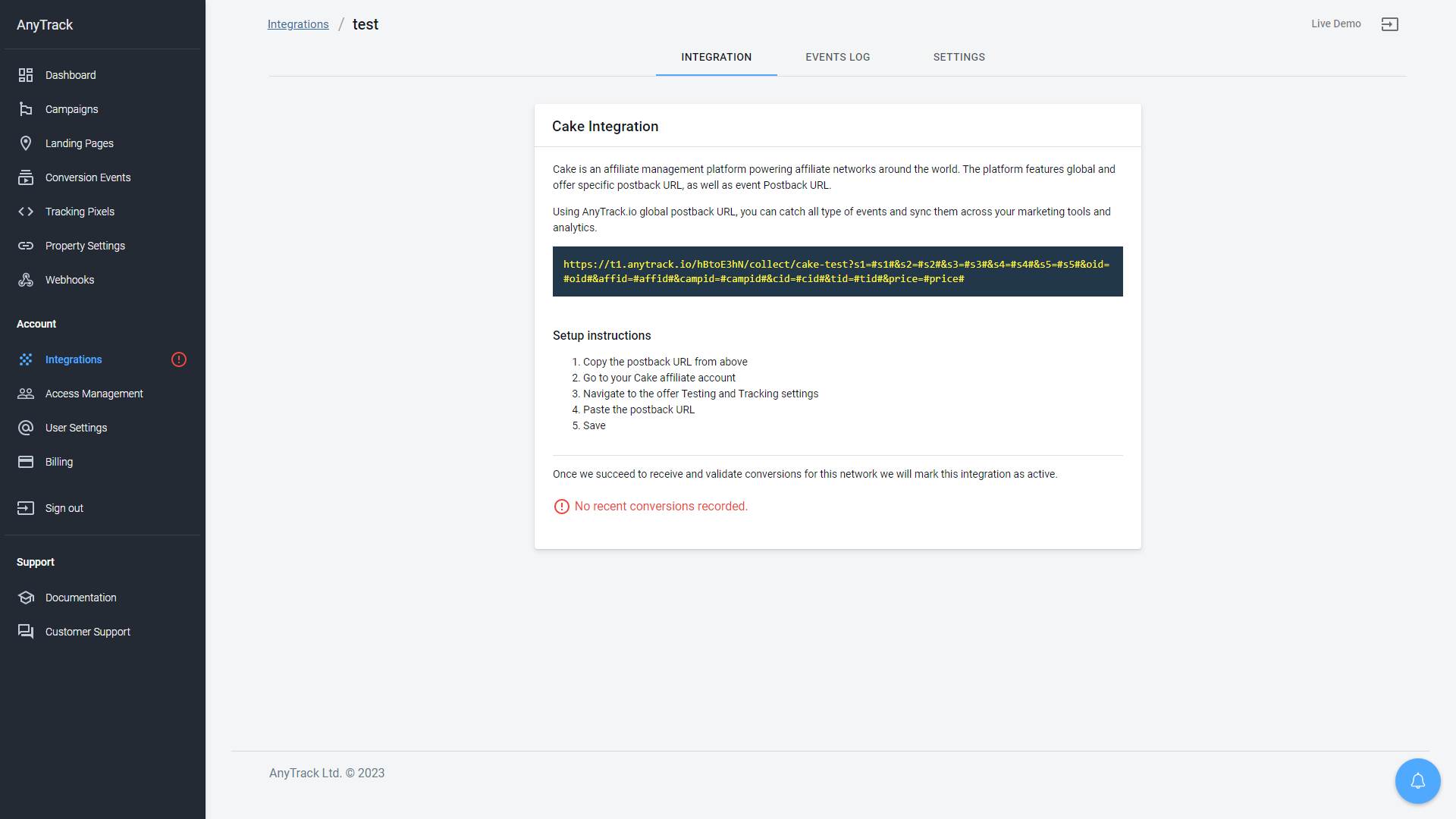
Take these steps to troubleshoot errors you encounter in AnyTrack
-
General troubleshooting
- Verify that your tracking tag is set in the
headsection of your website. - If you're on the free plan, verify that you didn't reach the monthly traffic limit and upgrade if needed.
- Verify that your tracking tag is set in the
-
When you are not tracking conversions, or most conversions trigger an error follow the guidelines below.Conversion sources
Before you reach out to the tech support, please inspect the conversion log to see what type of errors you are getting and try to fix the integration by following these troubleshooting guidelines.
-
Native integrations refer to platforms that are predefined in the catalog and should provide an error-free data flow.Native integrations
The most common error is that theclick_idis unknown or missing. It happens when AutoTag could not be activated.- Check that your links are not hidden behind some javascripts or double redirects.
- Check that the links are in a standard
aelement. - Try to manually set the tracking group attribute (check the integration guidelines).
- Check whether your offers are not getting traffic from websites where the AnyTrack Tag isn't set.
- If you just installed AnyTrack, errors might be from traffic that wasn't tracked by AnyTrack.
-
Conversion data doesn't trigger an error 🔴, but is not validated 🟢:
- Check that the Postback URL you've set in the integration matches the pre-defined Postback URL we provide.
- Copy the Event Reference from the Conversion Event Log and contact the support.
-
You're not getting any conversions:
- Check that the Postback URL is set and active in your platform.
- Check that you're passing the correct AutoTag
s2parameter to the offer link. - Check that the Postback URL is correctly inserted in the custom integration.
CAKE LINK
Updated 7 days ago
