Digistore24
The article provides an overview of the integration between Digistore24 and AnyTrack, highlighting its ability to streamline conversion tracking for digital products. By sending conversion data from Digistore24 to AnyTrack, marketers can gain real-time insights into customer journeys and optimize campaigns across platforms like Google Ads and Facebook. The integration is easy to set up, offering powerful analytics tools that enhance competitive advantage.
For Affiliate Link Marketers onlyThis article is for using Digistore24 as an affiliate network, if you want to track conversions using Digistore24 as a merchant plase visit Digistore24 for Merchants
Digistore24 Integration Overview
The Digistore24 and AnyTrack integration makes it easy to track conversions from your digital products. With a few clicks, you can send conversion data from Digistore24 to AnyTrack which will then forward the data on to platforms like Google Ads, Facebook Conversion API and Tiktok API. This allows marketers an unprecedented level of insight into their customers’ journeys, allowing them to optimize campaigns for maximum ROI in real-time. The seamless integration takes only moments setup and provides access powerful analytics tools that help put your business ahead of its competition!
How does the Digistore24 AnyTrack integration work:
- Traffic: When visitors land on your website, AnyTrack collects traffic source data and First Party data.
- Engagements: When visitors click on your Digistore24 affiliate links, AnyTrack does a few things:
- Collects granular data tied to the
OutboundClick. - Triggers Event Tracking API requests to your pixels and analytics.
- Collects granular data tied to the
- Conversions: When visitors convert on the merchant's website, AnyTrack receives real time conversion data through Postback URL.
- Attribution: AnyTrack processes the conversion data and reports it across various reporting sections of the Anytrack Dashboard.
- Conversion API: AnyTrack then sends your conversions to your Ad Platforms' Conversion API so you can feed your ad platform's Machine Learning, AI and automatic optimization according to 100% of your conversion data.
Technical details
| Reference | Value | Information |
|---|---|---|
| Tracking Group | digistore24 | The Tracking Group reference can be used to activate AutoTag. |
| Subid Parameter | cid | The Subid Parameter used to pass the AnyTrack click_id. |
| Tracking Method | Postback URL | - |
Standard Conversions
| Event Name | Details | Data Source |
|---|---|---|
OutboundClick | When a visitor clicks on Digistore24 offer links. | AnyTrack JS Tag |
Lead | When a free registration is recorded in Digistore24. | Postback URL |
Purchase | When a user generates a commission in Digistore24. | Postback URL |
The Digistore24 Postback URL
The Postback URL is fully pre-defined and ready to be implemented with your Digistore24 account.
https://t1.anytrack.io/hBtoE3hN/collect/digistore24?cid={cid}&campaignkey={campaignkey}&country={country}&amount_affiliate={amount_affiliate}&amount_brutto={amount_brutto}&amount_netto={amount_netto}¤cy={currency}&product_id={product_id}&product_name={product_name}&transaction_id={transaction_id}&transaction_type={transaction_type}&merchant_id={merchant_id}&merchant_name={merchant_name}&billing_status={billing_status}&billing_type={billing_type}&order_type={order_type}&upsell_no={upsell_no}&is_test={is_test}&affiliate_id={affiliate_id}&affiliate_name={affiliate_name}&datetime_unix={datetime_unix}&datetime_full={datetime_full}&datetime_utc={datetime_utc}&random={random}
Before you beginThe Digistore24 integration requires that the AnyTrack Tracking Tag in the
headsection of your website or landing pages. Learn now to Install the AnyTrack Tag on your website.
Setup Guide
Step #1: Add Digistore24 to your AnyTrack Account
- Go to the Integration Catalog, search for Digistore24.
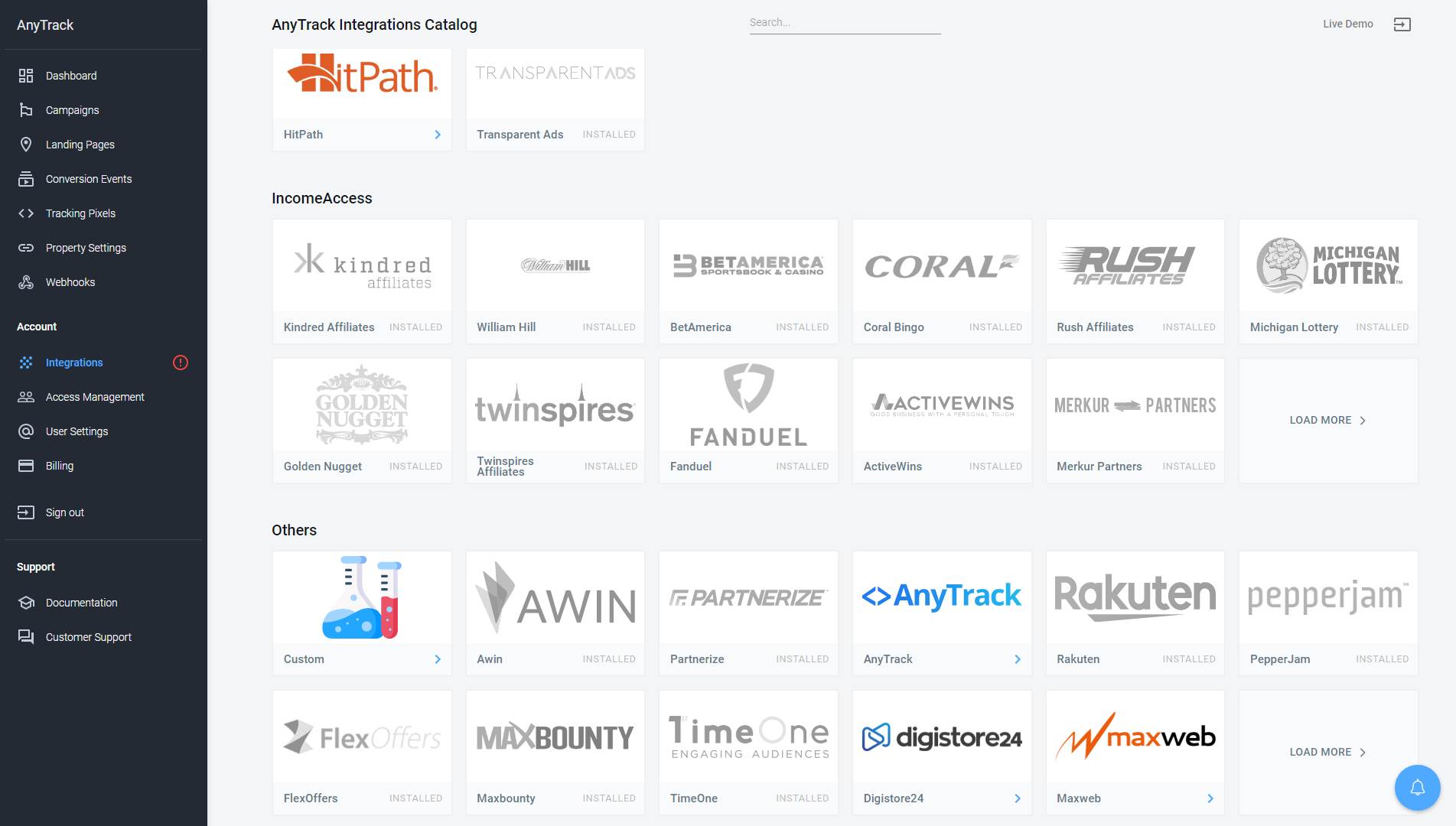
- Now click on the Digistore24 cardand then Click on Install.
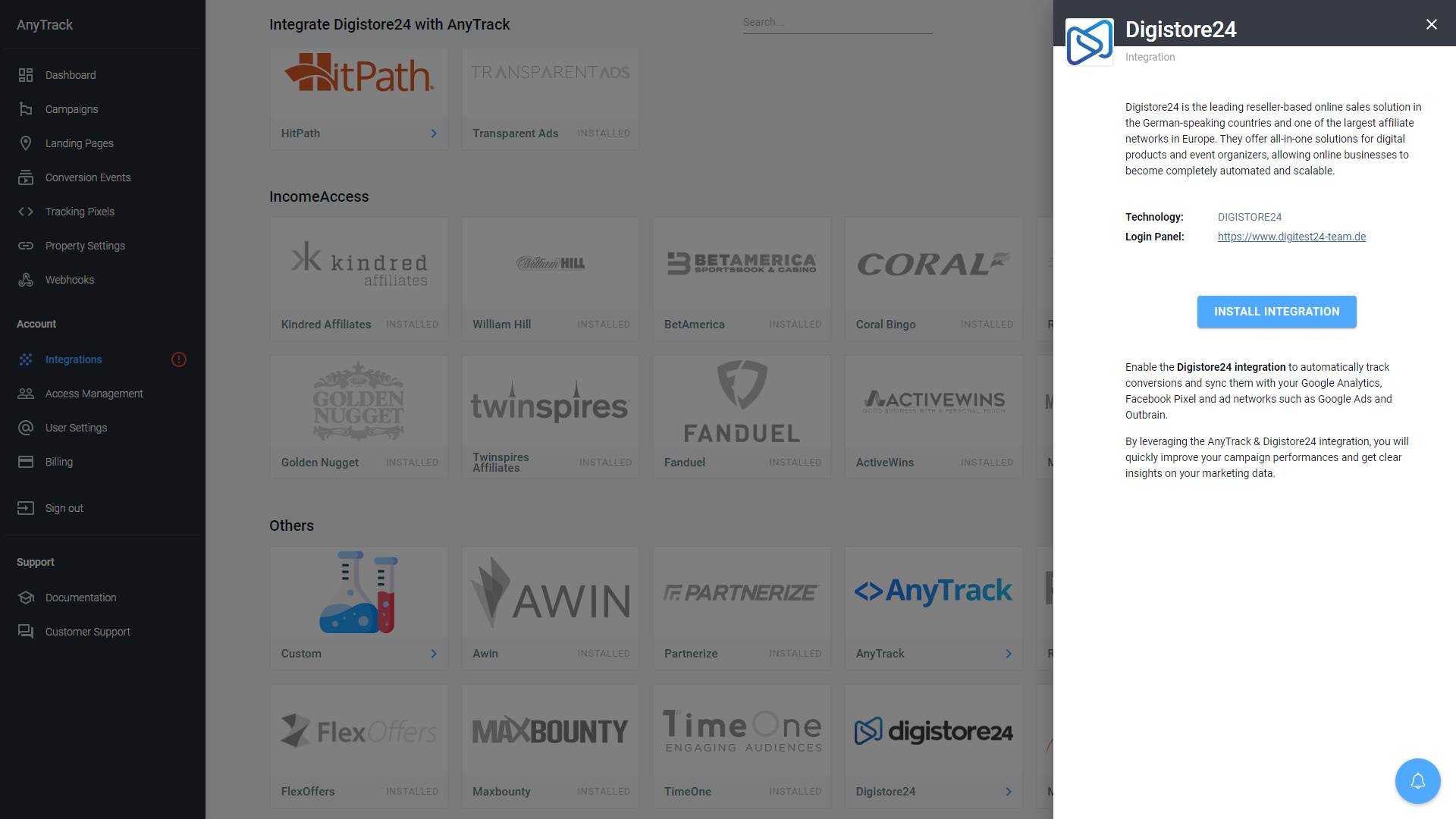
Step #2: Connect your Digistore24 account
- Copy the predefined Postback URL.
- Login to your affiliate panel and go to Account > S2S Postback
- Click on "Add new connection" in the top left-hand corner.
- Enter a Name for the S2S Postback connection (this will only be visible to you).
- Select the Products for which the S2S Postback connection should be activated.
- Select the Events for which information should be transmitted.
- Enter the Postback URL.
- Select USD as the currency in which the amounts are to be transferred.
- Make sure that the connection is active.
- Click on Save.
Validate your integration
This section will enable you to validate the main aspects of your setup.
Install the AnyTrack Pixel Helper ExtensionInstall the AnyTrack Pixel Helper Chrome extension to verify the AnyTrack Tag is installed on your website. It also shows connected ad networks and browser-side events. Learn more.
Link tracking
Since Tracking starts when visitors clicks on offer links, you should verify that your links are tracked and AutoTagged.
AutoTag Methods
Reminder about AutoTag:AutoTag is a function that is enabled by default through the AnyTrack Tracking Tag, and that appends
cid&click_iddata to affiliate links. Learn more about AutoTag.
- Default: By default, AnyTrack automatically identifies and AutoTags Digistore24 links found on your website.
- AutoScan: AnyTrack scans links that are embedded in redirects plugins and AutoTags them accordingly.
- Manual:
- Tracking Group Attribute: You add the tracking group attribute to links according to their tracking requirements. For example:
data-tracking-group="digistore24"orrel="digistore24". More about Tracking Group. - Click ID Token: You Manually append the
subid:&cid=--CLICK-ID--to the offer link.
- Tracking Group Attribute: You add the tracking group attribute to links according to their tracking requirements. For example:
Once the links are set up, you can check in your Digistore24 account reports and see whether the cid parameters are passed to the offer links.
Here is an example of how you would manually update links fromdigistore24:
<a href="https://example.foo/goto/digistore24" data-tracking-group="digistore24">Hover on theDigistore24 Demo
Link to see the AnyTrack `click_id`</a>
Tracking GroupTracking Group refers to the integration technology. For example, Digistore24 Tracking Group tracking group is
digistore24and ClickBank isclickbank. The Tracking Group
Conversion Tracking
To validate your setup, either wait for an actual conversion or trigger a test conversion yourself and inspect the conversion logs. The value of the Purchase event is calculated by subtracting the amount_netto from the amount_brutto.
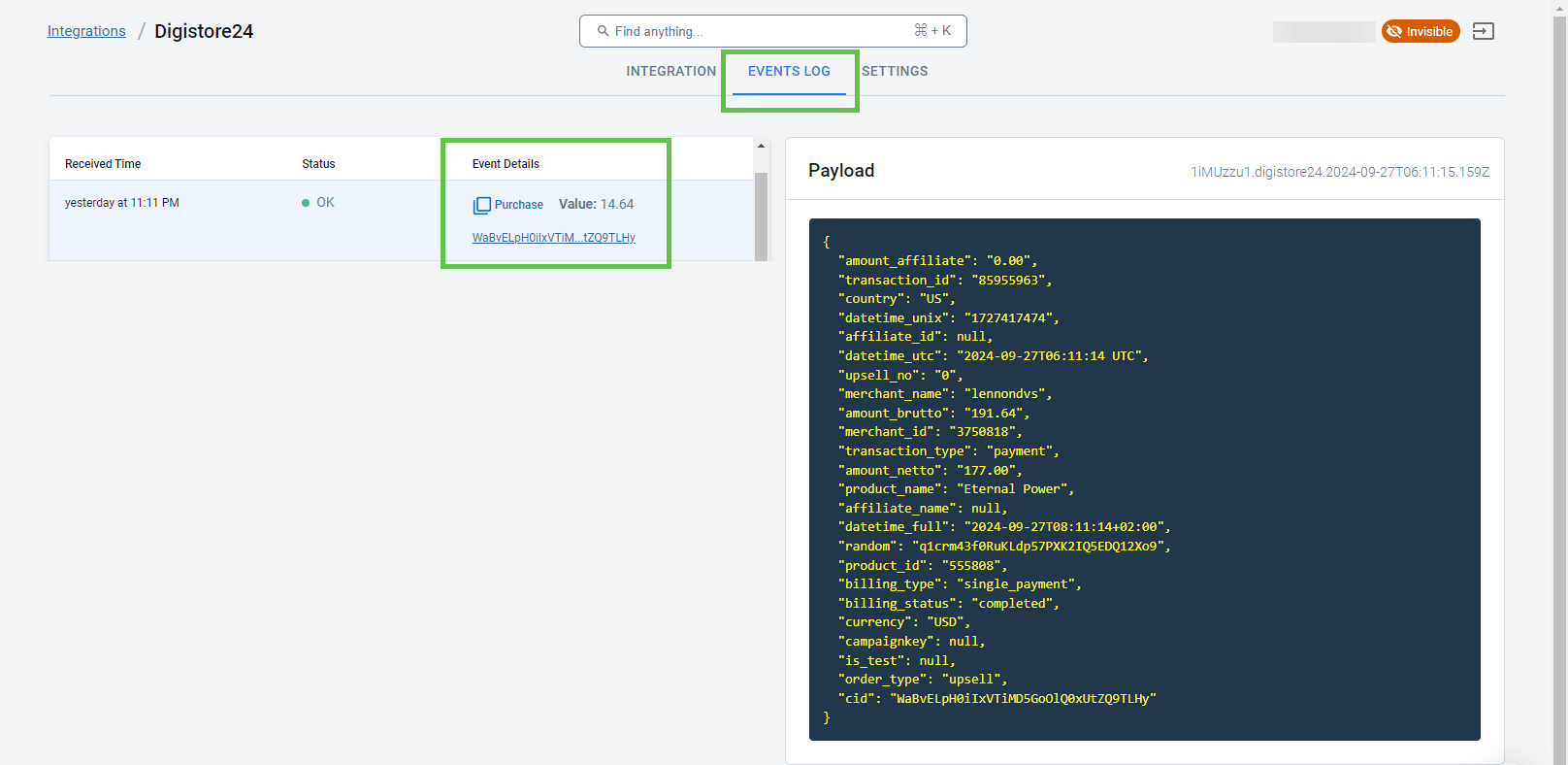
Digistore24 conversion payload example
{
"amount_affiliate": "101.64",
"transaction_id": "xxx7x7x7",
"country": "US",
"datetime_unix": "1697080237",
"affiliate_id": "xxxxx",
"datetime_utc": "2023-10-12T03:10:37 UTC",
"upsell_no": "0",
"merchant_name": "pro",
"amount_brutto": "165.19",
"merchant_id": "2699865",
"transaction_type": "payment",
"amount_netto": "163.55",
"product_name": "bottle + 2 Free Ebooks",
"affiliate_name": "xxx",
"datetime_full": "2023-10-12T05:10:37+02:00",
"random": "Cc7JguMzOlxJ0HeJTqFsKOnKbBwlFQyX",
"product_id": "500418",
"billing_type": "single_payment",
"billing_status": "completed",
"currency": "EUR",
"campaignkey": null,
"is_test": null,
"order_type": "upsell",
"cid": "KMBkRh3WdSJCuPxxxxjPk5rpRy70btU" //The AnyTrack Click ID
}FAQ & Troubleshooting
-
No. Anytrack can only ingest conversions that have been triggered following a visitor session on your website.Can I import past conversions into Anytrack? -
Yes, but this requires a custom setup. Please refer to this article.Can I track direct linking campaigns? -
No.Can I use a differentsubidparameter than the one predefined by AnyTrack? -
No. TheCan I track conversions without theclick_id?click_idpassed to the Digistore24 links is required to track conversions.
Take these steps to troubleshoot errors you encounter in AnyTrack
-
General troubleshooting
- Verify that your tracking tag is set in the
headsection of your website. - If you're on the free plan, verify that you didn't reach the monthly traffic limit and upgrade if needed.
- Verify that your tracking tag is set in the
-
When you are not tracking conversions, or most conversions trigger an error follow the guidelines below.Conversion sources
Before you reach out to the tech support, please inspect the conversion log to see what type of errors you are getting and try to fix the integration by following these troubleshooting guidelines.
-
Native integrations refer to platforms that are predefined in the catalog and should provide an error-free data flow.Native integrations
The most common error is that theclick_idis unknown or missing. It happens when AutoTag could not be activated.- Check that your links are not hidden behind some javascripts or double redirects.
- Check that the links are in a standard
aelement. - Try to manually set the tracking group attribute (check the integration guidelines).
- Check whether your offers are not getting traffic from websites where the AnyTrack Tag isn't set.
- If you just installed AnyTrack, errors might be from traffic that wasn't tracked by AnyTrack.
-
Conversion data doesn't trigger an error 🔴, but is not validated 🟢:
- Check that the Postback URL you've set in the integration matches the pre-defined Postback URL we provide.
- Copy the Event Reference from the Conversion Event Log and contact the support.
-
You're not getting any conversions:
- Check that the Postback URL is set and active in your platform.
- Check that you're passing the correct AutoTag
cidparameter to the offer link. - Check that the Postback URL is correctly inserted in the custom integration.
Updated 5 months ago
