Awin Conversion Tracking Guide
The Awin and AnyTrack integration provides real-time tracking and reporting of affiliate marketing conversions, allowing users to monitor ROI across various networks and campaigns.
Awin Integration Overview
The Awin and AnyTrack integration unlocks powerful insights into your affiliate marketing campaigns. With the integration, data from your conversions on Awin is sent to AnyTrack in real-time, enabling you to track ROI for each network and campaign. From there, AnyTrack forwards that conversion data directly to platforms like Google Ads, Facebook Conversion API and Tiktok API - giving you total visibility of how well those campaigns are performing across all channels. All this with just a few clicks!
How does the Awin AnyTrack integration work:
- Traffic: When visitors land on your website, AnyTrack collects traffic source data and First Party data.
- Engagements: When visitors click on your Awin affiliate links, AnyTrack does a few things:
- Collects granular data tied to the
OutboundClick. - Triggers Event Tracking API requests to your pixels and analytics.
- Collects granular data tied to the
- Conversions: When visitors convert on the merchant's website, AnyTrack receives real time conversion data through Postback URL.
- Attribution: AnyTrack processes the conversion data and reports it across various reporting sections of the Anytrack Dashboard.
- Conversion API: AnyTrack then sends your conversions to your Ad Platforms' Conversion API so you can feed your ad platform's Machine Learning, AI and automatic optimization according to 100% of your conversion data.
Technical details
| Reference | Value | Information |
|---|---|---|
| Tracking Group | awin | The Tracking Group reference can be used to activate AutoTag. |
| Subid Parameter | clickRef5 | The default Subid Parameter used to pass the AnyTrack click_id. You can also use clickRef2, clickRef3, etc. |
| Tracking Method | Postback URL | - |
Standard Conversions
| Event Name | Details | Data Source |
|---|---|---|
OutboundClick | When a visitor clicks on Awin offer links. | AnyTrack JS Tag |
Lead | When a free registration is recorded in Awin. | Postback URL |
Purchase | When a user generates a commission in Awin. | Postback URL |
The Awin Postback URL
The Postback URL is fully pre-defined and ready to be implemented with your Awin account.
https://t1.anytrack.io/hBtoE3hN/collect/awin?affiliateId=!!!affiliateId!!!&bannerId=!!!bannerId!!!&clickRef=!!!clickRef!!!&clickRef2=!!!clickRef2!!!&clickRef3=!!!clickRef3!!!&clickRef4=!!!clickRef4!!!&clickRef5=!!!clickRef5!!!&clickRef6=!!!clickRef6!!!&clickThroughTime=!!!clickThroughTime!!!&clickTime=!!!clickTime!!!&commission=!!!commission!!!&commissionGroups=!!!commissionGroups!!!&groupId=!!!groupId!!!&merchantId=!!!merchantId!!!&phrase=!!!phrase!!!&products=!!!products!!!&searchEngine=!!!searchEngine!!!&transactionAmount=!!!transactionAmount!!!&transactionDate=!!!transactionDate!!!&transactionId=!!!transactionId!!!&url=!!!url!!!&transactionCurrency=!!!transactionCurrency!!!&trackedAmount=!!!trackedAmount!!!
Before you beginThe Awin integration requires that the AnyTrack Tracking Tag in the
headsection of your website or landing pages. Learn now to Install the AnyTrack Tag on your website.
Setup Guide
Step #1: Add Awin to your AnyTrack Account
- Go to the Integration Catalog, search for Awin.
- Now click on the Awin cardand then Click on Install.
Step #2: Connect your Awin account
- Copy the predefined Postback URL
- Login to your Awin account and navigate to the Transaction Notifications settings (Advanced > Transaction Notifications)
- Paste the Postback URL (do not modify the postback parameters as they are preset to capture all tracking data from Awin)
- Select Callback Method Get
- Select Product and click source data
- Save
Step #3: Adjust the Conversion Event Mapping
The Event Mapping allows you to define which events to track and map them to Conversion Events you will forward to your Ads Integrations (ex: Facebook Conversion API).
Limited AvailabilityThe Integration Event Mapping is not available for integrations that do not have standard Conversion Event Names passed to the Anytrack platform.
Validate your integration
Install the AnyTrack Pixel Helper ExtensionInstall the AnyTrack Pixel Helper Chrome extension to verify the AnyTrack Tag is installed on your website. It also shows connected ad networks and browser-side events. Learn more.
This section will enable you to validate the main aspects of your setup.
Link tracking
Since Tracking starts when visitors clicks on offer links, you should verify that your links are tracked and AutoTagged.
AutoTag Methods
Reminder about AutoTag:AutoTag is a function that is enabled by default through the AnyTrack Tracking Tag, and that appends
clickref5&click_iddata to affiliate links. Learn more about AutoTag.
- Default: By default, AnyTrack automatically identifies and AutoTags Awin links found on your website.
- AutoScan: AnyTrack scans links that are embedded in redirects plugins and AutoTags them accordingly.
- Manual:
- Tracking Group Attribute: You add the tracking group attribute to links according to their tracking requirements. For example:
data-tracking-group="awin"orrel="awin". More about Tracking Group. - Click ID Token: You Manually append the
subid:&clickref5=--CLICK-ID--to the offer link.
- Tracking Group Attribute: You add the tracking group attribute to links according to their tracking requirements. For example:
Once the links are set up, you can check in your Awin account reports and see whether the clickref5 parameters are passed to the offer links.
Here is an example of how you would manually update links fromawin:
<a href="https://example.foo/goto/awin" data-tracking-group="awin">Hover on theAwin Demo
Link to see the AnyTrack `click_id`</a>
Tracking GroupTracking Group refers to the integration technology. For example, Awin Tracking Group tracking group is
awinand ClickBank isclickbank. The Tracking Group
Conversion Tracking
To validate your setup, you should either wait for a conversion or trigger a test conversion yourself and inspect the conversion logs.

Awin conversion payload example
{
"commissionGroups": [
{
"name": "Default",
"description": "Default",
"amount": "498.99",
"id": "308811",
"code": "DEFAULT",
"commissionAmount": "99.80"
}
],
"transactionCurrency": "USD",
"searchEngine": null,
"bannerId": null,
"groupId": null,
"clickTime": "2025-08-18 17:17:01",
"trackedAmount": null,
"clickRef": null,
"transactionDate": "2025-08-18 17:53:05",
"affiliateId": "134xxxx",
"transactionId": "1910806798",
"url": "https://consumXXXXXXX.org/",
"products": [
{
"unitPrice": "379.99",
"cgId": null,
"quantity": "1",
"skuType": null,
"category": null,
"productName": "Hybrid Pot Set with Lids, 6-pc",
"skuCode": "CWPT06-ST-C"
},
{
"unitPrice": "119.00",
"cgId": null,
"quantity": "1",
"skuType": null,
"category": null,
"productName": "Hybrid Saucepan with Lid, 1-Qt",
"skuCode": "CWPTLD01-C"
}
],
"clickRef5": "Kb2z7tk...PoP7",
"phrase": null,
"clickRef6": null,
"merchantId": "21679",
"clickRef3": null,
"clickRef4": null,
"transactionAmount": "498.99",
"clickRef2": null,
"commission": "99.80",
"clickThroughTime": "2025-08-18 17:17:01"
}
FAQ & Troubleshooting
-
No. Anytrack can only ingest conversions that have been triggered following a visitor session on your website.Can I import past conversions into Anytrack? -
Yes, but this requires a custom setup. Please refer to this article.Can I track direct linking campaigns? -
You can use any of theCan I use a differentsubidparameter than the one predefined by AnyTrack?clickRefparameters accepted by Awin. ex:clickRef2,clickRef3,clickRef4orclickRef5. By default AnyTrack autotags the Awin links with the clickRef5 parameter but if you use redirect plugin and want to pass a different parameter, you can. -
No. TheCan I track conversions without theclick_id?click_idpassed to the Awin links is required to track conversions. -
You can update the Event Mapping in the Integration page.The Conversion Event Name is not what I am expecting, how can I change it?
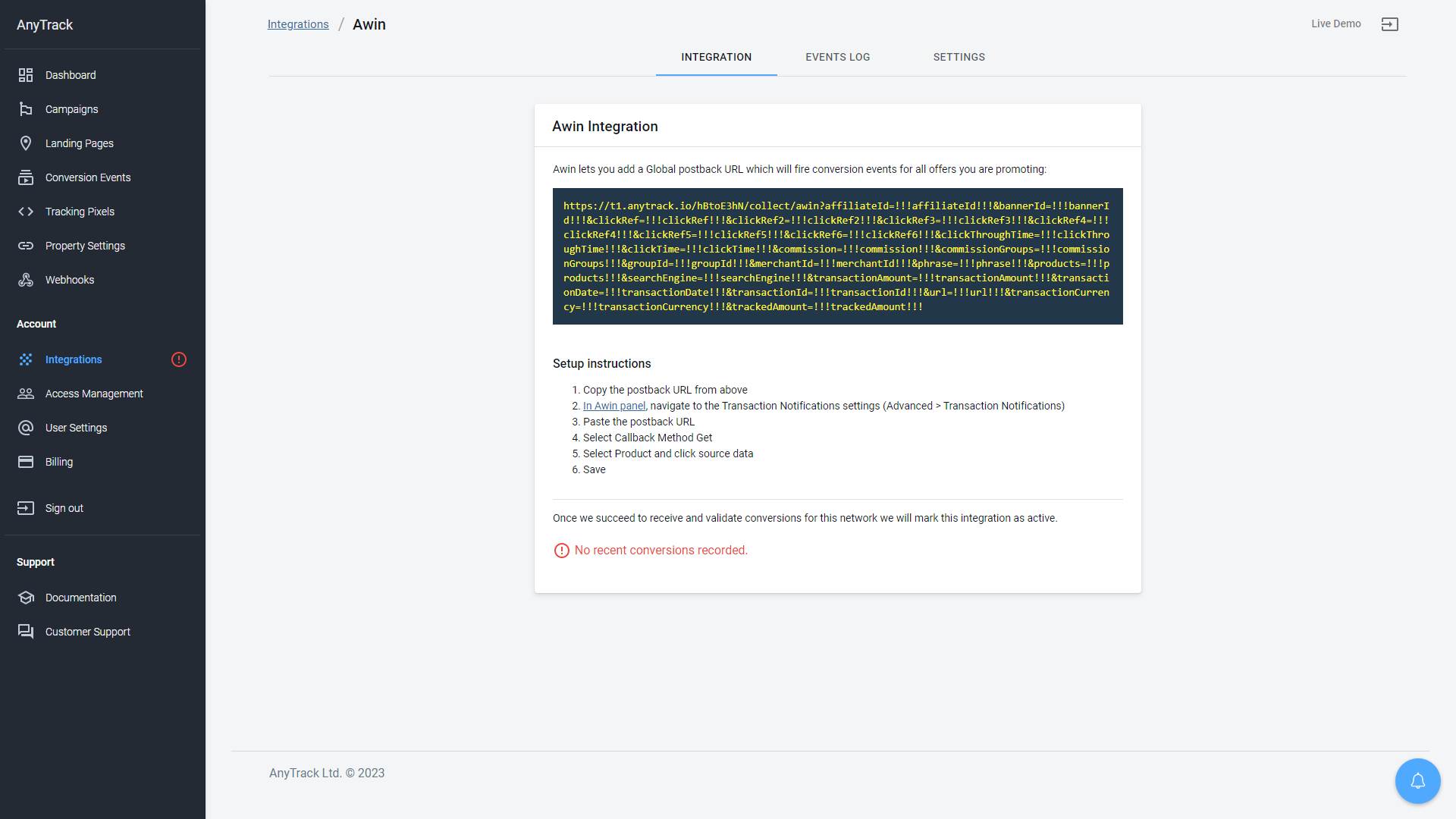
Take these steps to troubleshoot errors you encounter in AnyTrack
-
General troubleshooting
- Verify that your tracking tag is set in the
headsection of your website. - If you're on the free plan, verify that you didn't reach the monthly traffic limit and upgrade if needed.
- Verify that your tracking tag is set in the
-
When you are not tracking conversions, or most conversions trigger an error follow the guidelines below.Conversion sources
Before you reach out to the tech support, please inspect the conversion log to see what type of errors you are getting and try to fix the integration by following these troubleshooting guidelines.
-
Native integrations refer to platforms that are predefined in the catalog and should provide an error-free data flow.Native integrations
The most common error is that theclick_idis unknown or missing. It happens when AutoTag could not be activated.- Check that your links are not hidden behind some javascripts or double redirects.
- Check that the links are in a standard
aelement. - Try to manually set the tracking group attribute (check the integration guidelines).
- Check whether your offers are not getting traffic from websites where the AnyTrack Tag isn't set.
- If you just installed AnyTrack, errors might be from traffic that wasn't tracked by AnyTrack.
-
Conversion data doesn't trigger an error 🔴, but is not validated 🟢:
- Check that the Postback URL you've set in the integration matches the pre-defined Postback URL we provide.
- Copy the Event Reference from the Conversion Event Log and contact the support.
-
You're not getting any conversions:
- Check that the Postback URL is set and active in your platform.
- Check that you're passing the correct AutoTag
clickref5parameter to the offer link. - Check that the Postback URL is correctly inserted in the custom integration.
Updated 2 days ago
