HubSpot Integration
Learn how to integrate HubSpot with AnyTrack to track and attribute customer interactions across your marketing campaigns
What is the HubSpot Integration?
The HubSpot integration connects your HubSpot CRM with AnyTrack's attribution platform. This native integration automatically tracks form submissions, contact creation, meeting bookings, and deal progression without requiring third-party tools like Zapier.
Key capabilities:
- Track HubSpot form submissions as conversion events
- Monitor contact lifecycle stages and deal progression
- Attribute conversions to specific ad campaigns and traffic sources
- Pass first-party data between platforms for improved targeting
PrerequisitesTo install the AnyTrack integration in HubSpot:
- An AnyTrack account with a paid subscription and Admin permissions
- A HubSpot account with permissions to connect third-party integrations. If you don't have a HubSpot account you should create one now.
Beta featureThis HubSpot integration is currently in Beta and available to all customers at no additional cost. During this period, we are actively gathering feedback and making improvements. Learn about Beta Features.
Why Use This Integration?
Improve Attribution Accuracy Connect customer actions in HubSpot directly to your advertising campaigns. See which ads, keywords, and channels drive actual leads and customers.
Streamline Data Flow Eliminate manual data exports and imports. Customer interactions flow automatically from HubSpot to your advertising platforms for better targeting and optimization.
Optimize Marketing Spend Make data-driven decisions about budget allocation by understanding which campaigns generate the highest-value leads and customers.
How to Set Up the Integration
Step 1: Install AnyTrack Tracking
Before connecting HubSpot, install the AnyTrack tracking tag (a JavaScript code snippet that collects visitor data) on your website.
-
Copy your tracking tag from the AnyTrack dashboard
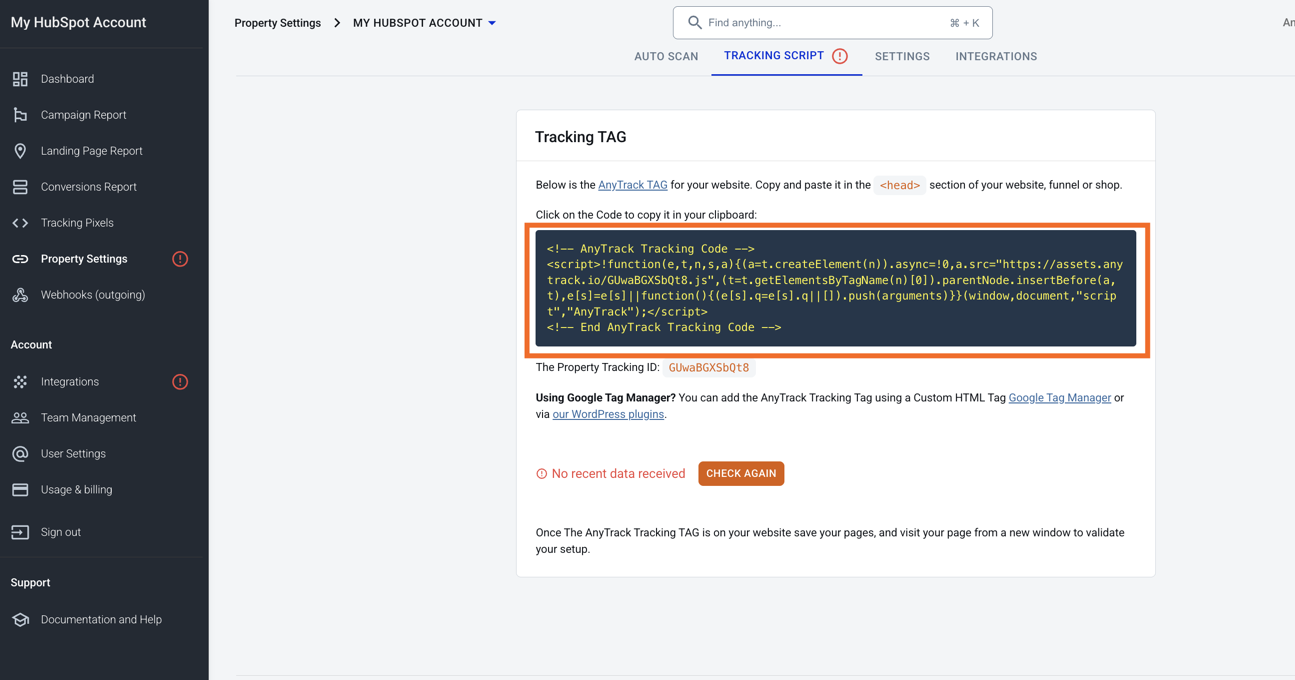
-
Add the tracking tag to HubSpot pages
Using HubSpot CMSThis guide shows setup via HubSpot CMS. You can also install the tracking tag via Google Tag Manager or directly on your website.
-
In HubSpot, go to: Settings > Tools > Content > Pages
-
Paste the AnyTrack tracking tag in the header section
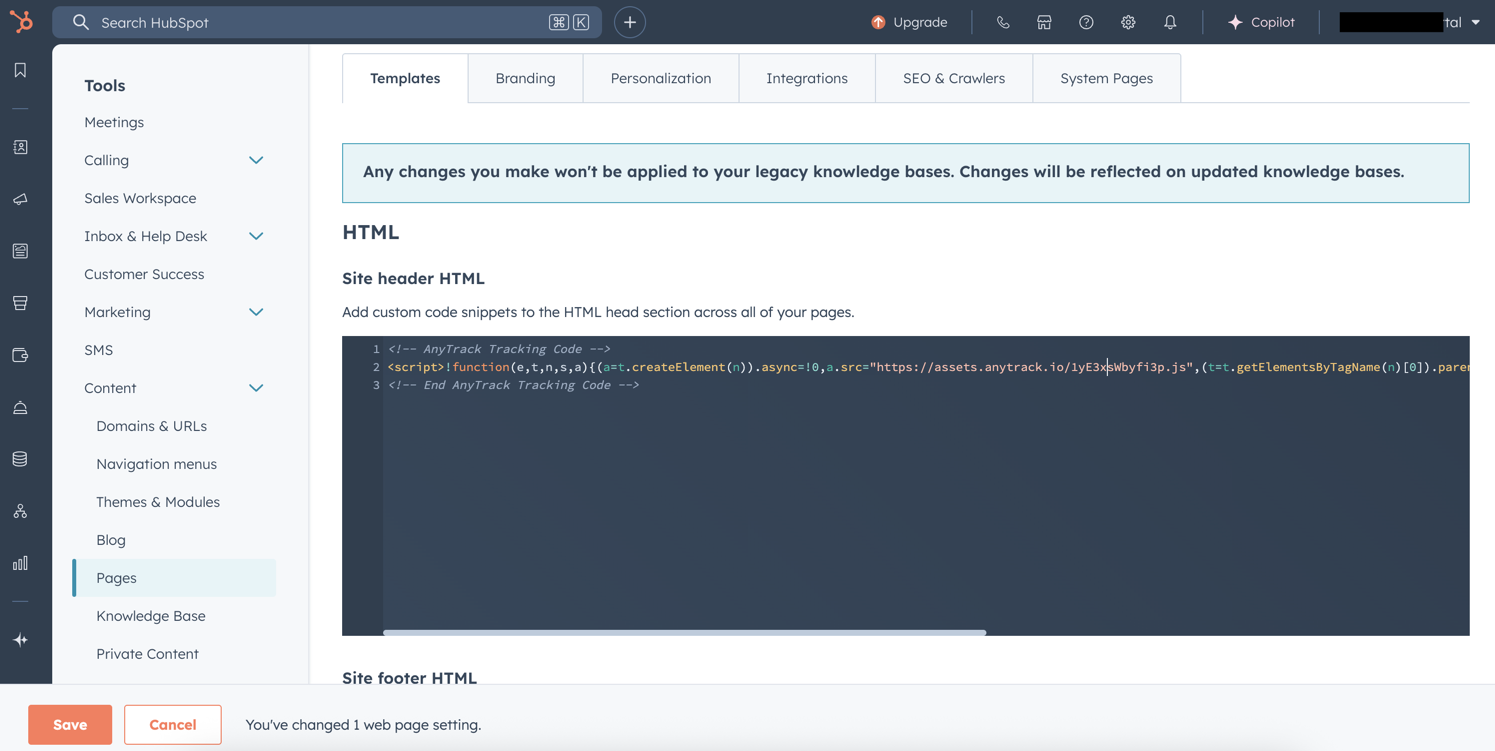
-
Click Save
-
Step 2: Connect HubSpot to AnyTrack
-
Navigate to the Integration catalog in your AnyTrack dashboard
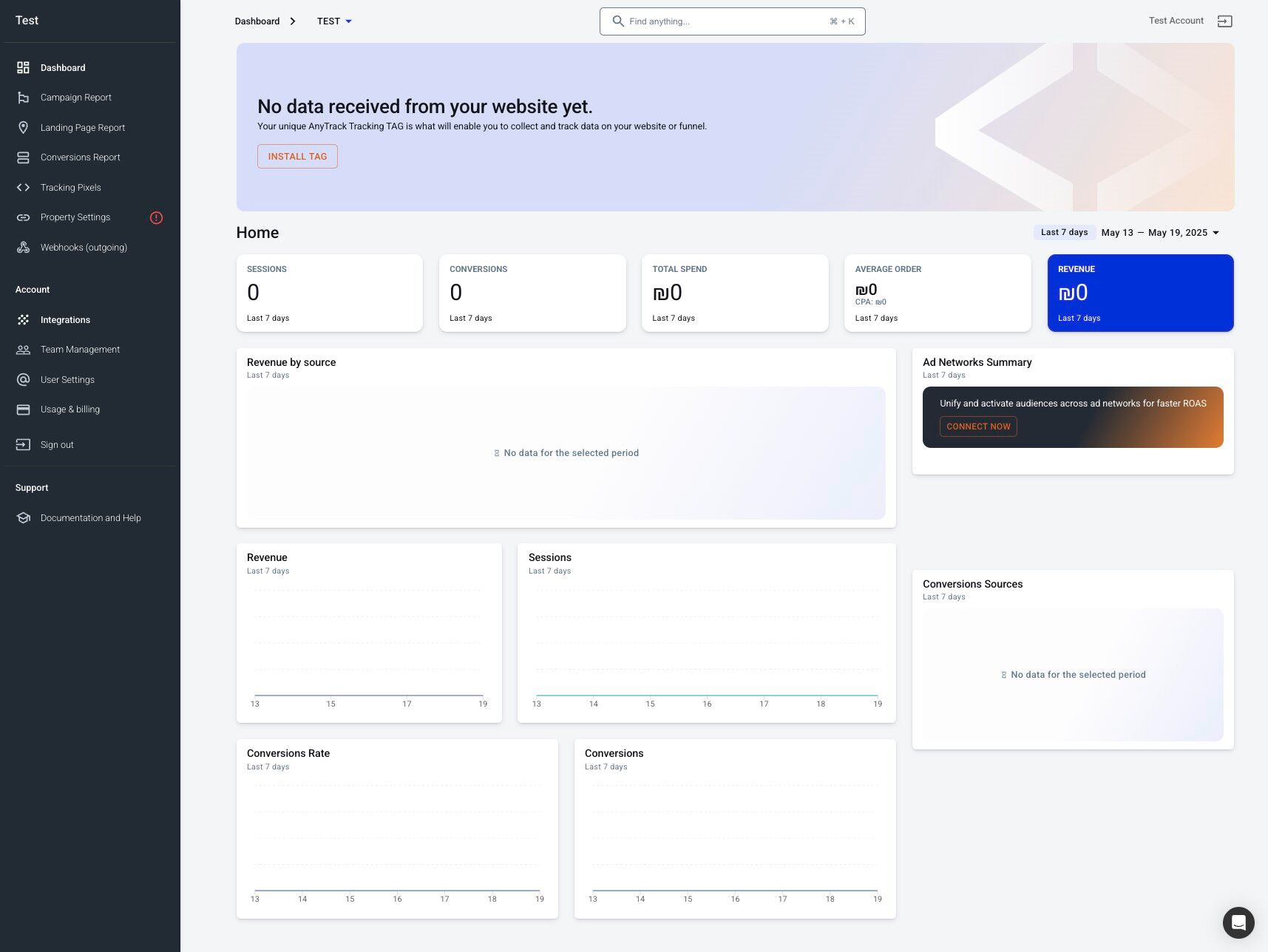
-
Search for HubSpot and click the HubSpot card
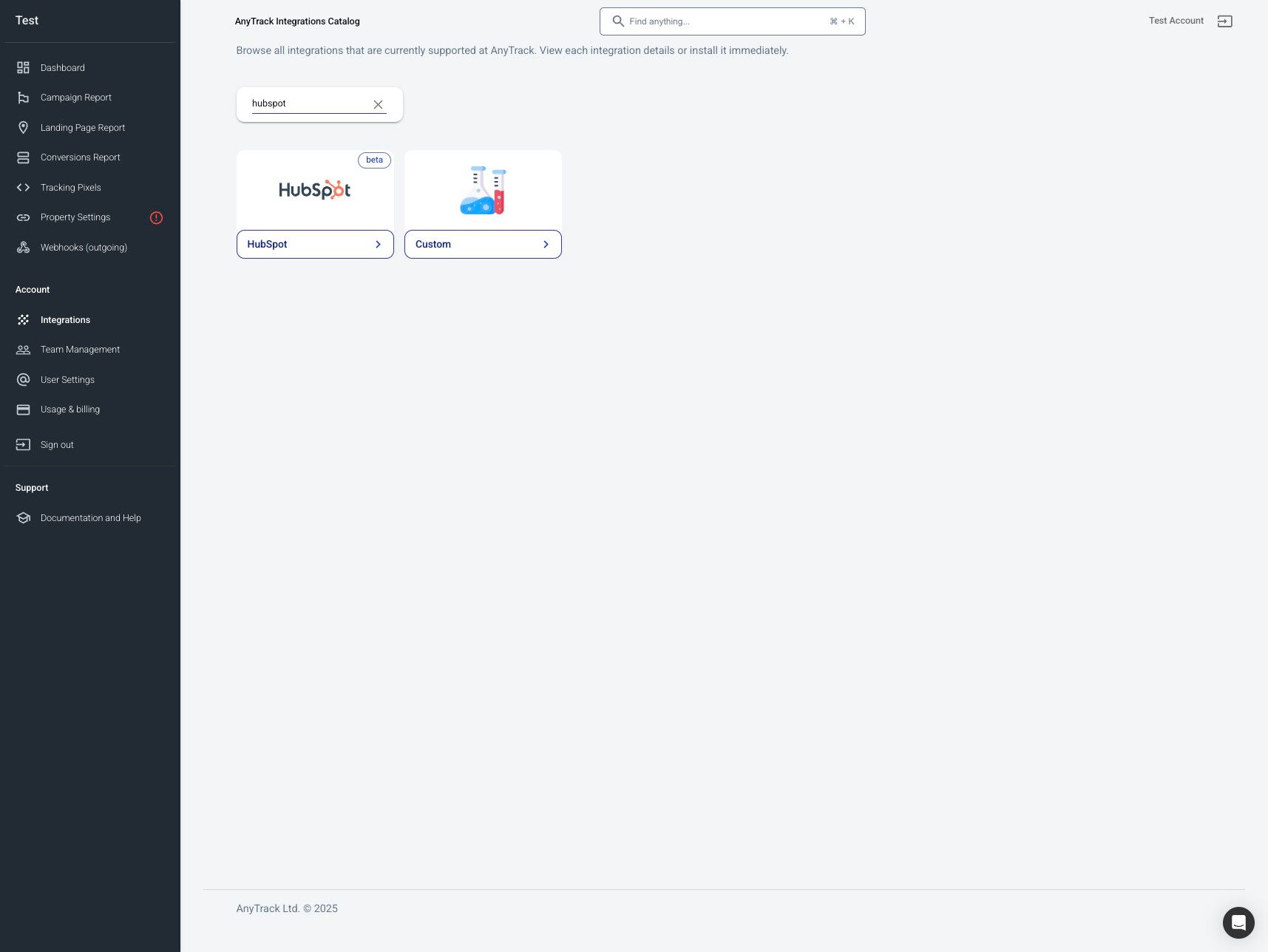
-
Click Install Integration
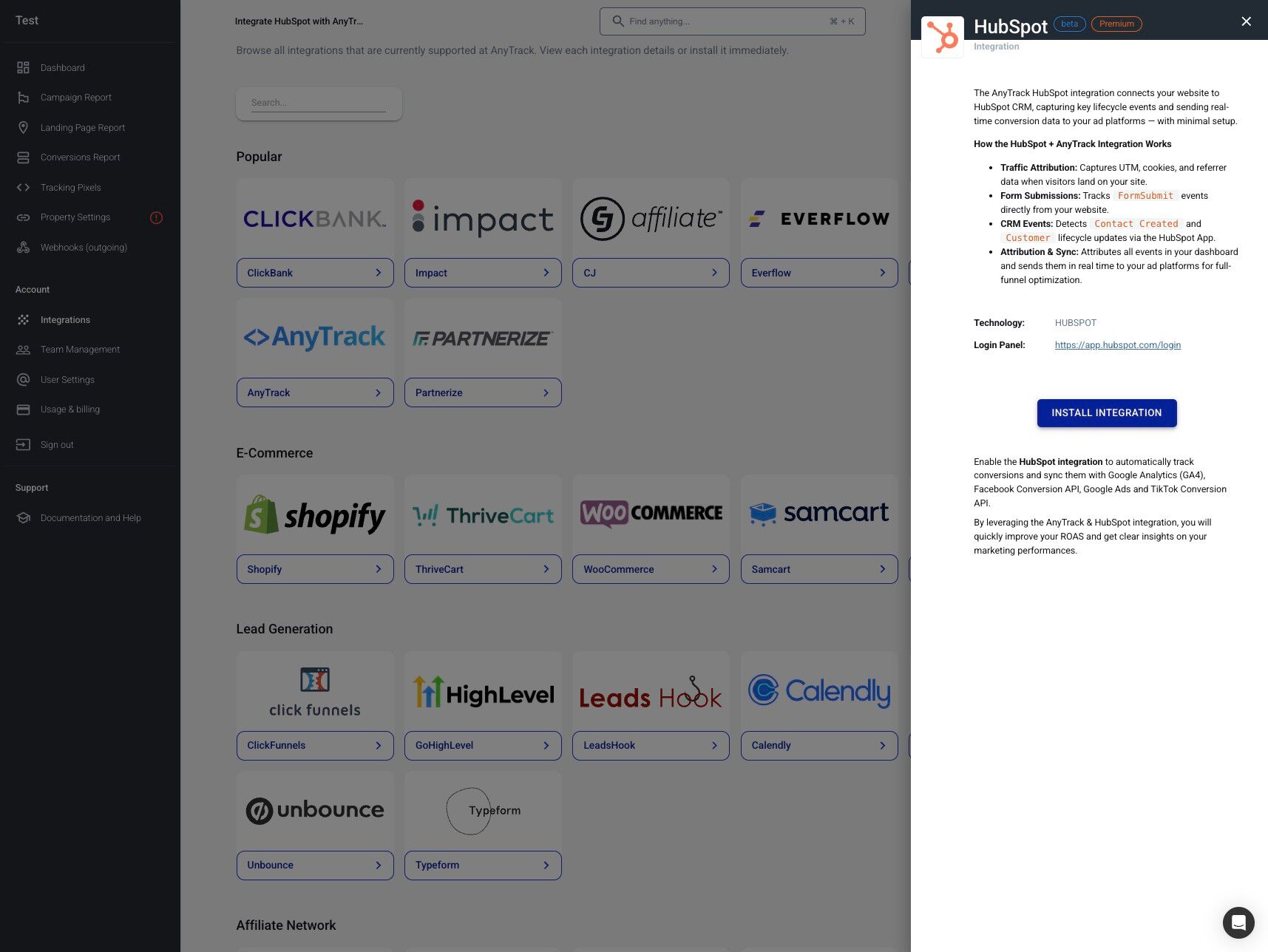
-
Select your AnyTrack property (the website/domain you're tracking) and click Next
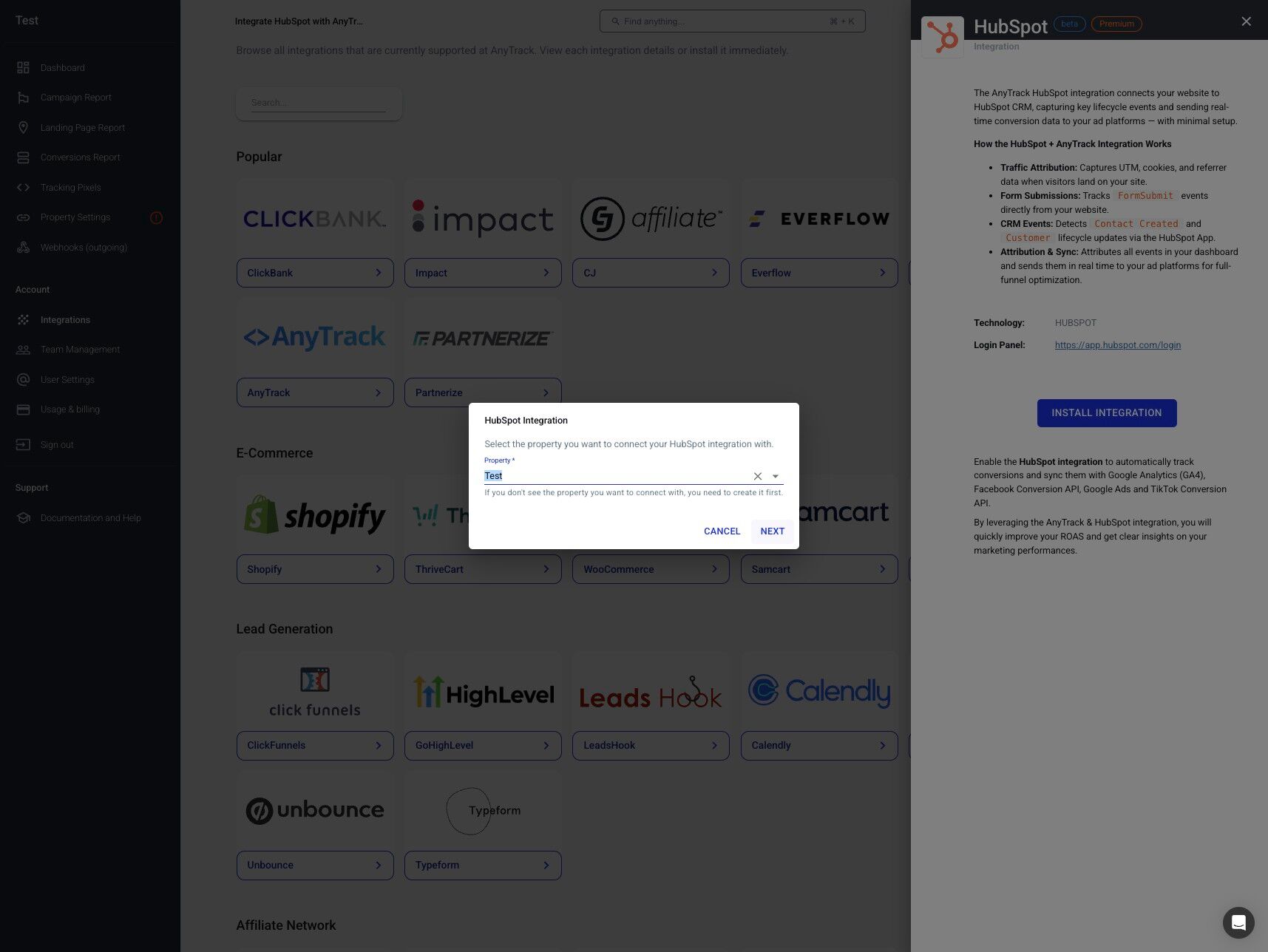
-
Click Connect HubSpot to authenticate your account
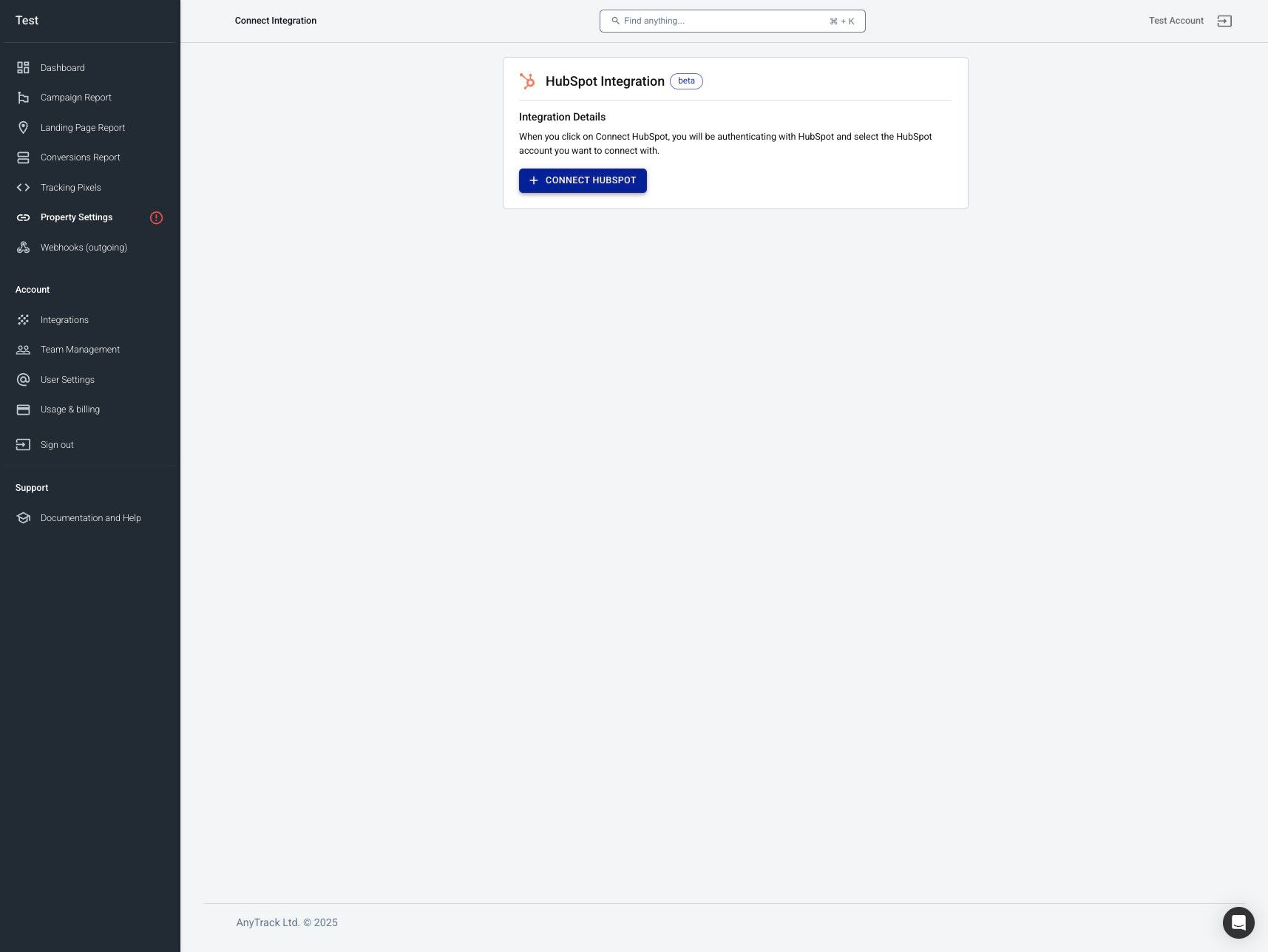
-
Select your HubSpot account and click Choose Account
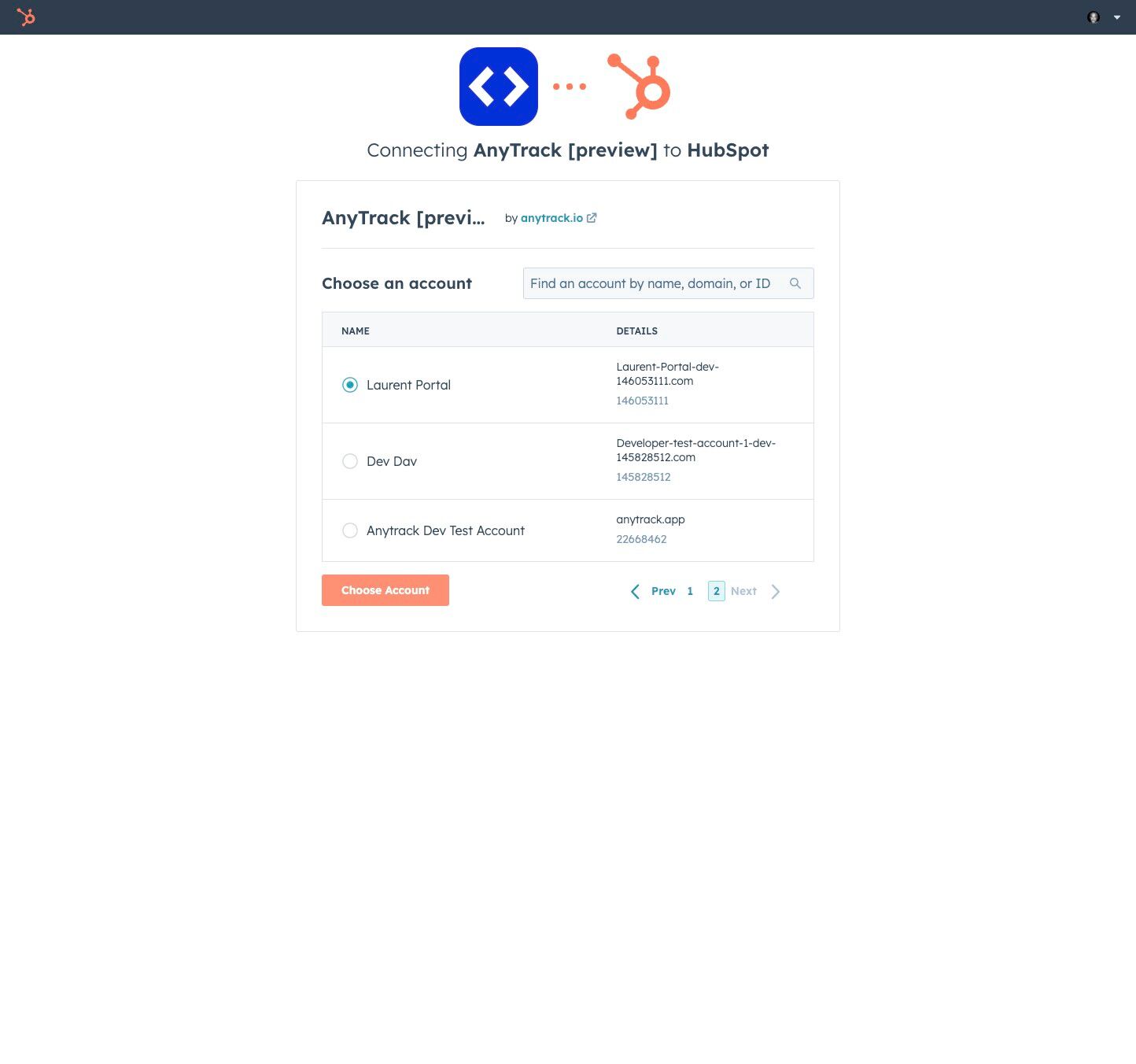
-
Review the permissions AnyTrack needs and click Connect App
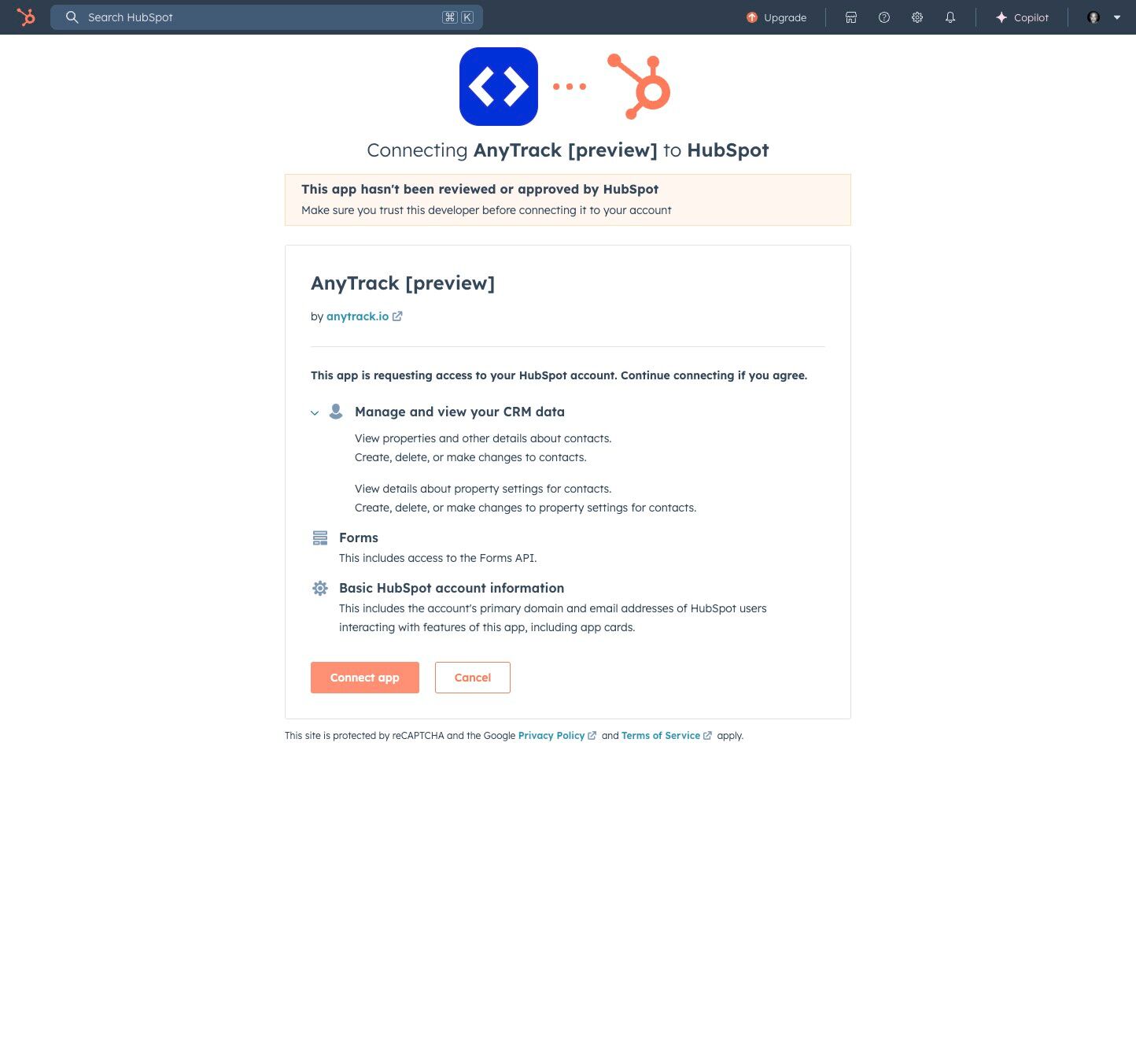
-
Click Save to complete the connection
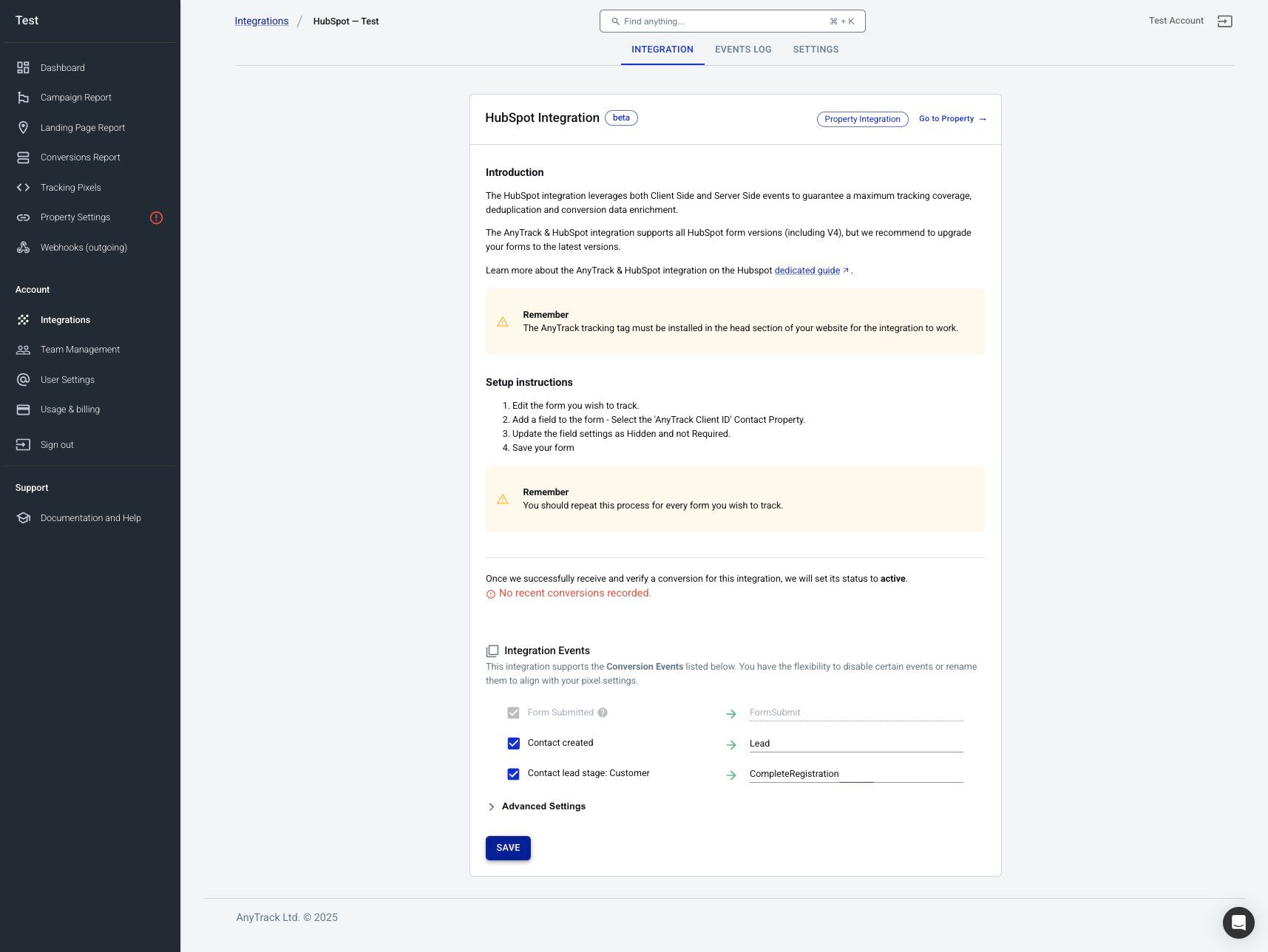
Step 3: Configure Form Tracking
After connecting, you need to add a special tracking field to your HubSpot forms.
AnyTrack Client ID PropertyDuring installation, AnyTrack automatically creates a custom property called AnyTrack Client ID. This unique identifier links form submissions to specific website visitors, improving attribution accuracy.
-
Return to HubSpot and edit the form you want to track
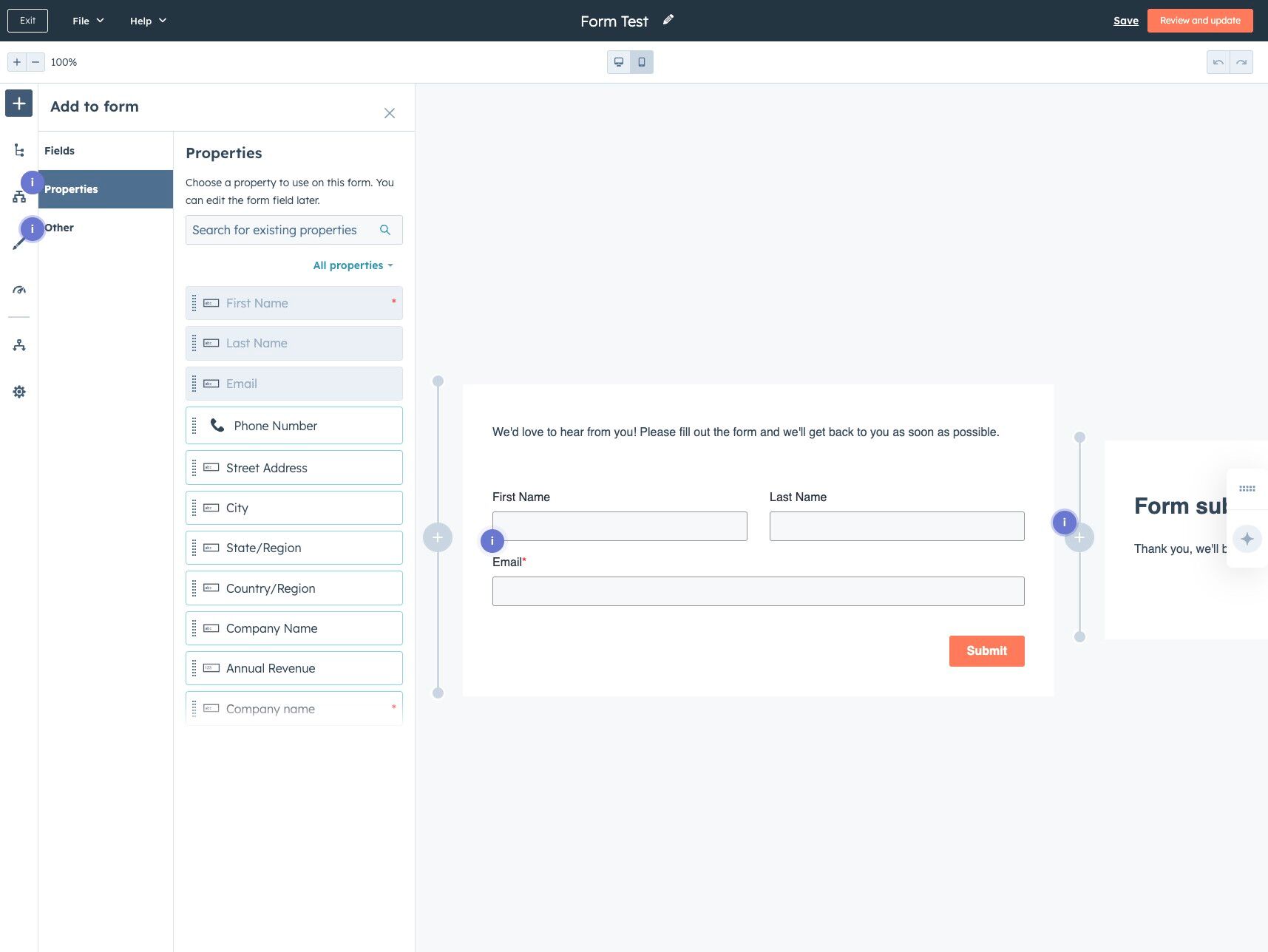
-
Add the AnyTrack Client ID field
- Add a new field to your form
- Select the property AnyTrack Client ID
- Set the field as Hidden (visitors won't see it)
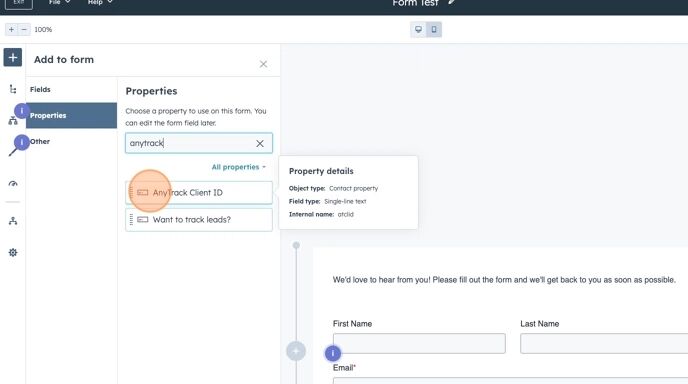
-
Click Review and Update to save your form changes
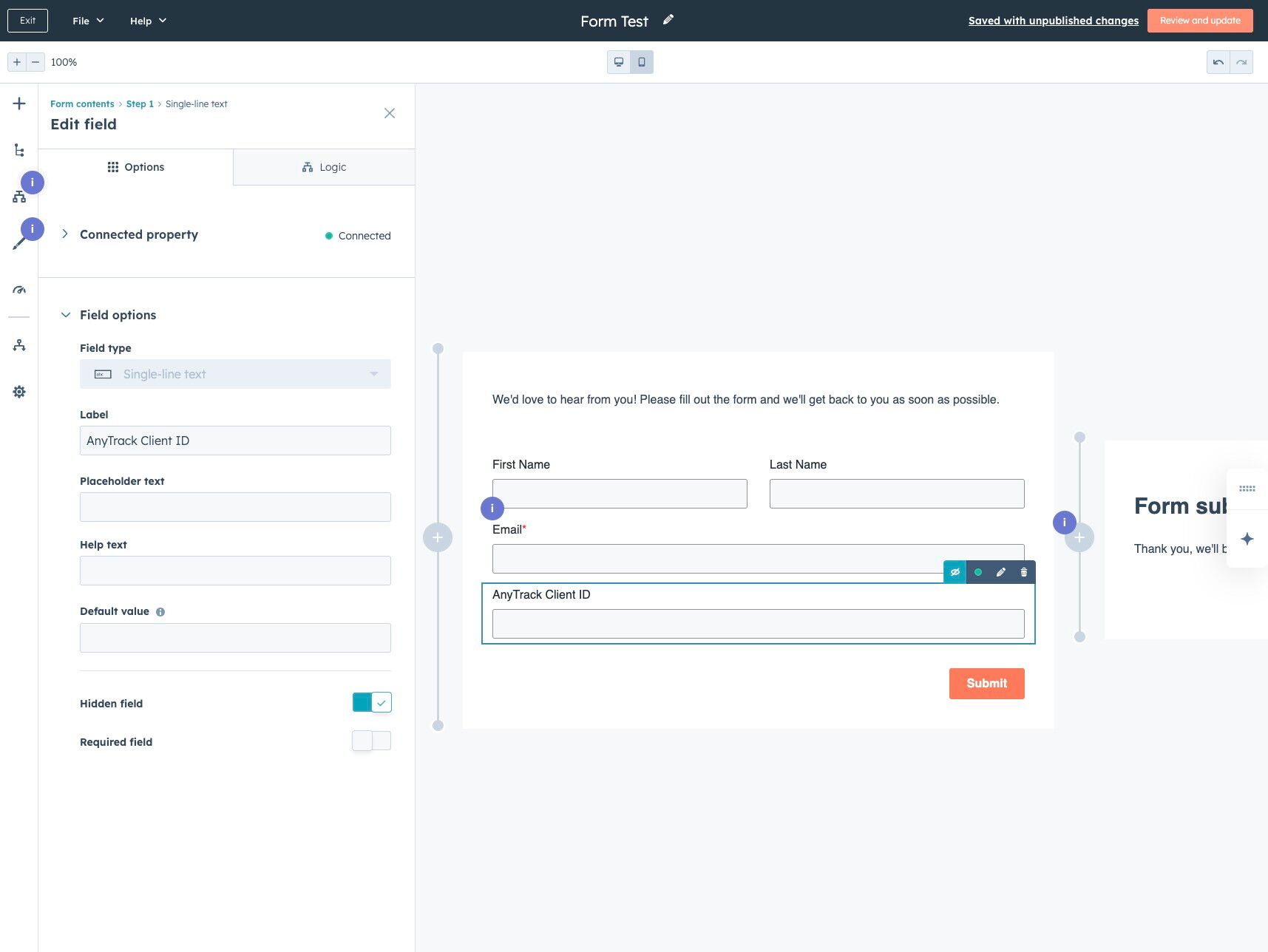
What Events Are Tracked?
The integration automatically tracks these HubSpot activities:
| Event Type | Trigger | AnyTrack Event Name |
|---|---|---|
| Form Submission | When a HubSpot form is submitted | FormSubmit |
| Contact Created | When a contact is created in HubSpot | Lead |
| Meeting Scheduled | When a contact schedules a meeting | Schedule |
| Lifecycle Stages | Contact reaches "Customer" stage | CompleteRegistration |
| Lead stages | When a contact lead stage is updated | Custom event names |
| Deal Stages | When a deal is created and updated | Custom event names |
Frequently Asked Questions
What types of HubSpot forms are supported?
Only native HubSpot forms work with this integration. This includes:
- Embedded HubSpot forms on your website
- HubSpot popup forms
- Forms created directly in HubSpot
Requirements:
- The form must include the AnyTrack Client ID property
- The page must load the AnyTrack tracking tag
Third-party form builders won't work with this integration.
Do I need the AnyTrack tracking tag on my site?
Yes, the tracking tag is always required. It collects first-party data and enables session tracking.
For HubSpot CMS or landing pages:
- Go to:
Settings > Content > Pages > Templates - Paste the AnyTrack tag into the Site Header HTML section
For Google Tag Manager:
- Add the AnyTrack tag template from the Google Tag Manager Template gallery
- Set trigger to All Pages
Do I need Zapier to send HubSpot data to AnyTrack?
No. This native integration handles all data transfer automatically, including:
- Form submissions
- Customer lifecycle stages
- Deal stage changes
Zapier is not required.
Can I track deal stages?
Yes. From the HubSpot Event Mapping screen in AnyTrack, select which deal stages you want to track and map them to specific event names for your advertising platforms.
Updated about 1 month ago
