SamCart Integration: Complete AnyTrack Setup Guide for Conversion Tracking
Step-by-step guide to integrate SamCart with AnyTrack for automated conversion tracking. Sync purchases to Google Ads, Meta, TikTok with server-side tracking and improved ROAS.
Overview
Transform your SamCart checkout experience with AnyTrack's powerful conversion tracking. Automatically sync every purchase, upsell, and customer interaction across Google Ads, Facebook Ads (Meta Ads), TikTok, and other major advertising platforms.
What you'll achieve:
- Complete customer journey visibility from first click to final purchase
- Real-time conversion data sent directly to ad platforms via Conversion APIs
- Improved ROAS through better attribution and audience targeting
- Automatic tracking of upsells, order bumps, and checkout events
Integration AdvantageThis integration replaces manual pixel management with automated, server-side tracking that captures 100% of your conversion data—even when browsers block cookies or pixels fail to load.
How It Works
When you connect SamCart to AnyTrack, every step of your customer's journey gets tracked and attributed to the right marketing channel:
1. Visitor Arrives
AnyTrack captures traffic source data and assigns unique visitor IDs
2. Checkout Begins
Track checkout initiation and payment information entry in real-time
3. Purchase Completes
Instantly sync conversion data to all connected ad platforms via secure webhooks
This Conversion API approach ensures your ad platforms receive rich first-party data for better targeting, retargeting, and campaign optimization.
Prerequisites
Before you begin, ensure you have:
- AnyTrack account with Personal Plan or higher
- SamCart account with any active plan
- Admin access to both platforms
Webhook RequirementsSome legacy SamCart plans don't include webhook functionality. If webhooks aren't available, you can use our Zapier integration method instead.
Integration Capabilities
Customer Journey Tracking
Track every touchpoint from initial visit to final purchase, including cross-device attribution
Conversion API Sync
Automatically send purchase data to Google Ads, Meta, TikTok, and other platforms via secure APIs
Complete Revenue Tracking
Capture all revenue including main purchases, upsells, and order bumps
Pixel Management
Centralized tag management—AnyTrack handles all your tracking pixels automatically
Setup Guide
Step 1: Configure AnyTrack Property
Start by setting up your tracking foundation:
- Create New Property in your AnyTrack dashboard
- Copy Tracking Tag from Property Settings > Tracking Script
- Note your Property ID for reference
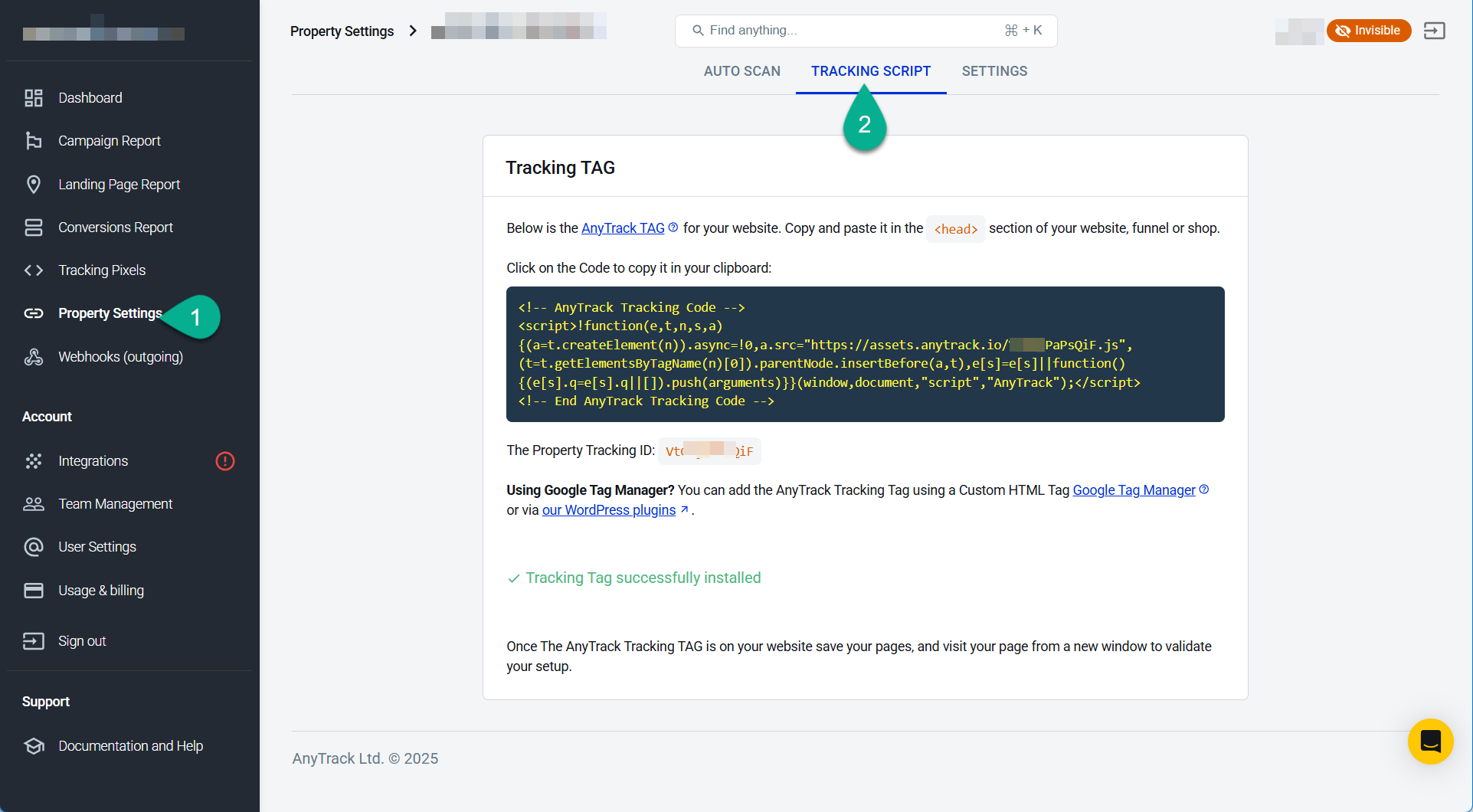
Copy your unique tracking tag from Property Settings
Step 2: Install Tracking in SamCart
Configure SamCart to work with AnyTrack's tracking system:
-
Navigate to SamCart Dashboard > Account Settings > Tracking & Pixels
-
Add Tracking Tag: Paste your AnyTrack tag in "Embed HTML/Scripts in Header"
-
Enable Pre-Redirect Tracking: Turn on "Fire Pixels Before Redirect"
-
Set URL Parameter: Enter
atclidin "Content URL parameter" -
Add Custom Parameter: Click "Add Parameter" and enter
atclid -
Save Changes
Step 3: Create Hidden Custom Field
This step ensures customer data flows correctly to AnyTrack:
- Go to Custom Fields > New Custom Field
- Set both Name and Label to
atclid - Select Hidden as the field type
- Save the custom field
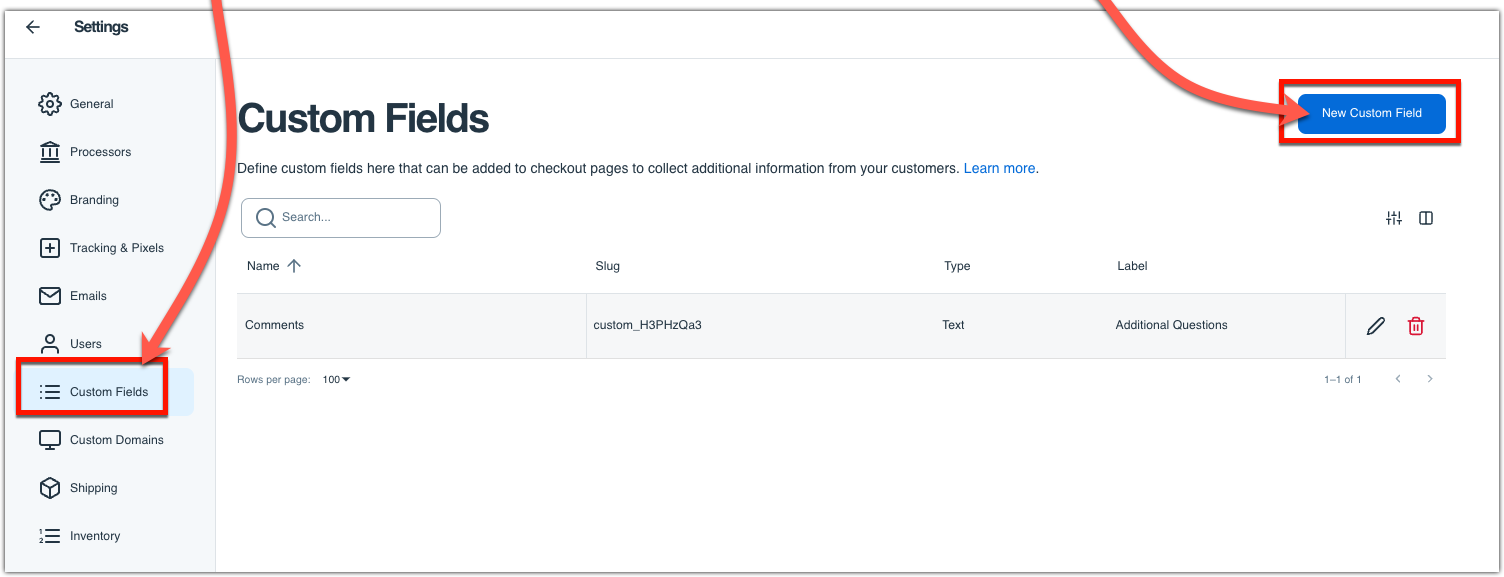
Step 4: Connect the Integration
Link your SamCart account with AnyTrack:
- Install Integration: Go to AnyTrack's Integration Catalog
- Find SamCart and click install
- Copy Webhook URL provided by the integration
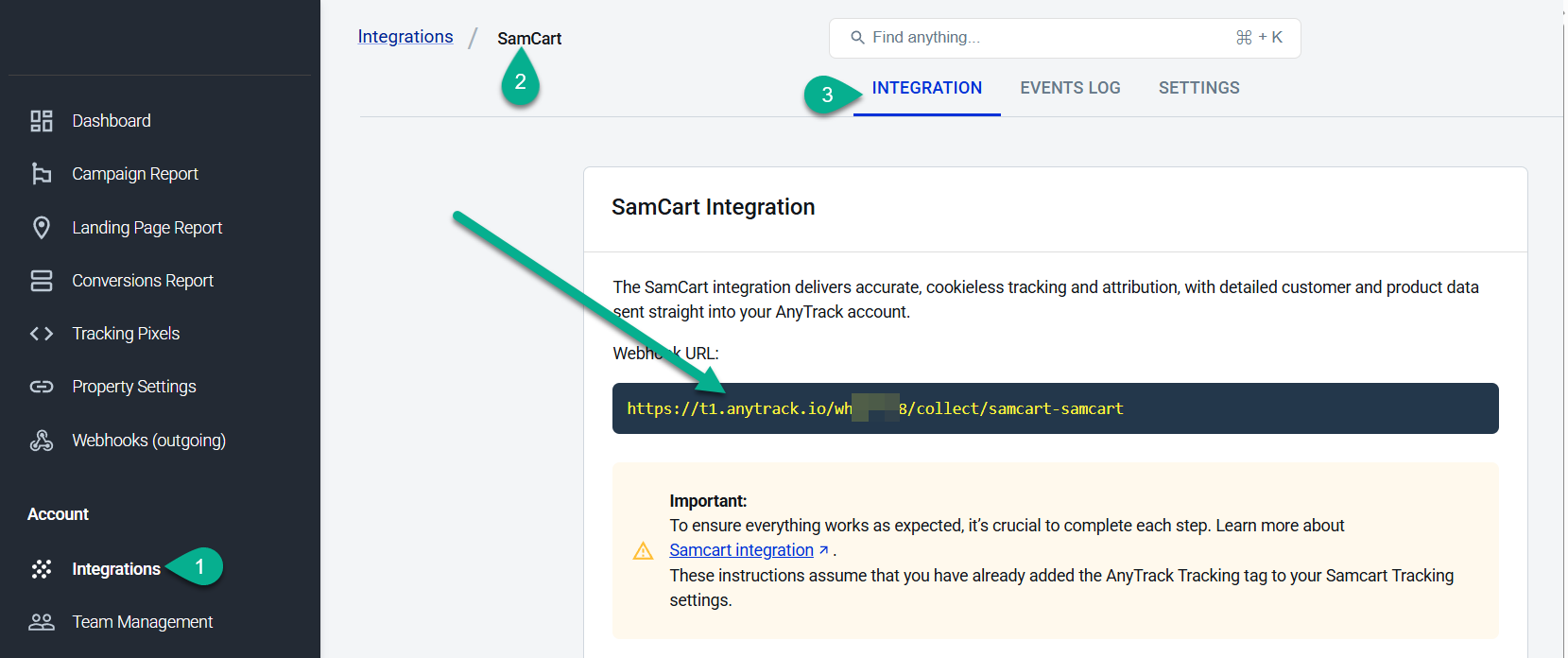
Step 5: Set Up Webhooks
Configure SamCart to send purchase data to AnyTrack:
- Install Webhooks App: Search for "Webhooks" in SamCart's App Marketplace
- Enter Webhook URL: Paste the URL from Step 4
- Create Webhook Rule with these settings:
- Rule Type: Global Rule
- Action: Send Notify URL for POST for Orders
- Trigger: Order Completed
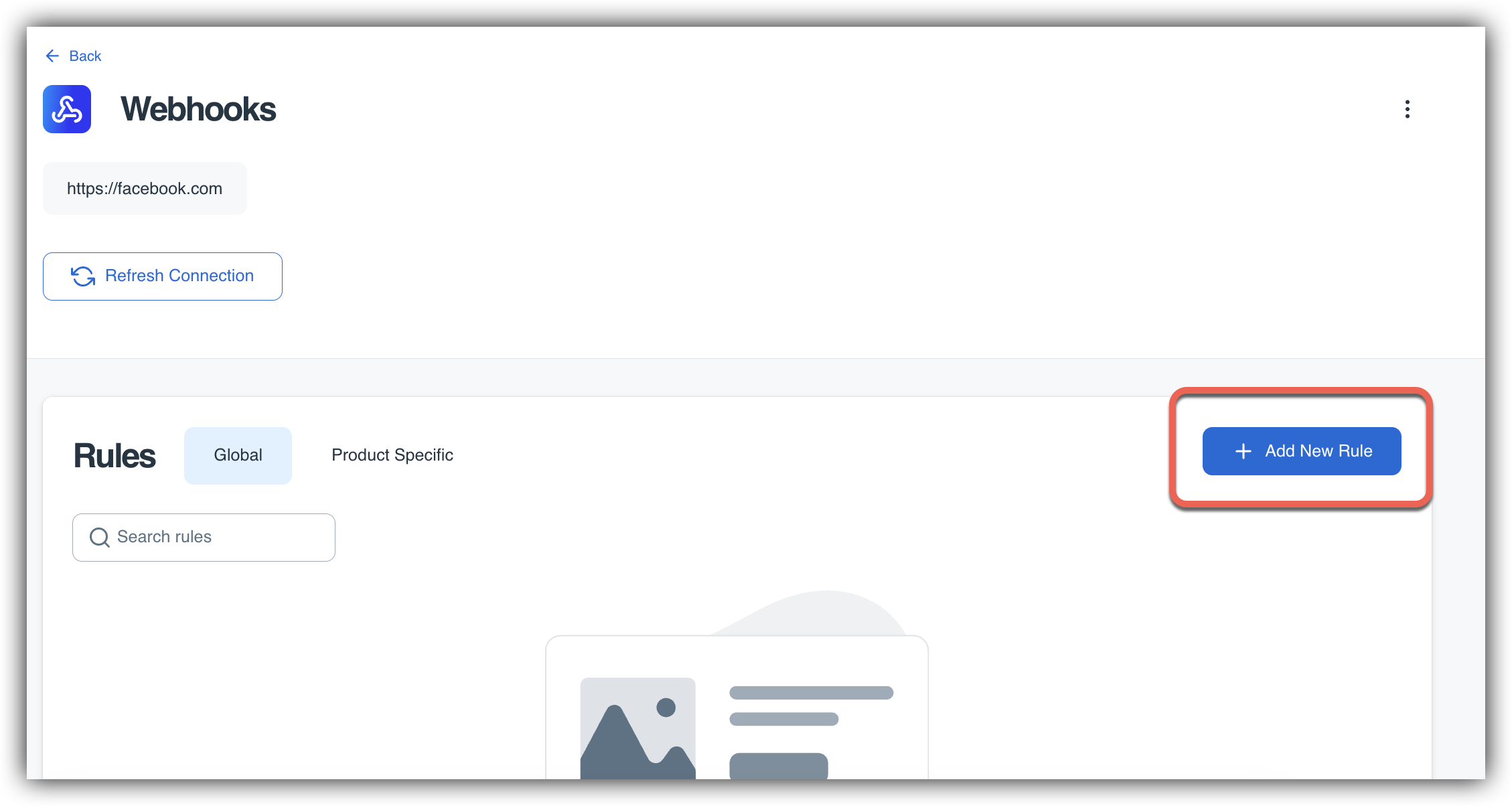
Step 6: Test Your Setup
Verify everything works correctly:
- Enable Test Mode in SamCart
- Complete Test Purchase using a test product
- Check Events Log in your AnyTrack integration dashboard
- Verify Data Flow - ensure purchase events appear within minutes
Advanced Configuration
Slide Checkout Setup
If you use SamCart's embedded Slide Checkout:
Required for Slide Checkout UsersEnable Slide Checkout tracking in AnyTrack:
- Go to Property Settings > Client Side Tracking > SamCart Tab
- Toggle on "Slider Checkout" option
Multi-Page Funnels
For funnels that include external landing pages:
ImportantAdd the AnyTrack tag to ALL pages in your funnel, not just SamCart pages. This ensures complete journey tracking and accurate attribution.
Legacy Account Settings
If you connected SamCart before May 1st, 2025:
Legacy UsersDisable client-side tracking in Property Settings > Client Side Tracking > SamCart Settings to avoid conflicts with the new integration.
Technical Reference
Tracked Events
| Event | Description | Source | Timing |
|---|---|---|---|
PageView | Page visits across funnel | JS Tag | Real-time |
OutboundClick | Clicks to checkout pages | JS Tag | Real-time |
InitiateCheckout | Checkout process starts | JS Tag | Real-time |
AddPaymentInfo | Payment details entered | JS Tag | Real-time |
Purchase | Order completed (includes upsells) | Webhook | Server-side |
Integration Parameters
| Parameter | Value | Purpose |
|---|---|---|
| Tracking Group | samcart | For passing click IDs to SamCart links |
| Subid Parameter | atclid | Automatic click ID collection and attribution |
| Webhook Format | JSON POST | Server-side purchase data transmission |
Connect Your Ad Accounts
Once tracking is active, connect your advertising platforms:
Remove Duplicate PixelsAfter connecting ad accounts through AnyTrack, remove existing pixels from SamCart to prevent duplicate tracking and attribution conflicts.
Troubleshooting
Events not appearing in AnyTrack
Check these common issues:
- Verify the tracking tag is installed in SamCart's header section
- Confirm the
atclidcustom field is created and set to Hidden - Test that webhooks are properly configured with the correct URL
- Ensure test mode is enabled for initial testing
Still having issues? Check the browser console for JavaScript errors or contact support with your Property ID.
Purchase values are incorrect
Potential causes:
- Currency mismatch between SamCart and AnyTrack
- Tax or shipping handling differences
- Upsells not being included in total value
To resolve: Check your SamCart webhook payload in the integration logs and verify all products and fees are included.
Attribution data missing for some conversions
This typically happens when:
- Customers use different devices or browsers
- Long consideration periods exceed cookie lifespans
- Customers disable JavaScript or use ad blockers
AnyTrack's server-side tracking minimizes these issues, but some attribution gaps are normal in privacy-focused browsing environments.
Frequently Asked Questions
What does the AnyTrack integration for SamCart do?
The integration automatically tracks customer journeys from first website visit through purchase completion. It captures checkout events, processes attribution data, and sends conversion information to your connected advertising platforms via secure Conversion APIs.
Do I need to install tracking code on every page?
Install the AnyTrack tag once in your SamCart account settings—it automatically applies to all checkout pages and products. However, if your funnel includes external landing pages, add the tag to those pages too for complete journey tracking.
How does this affect my existing Facebook and Google Ads tracking?
AnyTrack replaces your existing pixel-based tracking with more accurate server-side Conversion APIs. You should remove existing pixels from SamCart to avoid duplicate data and conflicting attribution.
Will this track upsells and order bumps separately?
Yes, AnyTrack captures all revenue from the complete order, including main products, upsells, and order bumps as a single purchase event with the total value.
How quickly do conversions appear in my ad platforms?
Conversion data typically appears in connected ad platforms within 5-15 minutes of purchase completion, though some platforms may take up to an hour for full attribution processing.
Can I use this with other analytics tools?
Absolutely! AnyTrack complements tools like Google Analytics, providing enhanced attribution data while your existing analytics continue tracking website behavior and performance metrics.
Next Steps
Ready to optimize your campaigns? With SamCart tracking active, you can now build powerful retargeting audiences, optimize for higher-value customers, and improve your return on ad spend across all connected platforms.
Updated 2 months ago
