Form Tracking
Learn how to track conversions using AnyTrack's Form Tracking feature and optimize your return on ad spend.
Form Tracking with AnyTrack
AnyTrack's AutoTrack feature automatically tracks form submissions and sends a FormSubmit event to your analytics and ad pixels. This process is similar to other conversion events, where AnyTrack generates a unique click_id to associate the event with an ad campaign or marketing channel.
Objectives of Form Tracking:
- Offline Conversions: Capture CRM events and customer interactions that cannot be tracked using standard tracking tags.
- Cross-Platform Tracking: For example, when a customer journey begins on ClickFunnels and continues on Calendly.
- Email Marketing: Assign a unique identifier to your subscribers to enable cross-device tracking.
Important Reminders:
The AnyTrack Click ID is a distinct and anonymous identifier automatically generated by the AnyTrack Tag when a user initiates an event on your website.
Events include activities like outbound clicks, form submissions, add-to-cart actions, and more. While some events are automatically tracked through the AutoTrack feature, they can also be manually implemented using the AnyTrack Event tracking snippet.
During execution, the
Click IDis generated within the browser, captured by AnyTrack, and can be included with form data or attached to cart, offer, or product links. This functionality is known as AutoTag.When forwarding the Click ID to a target destination (such as a form, cart, or link), it serves as the crucial component that facilitates server-side tracking through webhook, postback, or API integration. Essentially, the Click ID enables AnyTrack to accurately correlate an event occurring on your website with an event taking place offline (where offline refers to instances beyond the scope of the AnyTrack JavaScript tag).
Offline events are transmitted to AnyTrack through Webhook, Postback URL, or API retrieval, and can only be correlated using the specific AnyTrack Click ID value.
Good to KnowIf you're not yet familiar with Server Side Tracking, we highly recommend reviewing the article.
Prerequisites for Tracking Form Submissions:
- The AnyTrack Tag must be in the website's head section.
- The form must have standard HTML form markup.
- A hidden field with a default value token set as
--CLICK-ID--.
Good to Know:By default, AutoTrack is disabled when the form does not include the
click idparameter. To enable AutoTrack for any tracked form, you can update the Client Side Tracking settings in the AnyTrack Property.
How AnyTrack Form Tracking Works
Basic Form Tracking
AnyTrack automatically captures standard form submission events emitted by the browser and forwards these events to your ad pixels and analytics connected to your AnyTrack account.
Learn more about form standard formatting on Mozilla's developer website.
If you've enabled the settings in the property, you can view these events in real-time through Google Analytics' real-time dashboard.
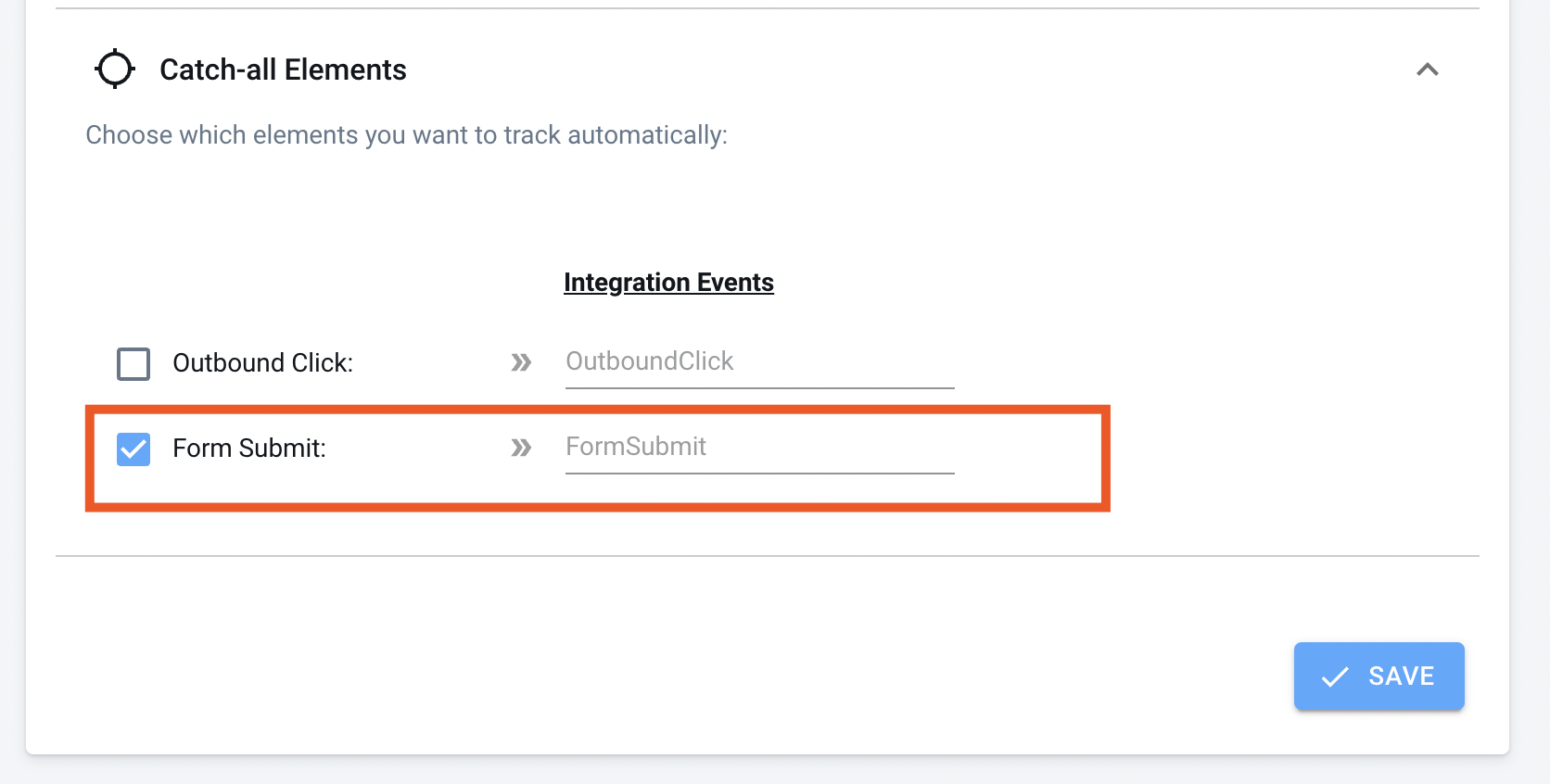
Advanced Form Tracking
Advanced form tracking allows you to pass the AnyTrack click_id to your CRM to track offline conversions. For example, if your sales team uses Hubspot or Salesforce, your contacts go through a customer lifecycle that you might want to use as conversion objectives or to create audiences in your ad platforms.
The click_id can be passed either to the form action URL or to a hidden field. AnyTrack AutoTags the action URL or fields that carry the placeholder --CLICK-ID--.
Form Action URL
By adding the --CLICK-ID-- placeholder to the form Action URL, AnyTrack will substitute the placeholder with a Click ID value. Upon submission, the value will be sent to the destination URL/CRM.
Good to Know: The
click_idvalue is automatically generated by the AnyTrack Tracking Tag.
ReminderFor the
click_idto be recorded in your CRM, you must first create the field/property in your CRM. Consult your CRM documentation to learn how to create a custom field.
<form action="/action_page.php?clickid=fATP5qZnwZMaPAZMvwMtXKErn8w7rAt5" method="post" id="optin123" name="optin" data-payout="10">
<input type="text" id="fname" name="fname" value="John"><br>
<input type="text" id="lname" name="lname" value="Doe"><br>
<input type="email" id="email" name="email" value="[email protected]"><br>
<input type="submit" value="Submit">
</form>Form Hidden Field
Add a hidden field to your form and set the default value to --CLICK-ID--.
<input type="hidden" id="field_id_click_id" name="atclid" value="--CLICK-ID--"><form action="/action_page.php" method="post" id="optin123" name="optin">
<input type="hidden" id="subid1" name="clickid" value="--CLICK-ID--"><br>
<input type="text" id="fname" name="fname" value="John"><br>
<input type="text" id="lname" name="lname" value="Doe"><br>
<input type="email" id="email" name="email" value="[email protected]"><br>
<input type="submit" value="Submit">
</form>Tracking "Unknown Forms"
By default, AnyTrack does not track untagged forms like logins or blog comments. However, if you want to track any forms, regardless of whether they are tagged, you can update the default settings.
To track all form submissions, update your property settings and configure an event name for all unknown form submissions:
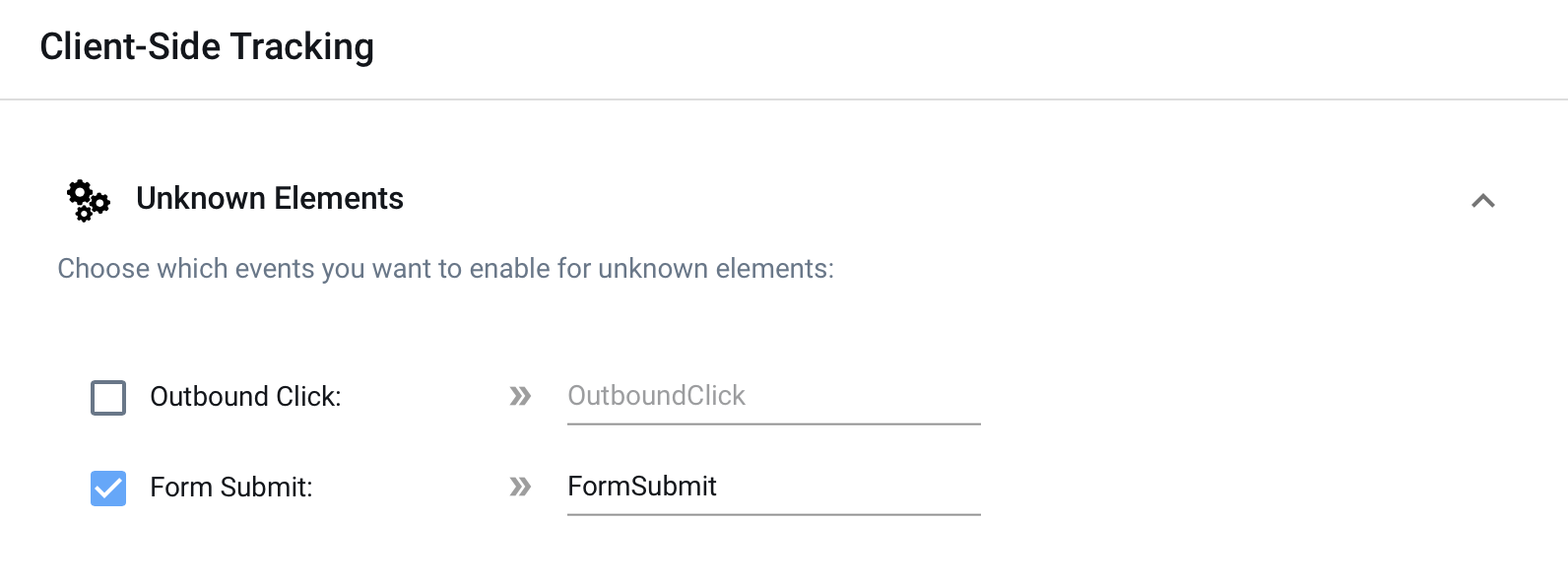
Example:
The form below is configured with the AnyTrack ClickID placeholder on the form Action URL as well as in an input field.
By inspecting the page in developer mode, you will be able to see the values being populated and changing when you refresh the page.
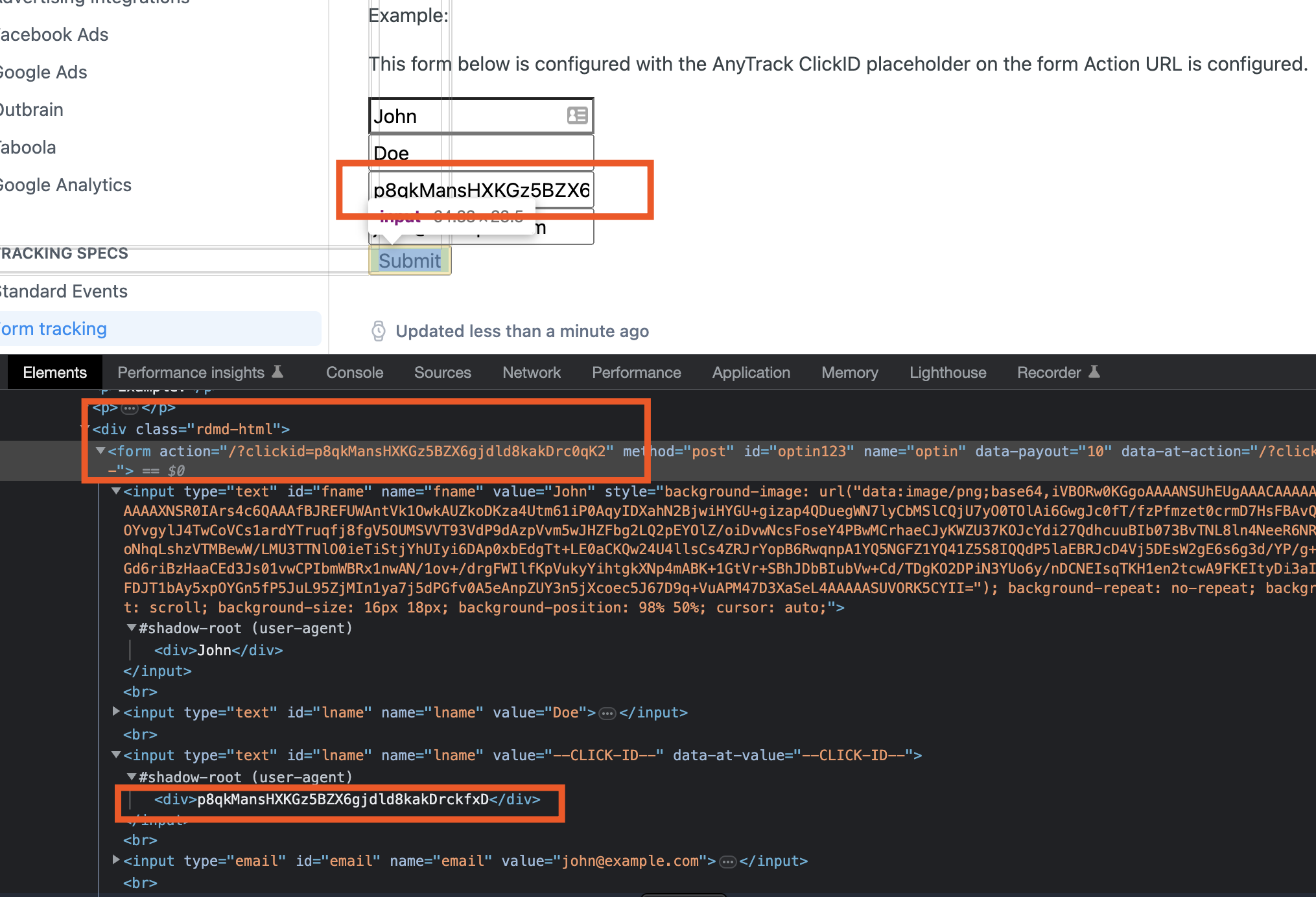
Updated 16 days ago
