Meta Lead Ads with Instant Forms
Step-by-step guide to setting up and tracking Meta Lead Ads Instant Forms using AnyTrack for streamlined lead capture.
You can now track Meta Lead Ads with Instant forms directly in AnyTrack. This integration ensures that leads are automatically attributed to their originating campaigns and displayed in the Campaign Report. From there, you can extend the customer journey by sending additional conversion events tied to the lead’s email—allowing you to stack and measure future actions with precision.
In this article, we’ll walk you through how to start tracking conversion from your Meta Lead Ads (Instant Forms).
Step by Step Setup Guide
Start tracking Meta Lead Ads Instant Forms in three steps:
Step 2. Connect Your Facebook Page:
Connect your Facebook Page to AnyTrack to automatically track your Meta Lead Ads (Instant Forms).
-
Select your AnyTrack property

-
Click on Tracking Pixels

-
Select your connected Fb pixel and click on Lead Ads +CONNECT PAGE

-
Log into your FB account

-
Click on Connect as ...

-
Choose your Fb Page

-
Click on Continue

-
Choose the Fb Business(es) and continue

-
Click Save

-
Select the Facebook Page
Lead Ads campaigns are ALWAYS connected through a Facebook Page.

-
Click CONNECT

-
The connected page will show a 🟢

Step 3. Add the AdLeadInitialLead column to the Campaign Report:
AnyTrack will now be receiving leads from your forms as AdLeadInitialLead events, to see them in the Campaign Report, add the corresponding column.
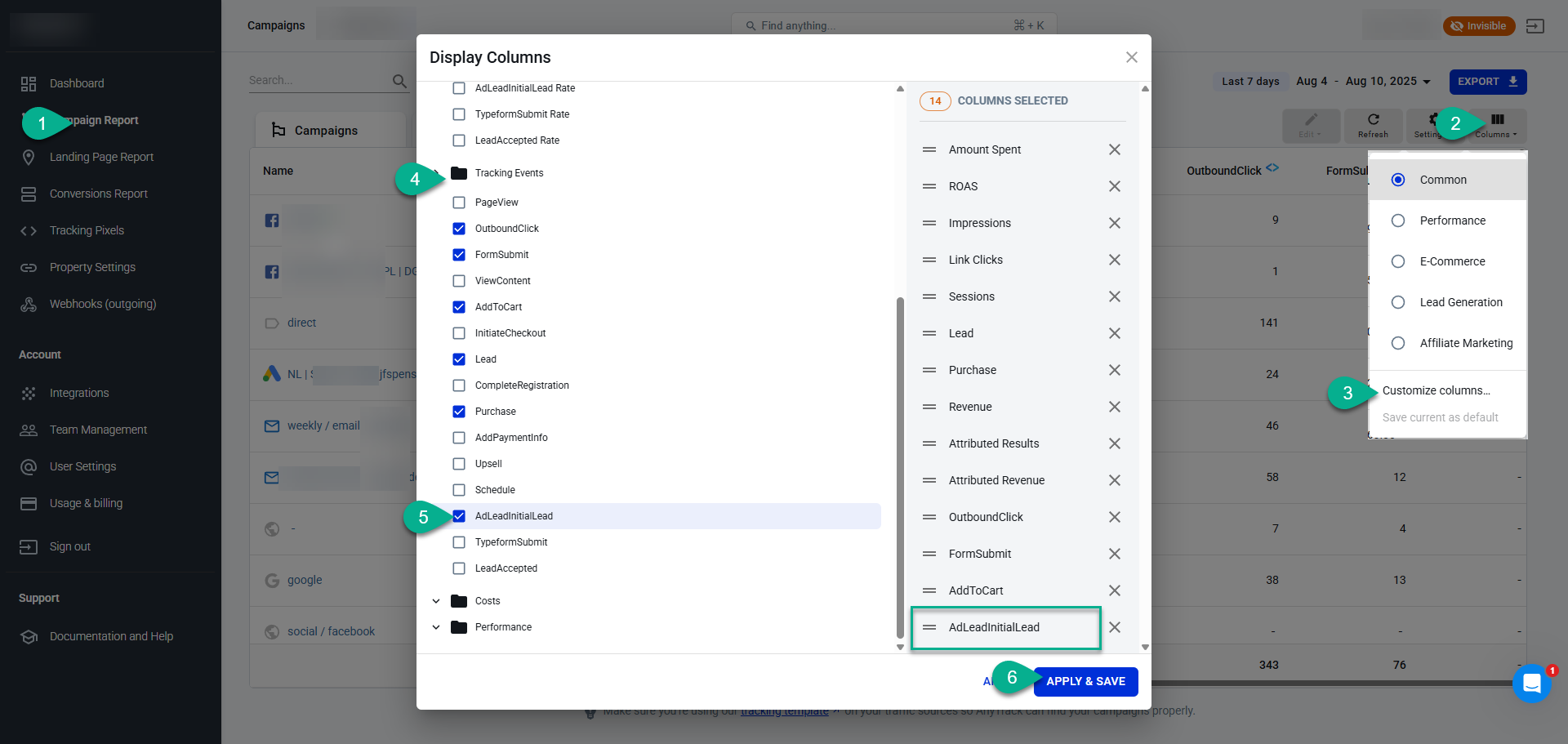
Add the AdLeadInitialLead column to the Campaign Report
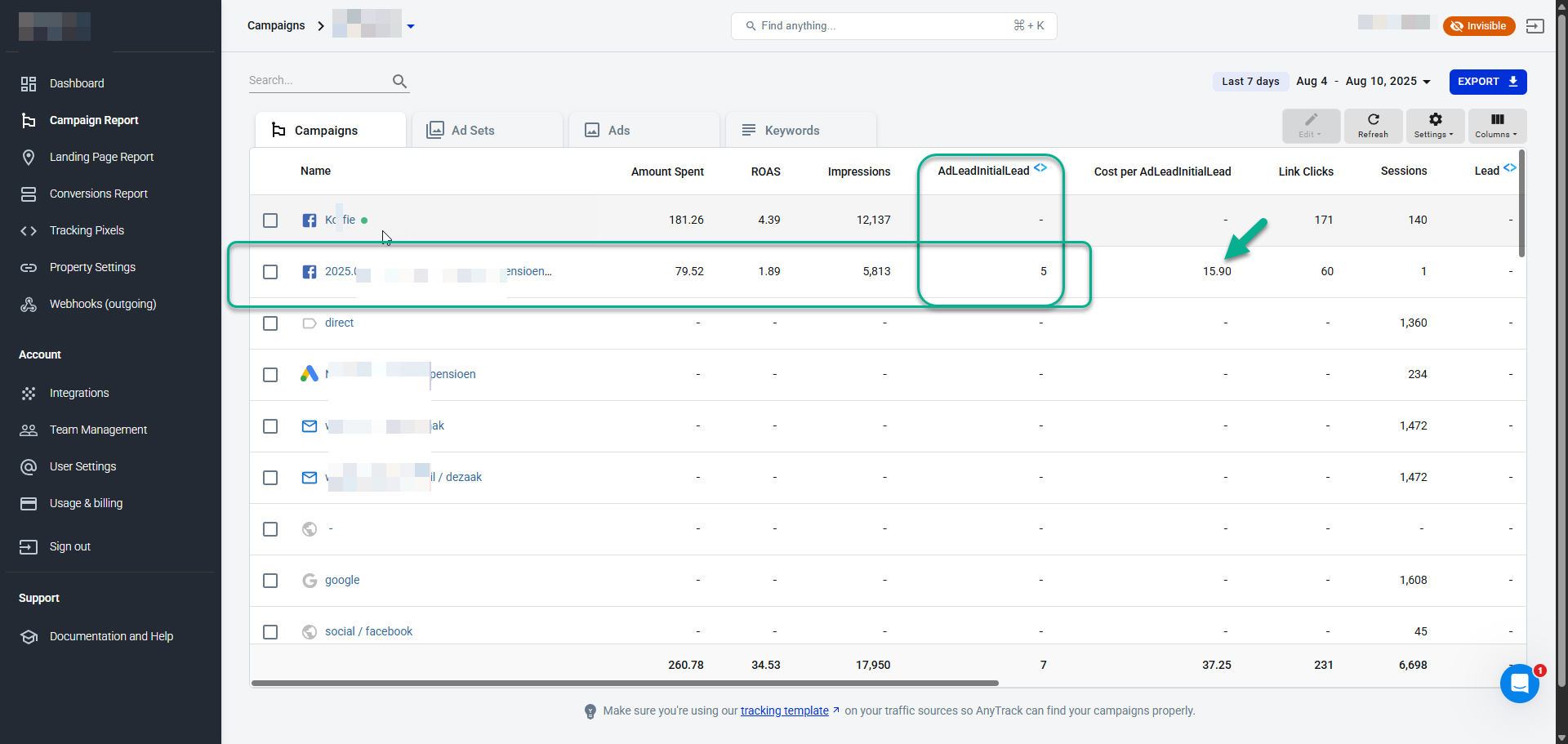
You will see which campaigns are driving the AdLeadInitialLead events.
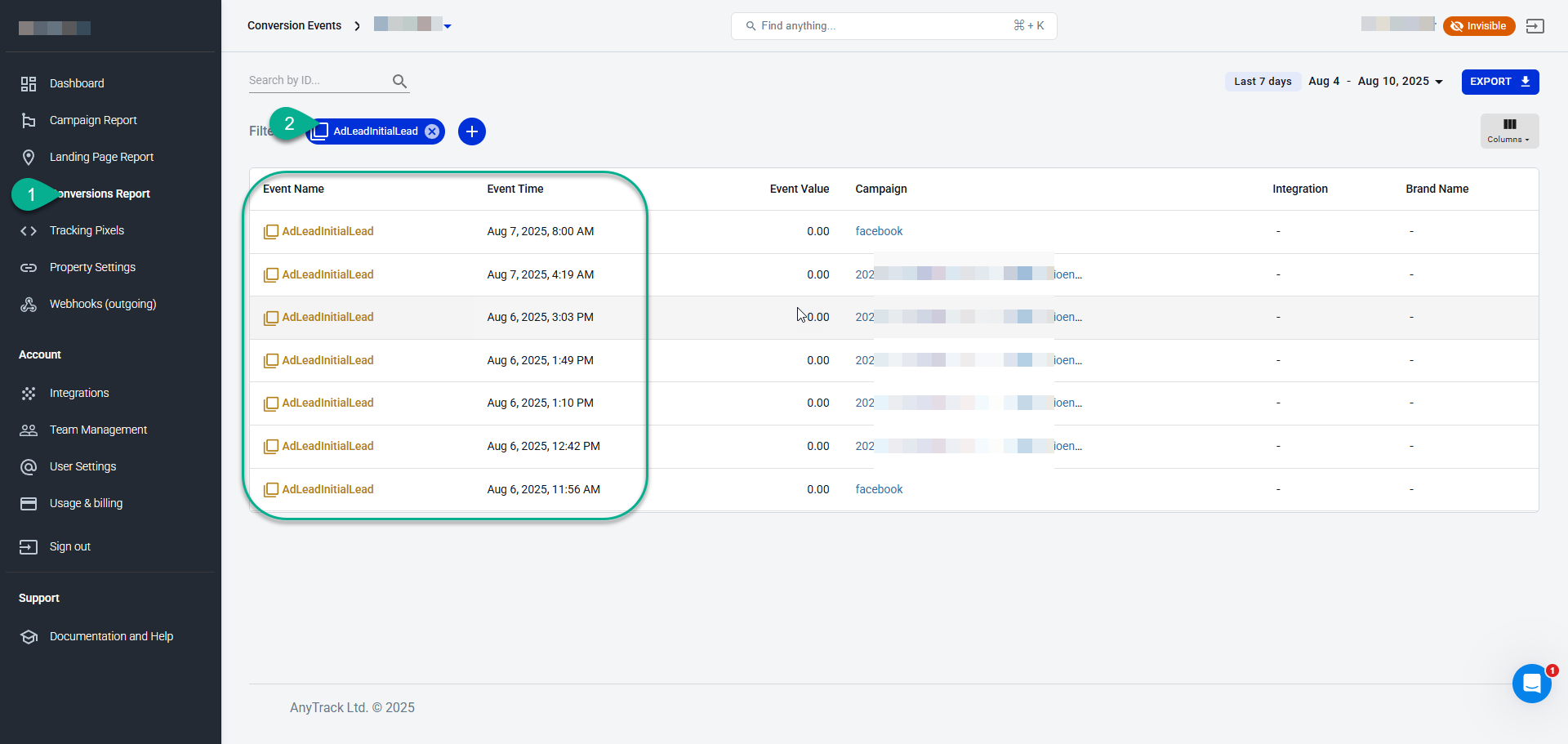
Apply the AdLeadInitialLead event filter on the Conversions Report to see all your FB leads.
Extending the Customer Journey
To extend the customer journey for your Facebook lead, include the email from the AdLeadInitialLead event in the conversion data you send to your custom integration. Map the email value to the extId attribute so AnyTrack can link the new conversion to the original lead and attribute it accurately.
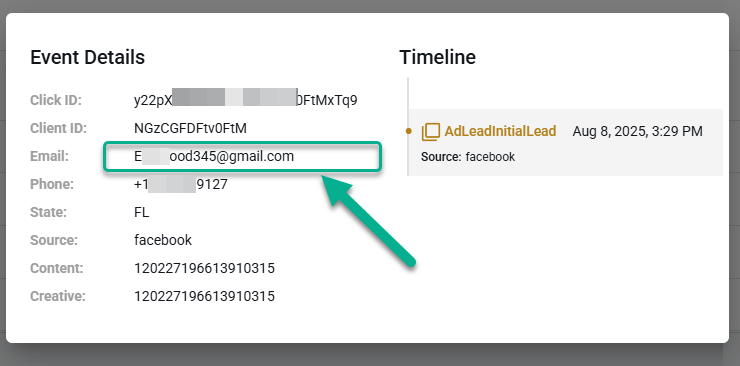
Use the Facebook lead's email as the refId in future conversions to link them to the same customer journey.
Example of an event that extends the customer journey after the Fb lead.
Let’s say your Facebook Lead Ad generates an AdLeadInitialLead event. Later, when the lead warms up, you might want to signal this by generating a custom conversion event—for example, "PrePurchase". To do this, create a custom integration endpoint and send a POST request that includes the email from the original AdLeadInitialLead event in the extId attribute. This ensures AnyTrack can associate the new event with the same customer journey (See all available event attributes).
{
"event_name": "PrePurchase",
"refId": "[email protected]",
"fullName": "Elon Musk",
"address": "Milky Way 1",
"phone": "+1919875666",
"country": "Space",
"items": [
{
"id": "20291",
"name": "Sony MDRZX110/BLK ZX Series Stereo Headphones",
"quantity": 1,
"price": 20.00,
"brand": "Sony"
},
{
"id": "49292",
"name": "Beats Headphones",
"quantity": 1,
"price": 100.00,
"brand": "Beats"
}
],
"currency": "USD",
"id": "24356562534585",
"subtotalprice": 120.00,
"totalprice": 120.00,
"taxPrice": 10,
"value": 120.00,
"transactionId": "#24356562534585"
}
On the Events Log of your custom integration you will find:
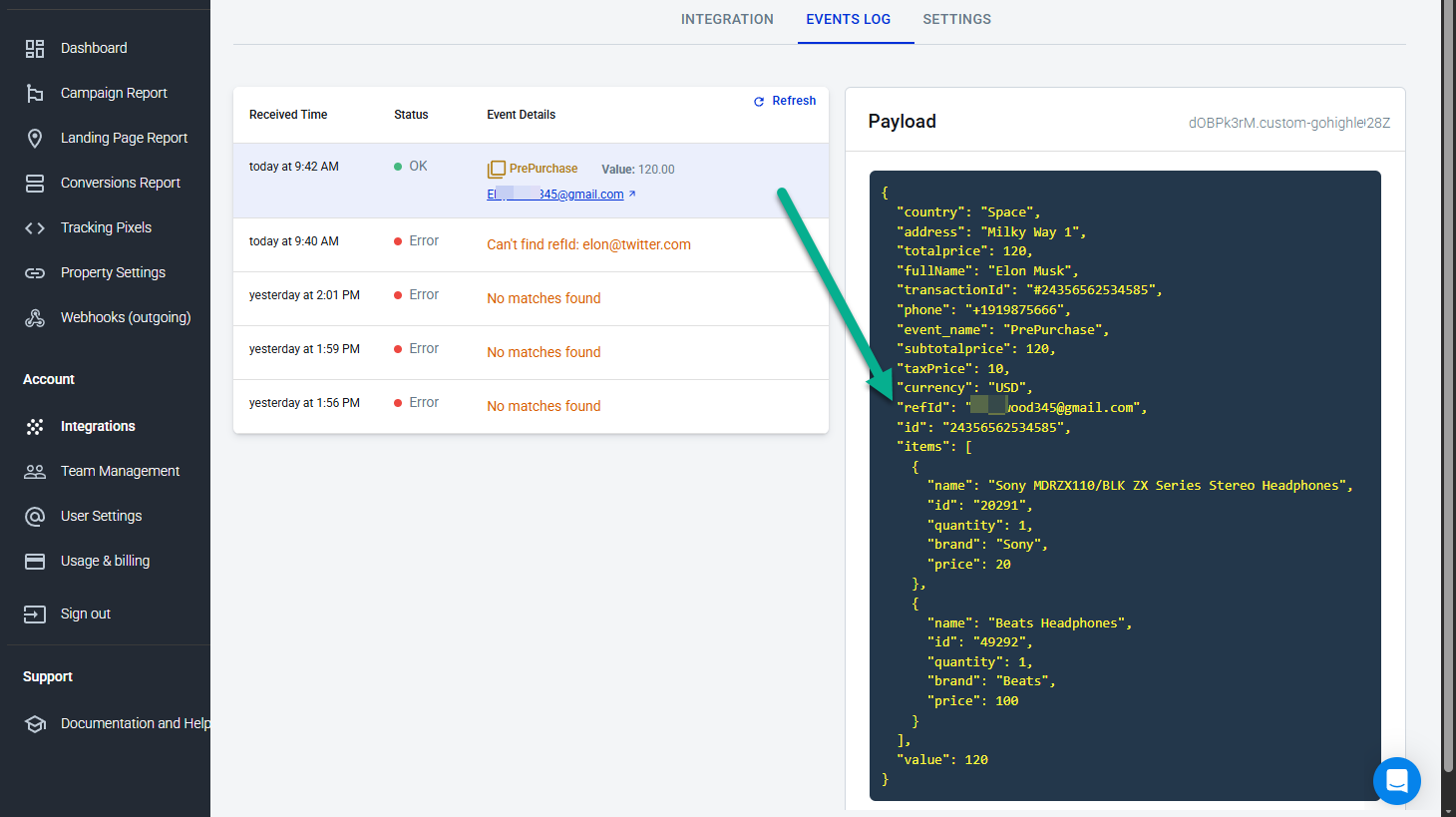
AnyTrack will use the refId to match the new event with the FB lead
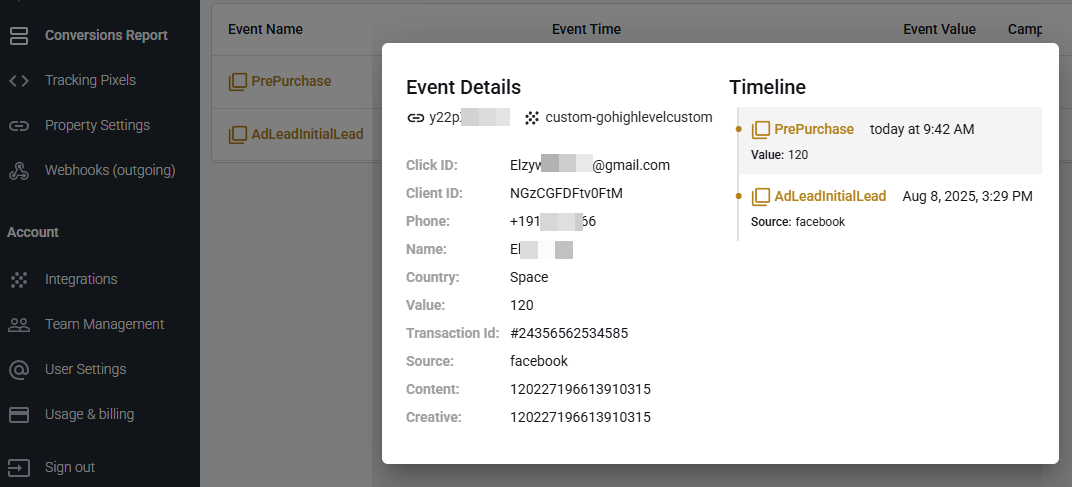
The new event is appended to the customer journey that began with the Facebook lead.
Updated 3 months ago
