Shopify and Google Ads Integration
Learn how to migrate from the Google Ads App to AnyTrack
Shopify and Google Ads Integration
Learn how to properly integrate AnyTrack with Shopify and Google Ads to avoid data duplication and ensure accurate conversion tracking.
Prerequisites
Before starting this integration, ensure you have:
- Active Shopify store with admin access
- Google Ads account with conversion tracking enabled
- AnyTrack account set up and configured
- Access to Google Tag Manager (if applicable)
- Basic understanding of conversion tracking concepts
Important: This process involves disabling existing Google Ads conversion tracking to prevent duplicate data. Make sure to follow all steps carefully to maintain accurate reporting.
How the Integration Works
AnyTrack serves as the central hub for your conversion data:
- Data Collection: AnyTrack receives conversion data directly from your Shopify store
- Processing: The system processes and validates the conversion data
- API Transmission: AnyTrack sends the processed conversions to Google Ads via API
This approach ensures cleaner data flow and eliminates duplicate conversion tracking that can skew your campaign performance metrics.
Step 1: Disable Existing Google Ads Conversion Tracking
To prevent duplicate conversions, you must disable all existing Google Ads tracking mechanisms:
Remove Google Ads Tracking Code
- Access your website's source code or content management system
- Locate and remove any Google Ads conversion tracking tags
- Remove any gtag or conversion tracking scripts related to Google Ads
Disable Google Tag Manager Integration
If you're using Google Tag Manager:
- Log in to your Google Tag Manager account
- Navigate to your container
- Disable or delete any Google Ads conversion tracking tags
- Publish the changes to make them live
Disconnect Google Analytics Integration
- Open your Google Analytics account
- Go to Admin > Data Import > Google Ads Linking
- Disable the conversion import from Google Analytics to Google Ads
- Save your changes
Step 2: Configure Google Ads Conversion Settings
Update your Google Ads account to work with AnyTrack:
- Sign in to your Google Ads account
- Navigate to Tools & Settings > Measurement > Conversions
- For each conversion action, except the Purchase event:
- Click on the conversion name
- Change the setting to Secondary action
- Keep only the Purchase conversion as the primary action
Why this matters: Setting conversions as secondary prevents them from being counted twice while still maintaining visibility in your reporting.
Step 3: Configure Shopify Settings
Disable Shopify's built-in conversion measurement:
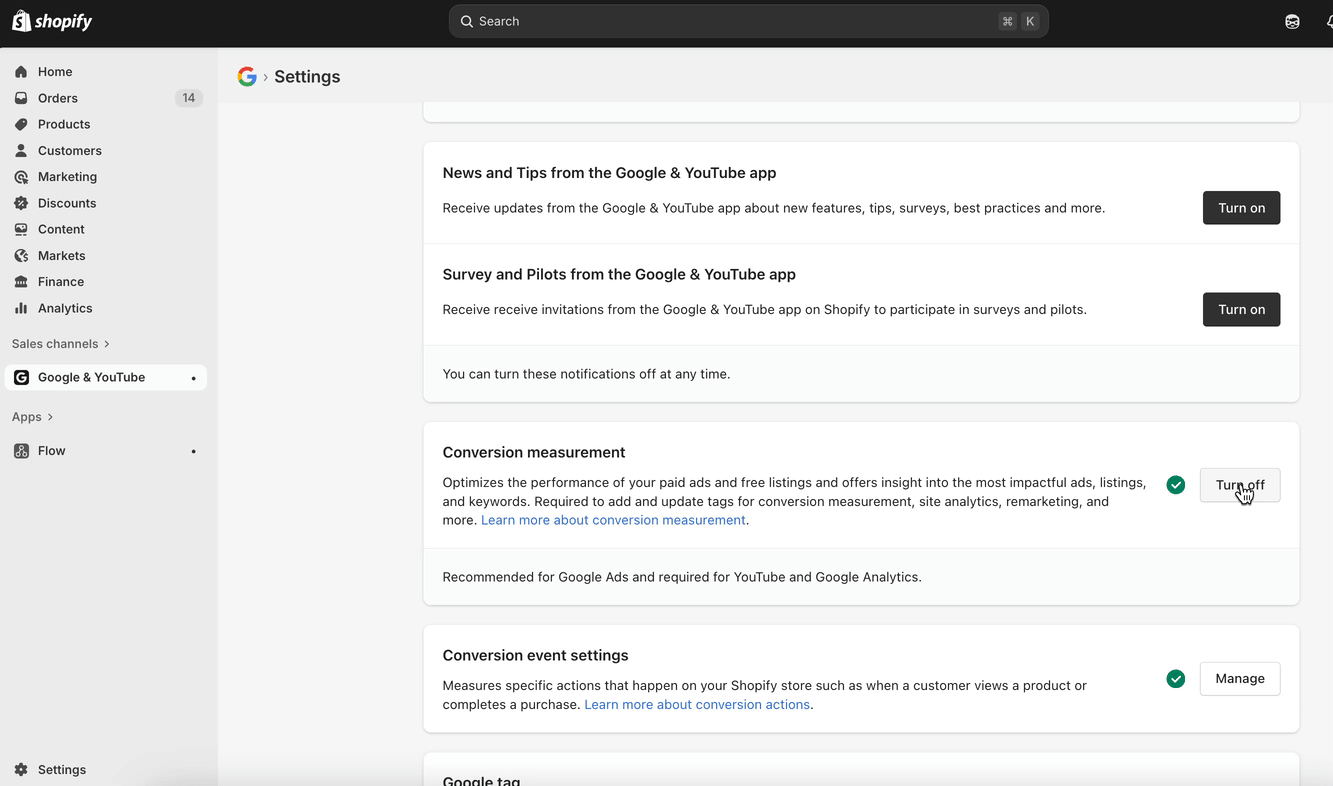
- In your Shopify admin, go to Settings
- Select Apps and sales channels
- Find and click Google & YouTube
- Navigate to Settings
- Turn off Conversion Measurement
- Save your changes
Step 4: Set Up Shopping Campaigns (If Applicable)
If you run Google Shopping campaigns, ensure proper catalog connectivity:
- Maintain your existing Google Merchant Center connection
- Keep your product feed active and updated
- AnyTrack fully supports Shopping campaign conversion tracking
- No additional configuration needed for catalog campaigns
If you are using a third party catalog management tool, make sure they do not interact with the Google Ads tag (and other tracking tags connected to your Anytrack account).
Understanding Google Ads Conversion Columns
After completing the integration, you'll see conversions reported in different columns within Google Ads:
- Conversions: Shows primary conversion actions (should include AnyTrack data)
- All conversions: Shows both primary and secondary conversion actions
Troubleshooting Common Issues
Conversions Not Appearing
- Verify AnyTrack is properly connected to both Shopify and Google Ads
- Check that conversion measurement is disabled in Shopify
- Ensure Google Ads API permissions are correctly configured
Duplicate Conversion Data
- Confirm all Google Ads tracking code has been removed from your website
- Verify Google Tag Manager tags are disabled
- Check that Google Analytics conversion import is turned off
Shopping Campaign Issues
- Ensure your Google Merchant Center feed is active
- Verify product data is syncing correctly
- Check that your Shopping campaigns are properly linked to your Google Ads account
Next Steps
After completing the integration:
- Monitor Performance: Check your Google Ads reports after 24-48 hours to verify conversions are tracking correctly
- Test Purchases: Make test purchases to confirm the data flow is working
- Review Attribution: Ensure conversion attribution aligns with your business goals
- Optimize Campaigns: Use the cleaner conversion data to improve your Google Ads performance
Need Help?: If you encounter any issues during setup, contact AnyTrack support for assistance with your integration.
Updated 2 months ago
