ThirstyAffiliates
Overview
ThirstyAffiliates is a versatile WordPress plugin designed for affiliate marketers to manage and cloak affiliate links efficiently. While AnyTrack’s AutoScan feature automatically detects and tags affiliate links on your pages without needing additional plugins, ThirstyAffiliates serves a specific purpose for those looking to enhance their link management. Cloaking links with ThirstyAffiliates improves the aesthetic of the content and protects affiliate commissions by masking destination URLs. The use of user-friendly link text (generated when inserting links through ThirstyAffiliates) can deter users from bypassing the affiliate link, helping to preserve the marketer's revenue.
Benefits of Using ThirstyAffiliates + AnyTrackBeautify links: cloak long, complex affiliate URLs, and replace them with clean, branded links. This makes the links look more professional and user-friendly, which can improve click-through rates.
Commission Protection: Cloaking helps prevent “commission hijacking,” where users might remove the affiliate tracking information from the URL. Cloaked links make it harder for users to alter or bypass your affiliate link, which helps ensure you get credit for referrals.
How it works
For affiliate networks included in the AnyTrack integration catalog, affiliate links are automatically tagged and tracked without the need for additional link management. However, for users who want to improve the aesthetic of the content and protect affiliate commissions by masking destination URL, ThirstyAffiliates offers an effective solution for cloaking links while ensuring they remain trackable.
In the case of links from affiliate networks not available in the integration catalog, these links need to be manually tagged with the appropriate tracking parameter and click ID placeholder to enable tracking Tracking Links and Conversions from Custom Affiliate Networks. ThirstyAffiliates is also helpful here, as it can cloak the entire URL, including the tracking parameter and click ID placeholder, creating a seamless experience while maintaining essential tracking functions.
Prerequisites
- You must have AnyTrack enabled on your site.
- Your Thirsty Affiliate Plugin must be enabled.
Configuring Thirsty Affiliates
Before creating links, set this configuration in the plugin:
Within your WordPress dashboard:
Navigate to Thirsty Affiliates > Settings > Link Appearance and in Pass query strings to Destination url? select Yes. Save your changes.
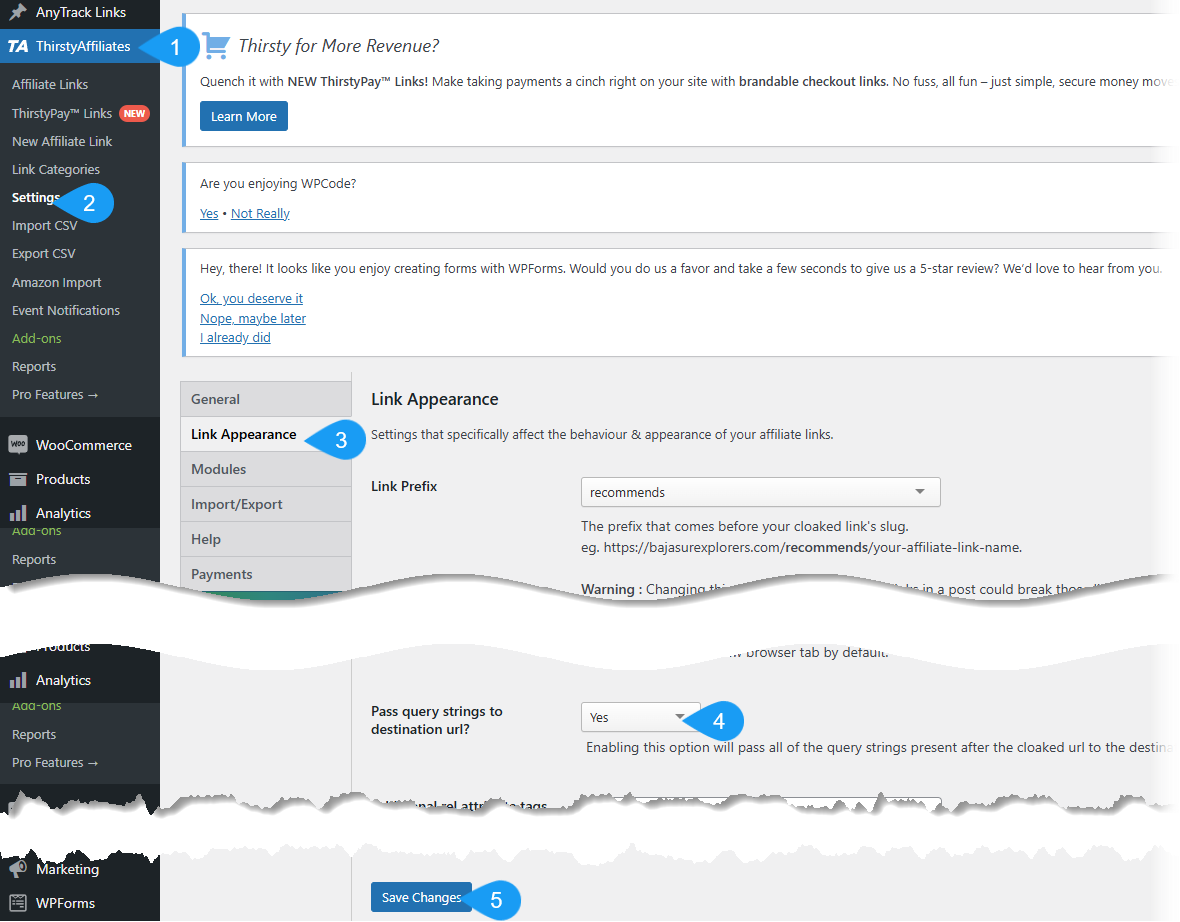
Enable query in the plugin.
Creating links
Scribe goes here
If you are currently working with ThirstyAffiliates, you should know that tracking link isn't going to make you rich. What you need is tracking the actual revenues generated by each individual click and being able to attribute each dollar earned to your content, traffic, campaigns, or partners.
When working with AnyTrack you'll be able to track the links, clicks, and any subsequent conversions generated by your traffic.
Good to know:Since the release of AutoScan you no long have to manually tag your links. AutoScan will scan your links and AutoTag them with the correct
subidparameters.
General settings
- Update your plugin settings and make sure you have the "Enable Pass Query strings to destination URL" enabled.
- Verify that your links are not "short" urls since it's not possible to update the
subidwhen the offer link is embedded in a short url. - Remove any
subidparameter from the destination URL as AnyTrack automatically appends it. - Edit the link and add the Tracking Group of the offer link in the additional
reloption.
The tracking group is the name of the affiliate network or software. For example, Hubspot affiliate program is managed on Impact affiliate network. So the Tracking group is impact.
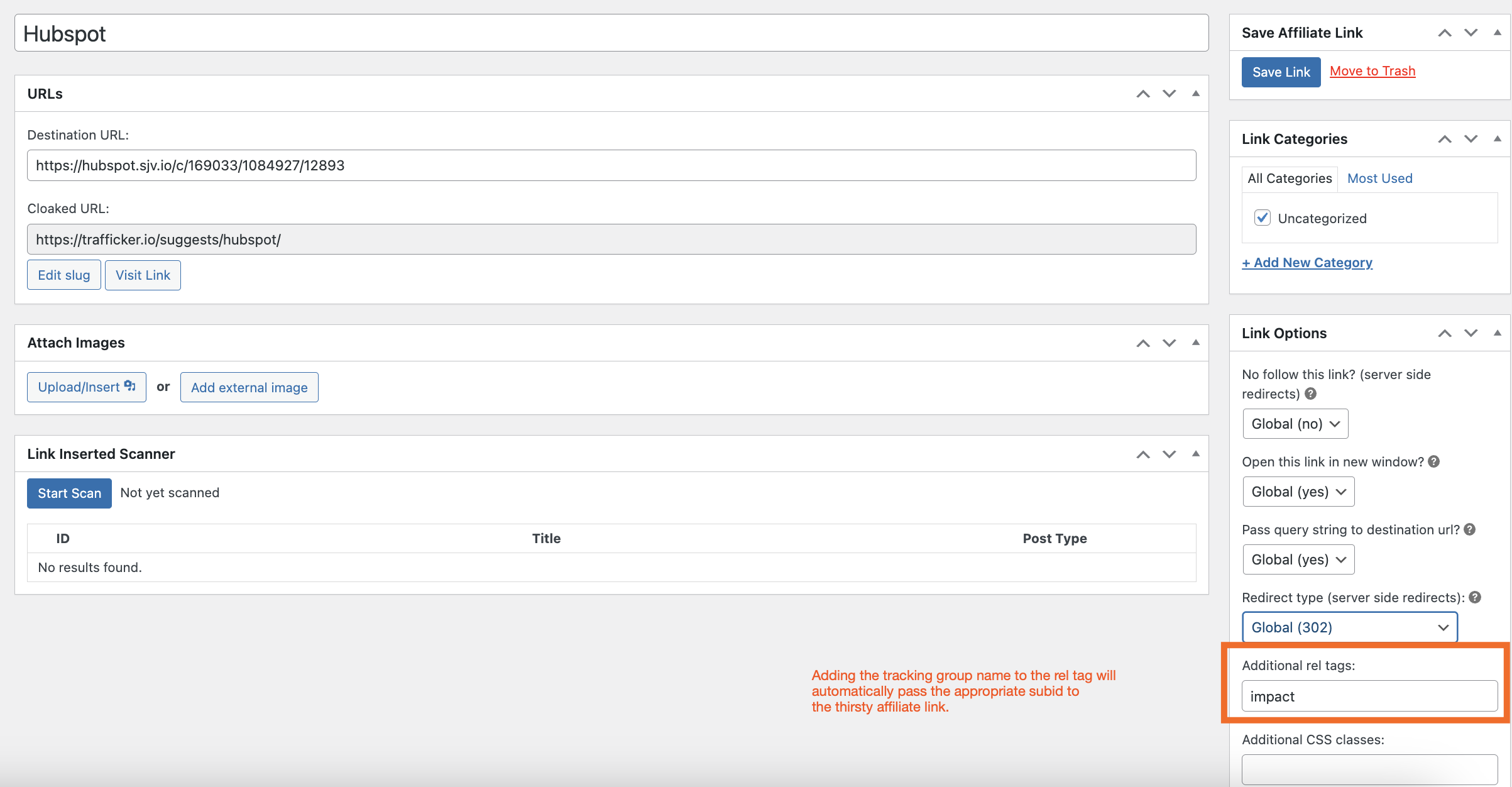
Updated 5 months ago
