Checklist to verify your Shopify integration
This article summarizes the most important aspects of the Shopify integration so you can quickly troubleshoots your account setup.
This article summarizes the most important aspects of the Shopify integration so you can quickly troubleshoots your account setup.
Common Shopify Questions and Issues
- Under reporting conversions in AnyTrack.
- Over reporting conversions in Ad Platforms.
- Under or over reported Cart Events in AnyTrack.
- No Upsell tracking.
- Referral traffic instead of campaign traffic.
- No Purchase events in AnyTrack.
Good to knowAnyTrack can do wonders as long as you follow the recommended settings.
For example if you've added the Facebook Pixel to your Checkout page and enabling the Anytrack Facebook Conversion API will inevitably trigger duplicate conversions in Facebook and a low Match Rate.
Basic Shopify Settings:
Guaranteed errors!Validate that you've gone through the basic settings before anything. If you've missed any of these steps, you are GUARANTEED to have a faulty setup and it will be pointless to go through the checklist.
- You've created a property and added the AnyTrack Tag in the
headsection of your theme. - You've created a Shopify Integration and added the AnyTrack Webhooks to your Shop and for each of the required events.
Shopify + AnyTrack + Ads Integrations
- Connected your Ads Account in Anytrack
- Connected Ads.
- Enabled Conversion API.
- Adjusted the Conversion Event Mapping.
- Added the recommended UTM Tracking Template to your Ads.
- Disconnected the Apps that send data to your Ad Pixels -> To prevent Duplicate data (learn how Deduplication works.
- Connected your Catalog in Shopify -> needed if you run catalog campaigns.
- Removed any tracking tag from the Checkout Scripts settings -> to prevent duplicate data.
Good to know:If you missed any of the steps above, then you can keep reading for additional details.
👉 Integration Checklist
In AnyTrack:
-
Do you see the conversions in AnyTrack? Check the Integration Event Log.
-
In your Campaign Reports, do you see UTM parameters and associated values?
-
Did you enable the Facebook Conversion API?
-
Check that event mapping in the Shopify Integration matches the events to send to Facebook.

-
Check that your property Domain matches the domain verified in Facebook.
-
Update the property settings with the root domain of your shop. ex:
yourshop.com
In Shopify:
-
Did you add the AnyTrack tag to your theme
headsection? -
Did you disable the data sharing sharing option from Shopify to Facebook (and other ad pixels)
- Did you add the webhooks (with the "latest" api version)? How to check webhooks settings.
In Facebook Ads
Over reporting conversions is usually caused by other apps sending data to Meta Pixel.
- Google Tag manager
- The Facebook / shopify app
- An other app you've added
- Someone added the Meta pixel in your theme.
A simple way to verify that only AnyTrack sends conversions is by checking in the Event Manager if the conversions are being triggered by Conversion API or by the Meta Pixel, or worse - if it's written "multiple"
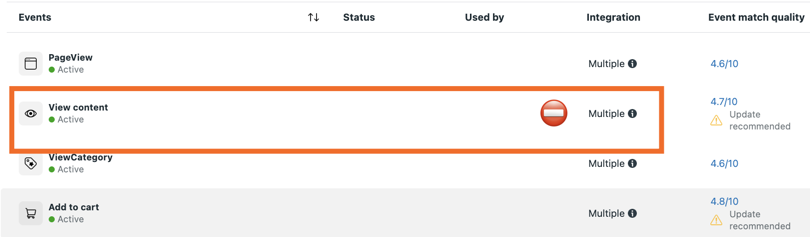
-
Verify that only the PageView is triggered by the Meta Pixel and that all other events are sent via the Conversion API
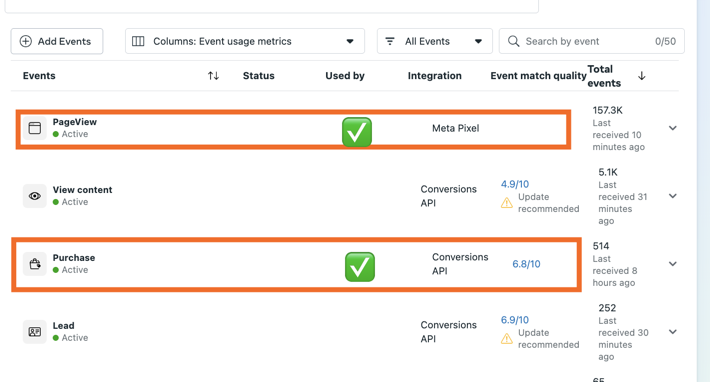
-
Check that you connected the correct pixel id.
-
Check that the UTM tracking template is added in the tracking parameter section of your ads.
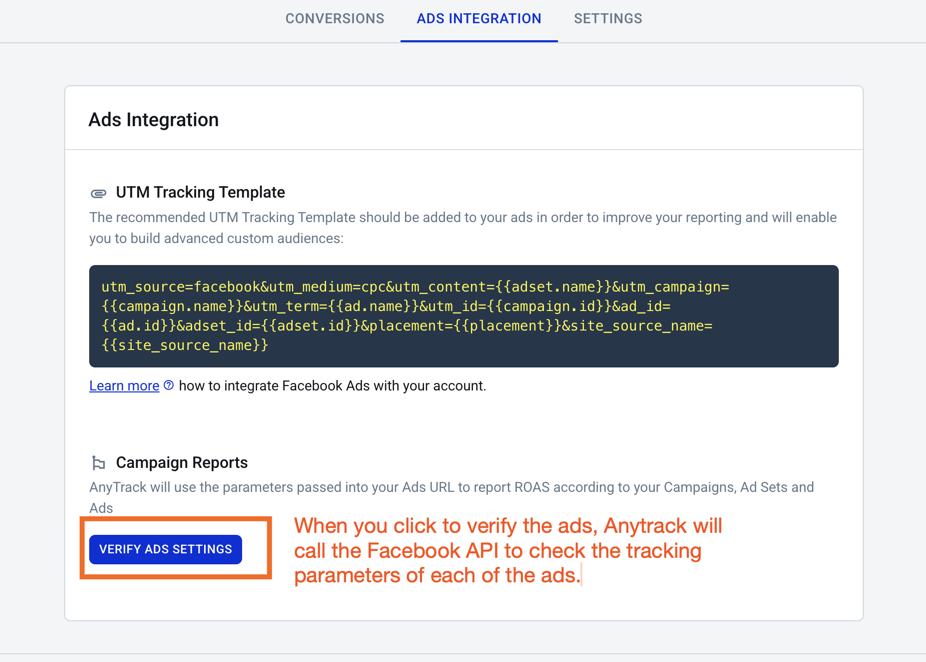
-
Check that your domain is verified with Facebook.
-
Check that all domains allowed to send data to facebook are included in your allow list.
-
Check that 1st party cookie is enabled.
-
Check that Automatic matching parameters are disabled.
-
Check that you've selected the correct conversion goal for your campaigns.
-
Check in the Event Manager that ONLY Conversion API events are triggering conversions.
Browser eventsCurrently AnyTrack sends only Server Side Events. So if you see browser events, it means that an other data source triggers the Facebook Pixel.
Webhooks Settings
- Make sure you have all your webhooks enabled according to the Integration instructions.
- Do not modify the Webhooks settings.
- Make sure you have selected the latest webhook version.
Caution:Shopify's default webhook version selection is set to the "unstable" version. So please pay attention when you select the version.
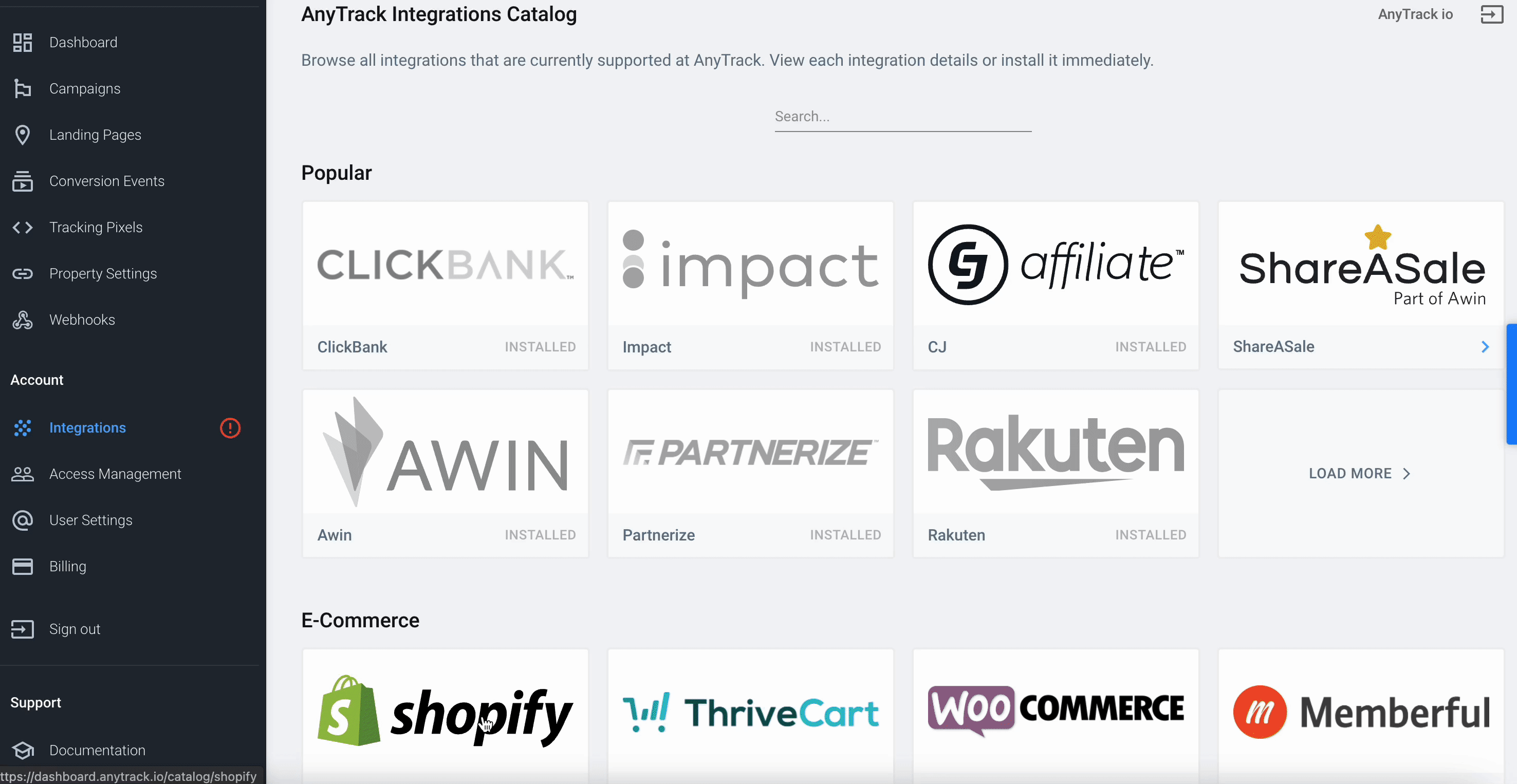
-
Recommended Client-Side Tracking Settings
Ensure that the client-side tracking settings for Shopify are the recommended.
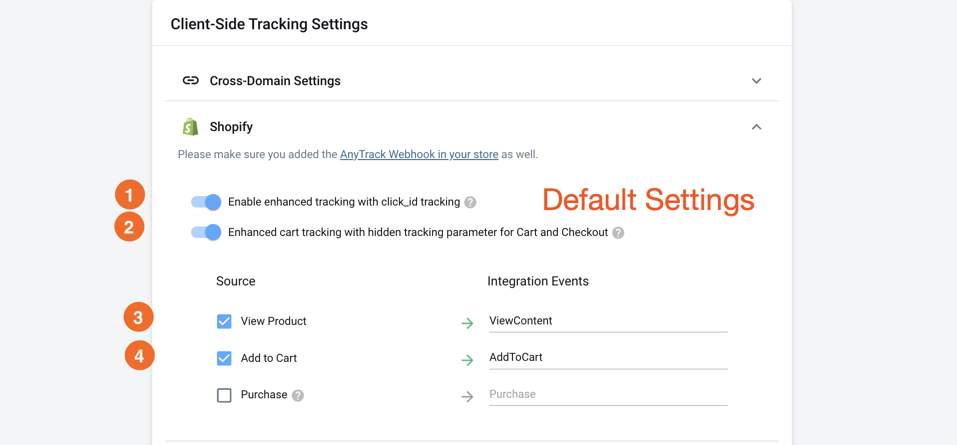
Default Client-Side Tracking Settings for Shopify
-
Disconnect the direct Shopify - Facebook integration
If your Facebook Event Manager shows an alert that you are not sending duplicate key or that you're not using the right parameters to deduplicate conversions, it means that more than one system is sending data Facebook.
- Since AnyTrack and Shopify use a different Deduplication
event_id, Facebook will not be able to deduplicate the conversions. - You should disable the data sharing between shopify and Facebook.
- You should leave the catalog settings enabled if you are running catalog campaigns.
- Since AnyTrack and Shopify use a different Deduplication
-
I disconnected Facebook tracking, and I still see duplications warnings in the event manager.
- Check that the "Track events automatically without code" feature is turned Off
- Go to Event Manager
- Go to the Pixel Settings
- Scroll down and make sure the Track Automatic Events is turned OFF
Why should I also connect to Google Analytics?
- If you run campaigns on Google Ads.
- If you want to see your conversions in Google Analytics (faster than in Facebook Ads).
- If you want to see a lifetime value of your campaigns regardless of the traffic sources.
- If you want to create custom audiences and retarget on Google Ads Display, youtube, or Gmail.
💡 Learn more about the AnyTrack Google Analytics GA4 integration.
-
Does AnyTrack support custom Shopify Apps?
- Yes, in most cases.
- If you see some discrepancies, please contact the support.
-
Does AnyTrack track email campaigns?
- Yes. You will be able to see the conversions triggered by your email campaigns in Anytrack.
- You must append standard UTM parameters to your email campaigns.
-
Why do I have a low Click ID (fbc) match rate?
- AnyTrack sends ALL conversion data to Facebook Conversion API (including organic, google etc…).
- Anytrack sends both
fbcandfbpparameters when they're available. Thefbcparameter is only available for traffic originating from facebook. So if you run campaigns outside of Facebook not all your traffic will carry thefbcparameter. - Check Google Analytics attribution reports find out which traffic sources trigger conversions.
-
If your Anytrack account got cancelled, the webhooks you've set in Shopify will return an error and Shopify will automatically delete them. You will have to add them again to your shopify account following the same instructions.Why my Shopify integration doesn't work anymore?
Updated 4 months ago
