AnyTrack WooCommerce Integration: Automated Conversion Tracking Guide
Complete guide to integrating AnyTrack with WooCommerce for automated conversion tracking, real-time data sync, and optimized ad performance across Google Ads, Facebook Ads, and TikTok Ads.
WooCommerce Integration Overview
AnyTrack makes it easy to maximize your WooCommerce store's potential with automated conversion tracking and real-time data optimization.
Our integration automatically syncs customer behavior data between your WooCommerce store and AnyTrack. This means you can track and measure important customer actions like:
- Product page views
- Add-to-cart events
- Purchases and other conversions
All this data flows seamlessly to your advertising platforms (Google Ads, Facebook Ads, and TikTok Ads). With built-in analytics, you can make smarter marketing decisions backed by complete attribution data.
Why Use AnyTrack with WooCommerce?
Integrating AnyTrack with WooCommerce provides significant business value by enhancing your marketing strategies through precise data tracking and attribution. This integration helps you:
- Optimize ad performance by sending accurate conversion data to ad platforms.
- Improve customer insights with detailed tracking of user interactions.
- Increase sales by targeting the right audience with the right message.
How does the WooCommerce AnyTrack integration work?
Here's the simple 4-step process that happens automatically:
-
Traffic Capture: When visitors arrive on your site, AnyTrack captures UTM parameters, referrer data, and first-party data.
-
Customer Journey Tracking: AnyTrack automatically monitors customer interactions such as product views, add-to-cart actions, and purchases.
-
Attribution Processing: Conversion data is processed and displayed in your AnyTrack dashboard reports.
-
Ad Platform Sync: AnyTrack sends conversion data to your advertising platforms via their Conversion APIs. This powers campaign optimization and audience targeting.
Technical Details
| Reference | Value | Information |
|---|---|---|
| Tracking Group | woocommerce | Use this to activate the integration programmatically. |
| Subid Parameter | click_id | The click ID passed and stored in WooCommerce. |
| Integration Method | Plugin | The official AnyTrack plugin tracks both browser and server-side events. |
WooCommerce Standard Events and Conversions
| Event Name | Description | Data Source | Meta Ads Mapping |
|---|---|---|---|
ViewContent | A visitor views a product page | JS | ViewContent |
AddToCart | A visitor adds an item to the cart | JS | AddToCart |
InitiateCheckout | A visitor begins the checkout process | JS | InitiateCheckout |
AddPaymentInfo | A user enters payment information | Server | AddPaymentInfo |
Purchase | A user completes a purchase | Server | Purchase |
Upsell | A user orders an product set as Upsell through FunnelKit* | Server | Upsell |
Good to KnowThese events are automatically mapped to corresponding Ad Platform events to ensure accurate attribution.
The WooCommerce Plugin
The AnyTrack Plugin for WooCommerce lets you instantly connect your store, track conversion events, and send them to your ad platforms through the AnyTrack Conversion API.
Setup Guide
Step 1: Install the WooCommerce Plugin
Follow these steps to get started:
- Go to your WordPress Plugin page
- Add a New Plugin
- Search for AnyTrack
- Select AnyTrack for WooCommerce Plugin
- Click Install
- Click Activate
- Enter your AnyTrack Property ID in the plugin settings
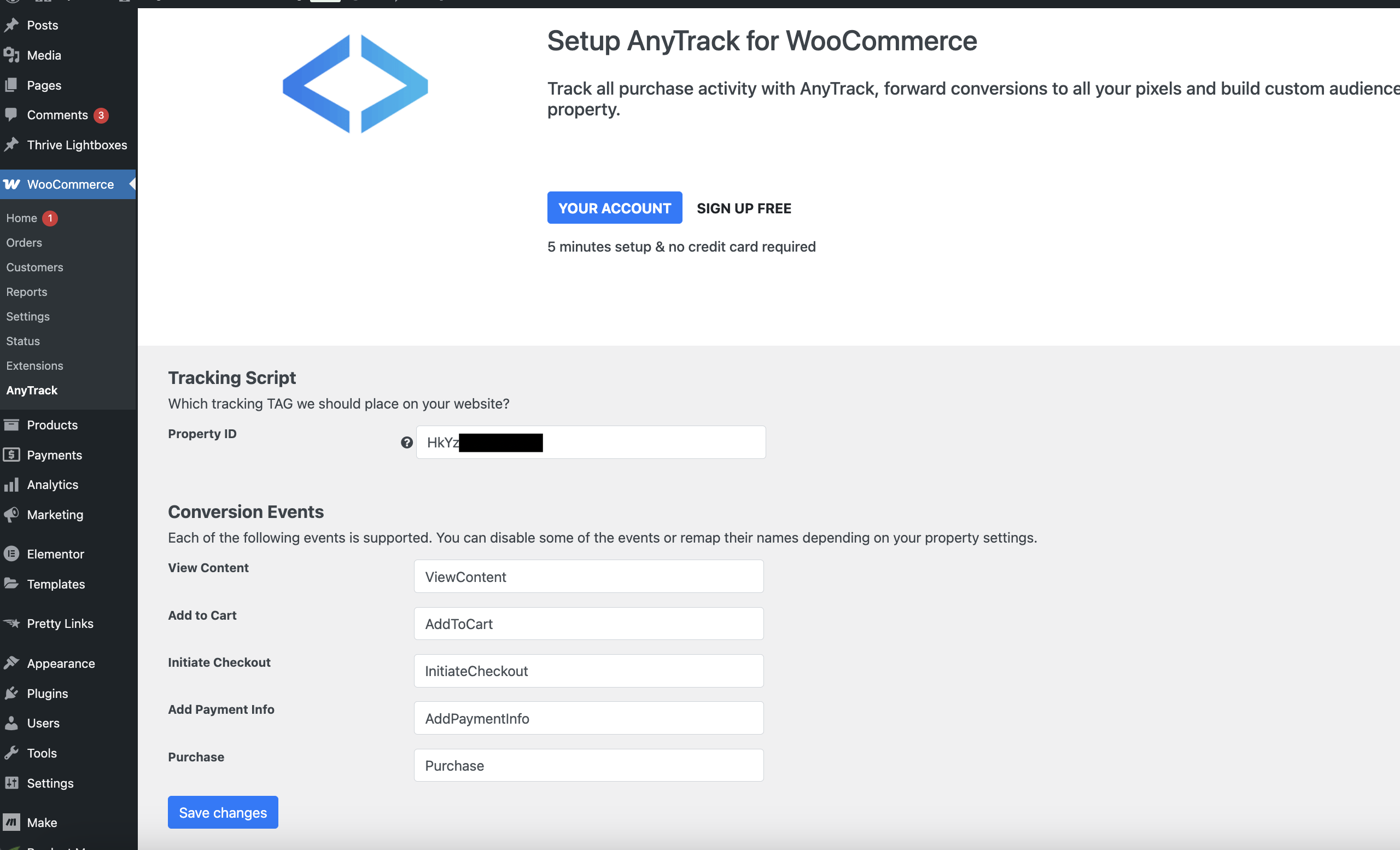
Warning:You should disable any other plugins that interact with ad platforms to prevent duplicate tracking.
Learn about AnyTrack deduplication methods.
📽️ Watch the integration tutorial on YouTube
Validate Your Integration
Install the AnyTrack Pixel Helper Chrome Extension to verify your tag and check event data in real time.
Here's how to test that everything is working:
- Open your site in a private/incognito window
- Trigger some events (e.g.,
AddToCart,InitiateCheckout,Purchase) - Check your AnyTrack Conversion Report for event capture and attribution
FAQ & Troubleshooting
-
Check these common solutions:Why don't I see conversions in the AnyTrack dashboard?- Confirm the plugin is installed and active
- Verify the correct Property ID is set in the plugin settings
- Ensure you're using the official plugin
- Upgrade if you've hit the free plan traffic cap (check your plan)
- Ensure WordPress, WooCommerce, and all related plugins are up to date
-
No, AnyTrack only tracks conversions that happen after the visitor session is recorded.Can I import past conversions? -
No, the WooCommerce Plugin handles everything for you automatically.Should I manually add the tracking tag in the head section of the site? -
Yes, all required product parameters are automatically tracked and sent to your ad platforms.Does AnyTrack support shopping/catalog campaigns?
Updated 4 days ago
