Systeme.io integration
Connect Systeme.io with AnyTrack to track leads, improve Facebook Event Match Quality, and optimize your marketing ROI with advanced client and server-side tracking.
Overview: Systeme.io & AnyTrack integration
The Systeme.io and AnyTrack integration enables marketers to track lead and purchase conversions from Systeme.io funnels with precision. By leveraging both client-side and server-side tracking, AnyTrack automatically captures form submissions and Purchase events, then sends them to platforms like Facebook Ads via the Conversions API. This results in higher Event Match Quality, better attribution, and improved campaign performance — all with a no-code setup that takes less than 1 minute.
ATTENTIONOnce you have finalized your integration, you must Removing Facebook Integration from Systeme.io account or from Google Tag Manager.
The facebook integration is set in the following sections:
- Go to each funnel page settings -> Header code and delete the facebook pixel
- Go to your account settings > Custom domain -> Settings: Remove the facebook Pixel id and Token
TL;DR: Watch the Systeme.io integration Tutorial
Prerequisites
- AnyTrack workspace with Admin rights
- Systeme.io workspace with access to Sales funnel settings and API Key
- At least one funnel with an opt‑in form
Technical details:
- Tracking method: Server-side
- Setup method: API Key
- Tracking Group:
systemeio - Tracked Events:
FormSubmit,Purchase - Conversion attributes: Customer Data, Conversion value, type, product, currency
Guide: How to integrate Systeme.io with Anytrack
Step by step guide
From the AnyTrack dashboard, create a new property to track your Systeme.io funnel.
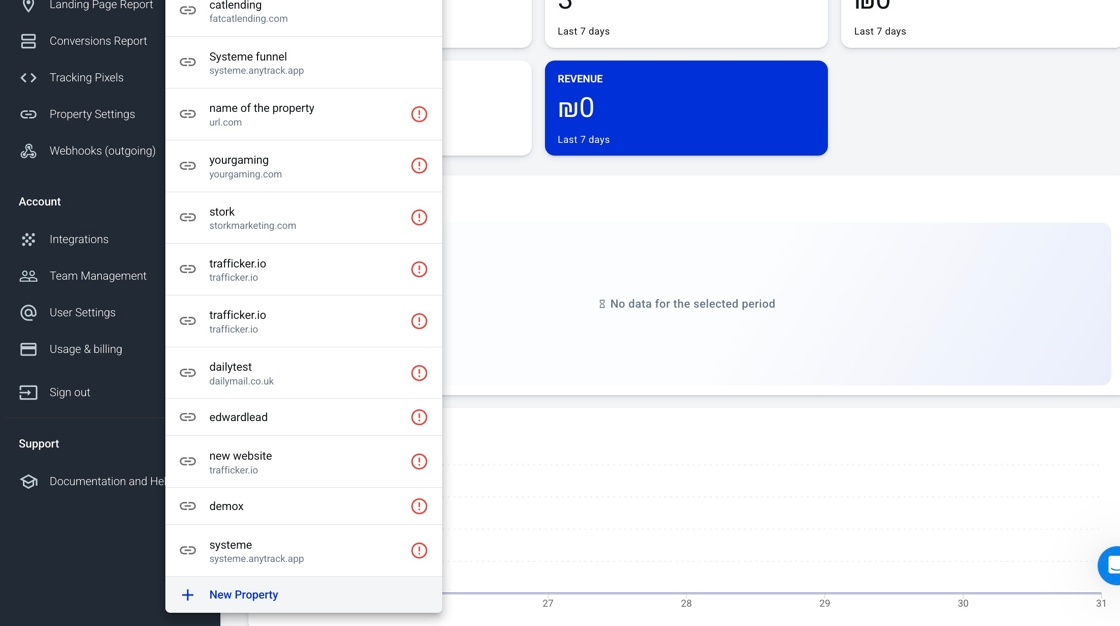
Enter the name and domain of your Systeme.io sales funnel.

Click on the AnyTrack tracking tag to copy it to your clipboard.

Return to Systeme.io and navigate to the Sales funnels settings.

Paste the copied AnyTrack tag into the funnel settings and save changes.

In Systeme.io, open the Public API Key tab and copy your API key.

Return to AnyTrack and open the Integration Catalog.

Search for Systeme.io in the catalog and click on the card.

Click on "Install Integration" to proceed.
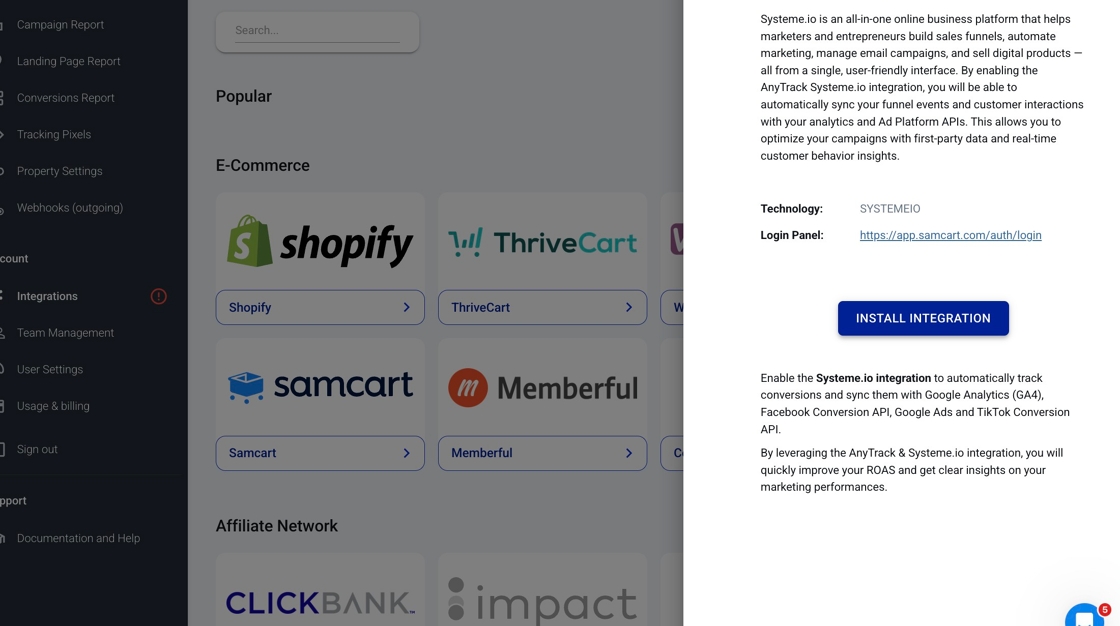
Click "Create" to add the Systeme.io integration.

Enter your Systeme.io API key into the integration settings.

Click "Connect" to validate your Systeme.io API key and complete the integration.

Congratulations:
Your Systeme.io account is now successfully integrated with AnyTrack.
Verify your Systeme.io setup
Run a test on your funnel to confirm that conversions are tracked in AnyTrack.

In AnyTrack, open the Systeme.io Events Log to review received events.
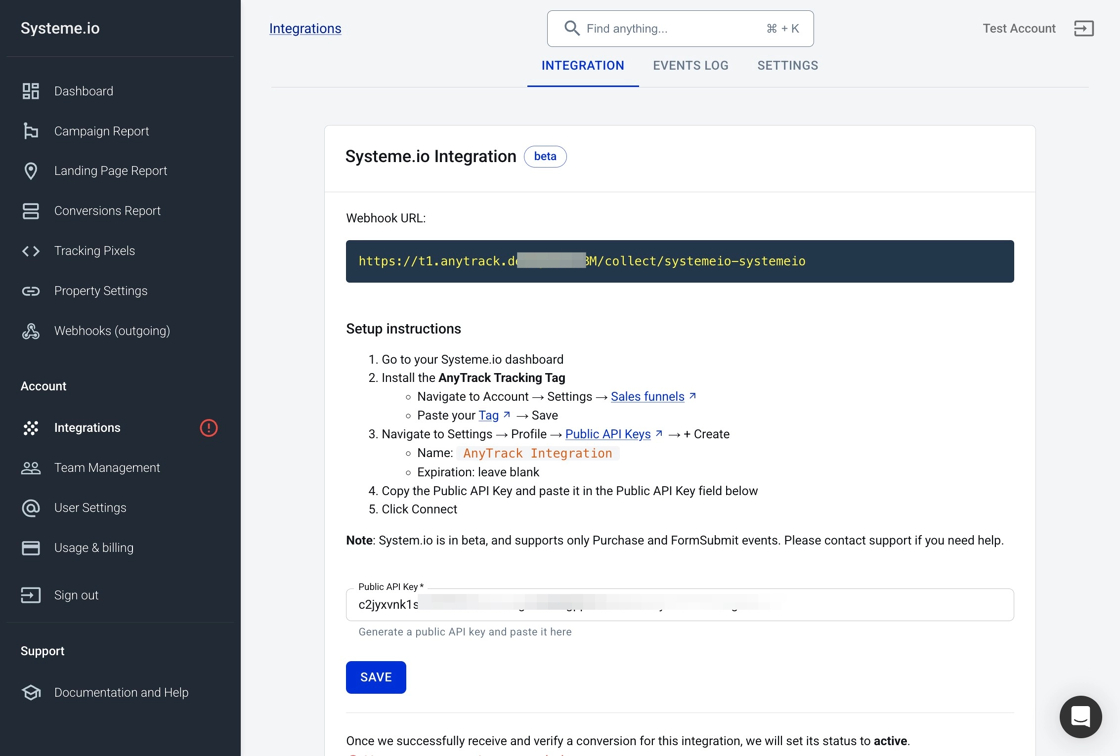
Inspect the conversion events received from Systeme.io to ensure proper tracking.

Frequently Asked Questions (FAQ)
-
A FormSubmit event is tracked when someone fills a form on systeme.io and and Purchase events is tracked when someone purchases a product on systeme.io. YOu can update the event mapping if you want to report different event names.What events does the Systeme.io integration send to AnyTrack? -
Yes. The AnyTrack tag is a first-party script that stores data under your domain, which helps you comply with GDPR, CCPA, and browser privacy restrictions. You’re still responsible for:Is the tracking tag GDPR / CCPA compliant?- Displaying a consent banner
- Honoring “Do Not Track” signals
- Updating your privacy notice to reflect the data flow to AnyTrack
-
Absolutely. As long as your funnel pages load the tracking tag from AnyTrack, events will be linked to the correct property—even when served on a custom domain or sub-domain.Does the integration work with custom domains in Systeme.io? -
Events hit the AnyTrack API in real time because Systeme.io pushes data via webhook. You should see the lead in the Event Log within a few seconds after the form submission.\How fast do events appear in AnyTrack? -
Go through your funnel and inspect the Integration Event Log.How do I test the integration before going live? -
No changes are required as long as:What happens if I edit my funnel after installing the tag?- The funnel pages still include the AnyTrack tag in the header
- The automation rule continues to send the webhook to AnyTrack If you clone or rebuild a page, re-check that the header code snippet is still present.
-
Yes.Can I track purchases as well as leads? -
No. The script is asynchronous and so it won’t block rendering or noticeably affect Core Web Vitals.Does adding the AnyTrack tag slow down my pages? -
Go to the integration settings and delete the integration. AnyTrack will remove the integration from the Dashboard, and delete the Webhooks set in your Systeme.io account.How do I disable or delete the integration? -
You must be admin.What permissions do I need in Systeme.io? -
Yes. AnyTrack automatically captures:Can I pass UTM parameters and custom fields?- UTM parameters present in the URL
- Click IDs from ad networks (gclid, fbclid, ttclid, etc.)
- Form fields included in the Systeme.io submission payload You’ll see these attributes in the Lead timeline and can forward them to Google Analytics 4, ad platforms, or your CRM.
-
AnyTrack automatically deduplicates conversions based on several conversion attributes such as the AnyTrackHow do I prevent duplicate leads?clickid, the lead email address and other uniquely identifiable values passed to AnyTrack through the integration.
Updated about 2 months ago
