Ignored Sources
Learn how to prevent intermediate sources from overwitting the UTM values of your ad networks tracking template.
Ignored Sources Feature Overview
The last-click attribution model works very well in most cases but requires that no intermediate sources add UTM values that overwrite the values from the ad's UTM tracking template. Common "offenders" that overwrite the ad identifiers include payment systems such as PayPal and email marketing platforms, such as Mailchimp and ActiveCampaign.
When these systems overwrite the ad campaign parameters, the conversion events are attributed to those systems instead of your ads!
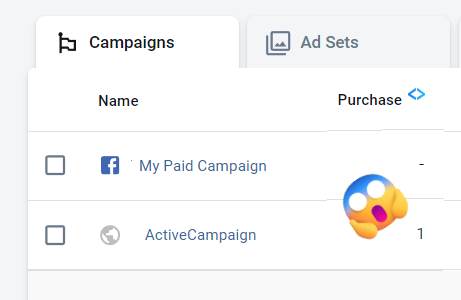
The Ignored Sources feature allows AnyTrack to ignore the values added by those interfering sources, keeping attribution focused on your ads. You can continue using the systems as usual, they won't interfere with the ad attribution anymore.
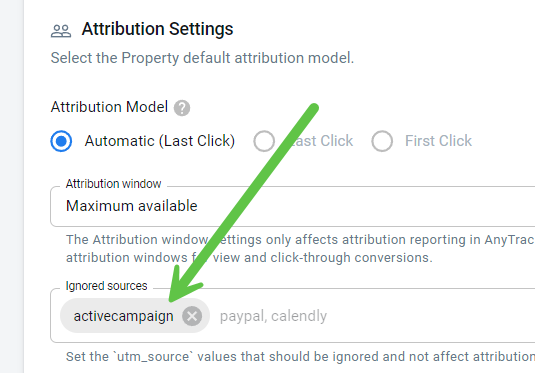
Keep your email marketing!Overwritten ad campaign attribution is not a reason to stop your email marketing efforts. It only means that you have to integrate those platforms correctly so that they don't interfere with your ad attribution! Learn more about email marketing tracking
Example Case
In the following screenshot from the Campaign Report, you can see what happens when a visitor arrives at the website after clicking on a link sent through an email automation from ActiveCampaign. That automation has added UTM values that list 'ActiveCampaign' as the source of traffic.
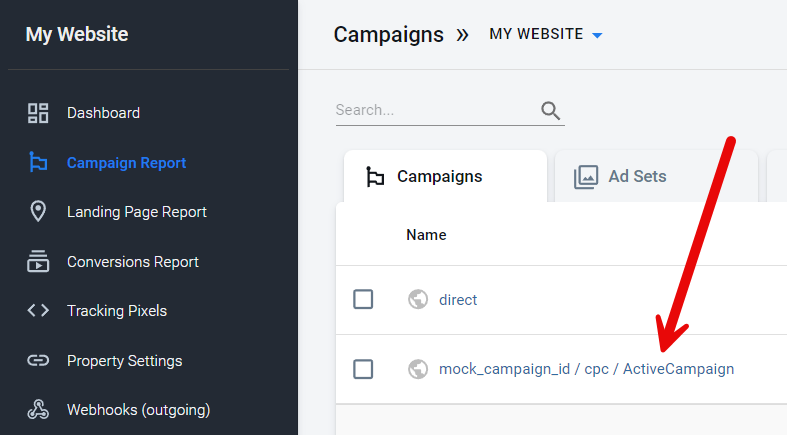
If that visitor converts, AnyTrack will attribute the conversion event to 'ActiveCampaign', and that is ok, but what happens if that visitor is a returning visitor who has clicked on an ad before? AnyTrack will not attribute the conversion to the ad but to 'ActiveCampaign'!😮
In this case, what you want is to attribute the conversion to the ad that acquired the returning customer. To achieve this, AnyTrack offers the Ignored Sources feature. By adding 'ActiveCampaign' to the Ignored Sources list, ActiveCampaign won't overwrite the ad campaign values, and the conversion will be correctly attributed to the ad.
Implementation
Now that you understand how intermediate sources overwrite the ad's UTM tracking values, you can use the Ignored Sources feature.
Step 1. Identify the interfering source
To know exactly what is the interfering source, select the abnormal entry from the AnyTrack Campaign Report, then click the pencil and select View Conversions
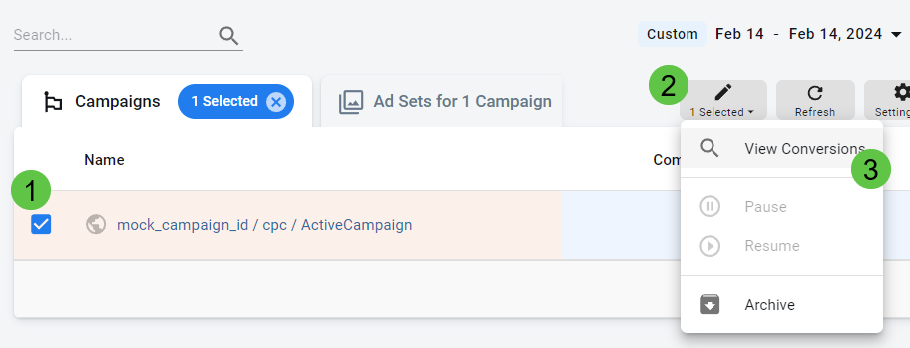
Click the event to open the Event Details window, where you will find the source.
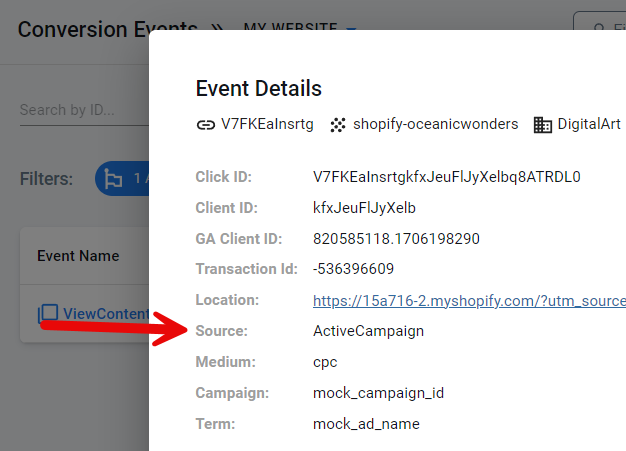
Step 2. Add the Source to the Ignored Sources list
Navigate to Property Settings, choose the Property, and select the Settings tag.
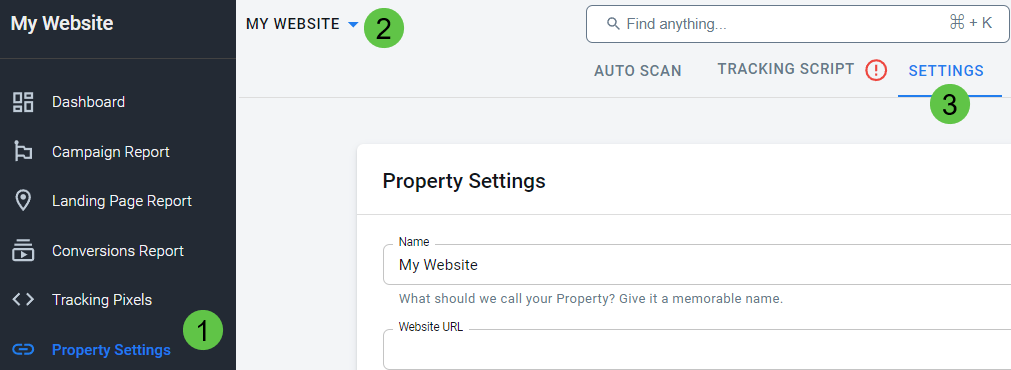
Scroll down to Attribution Settings, and add the source to the ignored sources list. To ignore more than once source, simply press Enter and add additional sources. Note: Ignored source names will be turned into lower-case, this is ok (e.g., 'activecampaign' will effectively ignore 'ActiveCampaign').
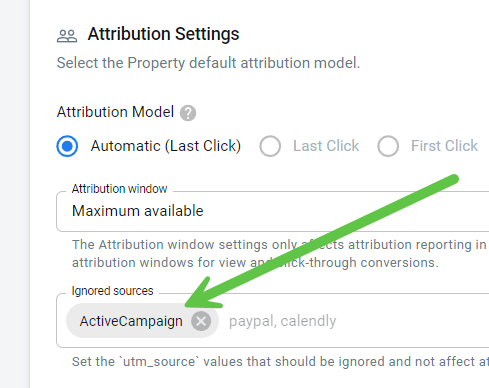
Save your changes.
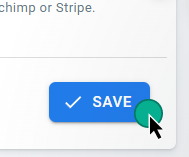
Immediate Changes for Future DataOnce you update your attribution setting the changes will apply immediately for future data. Any past data will remain unchanged.
Updated 4 months ago
Learn how to harness the full potential of the Campaign Report in Anytrack.
