LeadsHook Integration
Complete guide to integrating LeadsHook with AnyTrack for accurate lead generation tracking, decision tree analytics, and conversion attribution across your marketing campaigns.
What is LeadsHook Integration?
LeadsHook is a powerful platform for creating decision trees and capturing leads through interactive questionnaires and forms. The AnyTrack integration connects your LeadsHook decision trees with comprehensive tracking and attribution capabilities.
LeadsHook Platform
Create interactive decision trees, qualifying questionnaires, and lead capture forms that guide visitors through personalized experiences.
Integration Features
Automatically track decision tree interactions, capture first-party data, and send conversion events to ad platforms and analytics tools.
Why Use LeadsHook with AnyTrack?
Integrating LeadsHook with AnyTrack transforms your decision trees into powerful data collection and attribution tools that improve your marketing performance.
Take LeadsHook to the Next Level!Use this integration to automatically send decision tree activity and first-party data to the Conversion APIs. A simple and reliable way to improve ad targeting and enrich audience data.
Key Benefits:
- Accurate Lead Attribution - Track which campaigns and traffic sources generate the highest-quality leads through your decision trees
- Enhanced Ad Targeting - Send first-party data to Facebook, Google, and other ad platforms to improve audience targeting and lookalike audiences
- Complete Conversion Tracking - Monitor the entire customer journey from ad click through decision tree completion
- Automated Data Flow - Eliminate manual data entry by automatically sending events to your CRM and marketing tools
Before you begin
- You can edit your website or funnel
- You have access to your AnyTrack account
- You have Admin Access to your Leadshook account
- You have your Ad platform credentials (Meta, Google, etc.)
How the Integration Works
Visitors to your LeadsHook decision trees generate tracking events automatically when you install the AnyTrack Tag and configure webhook triggers.
The Process:
- Visitor lands on your decision tree with the AnyTrack Tag installed (generates PageView)
- As they navigate through nodes and complete forms, webhook triggers fire
- Conversion events (Lead, Purchase, etc.) are sent to AnyTrack's LeadsHook integration
- Events are automatically forwarded to your connected ad networks and analytics platforms
- First-party data trains advertising algorithms to find similar high-value prospects
By sending this data to the Conversion API, you train the algorithm on which campaigns are converting and who your audience is. Optionally, use Outbound Webhooks to send events to your CRM for lead management.
How to Set Up the Integration
Install the AnyTrack Pixel Helper ExtensionInstall the AnyTrack Pixel Helper Chrome extension to verify the AnyTrack Tag is installed on your decision tree. It also shows connected ad networks and browser-side events. Learn more.
How to Configure Advanced Conversion Events
Learn how to trigger Purchase events from decision trees, map conversions to Facebook Pixel, prevent duplicates, and send events to GA4 in this video.
How to Map and Configure Events
By default, the Lead event triggers when a visitor completes and exits a form node in LeadsHook where the webhook URL is set up. The LeadsHook integration also allows triggering FormSubmit, CompleteRegistration, AddPaymentInfo, and Purchase events.
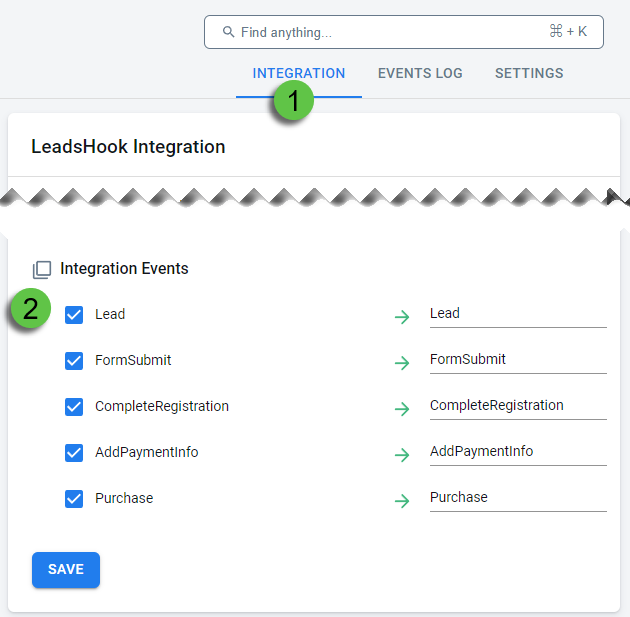
Configure the conversion events available for the LeadsHook integration on the Integration tab.
Customize Event Names and Values
If you need to trigger different event names, modify the webhook event name parameter in your decision tree setup.
Example Scenario: Your decision tree includes a short form for email collection, followed by a longer form for complete registration. Trigger two different events:
- First event: Default
Leadconversion for email collection - Second event:
CompleteRegistrationfor full form completion
To configure:
- Replace
{event_name_custom}withCompleteRegistration - Replace
{event_value}with a monetary value (e.g.,20) to assign conversion value

Technical Implementation Details
Technical Specifications
The following is a Webhook URL example. Don't use it in your setup, you will provided with your own Webhook URL during setup. The URL contains a template with placeholders that will be replaced by LeadsHook with the actual values when visitors exit the node where the trigger is installed.
https://t1.anytrack.io/xxxxxx/collect/leadshook?click_id={click_id}
&lead_id={lead_id}&first_name={first_name}&last_name={last_name}&
email={email}&score={score}&_c_dt={_c_dt}&_c_node_id={_c_node_id}
&_c_identifier={_c_identifier}&_c_eventtime={_c_eventtime}&_c_eventid={_c_eventid}
&_c_embedDomain={_c_embedDomain}&_c_embedPathName={_c_embedPathName}&_c_dt_ver={_c_dt_ver}
&_device_userAgent={_device_userAgent}&_geoip_currencyCode={_geoip_currencyCode}
&_geoip_regionCode={_geoip_regionCode}&_geoip_zip={_geoip_zip}
&_geoip_countryCode={_geoip_countryCode}&_geoip_city={_geoip_city}&lead_token={lead_token}
&impression_id={impression_id}&ip_address={ip_address}
&_tracking_embed_url={_tracking_embed_url}&_tracking__fbp={_tracking__fbp}
&event_value={event_value}&event_name_custom={event_name_custom}
Do Not Modify the Webhook URLThe webhook is predefined with all required parameters. Do not modify the parameters or tokens.
LeadsHook will send the webhook notification to AnyTrack, you can find these notification in the Event Log tab of the LeadsHook integration in AnyTrack. This is an example of a received notification from a decision tree:
{
"_c_eventtime": "1719923207",
"event_name_custom": "{event_name_custom}",
"_geoip_countryCode": "US",
"_tracking_embed_url": "https://leadshook.carrd.co/",
"score": "0",
"_c_node_id": "1395585",
"_c_embedDomain": "leadshook.carrd.co",
"_geoip_regionCode": "NY",
"_tracking__fbp": null,
"first_name": "x",
"_c_identifier": "1395585",
"_geoip_currencyCode": "USD",
"lead_id": "514364659",
"email": "[email protected]",
"_c_eventid": "1395585_514364659_",
"_c_dt": "anytrack",
"impression_id": "451438641",
"_geoip_zip": "zzzzz",
"_c_embedPathName": "/",
"last_name": "x",
"ip_address": "2.54.58.59",
"_c_dt_ver": "67",
"_geoip_city": "New York",
"click_id": "HwyEjB9nwerd5dPqqo7kOTN8VxtrhtoaHy",
"lead_token": "DJqF3EIma9nsCgeFNh2Oo3isAt5XExGFRURJbr8WiTZHO2dDe23o8TkOPiIK",
"_device_userAgent": "Mozilla/5.0 (Macintosh; Intel Mac OS X 10_15_7) AppleWebKit/537.36 (KHTML, like Gecko) Chrome/126.0.0.0 Safari/537.36",
"event_value": "{event_value}"
}What to Do Next
For CRM Integration:
- Include the AnyTrack click ID when pushing lead data to external platforms
- Example for Leadbyte:
"c3": "{atclid}"
- Example for Leadbyte:
- Add the LeadByte integration to your AnyTrack account
- When the
c3parameter is sent to LeadByte, it will be returned in webhooks and subsequent conversions will be tracked back to AnyTrack
Frequently Asked Questions
Q1: What is LeadsHook? A: LeadsHook is a platform for creating decision trees and qualifying leads through interactive questionnaires.
Q2: How does AnyTrack work with LeadsHook? A: AnyTrack integrates with LeadsHook so all meaningful events are tracked via server-side webhook and attributed in AnyTrack and your ad platforms.
Q3: What is AutoTag? A: AutoTag is a feature in AnyTrack that automates the tagging and tracking of LeadsHook form loading and initialization events on your website.
Q4: How do I map events in AnyTrack? A: Go to the Event Mapping section in AnyTrack and map your LeadsHook events to the corresponding AnyTrack events.
Q5: Can I modify the webhook to trigger different event names? A: Yes, you can modify the webhook URL in LeadsHook and update the event mapping in AnyTrack and your ads integration. Follow these guidelines.
Updated 24 days ago
