Advanced Options
Learn about the advanced options available for the WooCommerce integration.
Client-Side Tracking Settings for WooCommerce
If you're not using the AnyTrack Plugin for WooCommerce, which you should, you can activate client-side tracking for Purchase events and map them as if they were native AnyTrack integration events. However, this feature should only be used if deploying the plugin is not feasible. Using the plugin is strongly recommended as it allows you to track additional Woocommerce events, not just purchases.
Use as a Fallback OnlyOnly activate client-side tracking as a fallback when the AnyTrack Plugin for WooCommerce cannot be deployed.
To find this setting, navigate from the AnyTrack dashboard to Property Settings, select your WooCommerce site using the property selector, go to the Settings tab, scroll down to Client-Side Tracking Settings, select WooCommerce, choose the Purchase event, map it to a conversion, and click save.
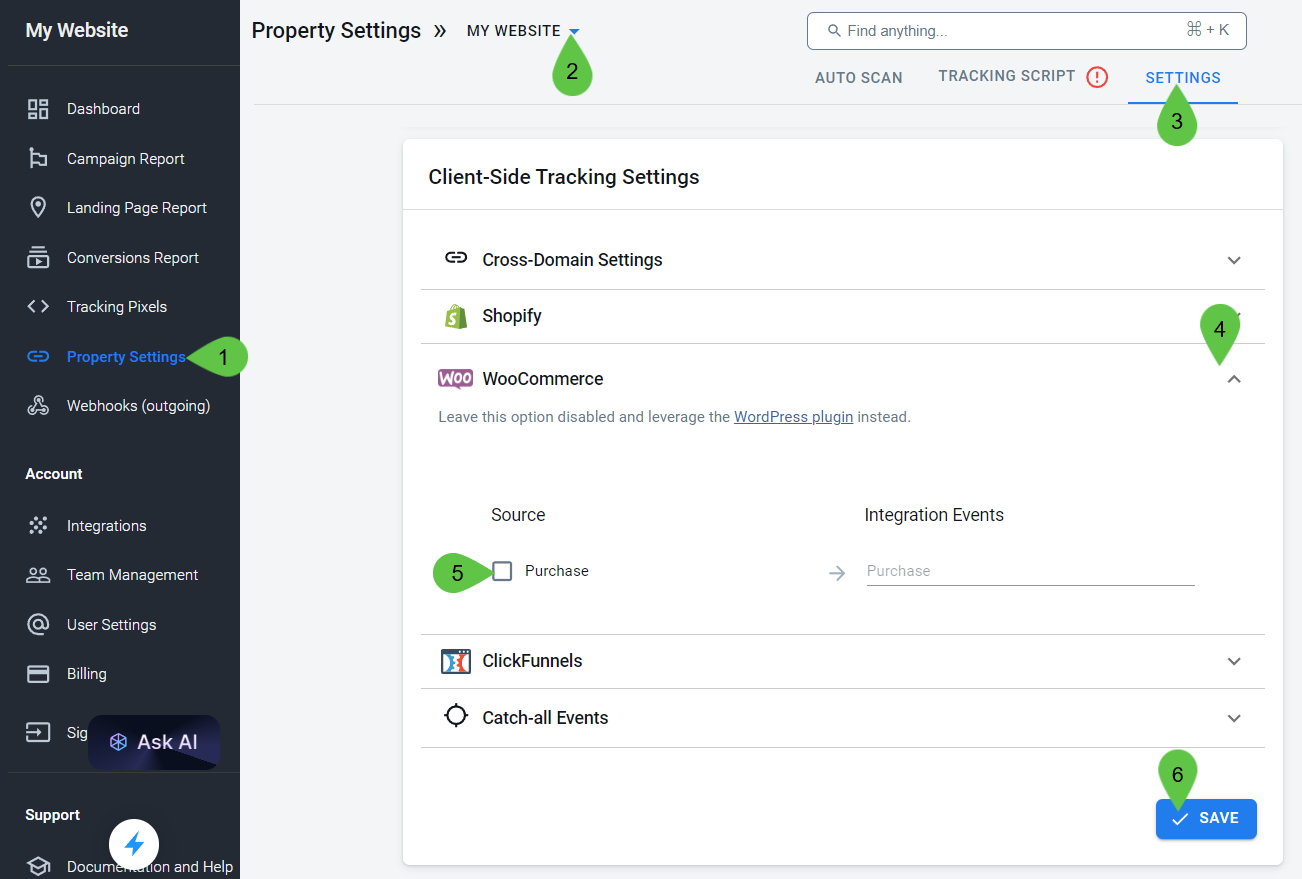
Client-side tracking options for WooCommerce can be found in the Settings tab of the Property Settings section.
Updated 5 months ago
