How to do affiliate marketing on Google Ads
The article from the AnyTrack Knowledge Base provides a comprehensive guide on setting up and using AnyTrack for tracking conversions, particularly for Google Ads and the Impact Affiliate Network. It outlines the steps to sign up for an AnyTrack account, add a website, install the tracking code, and connect with Google Ads to map conversion events. Additionally, it details the integration process with the Impact Affiliate Network, including setting up a postback URL. The article also discusses sending conversions to Google Ads Conversion API and considerations for using Enhanced Conversions in affiliate marketing.
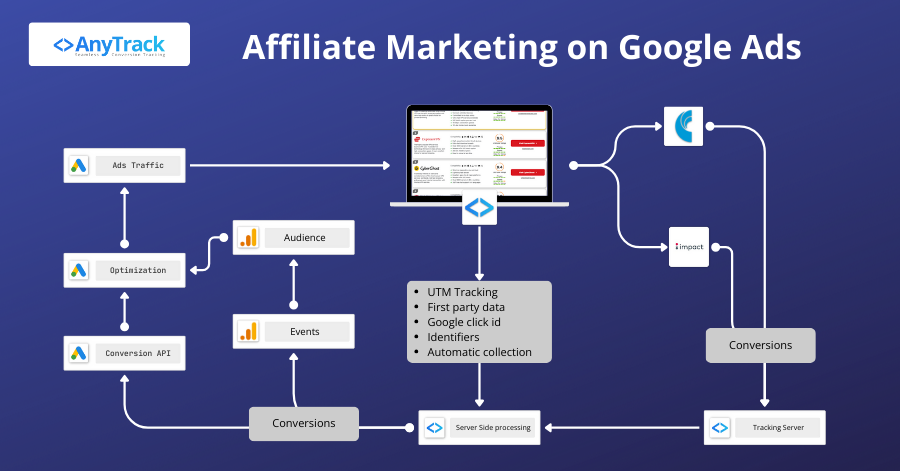
- Sign up for an AnyTrack account: To use AnyTrack for tracking conversions, you'll first need to sign up for an account on Anytrack.
- Once you've done that, log in to your account.
- Add your website: In the AnyTrack dashboard, click on "Add New Site" and enter your website's details, including the domain and name.
- Install the AnyTrack Tag: Once your website is added, you'll be provided with an AnyTrack Tag.
<!-- AnyTrack Tracking Code -->
< script > ! function(e, t, n, s, a) {
(a = t.createElement(n)).async = !0, a.src =
"https://assets.anytrack.io/xxx.js", (t = t
.getElementsByTagName(n)[0]).parentNode.insertBefore(a, t), e[
s] = e[s] || function() {
(e[s].q = e[s].q || []).push(arguments)
}
}(window, document, "script", "AnyTrack"); < /script>
< !-- End AnyTrack Tracking Code -->- Install this code on your website, preferably in the head section of your site's HTML, to enable tracking.
- Connect Google Ads: In the AnyTrack dashboard, navigate to the "Ad Pixels" tab and click on "Google Ads."
- Add click browse to authenticate with your Google Ads account
- Then Select the Google Tag you want to connect with.
- Then connect with your Google Ads Account.
- Enable the Conversion API.
- Finally map the conversion events with the Google Conversion Goals.
- Open the Ads Integration Tab and Copy the recommended UTM Tracking template.
- Navigate to your Google Ads account's settings.
- Paste the Google Ads UTM Tracking template URL tracking field.
Good to know:If you are currently running ads, you'll start seeing your campaign data showing up in your AnyTrack dashboard.
Specific Guidelines for Impact Affiliate Network
- In your AnyTrack dashboard, go to the "Affiliate Networks" tab and click on "Add New Network."
- Search for "Impact" in the list of available networks, then click on Install
- In your AnyTrack dashboard, go to the "Affiliate Networks" tab and click on "Add New Network."
- Search for "Impact" or "Impact Radius" in the list of available networks, and add it to your account.
Good to know:Once the network is added, you'll be given a unique postback URL that should look like this:
https://t1.anytrack.io/xxxxx/collect/impact?ActionTrackerName={ActionTrackerName}&CampaignId={CampaignId}&CampaignName={CampaignName}&MediaPartnerId={MediaPartnerId}&MediaPartnerName={MediaPartnerName}&SubId1={SubId1}&SubId2={SubId2}&SubId3={SubId3}&AdId={AdId}&ActionTrackerId={ActionTrackerId}&ActionId={ActionId}&Amount={Amount}&Currency={Currency}&Payout={Payout}&EventDate={EventDate}&Status={Status}&StatusDetail={StatusDetail}&LandingPageUrl={LandingPageUrl}&SharedId={SharedId}&PromoCode={PromoCode}&RefCustomerCountry={RefCustomerCountry}
- Log in to your Impact affiliate account, and navigate to the "Tracking" section.
- Look for the account Postback settings, paste the postback URL and save.
➡️ Check out the full Impact Integration guide for additional details.
Sending Conversions to Google Ads Conversion API
Option 1: Using an existing conversion goal in Google Ads
- Log in to your AnyTrack dashboard and navigate to the "Integrations" tab.
- Click on "Google Ads" and follow the steps to connect your Google Ads account.
- Once connected, enable the Conversion API.
- Now update the conversion mapping the conversion goal you want to track in Google Ads.
- Save your settings.
Option 2: When you need to create a new conversion goal in Google Ads
About Enhanced Conversions for Affiliate Marketers
Enhanced Conversions require customer data not provided by most affiliate networks. If your network does send this data, AnyTrack will forward it to Google Ads, where you can then activate Enhanced Conversions. However, this is not a common scenario in affiliate marketing, and Enhanced Conversions should be disabled if this data is not available.
Updated 5 months ago
