Custom Affiliate Networks
Discover how to track conversions from custom affiliate networks not available in the AnyTrack catalog. This guide explains adding tracking links, handling click IDs, and setting up postbacks to enhance conversion tracking for custom integrations
This guide shows you how to track conversions from affiliate networks that aren't in AnyTrack's integration catalog. We'll use Adtraction as a complete example throughout this guide.
Prerequisites
Prerequisites
- AnyTrack property created with tracking tag installed
- Access to your affiliate network's documentation
- Ability to modify your affiliate links
Step 1: Research Your Affiliate Network
Before setting up tracking, collect this information from your affiliate network:
Look for the parameter name used to pass tracking data. Common examples:
- Impact:
subid1 - CAKE:
s2 - ClickBank:
TID - Adtraction:
epi(our example)
Check your network's documentation for terms like "tracking parameters," "custom parameters," or "tracking tokens."
Step 2: Tag Your Affiliate Links
Modify all your affiliate links by adding the tracking parameter with the --CLICK-ID-- placeholder.
Adtraction example:
Original link:
https://adtraction.com/offer123Tagged link (note the ? for first parameter):
https://adtraction.foo/offer123?epi=--CLICK-ID--If the URL already has parameters, use & instead:
https://adtraction.foo/offer123?existing=param&epi=--CLICK-ID--Important: AnyTrack Autotag Feature
AnyTrack's autotag feature automatically substitutes the --CLICK-ID-- placeholder with the actual click ID when visitors click your links. The placeholder is replaced in real-time.
Link Plugin Redirect Considerations
If using link redirect plugins:
- Forward the subid parameter to the destination URL - the redirect must pass through the tracking parameter
- Make the click ID visible on your website - don't embed the
--CLICK-ID--token inside the redirect plugin itself - The click ID should be visible in the final destination URL that visitors see
Correct redirect setup:
Your page link: yoursite.com/go/offer?epi=--CLICK-ID--
Embedded offer link: adtraction.com/offer123
Final destination after redirect: adtraction.com/offer123?epi=ACTUAL_CLICK_IDVerify Link Tagging
- Publish the tagged links on your website
- Navigate to a page with the links
- Hover over a link to verify the
--CLICK-ID--placeholder is replaced with an actual click ID value - Click the link and confirm the click ID appears in the final destination URL
Step 3: Create Custom Integration
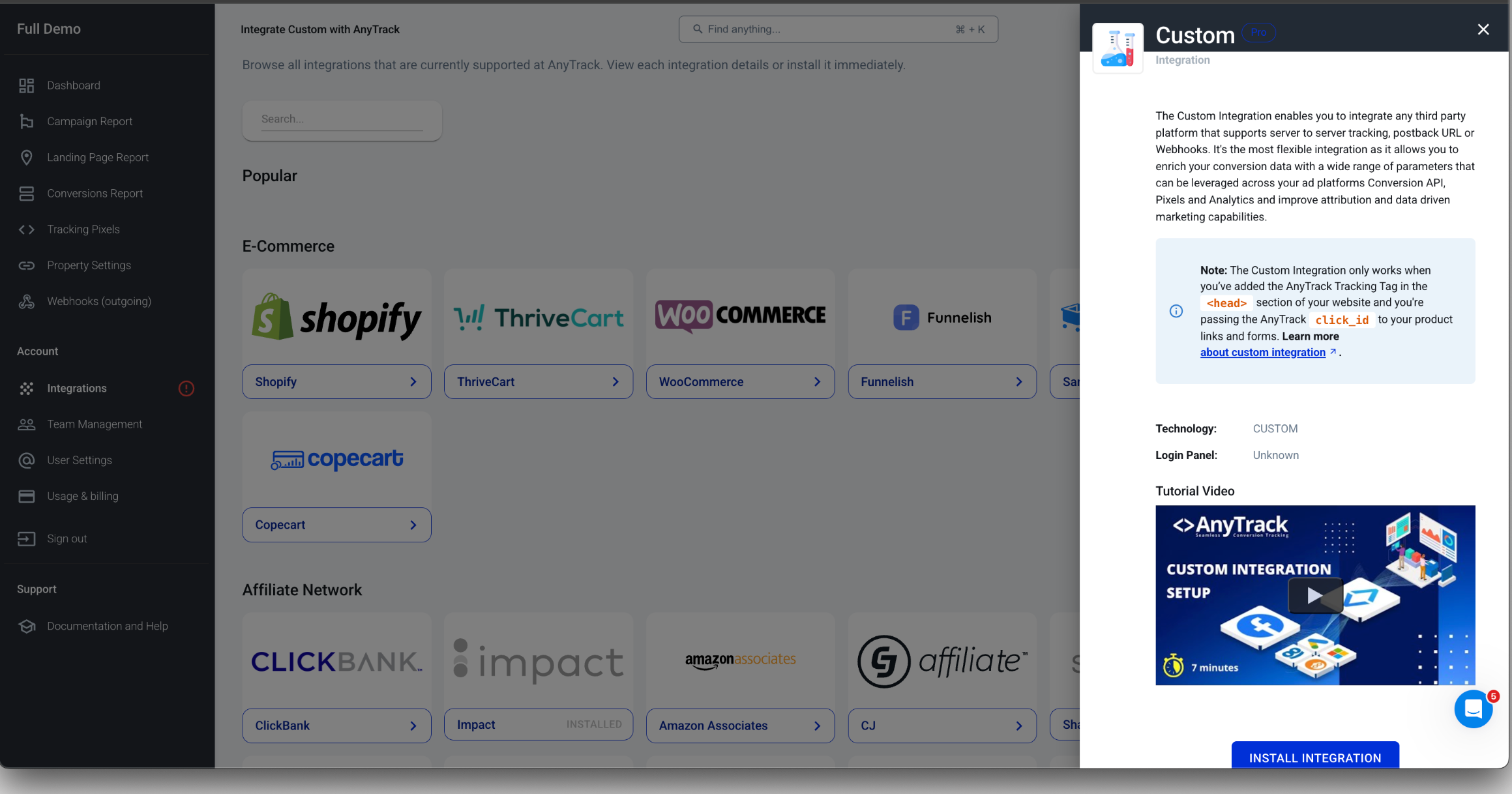
Browse to the Custom Integration option in AnyTrack's integration catalog
- Go to Integrations in your AnyTrack dashboard
- Search and install Custom Integration
- Fill in the integration details:
- Name: Adtraction
- Login URL: https://adtraction.com (optional)
- Click Next
Configure Postback URL Template
Map Adtraction's postback variables to AnyTrack's placeholders:
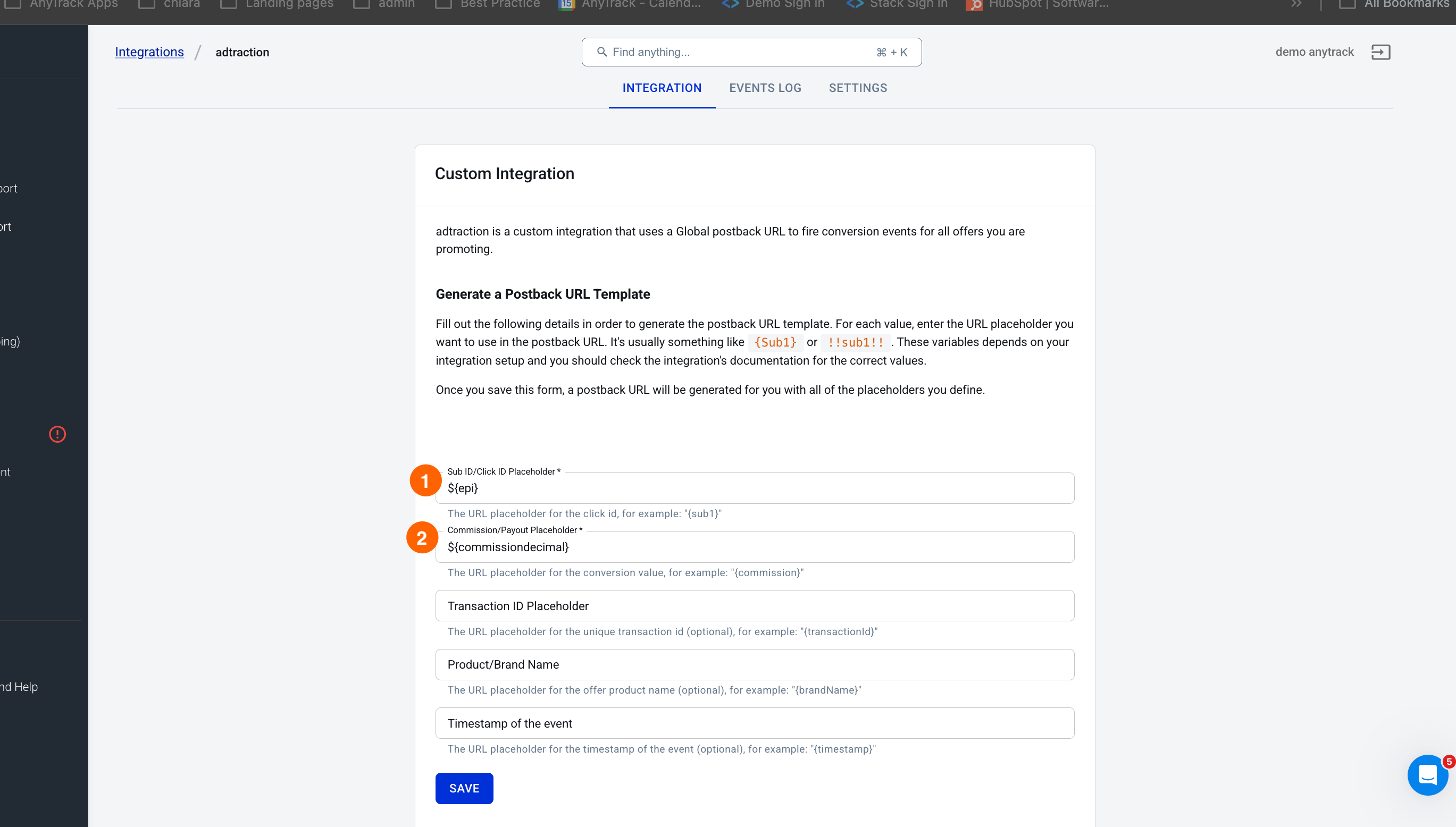
| AnyTrack Field | Adtraction Variable | Description |
|---|---|---|
| Sub ID/Click ID Placeholder | ${epi} | Required - Contains the click tracking data |
| Commission/Payout Placeholder | ${commissiondecimal} | Required - Commission amount |
| Transaction ID Placeholder | Advertiser order number | Optional - Unique transaction ID |
| Product/Brand Name | Leave empty or static value | Optional - Product identifier |
| Timestamp | ${actiondate} | Optional - Transaction timestamp |
Enhanced Event Data for Better Attribution
AnyTrack supports additional Event Attributes that can significantly improve your conversion tracking and ad platform integration. If your affiliate network provides any of these parameters in their postback, include them in your configuration by adding them &country=${country}¤cy=${currency}after the postback url provided by AnyTrack.
Geographic Data (sometimes available to affiliates):
country- Customer country (US, CA, GB)state- Customer state/region (CA, NY, TX)city- Customer cityzipcode- Customer postal code
Enhanced Transaction Details:
currency- Transaction currency (USD, EUR, GBP)transactionId- Unique order identifierbrand- Brand/product nameshippingPrice- Shipping costtaxPrice- Tax amounttimestamp- Transaction timestamp
Product Information (if available):
items- Array of purchased products withid,name,quantity,price
Why this matters: Ad platforms like Facebook, Google, and TikTok use this data for Event Match Rate optimization. Geographic data is particularly valuable as it's often available to affiliate marketers and significantly improves attribution accuracy, leading to better lookalike audiences and enhanced campaign performance.
Note: Personal data (email, phone, names) is typically not available in affiliate marketing but geographic data often is and provides substantial attribution benefits.
ImportantThe Sub ID/Click ID field must use
${epi}since that's where Adtraction sends the tracking data you passed in your links.
- Click Save to generate your postback URL
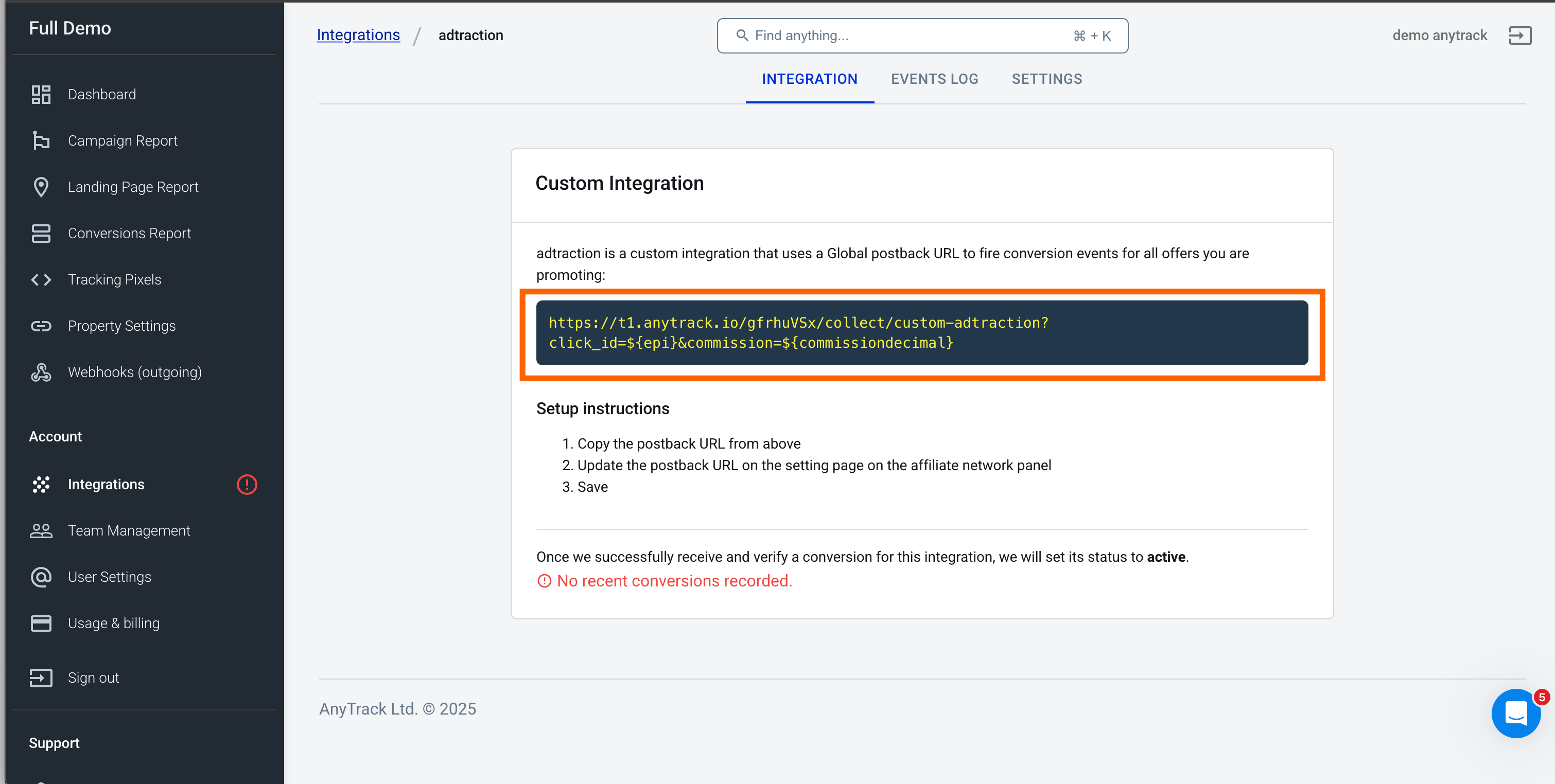
Step 4: Configure Network Postback
- Copy the generated postback URL from AnyTrack
- Log into your Adtraction dashboard
- Find the postback/callback settings
- Add the AnyTrack postback URL
- Save the configuration
Step 5: Test Your Setup
Method 1: Test Mode
- Enable test mode in your funnel settings
- Click through an Adtraction affiliate link
- Complete a test conversion
- Check the Events Log in your custom integration
Method 2: Live Testing
- Wait for an actual conversion to occur
- Check the Events Log in your custom integration
- Verify the conversion data appears correctly
Note: You'll only see conversion events after Adtraction confirms a sale and sends the postback notification.
Understanding Conversion Types
Understanding Conversion Types
AnyTrack automatically determines the conversion type based on the commission value:
- Lead Conversion: Triggered when commission = 0 (zero commission)
- Purchase Conversion: Triggered when commission > 0 (positive commission value)
This automatic detection helps properly categorize your conversions without manual configuration.
Troubleshooting
No conversions appearing?
- Verify your postback URL is correctly configured in Adtraction
- Check that your links are properly tagged with
?epi=--CLICK-ID-- - Verify the Sub ID mapping uses
${epi}
Conversions missing data?
- Check your postback variable mappings
- Ensure Adtraction is sending all required variables
- Verify variable names match exactly (case-sensitive)
Link redirect issues?
- Ensure redirect plugins forward the
epiparameter - Verify the click ID is visible in the final destination URL
- Don't embed
--CLICK-ID--inside redirect plugin configurations - Don't use link shorteners
- Don't trigger links using javascripts
This same process works for any affiliate network that supports postback notifications. Simply replace Adtraction's specific parameters (epi, ${epi}, etc.) with your network's equivalent parameters.
Updated 4 months ago
