SamCart Integration via Zapier
Connect SamCart to AnyTrack via Zapier or Webhooks for server-side tracking. Works with all SamCart plans to ensure accurate conversion attribution.
Introduction
You can integrate SamCart with AnyTrack using either a direct webhook or Zapier—depending on your SamCart plan.
- SamCart Scale and Enterprise plans support native webhook integrations, allowing you to connect AnyTrack’s webhook URL directly within SamCart.
- All SamCart plans support integration via Zapier, enabling you to send order data to AnyTrack without relying on built-in webhook access.
Since AnyTrack’s SamCart integration is based on a simple webhook URL, it works seamlessly in both setups. Whether you’re on a Starter or Enterprise plan, you can reliably track conversions and sync them with AnyTrack using the method that fits your stack.
Samcart via Zapier integration step by step guide
Before you begin
- Make sure you have completed the Samcart & Anytrack setup (up to the Webhook setup step)
- You want to add the anytrack webhook in Zapier instead of Samcart.
- You have a Zapier account with a plan that includes webhook integration.
⏱️ About 15 minutes
💸 Estimated cost: $0
Step by step guide
Warning:
You must first install the AnyTrack tag across your funnel, including landing pages and the SamCart tracking settings.
Start by creating a new Zap in your Zapier account to begin the integration process.
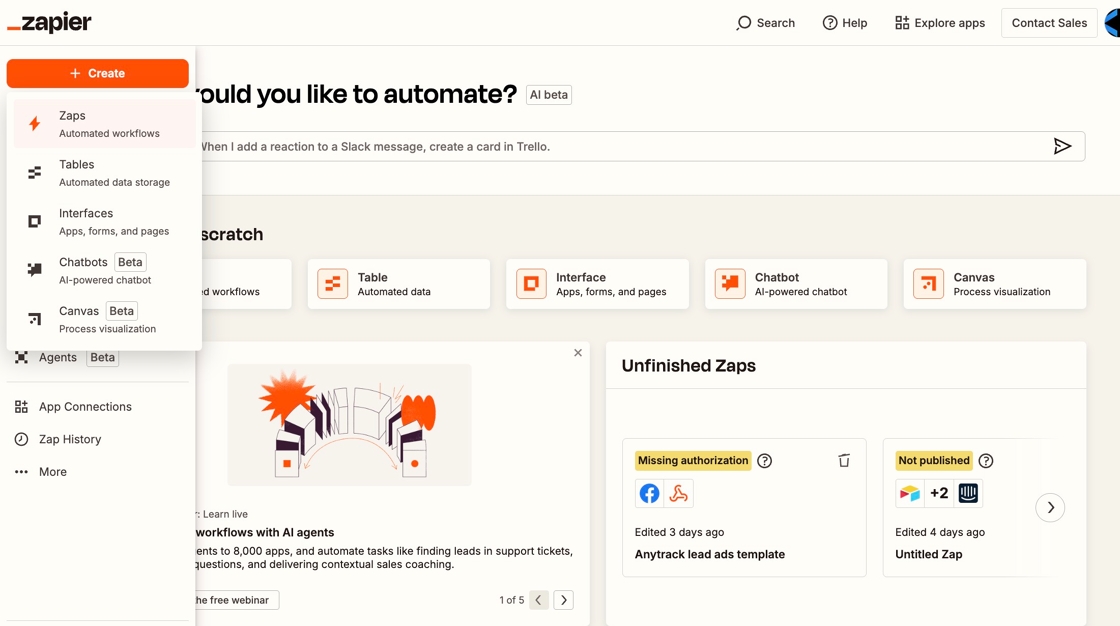
Click to choose the trigger event that will initiate your Zap workflow.

Search for and choose SamCart as the trigger app for your Zap.

Click on “Triggers when a new order is made in SamCart.”

Select your SamCart account and click Continue to connect it with Zapier.

Click on Test, select a sample order, and continue with the selected record to confirm your setup.

Choose Webhooks as the action event type for your Zap.

Select the “Custom Request” option to configure the webhook request manually.

Choose the POST method to send conversion data to AnyTrack via webhook.
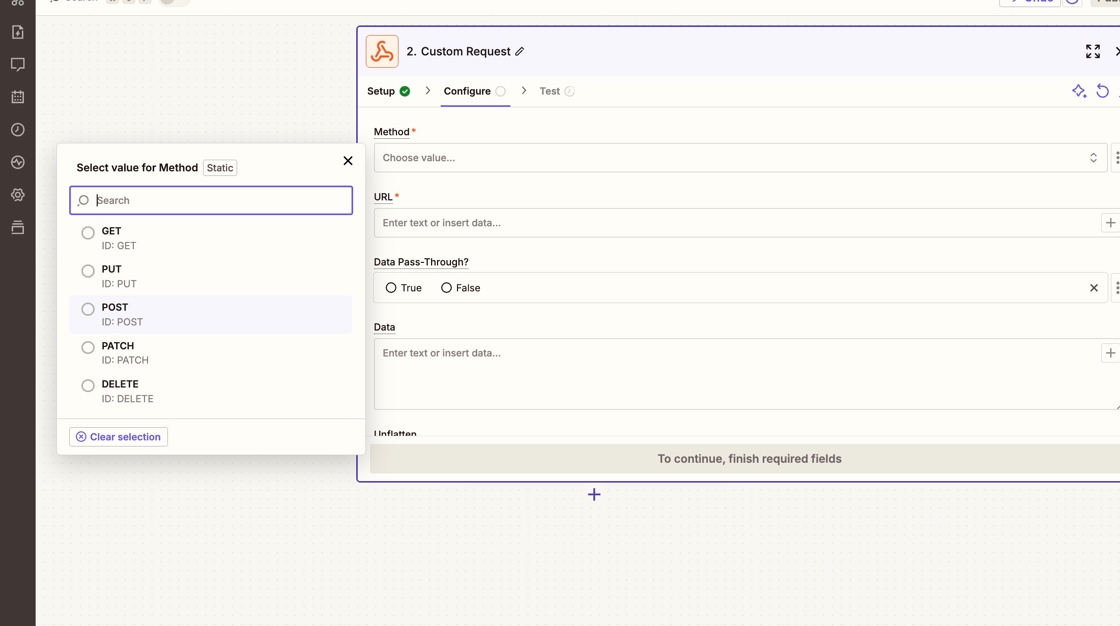
Go back to your AnyTrack dashboard and copy the webhook URL provided for integrations.

Paste the copied webhook URL into the URL field in the Zapier webhook configuration.

Select the “Data Pass Through” option and test the data to ensure it's flowing correctly.

Execute the test to verify the connection, then publish your Zap to activate it.

Return to AnyTrack and open the Events Log to confirm that conversion data has been received.

You’ll see the conversion data as it was sent from SamCart to AnyTrack, confirming a successful setup.

Samcart verification checklist
Recommended steps to test your samcart integration
- Create or duplicate a product and leave the payment processing on the test mode.
- Create a dummy landing page where you can add the anytrack tag.
- Run through the funnel and test the checkout flow.
Zapier integration checklist
- You have added the Samcart integration in anytrack and added the webhook in Zapier.
- You have followed meticulously each integration step.
- Trigger: Samcart New Order
- Action: webhook > custom request > POST and Data Pass Through is enabled.
- You did not modify or added any parameters in the webhook integration setup.
Samcart integration checklist
- You have added the tracking tag on ALL pages of your funnel, including pages that are not hosted in Samcart
- You have added the tracking tag in the head section of your samcart tracking settings.
- You have added the
atclidparameter in the Content URL Parameter settings. - You have disable the Meta Pixel integration from Samcart tracking settings (in Samcart)
If you have integrated Samcart before May 1st 2025
- You have switch from the custom integration to the native Samcart integration.
- You have updated the content url parameter from
utm_contenttoatclid. - You have added the
atclidcustom parameter. - You have removed the cross domain tracking settings.
FAQ about Samcart Integration via Zapier
This FAQ is for the zapier integration. For the regular Samcart integration, please refer to the SamCart Integration.
-
This usually means the click ID (Why am I seeing a “Missingclick_idparameter” error?atclid) was not captured or passed correctly from your landing page to the samcart checkout.-
Possible causes:
- The tracking tag wasn’t added to all funnel pages, especially non-SamCart pages.
- The
Content URLand / or custom parameter in the webhook is missing theatclid.
-
Ensure the AnyTrack tag is installed on every entry point of your funnel, and confirm thatSolution:atclidparameter is visible when you hover on the samcart URL.
-
Updated 3 months ago
