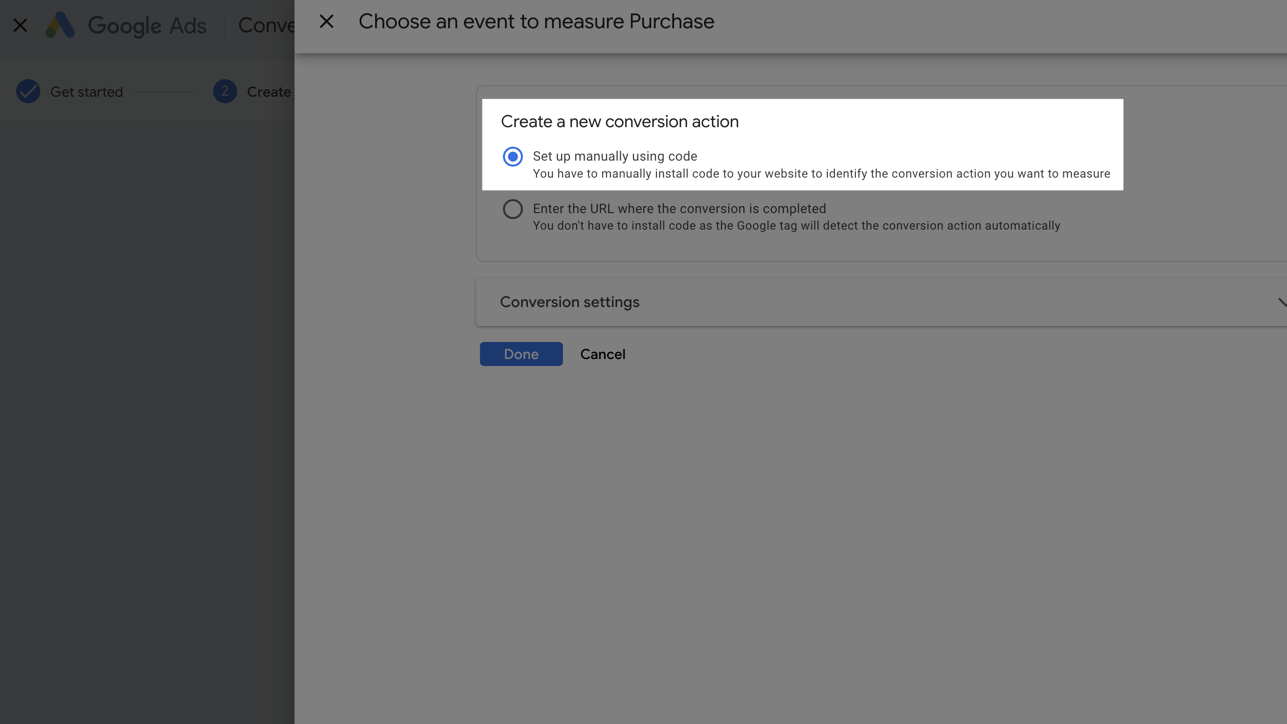Google Ads
Get started with AnyTrack.io and Google Ads: Track, optimize, and measure your Google Ads performance with our easy to use conversion tracking and attribution platform.
AnyTrack enables marketers to seamlessly integrate with the Google Ads platform and leverage the most advanced data-driven features available in Google Ads.
Because Google Ads is the most complete advertising platform, it's important to understand the integration scope to leverage each feature to your advantage.
Not Sure Whether to Use GA4 or Google Ads Conversions?Read our in-depth comparison of Google Ads vs Google Analytics 4 to track conversions. Discover their features, benefits, and how to decide which tracking method suits your business needs best.
Before you begin
- An active Google Ads Account** where you have Standard or Admin permissions
- At least one conversion action of Type Website and Manual Setup in your Google Ads account
- You can access the conversion source (Shopify, ClickFunnels, etc.)
Why Integrate Google Ads with AnyTrack?
Connecting Google Ads to AnyTrack transforms how you track, attribute, and optimize your advertising campaigns. Here's the business value you'll unlock:
Immediate ROI Impact:
- Real-time decision making: See campaign performance instantly instead of waiting 24-48 hours for Google Ads reporting
- Higher conversion attribution: Server-side tracking captures up to 30% more conversions that browser-based tracking misses
- Reduced wasted ad spend: Pause underperforming campaigns immediately when you spot issues
Competitive Advantages:
- iOS 14+ compliance: Track iPhone users effectively despite Apple's privacy restrictions
- Ad blocker immunity: Server-to-server conversion tracking bypasses browser limitations
- Cross-platform attribution: Connect Google Ads performance to your entire customer journey
Operational Efficiency:
- Unified dashboard: Manage multiple ad accounts and platforms from one interface
- Automated optimization: Let Enhanced Conversions and Smart Bidding work with complete data
- Time savings: Eliminate manual conversion tracking setup and maintenance
What You Can Do with Google Ads & AnyTrack Integration
Take control over your Google Ads data pipeline through AnyTrack's direct API integration and standard Google Login.
Simple Setup and Data Control
-
Google Tag Integration: AnyTrack automatically integrates with Google Tag (formerly Google Tag Manager) and acts as a tag manager itself—no coding or programming skills required.
-
Conversion Event Mapping: Control which events you send to Google Ads and customize how you send them with our visual mapping interface.
-
Conversion API (Server-Side Tracking): Send conversions from your integrations (eCommerce platforms, affiliate networks, CRM systems, APIs) directly to Google Ads servers.
-
Dynamic UTM Tracking: Use our pre-built UTM tracking template to automatically capture essential traffic metrics.
-
Enhanced Conversions: AnyTrack automatically formats, normalizes, and sends the customer data that Enhanced Conversions requires.
Campaign Management
-
Campaign Management: Pause and resume campaigns directly from the AnyTrack dashboard
-
MCC Account Support: Connect your Manager (MCC) account to manage multiple Google Ads accounts from one place.
-
Custom Audiences: Build audiences based on any events that AnyTrack collects.
-
iOS 14 Tracking Support: AnyTrack provides native support for iOS 14 App Tracking Transparency.
Reporting & Analytics
-
Campaign KPIs: AnyTrack connects to your Google Ads account and fetches your campaign metrics so you can see performance in real-time and optimize campaigns before results appear in Google Ads or Google Analytics.
-
Customer Journey Tracking: Drill down into your customer journey and identify touchpoints throughout your sales funnels.
-
Real-time Attribution Reporting: AnyTrack reports update in real time, so you always know how your campaigns perform at any given moment.
-
Attributed Conversions: AnyTrack sends conversions in real time, but Google Ads attributes them to your ads with a delay. AnyTrack lets you compare attributed conversions with real-time conversions so you can make instant decisions.
-
Post-View Attribution: The conversion data that AnyTrack sends enables Google to attribute post-view conversions (when users see but don't click your ads before converting).
How to Create a Conversion Action in Google Ads
Follow this step-by-step guide customized for affiliate marketers:
Tutorial Video - Google Ads Integration
In this tutorial we cover the following settings:
- Connecting your Google Ads account
- Mapping your Google Ads conversions with AnyTrack Standard Conversions
- Setting up the UTM Tracking Template in your Google Ads account
How to Set Up Google Ads Integration
Step 1: Configure AnyTrack Settings
Navigate to the Tracking Pixel section in your AnyTrack dashboard and click Google Ads to load the Google Ads conversion settings for the email address you use with Google Ads.
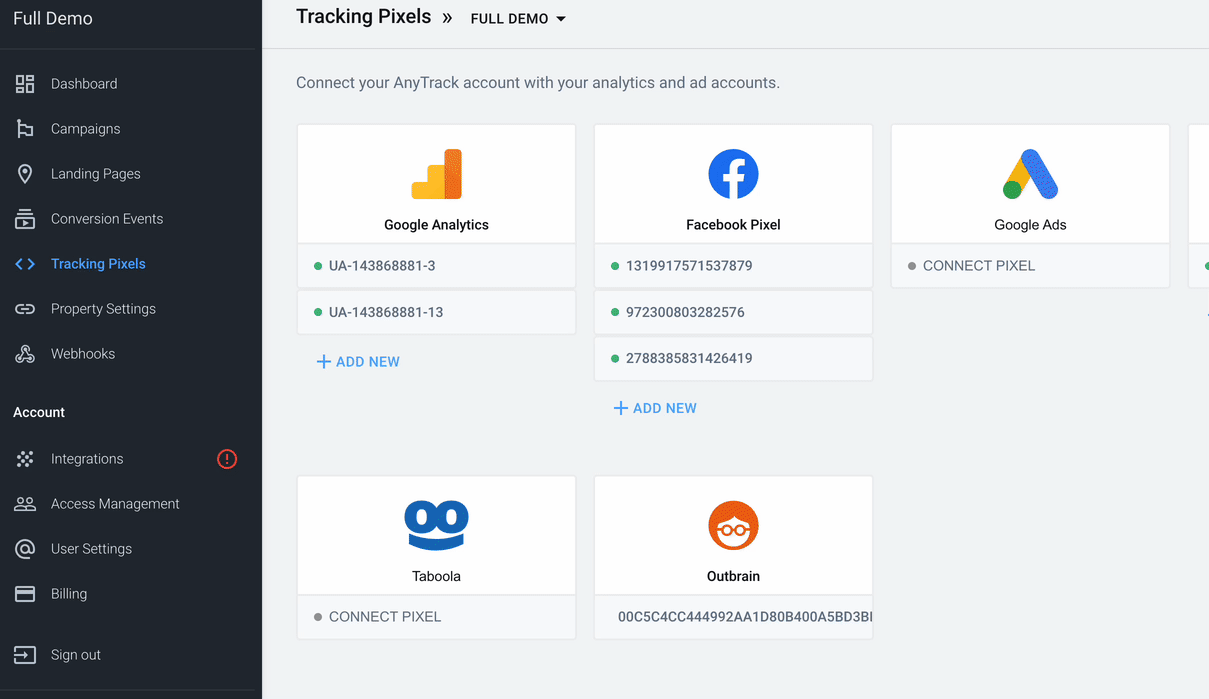
Step 2: Select Your Google Ads Account
- Enter your
AW-12312312 idand click next to grant AnyTrack access to your Google Ads account - Complete the standard Google Login through the OAuth process (secure authentication system)
Step 3: Enable Data Connection
When you connect your Google Ads account, you authorize AnyTrack to:
- Fetch your campaign performance data and metrics
- Analyze campaign data in the AnyTrack dashboard
- Send conversions directly to Google Ads servers
Step 4: Enable the Conversion API (Server-Side Events)
Turn on server-side events to guarantee maximum conversion attribution for your campaigns. AnyTrack sends conversions directly from our servers to Google Ads servers, which means they:
- Don't rely on cookies (browser storage)
- Can't be blocked by ad blockers
- Aren't affected by browser privacy restrictions
Step 5: Map Your Conversions to Google Ads Goals
After you enable data connection, map AnyTrack standard events to the conversion actions you created in your Google Ads account.
Good to know:Learn how Event mapping lets you streamline your conversion data across your entire marketing stack.
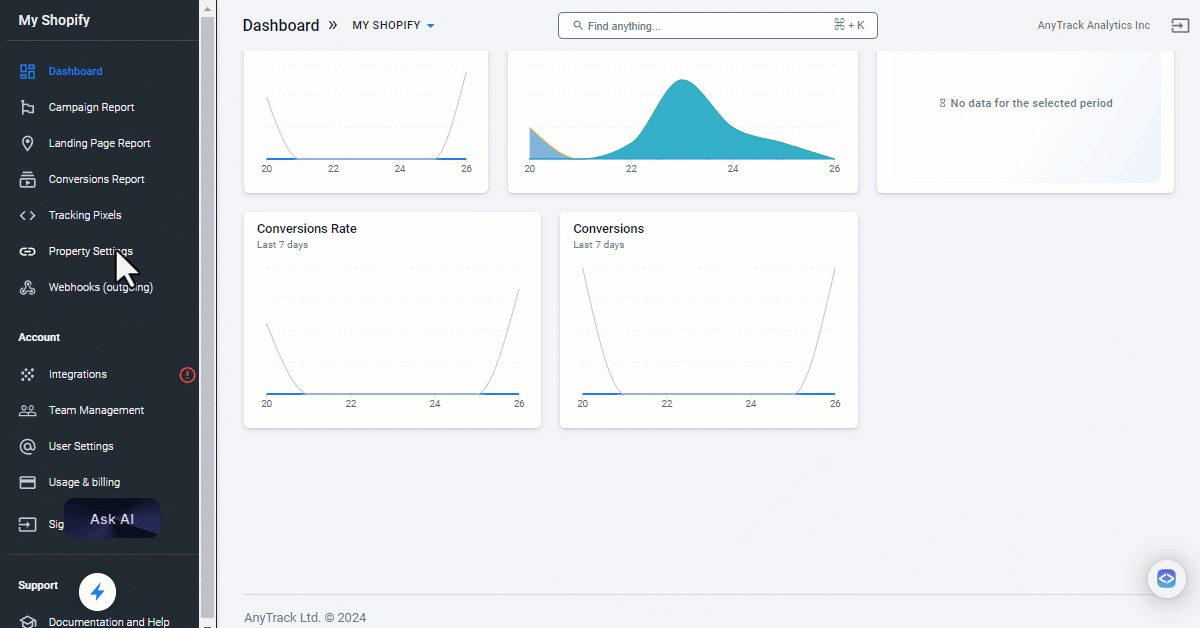
Click on Reload Conversions to load the most recently created conversion goals from Google Ads, map your events and click save.
About Conversion Goals
- Define your conversions in your Google Ads account under "Tools & Settings >> Measurement >> Conversions"
- Create a conversion with the type "Website" and Manual Setup
- You can edit each conversion goal according to your requirements, but we recommend following the Event Category that Google Ads recommends, which maps to AnyTrack Standard Events
You don't see your conversion goals?
- Check that you've connected with the correct Google Conversion Tag
- You might not have the right permissions
- An MCC (Manager) account created the Conversion Goal
- The Goal has specific page view rules
Google Ads UTM Tracking Template Setup
A tracking template in Google Ads collects specific data about interactions with your ads through URL parameters (additional text added to your website links). These parameters can include UTM codes, which track data-driven audience segments and campaign performance.
Standard parameters automatically capture data like:
- The source of the click
- The type of device used
- Campaign information
Set up tracking templates in the "URL Options" at the account, campaign, or ad group level.
Reminder:Templates at lower levels (like ad groups or ads) override those at higher levels (like campaigns or accounts).
Get Your Tracking Template
- Save your conversion mapping settings
- Scroll up to open the Ads Integration tab
- Copy the UTM tracking template that AnyTrack provides
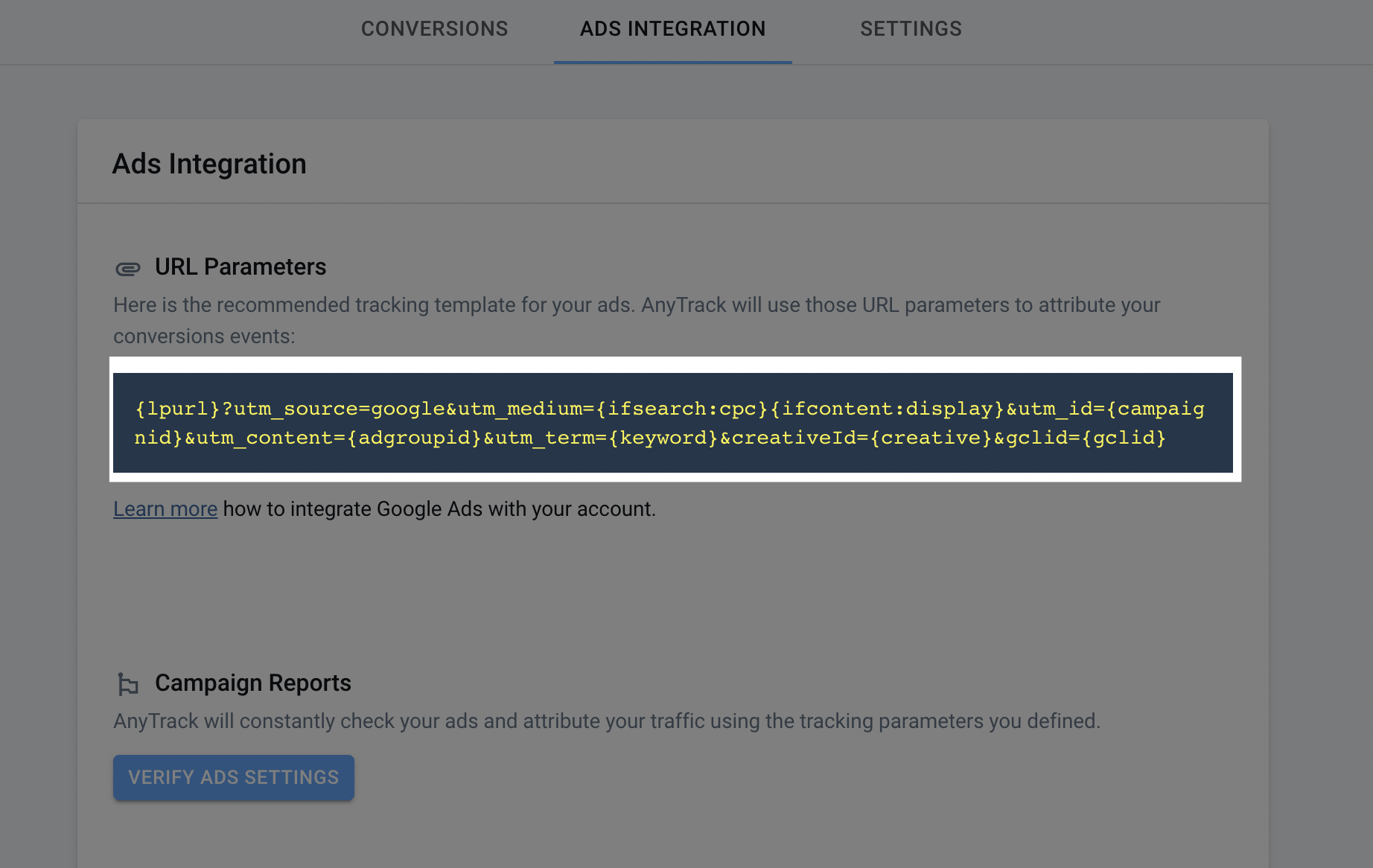
Configure Google Ads Account Settings
- Navigate to your Account Settings (switch to the "All Campaigns" view first)
- Enable Auto-Tag if it's not already enabled
- Open the tracking settings
- Paste the tracking template in the tracking template field
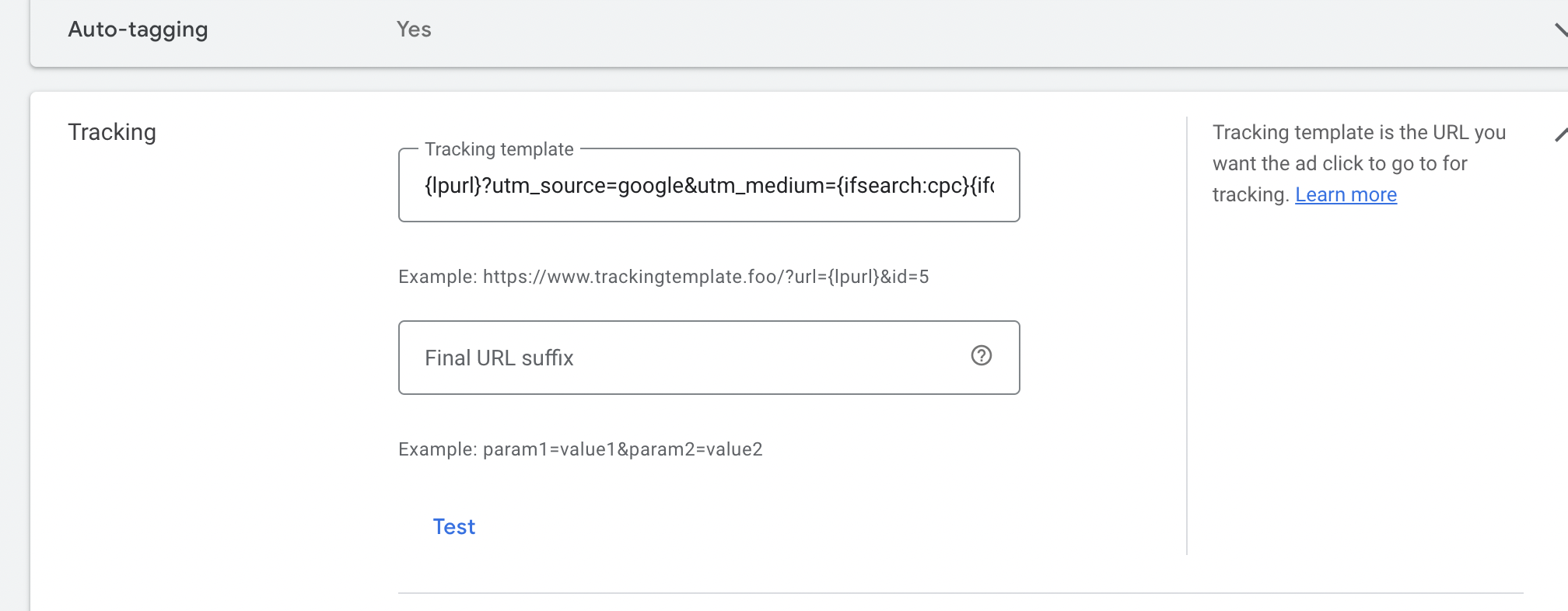
Tracking template conflict:If you use anti-fraud PPC software like ClickCease, the Tracking Template field might already contain their system code. In this case, add the tracking template to the URL Suffix field instead (but remove
{lpurl}?from the recommended template).
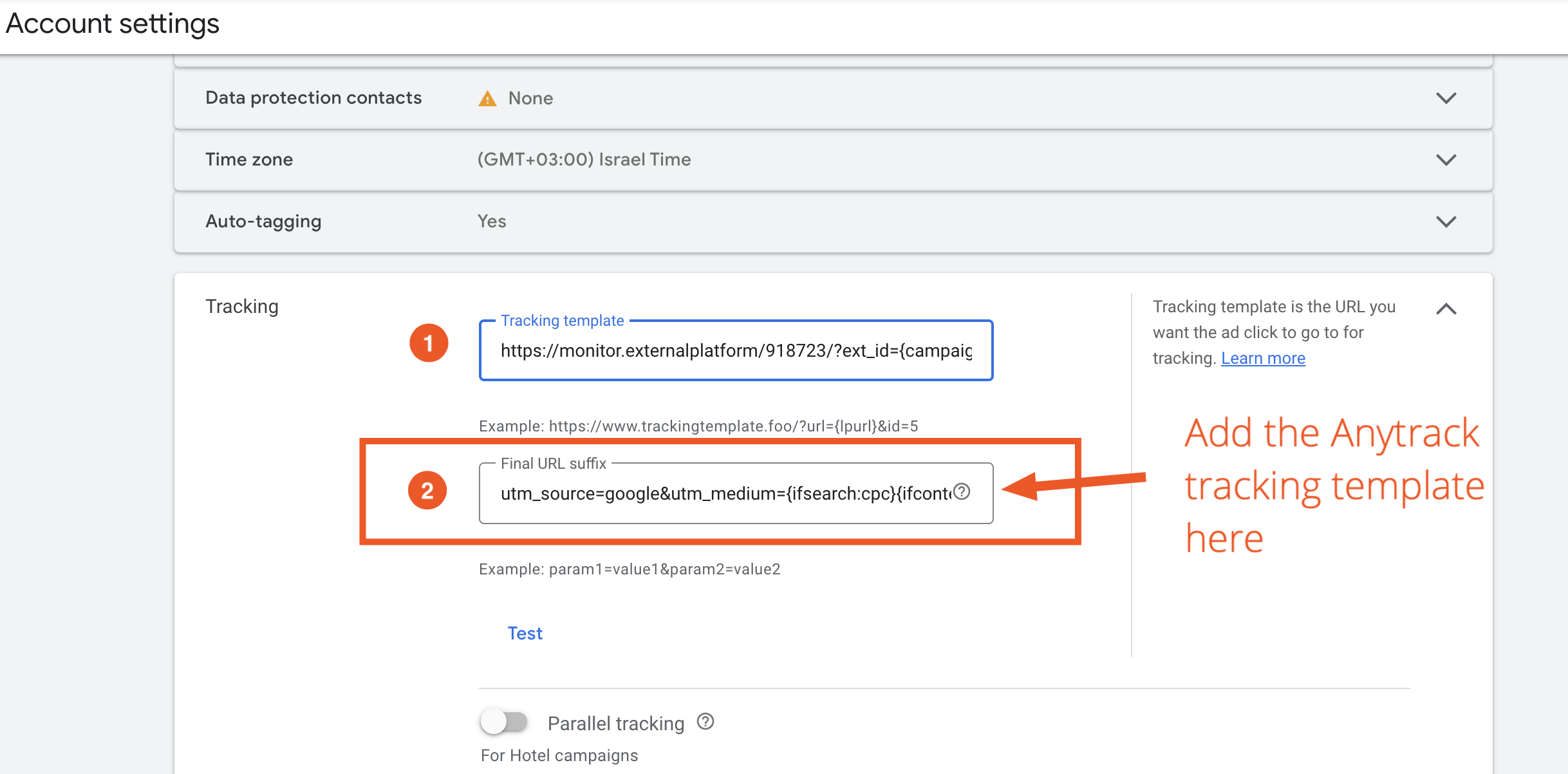
FAQ and Troubleshooting
What are attributed conversions in the AnyTrack Campaign Reports?
Attributed Conversions and revenues reflect the primary and/or default Google Ads account conversion goals.
If you set all your conversion Goals as "primary" or Default conversion goals, they will all count in the Attributed Conversions. Learn about Campaign Reports.
Conversions are not showing in Google Ads?
AnyTrack always tracks and sends your conversions in real-time. However, each ad platform has its own processing time, and it can take up to 24 hours to see conversions in your Google Ads account.
Good to knowWhen you integrate a new Conversion Goal, Google Ads can take 3-5 days to display these conversions.
How to troubleshoot your conversions?
Google Ads provides diagnostic tools so you can see clearly what might be misconfigured:
- Navigate to Tools > Conversions
- Check the status and diagnosis of each conversion
- Update your conversion settings based on the diagnostics
Why am I seeing too many conversions in my Google Ads account?
If you see more conversions in Google Ads than in AnyTrack:
- Remove any Google Ads Tags from your website or Google Tag Manager
- Verify that only the desired goal is set as a primary conversion and that it maps properly in AnyTrack Google Ads Event Mapping
You're expecting to track leads, but you are tracking purchases?
AnyTrack automatically tracks and labels conversions from your conversion sources (eCommerce platforms, lead generation tools, etc.). When we receive a purchase, AnyTrack reports a Purchase Event and sends the Conversion to Google Ads according to your Event Mapping settings.
To resolve this:
- Check what conversion events AnyTrack receives in the Conversion Event report
- Update the Event Mapping accordingly
Google Ads conversion settings
Since Apple introduced iOS 14 tracking transparency, Google has added many new conversion features and advanced settings. We recommend familiarizing yourself with these settings as they can often improve your attribution and campaign performance.
What are the most appropriate conversion settings in Google Ads?
Action optimization indicates how Google uses the conversion action for your campaign conversion goals. The "appropriate" settings depend on what you want to achieve.
Between the Google Ads Conversion Settings and the AnyTrack Conversion Mapping, you have enough options to handle any type of conversion flow:
-
Primary conversion actions optimize your bid strategy when you select their corresponding conversion goal for a campaign. They also appear in the "Conversions" column.
-
Secondary conversion actions are for observation only and appear only in the "All conversions" column, even when you use the corresponding goal.
-
Primary or secondary actions included in a custom goal and selected at the campaign level appear in the "Conversions" column.
Why I don't see my conversion goals in the Event Mapping section?
AnyTrack supports conversion goals that you set as Website and add manually.
I don't see all my campaigns in the Campaign Report
AnyTrack only fetches campaigns that:
- Associate with the Google Ads tag you connected
- Have a conversion Goal linked to them
Updated 4 days ago