Email Marketing
The Email marketing channel remains one of the most profitable channels among marketers.
The Email marketing channel remains one of the most profitable channels among marketers. Whether email marketing is part of your omnichannel marketing strategy or it's the core of your business, tracking beyond your open and click-through rate is key to your business growth.
How AnyTrack works
Regardless of the marketing channel that will drive traffic to your website, conversion tracking works according to the following steps:
-
A visitor lands on your website.
-
AnyTrack automatically:
- Tracks engagements such as
FormSubmitandOutboundClickevents. - Passes an auto-generated
click_idvalue into your forms.
- Tracks engagements such as
-
When the visitor Purchases your product, AnyTrack tracks the conversion by stitching the session data and the conversion data with the
click_id.
Email marketing tracking
Option #1: Email Tracking for Lead Generation campaigns
You are running lead generation campaigns on Facebook Ads and you want to track the performances of email campaigns back to the initial ad campaign that acquired the lead.
Before you can track the email campaign performances, you need to:
- Track the campaigns that acquired the Leads.
- Track the form submission events.
- Pass the AnyTack Click ID to your Optin forms and to your Email platforms.
Prerequisites:
- Update your Forms to capture the AnyTrack Click ID into a field name called
atclid. Once the hidden field is set, AnyTack will automatically set the Click ID value in the field. - Add the new field in your email platform by the name atclid
- Update your email campaign links to include the custom field and its value.
Your links should look like this - (Example from Mailchimp)
https://myfunnel.foo?utm_source=mailchimp&utm_medium=email&atclid=*|ATCLID|*Why add the atclid parameter to your email campaign links?
Stitch Sessions under the same Click ID
When a visitor lands on your website with the ?atclid parameter, the AnyTrack tag will recognize the parameter and the value and stitch the session to the initial campaign that brought the lead.
Cross-device tracking
When you acquire a lead and then send out an email sequence, the lead might click through a different device.
By adding the atclid parameter, you enable cross-device tracking with little to no errors.
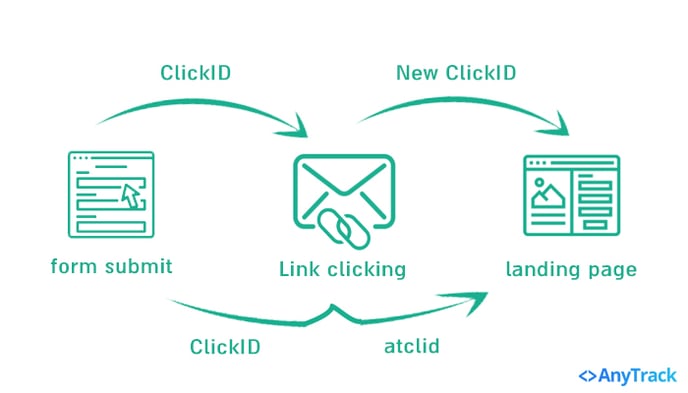
Most email marketing platforms follow similar tracking methods, but in this case, we're using Mailchimp to illustrate the email marketing tracking flow.
Step 1: Mailchimp Form Tracking
- In MailChimp go to Audience > Signup forms > Settings
- Choose Audience fields and |MERGE| tags:
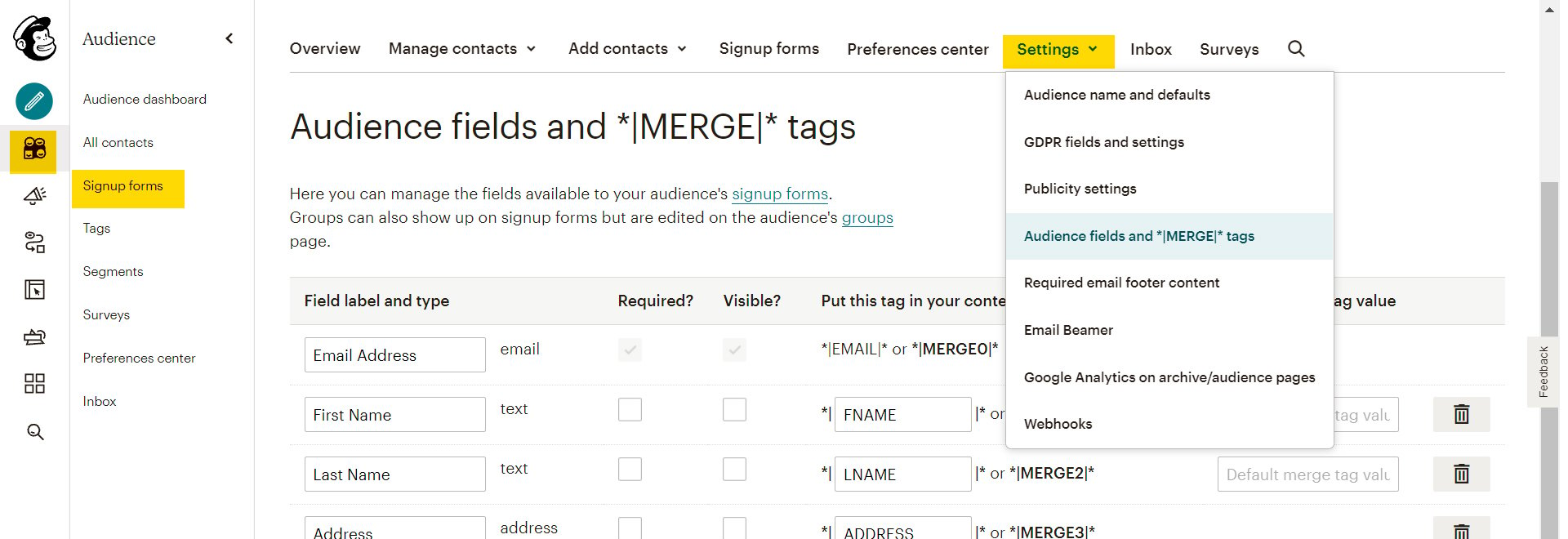
- Click Add a field > Text and fill it this way:

* You can choose another name if you like (the Click id on the left side).
-
The next step is to create a form. In this case, we will go on Embedded forms, and when we finish customizing it, we will copy the HTML code:
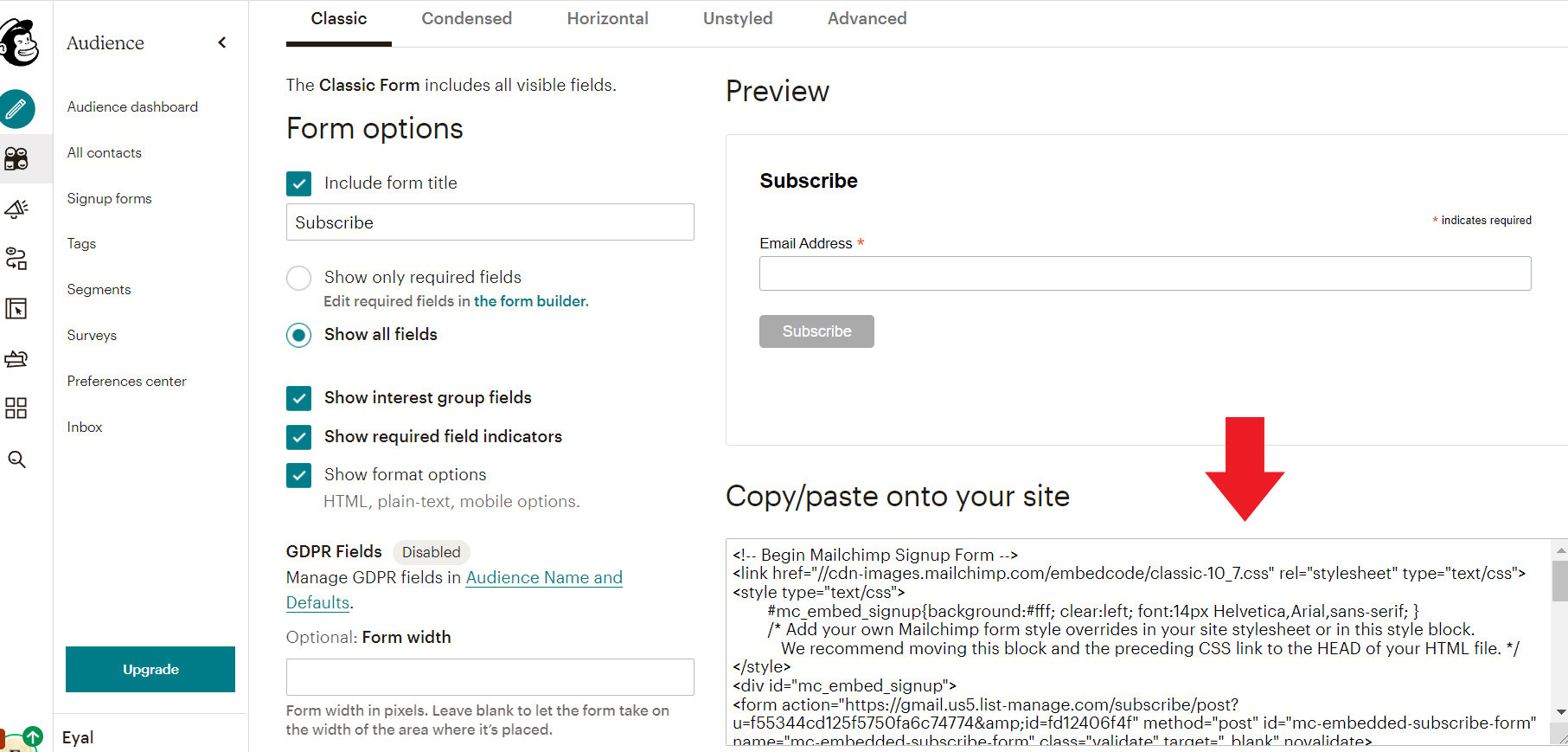
Now add this html code in the input section:
<input type="hidden" name="CLICK_ID" value="--CLICK-ID--">The HTML code with the code looks like this:
<!-- Begin Mailchimp Signup Form -->
<link href="//cdn-images.mailchimp.com/embedcode/classic-10_7.css" rel="stylesheet" type="text/css">
<style type="text/css">
#mc_embed_signup {
background: #fff;
clear: left;
font: 14px Helvetica, Arial, sans-serif;
}
/* Add your own Mailchimp form style overrides in your site stylesheet or in this style block. We recommend moving this block and the preceding CSS link to the HEAD of your HTML file. */
</style>
<div id="mc_embed_signup">
<form action="https://gmail.us5.list-manage.com/subscribe/post?u=f55344cd125f5750fa6c74774&id=fd12406f4f" method="post" id="mc-embedded-subscribe-form" name="mc-embedded-subscribe-form" class="validate" target="_blank" novalidate>
<div id="mc_embed_signup_scroll">
<h2>Subscribe</h2>
<div class="indicates-required">
<span class="asterisk">*</span> indicates required
</div>
<div class="mc-field-group">
<label for="mce-EMAIL">Email Address <span class="asterisk">*</span>
</label>
<input type="email" value="" name="EMAIL" class="required email" id="mce-EMAIL">
/* The new field which includes the anytrack --CLICK-ID-- placeholder */
<input type="hidden" name="CLICK_ID" value="--CLICK-ID--">
</div>
<div id="mce-responses" class="clear">
<div class="response" id="mce-error-response" style="display:none"></div>
<div class="response" id="mce-success-response" style="display:none"></div>
</div>
<!-- real people should not fill this in and expect good things - do not remove this or risk form bot signups-->
<div style="position: absolute; left: -5000px;" aria-hidden="true">
<input type="text" name="b_f55344cd125f5750fa6c74774_fd12406f4f" tabindex="-1" value="">
</div>
<div class="clear">
<input type="submit" value="Subscribe" name="subscribe" id="mc-embedded-subscribe" class="button">
</div>
</div>
</form>
</div>
<script type='text/javascript' src='//s3.amazonaws.com/downloads.mailchimp.com/js/mc-validate.js'></script>
<script type='text/javascript'>
(function($) {
window.fnames = new Array();
window.ftypes = new Array();
fnames[0] = 'EMAIL';
ftypes[0] = 'email';
fnames[1] = 'FNAME';
ftypes[1] = 'text';
fnames[2] = 'LNAME';
ftypes[2] = 'text';
fnames[3] = 'ADDRESS';
ftypes[3] = 'address';
fnames[4] = 'PHONE';
ftypes[4] = 'phone';
fnames[5] = 'BIRTHDAY';
ftypes[5] = 'birthday';
fnames[6] = 'CLICK_ID';
ftypes[6] = 'text';
}(jQuery));
var $mcj = jQuery.noConflict(true);
</script>
<!--End mc_embed_signup-->
</link>
More about sending ClickID with a form submit here
Step 2: Email Links Tracking
After doing that, we will add this code to our website to generate leads.
The last thing is to add to the links that we send in the email marketing the id placeholder of the ClickID.
In our case is *|CLICK_ID|* as we can see in Mailchimp:
The ID placeholder might change from one platform to another.
So, for example, the next link: www.example.com will change to:
https://www.example.com?atclid=*|CLICK_ID|*
About theatclidparameterThe reason to use the parameter
atclidis to stitch all sessions to a customer. If you don't pass theatclid, Anytrack will create a new session and attribute it to the email campaign instead of the original touch point.
Verify your setup:
Wif a user submits the form or clicks on a link in your newsletter, you will see it in AnyTrack along with the user journey.
For example:
UTM Parameters For Email Campaigns (recommended)
utm_source=mailchimp&utm_medium=email&utm_campaign={campaignToken}&utm_content={subject}&atclid=*|CLICK_ID|*
Tokens or macros or variables or merge fields?Tokens, Macros, Variables, Placeholders, Merge tags, Merge fields, personalization tags represent the dynamic variables that can be used to personalize your email campaigns.
Consult your email platform documentation to find out how to use them on your campaigns.
Affiliate Campaigns via Email Marketing
If you are promoting affiliate offers directly from your email campaigns - meaning, your subscribers are clicking on affiliate links directly from the email campaigns, you have to update the campaign URL with the appropriate subid parameter.
For example, let's say you are promoting a Maxweb offer:
- Check the Maxweb article and find the
subidparameter from the technical section.
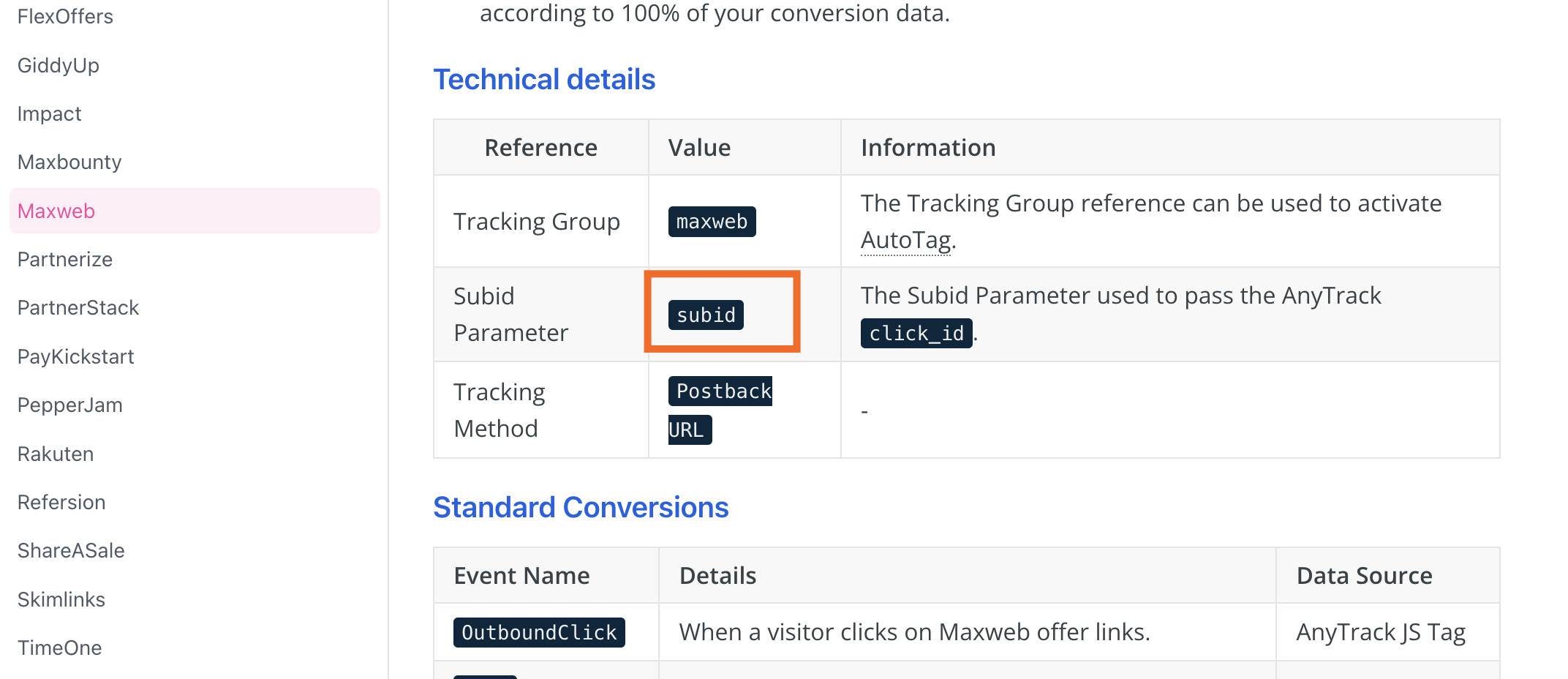
- Update the email campaign destination url with the
subidparameter. - Add the token that will be substituted by the email platform. ex:
*|CLICK_ID|*for mailchimp
https://maxweburl.foo/8389/774/3/?subid=*|CLICK_ID|*
Tracking events:
- Since the click happens on the email client, it will not be reported in AnyTrack.
- When the visitor will hit the affiliate offer the clickid should be recorded by the affiliate network.
- Subsequent conversions will be attributed to the initial campaign that brought the subscriber.
when sending emails you should appen ?atclid=clientid
Updated 4 months ago
