Form Builders
Learn how to integrate custom form builders using a Custom Integration in AnyTrack.
AnyTrack supports seamless lead tracking with popular form builders through native integrations and custom setup options.
👉 Browse available form integrations
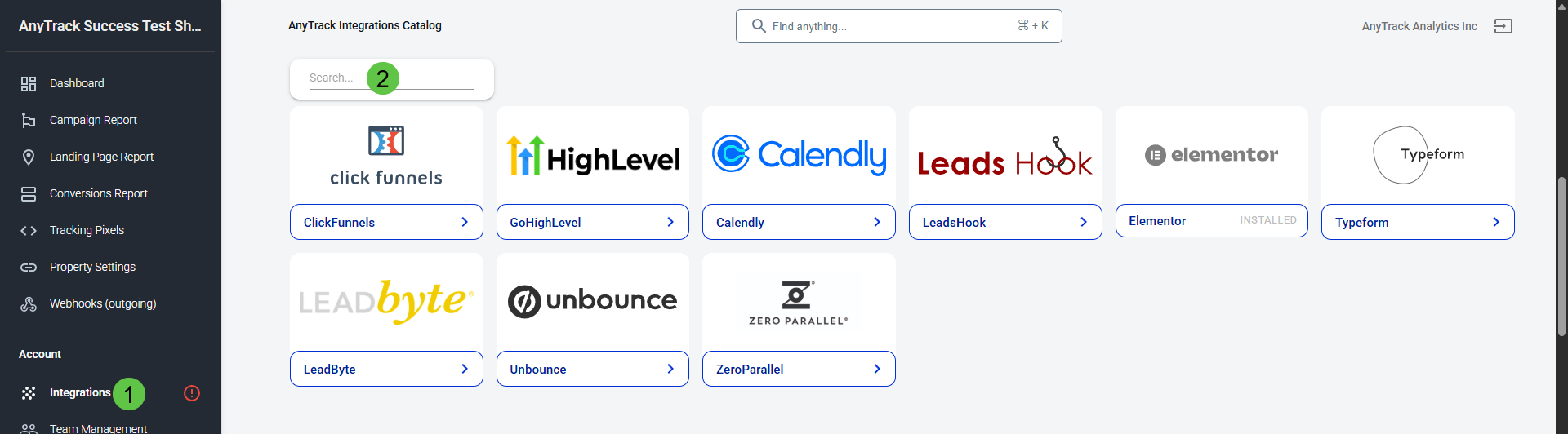
When to Use a Custom Integration
If your form builder isn't listed in the integration catalog, you can still track submissions using a custom setup — provided the platform meets the following conditions:
- 🔄 Can send a POST request to a webhook when a form is submitted
- 🧩 Allows installing JavaScript code (to load the AnyTrack Tag)
- 🔒 Supports adding a custom hidden field to the form
If these are met, you can set up server-side form tracking via a custom integration.
🛠️ Prerequisites
Make sure you have the following before starting:
- ✅ An active AnyTrack account with a connected Property
- ✅ The AnyTrack Tracking Tag installed on your form page
- ✅ Access to your form builder’s configuration panel
- ✅ Ability to add JavaScript and hidden fields to the form
- ✅ (Optional) Ability to configure a POST webhook
🔧 Setup Guide
1. Install the AnyTrack Tag
Install the AnyTrack Tag on the page that hosts your form.
Learn how →
2. Add a Hidden Field for the Click ID
Insert this hidden input field into your form markup:
<input type="hidden" name="click_id" value="--CLICK-ID--" />The --CLICK-ID-- placeholder will be dynamically replaced with the actual tracking click ID.
3. Create a Webhook Endpoint in AnyTrack
Follow this video to generate your custom webhook URL:
🎥 Create a Custom Integration Webhook →
4. Configure Your Form Submission action
In your form settings:
- Set the form to POST to your AnyTrack webhook URL
- Include the
click_idfield in the request payload - You may also include other form data (e.g.,
event_name,email,phone)
5. Test the Form Submission
Submit a test entry through your form. Then check the:
AnyTrack Dashboard → Custom Integration → Events Log
You should see the captured event data.
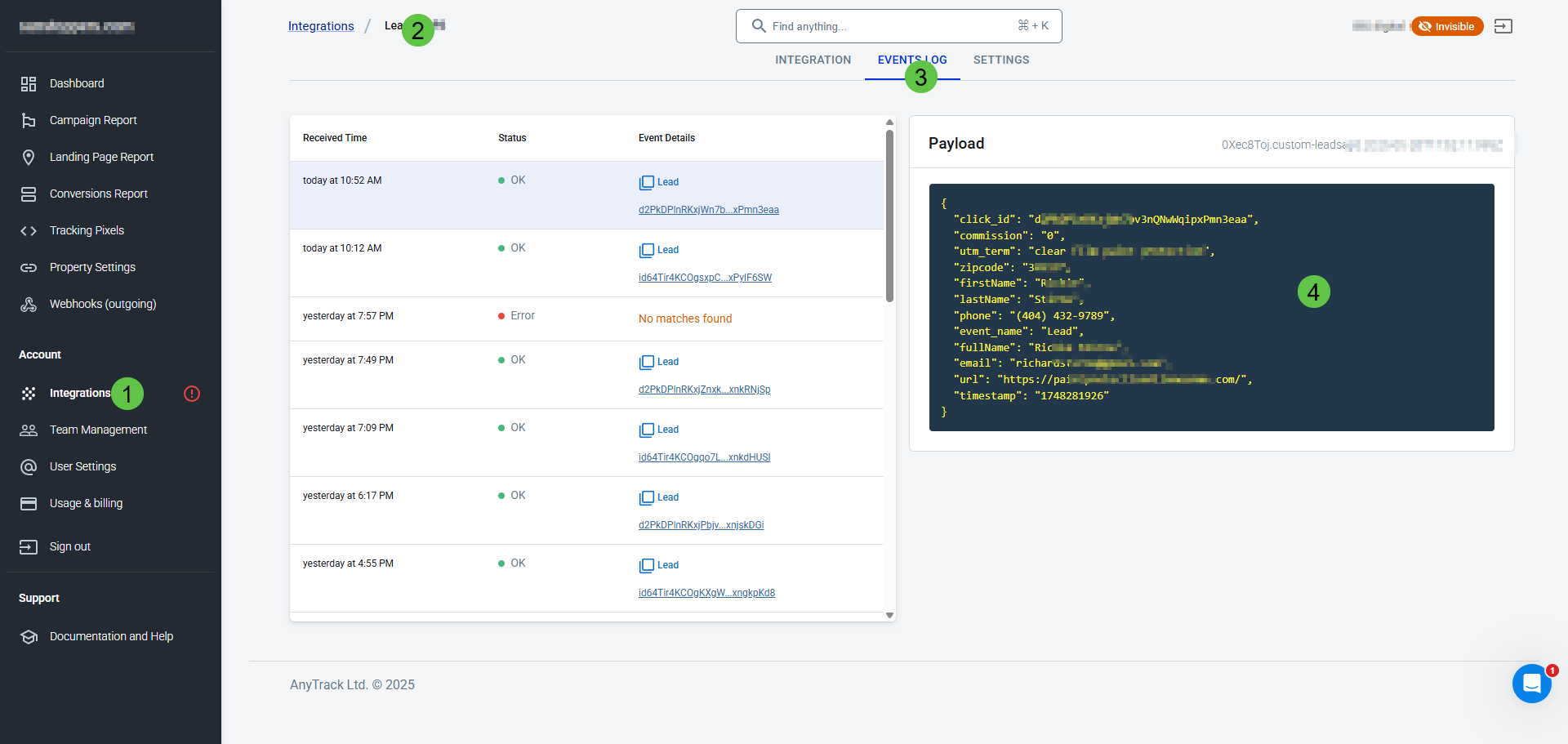
Click ID requiredIf the
click_idis missing from the payload, the event won't be matched to a visitor and will return a "no matches found" error.
6. Map the Event to Your Ad Platform
In your Integration settings, make sure to:
- Map the tracked event to a conversion goal in your ad platform
- Enable the ad integration Conversion API
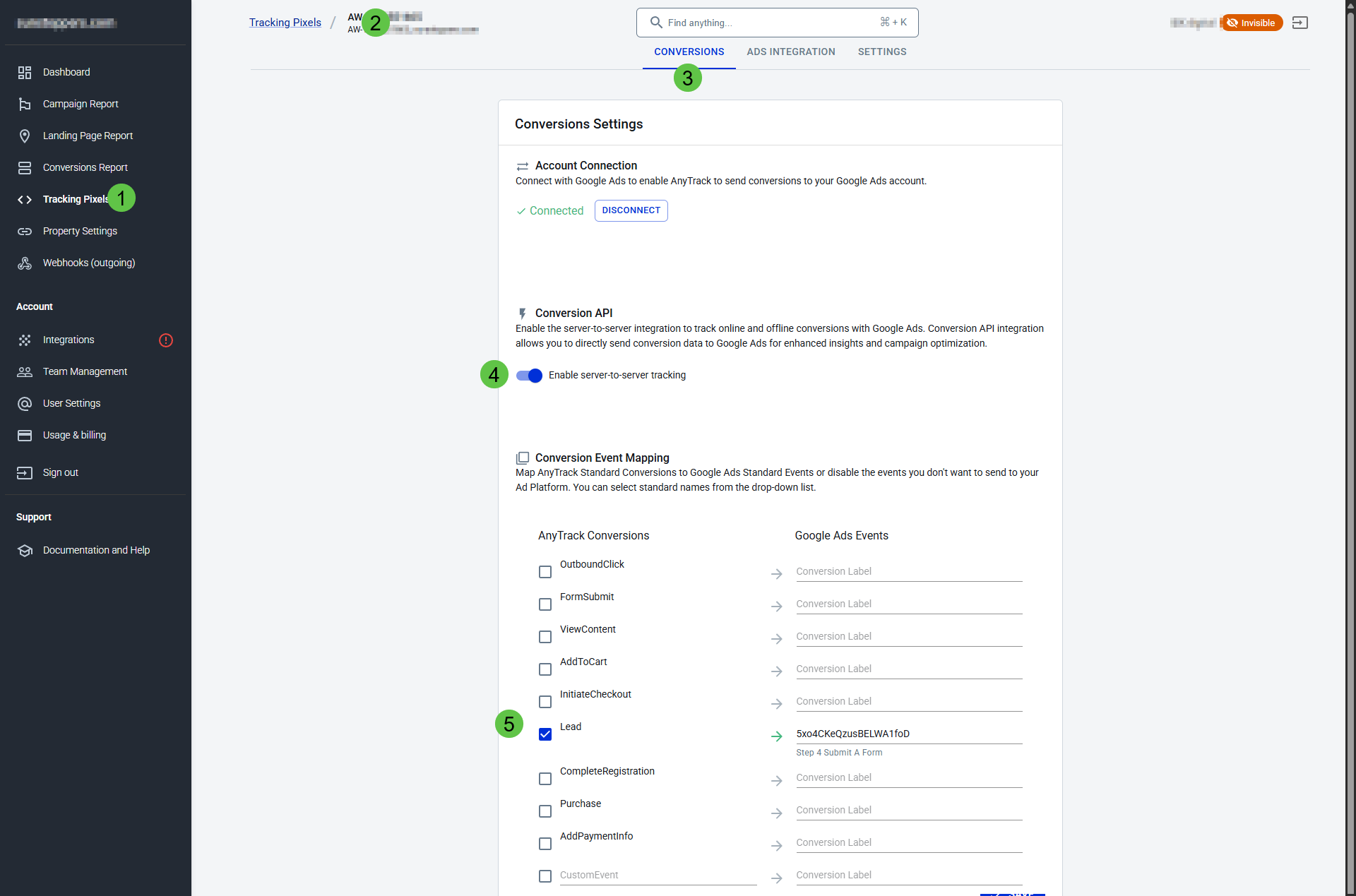
Updated 4 months ago
