Facebook Ads (Meta Ads)
Learn how to seamlessly integrate AnyTrack with the Facebook Conversion API to measure, optimize, and report your Facebook Ads performance effectively, boosting your ROAS.
AnyTrack provides a powerful solution that seamlessly connects your website or shop with Facebook, enabling you to fully leverage Facebook's advanced advertising features. As a Facebook Business Partner, AnyTrack simplifies the integration process—no coding or technical expertise required. This allows you to enhance key metrics like Return on Ad Spend (ROAS), Event Match Quality, and attribution while providing real-time insights and optimization tools.
TL;DRThis article covers everything you need to know about integrating AnyTrack with Facebook Ads, including:
- Setup & Connection: How to easily connect your website or shop with Facebook Ads through AnyTrack without any coding required.
- Conversion Tracking & Mapping: How AnyTrack tracks conversions, handles data mapping, and ensures measurement accuracy.
- Data Orchestration: How to optimize ad spend, create custom audiences, and access comprehensive campaign reports.
- Prerequisites for Integration: What you need to have in place before starting the Facebook Ads integration in AnyTrack.
- Step-by-Step Integration Guide: Simple steps to connect Facebook Ads to AnyTrack, enable server-side tracking, and verify the connection.
- Verification and UTM Tracking: How to verify your ads and install the UTM Tracking Template for precise conversion tracking.
If you're ready to get started, you can skip ahead to the How to Set Up Facebook Ads in AnyTrack section.
Facebook Ads Integration Features
Setup & Connection
Code-Free Integration: AnyTrack's Facebook integration is designed for easy, code-free setup, allowing you to connect your website with Facebook effortlessly.
Key Features:
- Tag Management: Automatically load your Facebook Pixel
- Automatic Deduplication: Ensure clean, accurate data
- Unlimited Attribution Window: Track across long sales cycles
Conversion Tracking & Mapping
Real-Time Tracking: Monitor your campaigns in real-time with accurate data and instant updates.
Key Features:
- Measurement Accuracy: True ROAS picture with server-side tracking
- Event Data Attributes: Detailed conversion data automatically sent
- Offline Conversions: Track conversions beyond standard pixels
- Automatic Conversion Mapping: Map events to Facebook's standard events
Data Orchestration
Cross-Channel Attribution: Attribute conversions across multiple customer touchpoints for accurate multi-touch attribution models.
Key Features:
- Ad Spend Optimization: Reduce wastage through precise tracking
- Custom Audience Creation: Build targeted audiences
- Campaign Reports: Comprehensive performance breakdowns
- Data Privacy Compliance: Ensure regulatory compliance
How AnyTrack Works with Facebook Ads
Here's a simplified explanation of how AnyTrack seamlessly integrates with Facebook Ads to optimize your campaigns:
1. Visitor Interaction
When visitors land on your website, the AnyTrack Tracking Tag activates:
- Automatically loads the Facebook Pixel (if not already present)
- Collects essential data points (UTM parameters, referrer data,
clickidvalues) - Gathers first-party data (cookies and session IDs)
- Activates AutoTag on trackable elements (carts, product links, forms)
2. Event Tracking
When visitors engage with your content, AnyTrack automatically tracks:
- Key events:
AddToCart,OutboundClick,FormSubmit - Advanced Integration: Tags forms, links, and carts with tracking parameters
- Platform-specific tracking for Shopify, ClickFunnels, WooCommerce
3. Event Processing
Tracked events are processed in real-time:
- Deduplication & Normalization based on Facebook's requirements
- Event Mapping to Facebook's standard events
- Event Attributes mapped to match Facebook's expectations
4. Real-Time Reporting
Data Stream and Analysis:
- Real-time tracking data available across AnyTrack dashboard
- Comprehensive reports combining multiple data sources
- Instant insights into campaign performance
How to Set Up Facebook Ads in AnyTrack (in 5 minutes)
Prerequisites
Before you begin, ensure you have:
- An AnyTrack Property: Ensure you have an active property set up in AnyTrack. A Property acts as the connection point between your website or shop and AnyTrack. Learn how to create a new property.
- A Connected Conversion Source: Ensure you have a connected conversion source from our Integration Catalog to receive the conversions that will be sent to the Facebook Conversions API.
- Access to Facebook Business Manager: You need access to Facebook Business Manager with the appropriate permissions to manage your Facebook Ads account and connect it to AnyTrack.
Step 1: Connect Your Facebook Ads Account
The first step in integrating Facebook Ads with AnyTrack is to connect your accounts, allowing automatic syncing of campaign data and conversions through the Conversion API. No coding needed! Here's how:
- Log in to your AnyTrack account, navigate to Tracking Pixels, and click on Connect Pixel
- Follow the prompts to connect your Facebook Ads account to AnyTrack
- Enable server-to-server tracking
- Save your changes
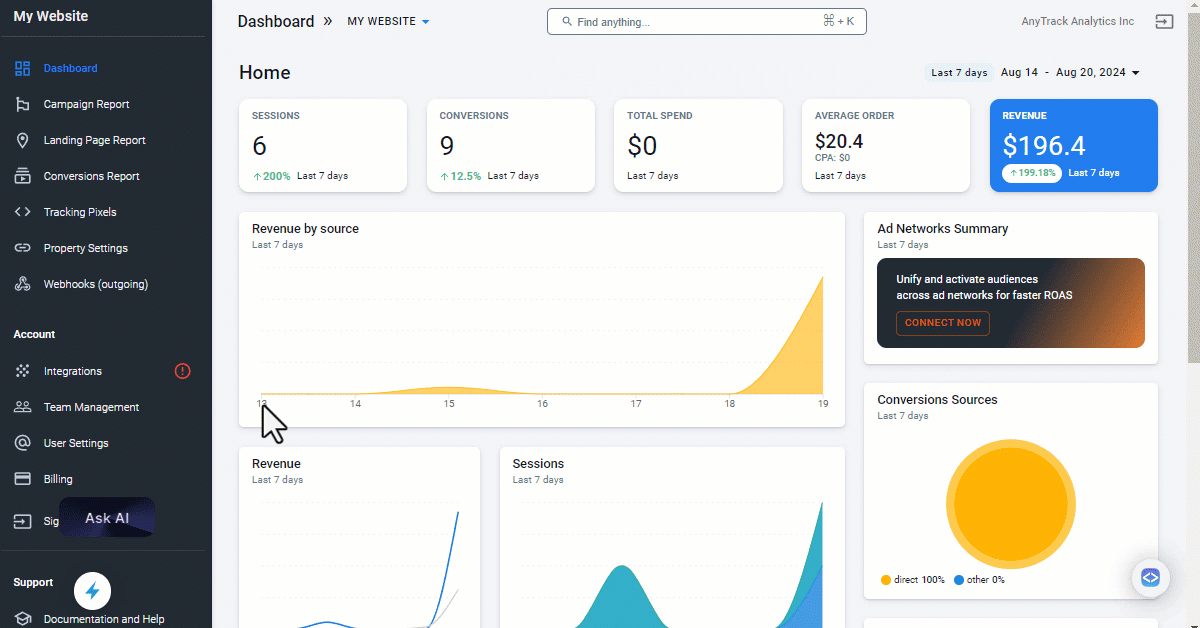
Connect your website to the Facebook Conversion API in seconds.
Enable Server-to-Server TrackingMake sure to enable the server-to-server tracking slider to send your conversion events through a secure connection to the Facebook Conversion API. No code needed!
Step 2: Install the UTM Tracking Template
The UTM Parameters Template is a crucial component of the Facebook Ads integration. It allows AnyTrack to accurately identify and attribute conversions to the correct Facebook Ad. Here's how to install it:
- Select the connected pixel in the Tracking Pixels section, click the Ads Integration tab, and copy the UTM Tracking Template
- Log in to your Meta Ads Manager and navigate to the campaign level
- Access the option to add URL parameters
- Paste the tracking template. It includes all necessary parameters, such as ad set name, ad ID, and campaign ID
- Proceed to verify your ads
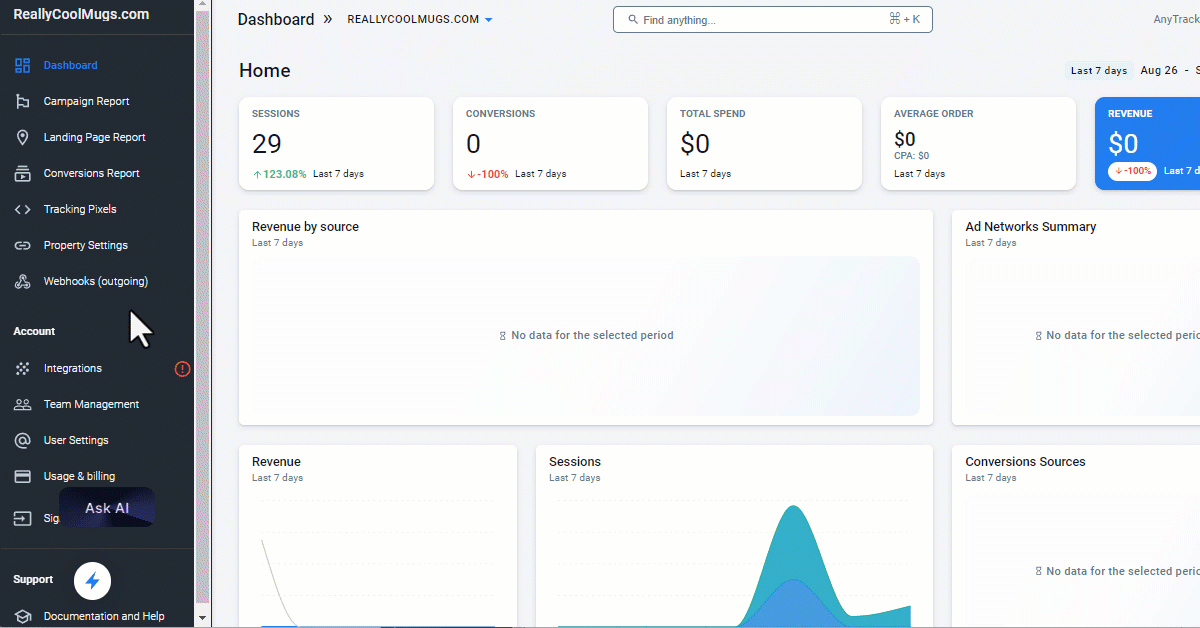
Install the recommended UTM Tracking Template in Meta Ads Manager.
Step 3: Verify Your Ads
Once you've connected Facebook Ads to AnyTrack and installed the UTM Tracking Template, it's important to verify that your ads are properly configured. Here's how:
- Navigate to the Tracking Pixels section and select the Facebook Pixel associated with your campaigns
- Click the Ads Integration tab
- Click the Verify Ads Settings button. If the template is correctly installed, you will see a green mark 🟢 next to your campaigns
Campaigns With Conversion Events OnlyThe Verify Ads Settings feature only shows campaigns with conversion events as the campaign objectives. Learn more.
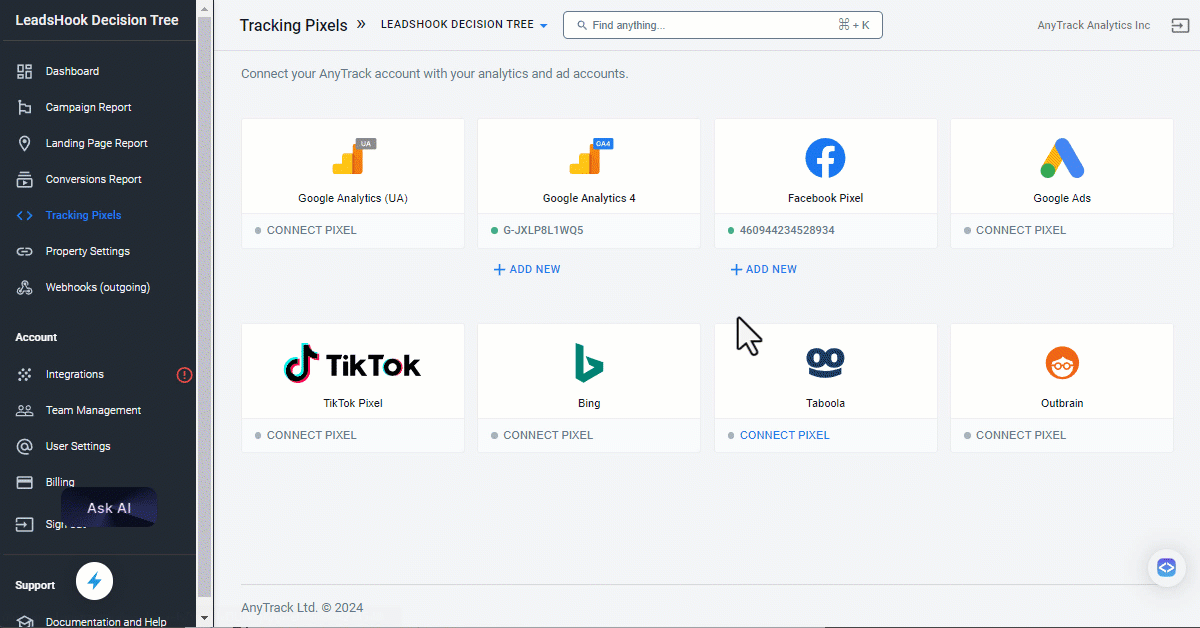
Easily verify if your ads have the correct UTM tracking template.
A red mark indicates that the template was not found, while a yellow mark signals that a tracking template is present but contains errors. Click to drill down on the cause of the warning.
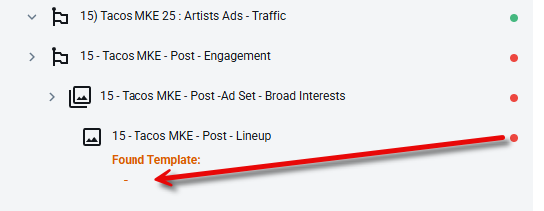
Click the ads to drill down on the cause of the warning.
Supplementary Video TutorialPrefer a video? Check out this quick tutorial on how to connect your Facebook Pixel and Conversion API to AnyTrack.
Validate Your Facebook Integration
Once installed, the UTM template allows AnyTrack to track every visitor's journey from the Facebook ad click to conversion, providing detailed insights into your campaign's performance.
Important Timing Information
Before being concerned about seeing or not seeing data, please keep the following in mind:
AnyTrack sends conversions in real-time to the Facebook API, but conversions are displayed in Facebook with the following delays:
- Event Manager: Approximately 10-20 minutes delay. Check the Overview section:
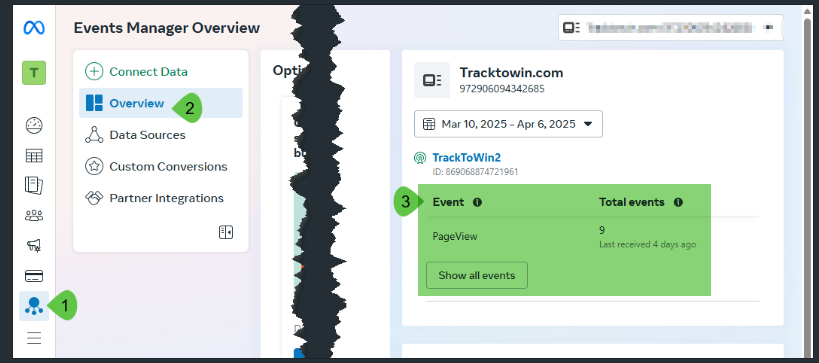
- Ads Manager: Officially up to 72 hours, but usually within hours.
Warnings: It's normal to receive some warnings when you implement a new integration. In fact, it's healthy as it indicates that the data being sent is different from the data you've previously sent.
Validation Checklist
- Check that you've connected the correct pixel ID.
- Check that you've connected your ad account.
- Check that you've enabled the Facebook Conversion API.
- If you've updated the Event Mapping, verify that the events are being recorded in the Event Manager.
- You've added the Facebook UTM Tracking template to all your ads.
- Check that you've selected the correct pixel and optimization event in your campaigns.
- Check the Facebook Event Manager to ensure you don't see any Browser Events.
Cross-Platform Integration
Other Ad Platforms
Expand Your Reach: AnyTrack supports multiple advertising platforms beyond Facebook. Set up unified tracking across:
- Google Ads - Track Google's conversion data with enhanced attribution
- TikTok Ads - Leverage TikTok's growing advertising platform
- Microsoft Ads - Reach Bing's search audience effectively
- Taboola - Native advertising with precise tracking
E-commerce Integration
Connect Your Store: Seamlessly integrate your e-commerce platform for complete conversion tracking:
- Shopify Integration - Native plugin for automatic order tracking
- WooCommerce Integration - WordPress e-commerce tracking
- ClickFunnels Integration - Funnel-based conversion tracking
- Browse our complete Integration Catalog for more platforms
Facebook Ads Integration FAQ
Technical Setup Questions
Do I need to add the Facebook Token in AnyTrack?
No. The AnyTrack app automatically generates the Facebook Token when you connect your AnyTrack account with Facebook.
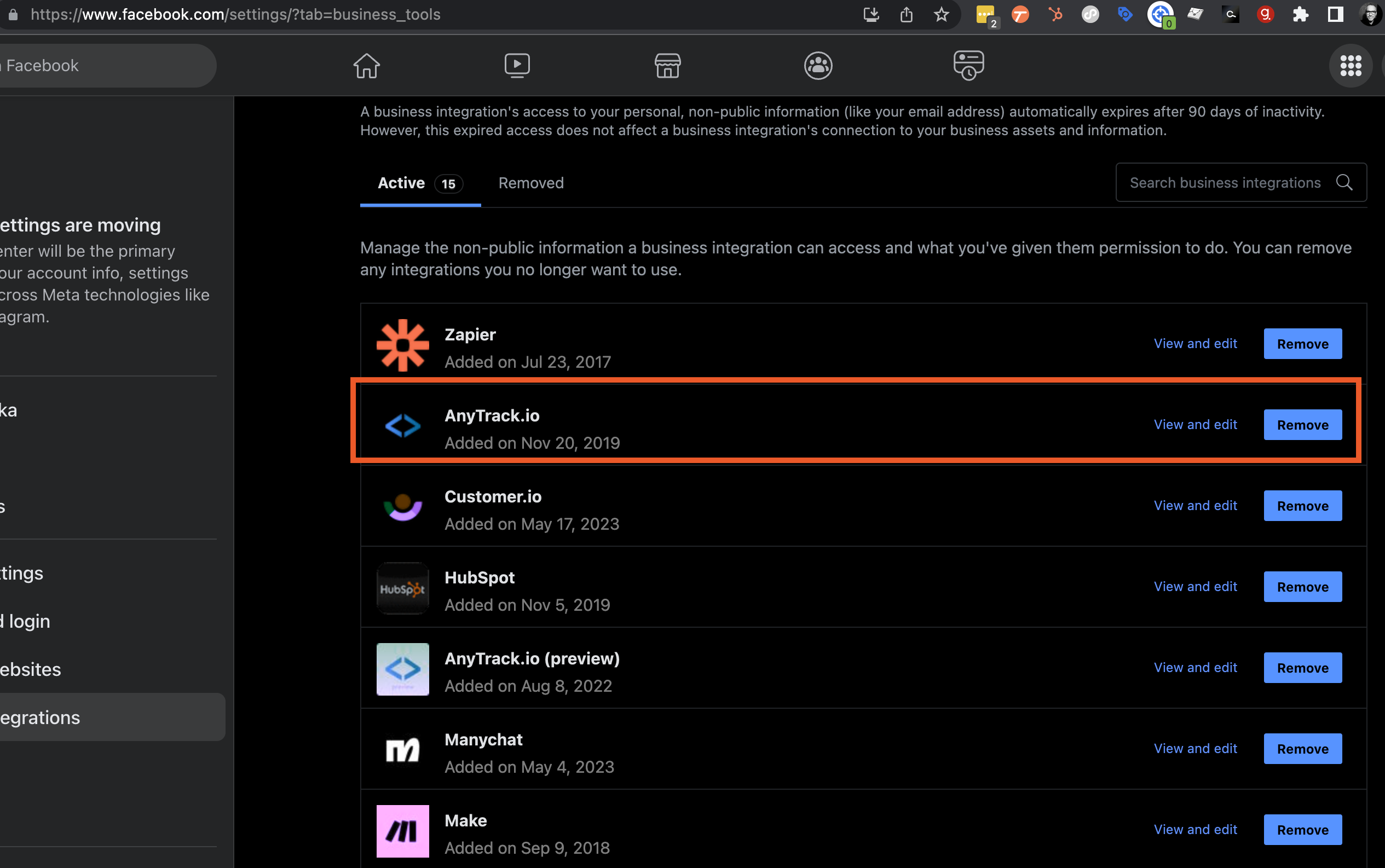
How do I verify that my Conversion API is connected?
• Open the Event Manager to see where the events are coming from. • Check your Business Manager Integration page for the AnyTrack app.
How do I inspect conversions sent to the Facebook Conversion API?
• Go to Facebook Event Manager, select the event, and open event details. • Inspect each section to review data sent via AnyTrack.
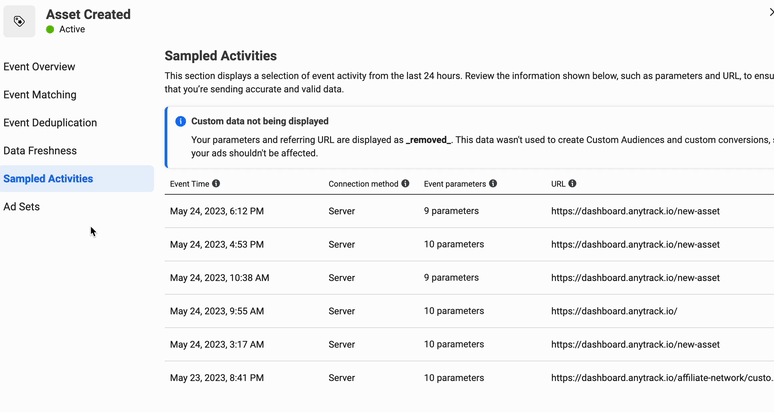
General Integration Questions
What is Facebook Ads integration in AnyTrack?
It allows you to track and attribute conversions from your Facebook Ads and sync conversion data for real-time optimization.
How do I set up Facebook Ads integration in AnyTrack?
• Connect your Facebook Ads account. • Map events. • Add the AnyTrack TAG to your website.
What is event mapping in AnyTrack?
Event mapping defines how your site events match Facebook standard or custom events for attribution. Learn more about Event Mapping configuration.
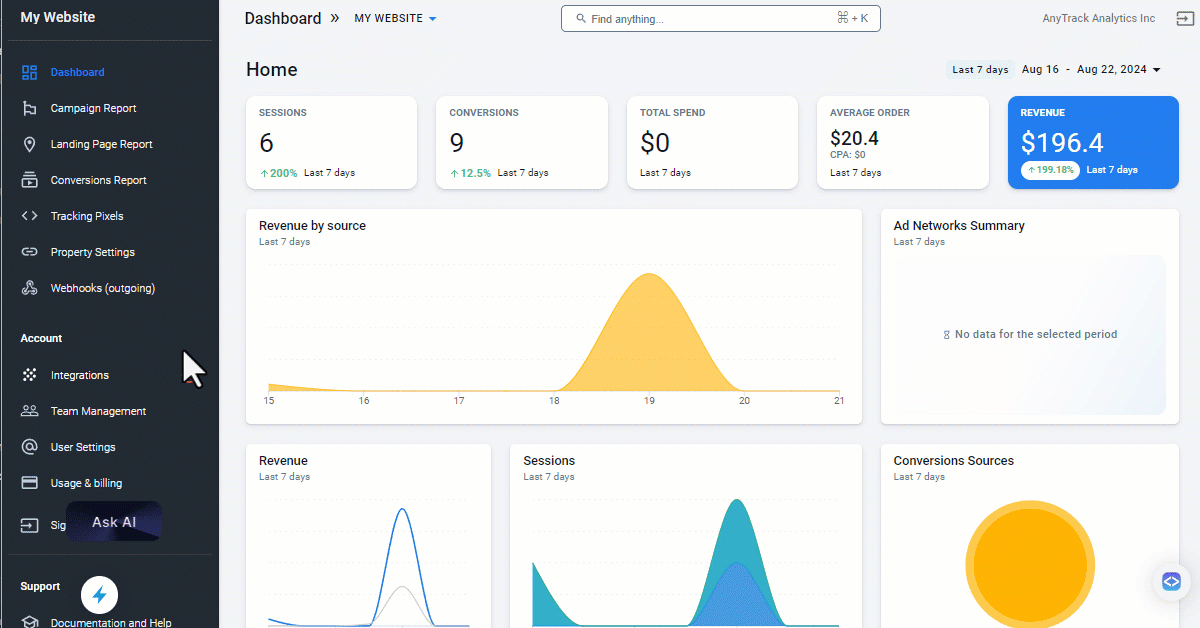
What is the AnyTrack TAG?
A JavaScript snippet you add to your website's <head> section. It enables cross-platform conversion tracking and attribution. Learn how to install the Tracking Tag.
How do I add the AnyTrack TAG to my website?
Copy it from your dashboard and paste it in your website's <head> section. Use platform-specific options if you're on Shopify, WordPress, etc.
Benefits and Compatibility
What are the benefits of using AnyTrack with Facebook Ads?
• Real-time conversion data • Better ad optimization • Less manual tracking
Can I use AnyTrack with other ad platforms?
Yes. AnyTrack supports Google Ads, Microsoft Ads, TikTok Ads, and more. Check our complete Integration Catalog for all supported platforms.
Do I need coding skills to use AnyTrack?
No coding needed. Just copy/paste the TAG—setup is beginner-friendly.
Can I use AnyTrack if I'm using a website builder or CMS?
Yes. It works with WordPress, ClickFunnels, Shopify, and more. Browse our Integration Catalog for platform-specific setup guides.
Why should I load the Facebook pixel through AnyTrack?
Initializing the pixel via AnyTrack ensures complete event data, better match rates, and optimized tracking—something you can't guarantee with third-party setups.
Next Steps
Updated 26 days ago
