Wufoo
Get the most out of Wufoo form builders with AnyTrack.io, a powerful conversion tracking and attribution platform that helps keep your Wufoo data organized and optimized for better ROAS.
Limited Support for Custom IntegrationsWe currently do not offer setup support for custom integrations not listed in the Integration Catalog. Any guidance provided in our documentation for such integrations is to be used at your own risk and may no longer be updated or maintained.
Building incredible online forms is quick and simple with Wufoo. You can set up your form in a matter of minutes with the help of simple and intuitive features. There isn't any coding required but if you're a CSS master you'll be able to fully customize them.
Wufoo forms can be integrated with AnyTrack so you can track your forms and collect valuable data to use further down in your funnels and leverage both online and offline conversions.
Reminder:In today's privacy restrictions your data collection depends on your ability to track visitors and actions both on the browser and through server-side integrations.
Learn more about the difference betweenclient side and server side tracking.
Getting started
Note:Regardless of the way you embed your form, you must follow the guidelines to enable your form to be tracked by AnyTrack
Note: The current supported methods are iFrame and direct linking.
- Edit your form and add a new text field
- Call it AnyTrack Click ID or any other name
- Set the default value to
--CLICK-ID-- - Set the css class to hide.
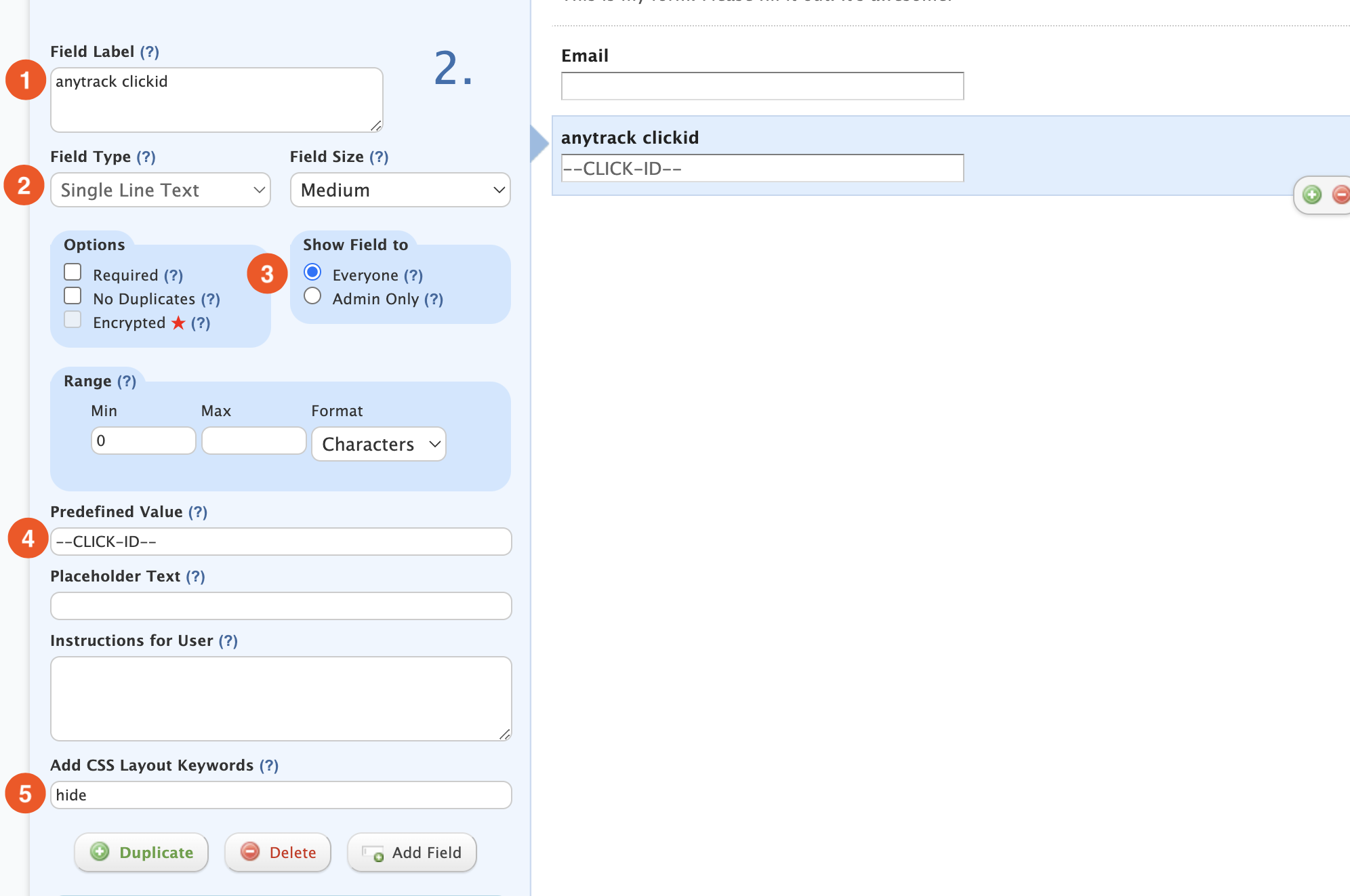
Wufoo form sharing options
Reminder:The Javascript embed method is not currently supported. Please use the iFrame or direct linking embed methods.
iFrame embed:
Append the field name to the iFrame src URL
Since the form is embedded and exists on a different domain, AnyTrack Tracking Tag can't access what's inside the iframe. However, it's possible to pass the clickid into the iframe src URL.
In the example below, you can see ?Field2=--CLICK-ID-- appended at the end of the src URL.
Note: When creating the field in Wufoo, you can't set its name or ID. The name is automatically set by Wufoo and therefore, before you can set the url parameter you need to embed your form, inspect the form element in order to find out what the field name is.
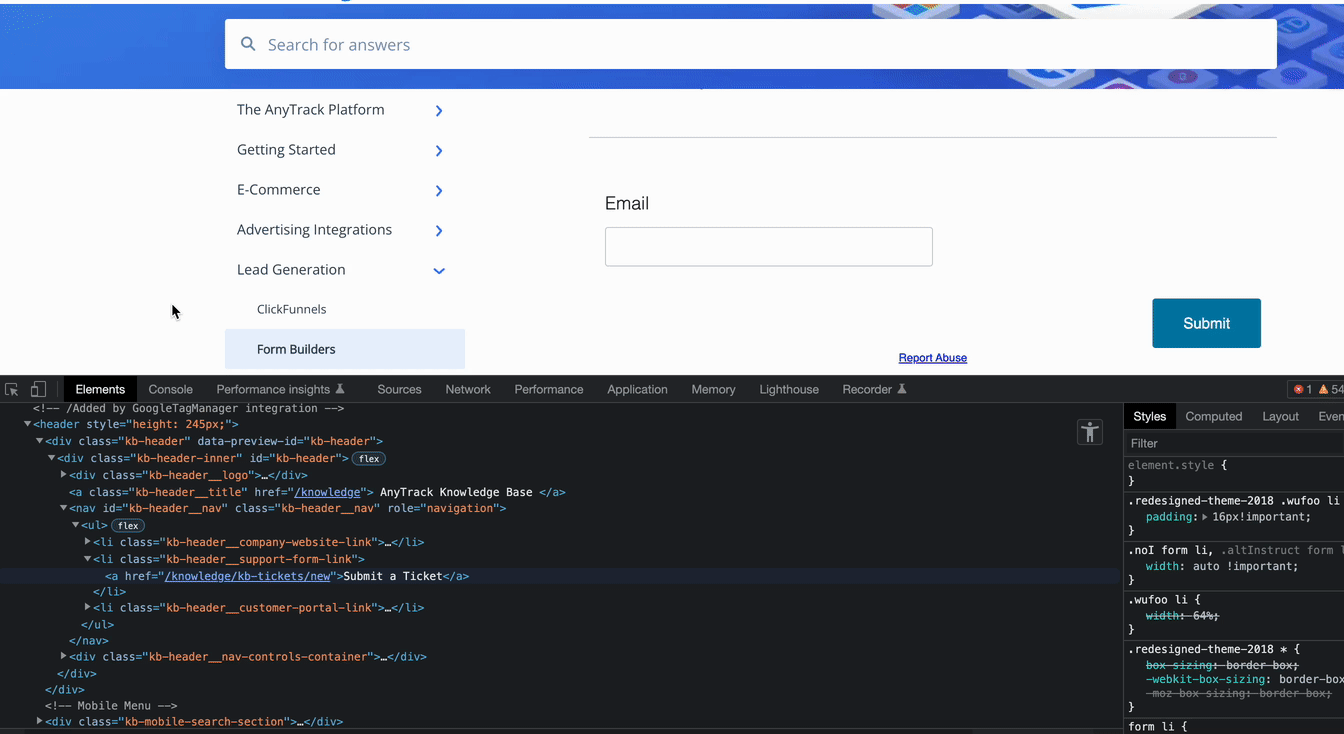
- Copy the embed code
- Update the iframe src url with
?fieldname=--CLICK-ID--(in the example below the field name is Field2. - Save your page
Direct linking
You can post the form URL your website.
The Wufoo link looks like: https://anytrack.wufoo.com/forms/m1o48dxz0wunbjy/
In this case you would simply append the same field name and anytrack placeholder and the AnyTrack Tag will automatically substitute the placeholder with the clickid
https://anytrack.wufoo.com/forms/m1o48dxz0wunbjy/?Field2=--CLICK-ID--✅ Result after AutoTag:
https://anytrack.wufoo.com/forms/m1o48dxz0wunbjy/?Field2=p8qkMansHXKGTX9GmPTbMJ6GmSjcjcBxiALearn about AutoTag here
You can place your mouse on the link to see the clickid: Wufoo Direct link
🚀 And here is your clickid:
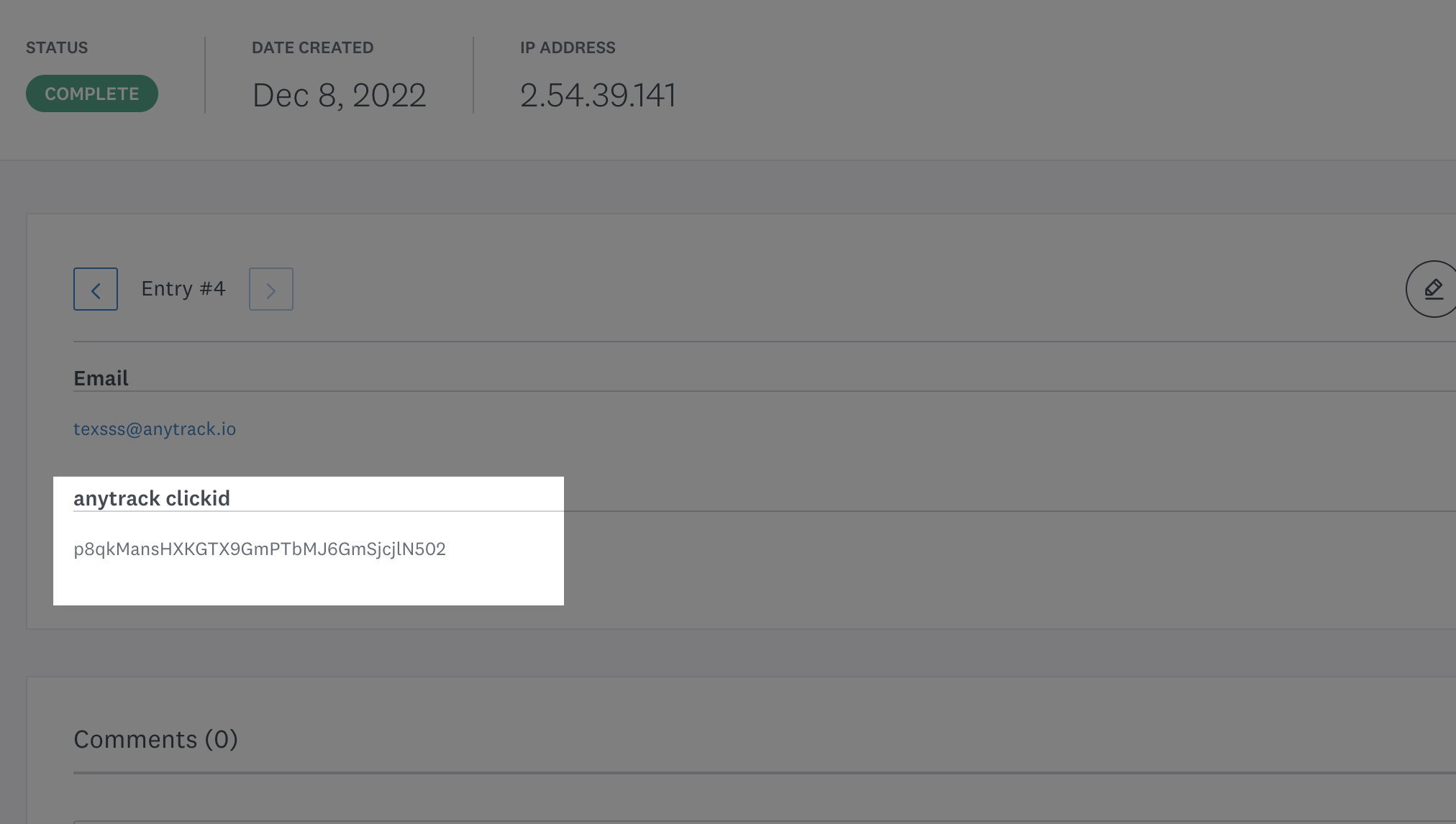
What can you do with the Click ID?
- Use a webhook to send conversion data to AnyTrack and include form data such as first/last name, email address etc. (these parameters are encrypted and sent to your ads integration to improve match rate and accelerate ad attribution)
- Pass data back to your email marketing platforms.
- Forward data to your payment processor so you can track purchases back to anytrack.
Updated 4 months ago
