Impact integration guide
The article from the AnyTrack Knowledge Base outlines the integration of AnyTrack with Impact to streamline conversion tracking and optimize marketing efforts. This integration allows users to centralize attribution data, improve ad targeting, and optimize ad spend by forwarding conversion data to platforms like Google Ads, Facebook Ads, and TikTok API. The setup process is straightforward, involving traffic and engagement tracking, real-time conversion data processing, and conversion API integration, providing a comprehensive view of channel performance for precise optimization.
At AnyTrack.io, we streamline the tracking of your conversions to help you maximize your marketing efforts! Our integration with Impact enables direct forwarding of conversion data to ad platforms such as Google Ads, Facebook Ads, and TikTok API. By consolidating attribution information in one place, you gain a comprehensive view of each channel’s performance, allowing for precise optimization.
Take control of your tracking performance with AnyTrack & Impact!
Why Integrate with Impact?
- Centralized Data: Unify attribution and reporting across multiple platforms.
- Improve ads targeting: Every event is sent to all your ad platforms so you can create custom audiences according to all your visitors and customer actions.
- Optimized Ad Spend: Leverage conversion data for better machine learning and campaign optimization.
- Seamless Setup: Easily configure and start tracking.
How Does the Integration Work?
- Traffic Tracking: AnyTrack collects traffic source data and first-party data when visitors land on your website.
- Engagement Tracking:
- When visitors click on your Impact affiliate links, AnyTrack:
- Collects granular data tied to the outbound click.
- Sends Event Tracking API requests to connected pixels and analytics.
- When visitors click on your Impact affiliate links, AnyTrack:
- Conversion Tracking: When visitors convert on the merchant’s website, AnyTrack receives real-time conversion data via Postback URL.
- Attribution Processing: Conversion data is processed and reported across the AnyTrack Dashboard.
- Conversion API Integration: AnyTrack forwards conversion data to Ad Platforms' Conversion APIs for enhanced targeting and optimization.
Technical Overview
| Reference | Value | Description |
|---|---|---|
| Tracking Group | impact | The tracking group identifier for activating AutoTag. |
| Subid Parameter | subId1 | Parameter used to pass the AnyTrack click_id. |
| Tracking Method | Postback URL | Method for sending conversion data to AnyTrack. |
Standard events and conversions
| Event Name | Description | Data Source |
|---|---|---|
| OutboundClick | Visitor clicks on Impact offer links. | AnyTrack JS Tag |
| Lead | Free registration recorded in Impact. | Postback URL |
| Purchase | Commission generated in Impact. | Postback URL |
The Impact Postback URL
The Postback URL is predefined and ready to implement in your Impact account:
https://t1.anytrack.io/hBtoE3hN/collect/impact?ActionTrackerName={ActionTrackerName}&CampaignId={CampaignId}&CampaignName={CampaignName}&MediaPartnerId={MediaPartnerId}&MediaPartnerName={MediaPartnerName}&SubId1={SubId1}&SubId2={SubId2}&SubId3={SubId3}&AdId={AdId}&ActionTrackerId={ActionTrackerId}&ActionId={ActionId}&Amount={Amount}&Currency={Currency}&Payout={Payout}&EventDate={EventDate}&Status={Status}&StatusDetail={StatusDetail}&LandingPageUrl={LandingPageUrl}&SharedId={SharedId}&PromoCode={PromoCode}&RefCustomerCountry={RefCustomerCountry}
Important:Ensure the AnyTrack Tag is installed in the
<head>section of your website. Learn how to install the AnyTrack Tag.
Setup Guide
Step 1: Add Impact to Your AnyTrack Account
- From your AnyTrack Dashboard, go to Integrations and search for Impact.
- Click Install Integration.
- Copy the Global Postback URL.
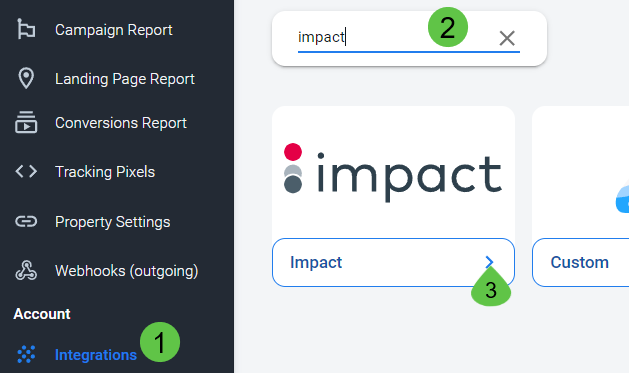
Step 2: Connect Your Impact Account
- Navigate to your Impact Account.
- From your Impact Dashboard, click on the cloud icon ☁️ and then Event Notifications.
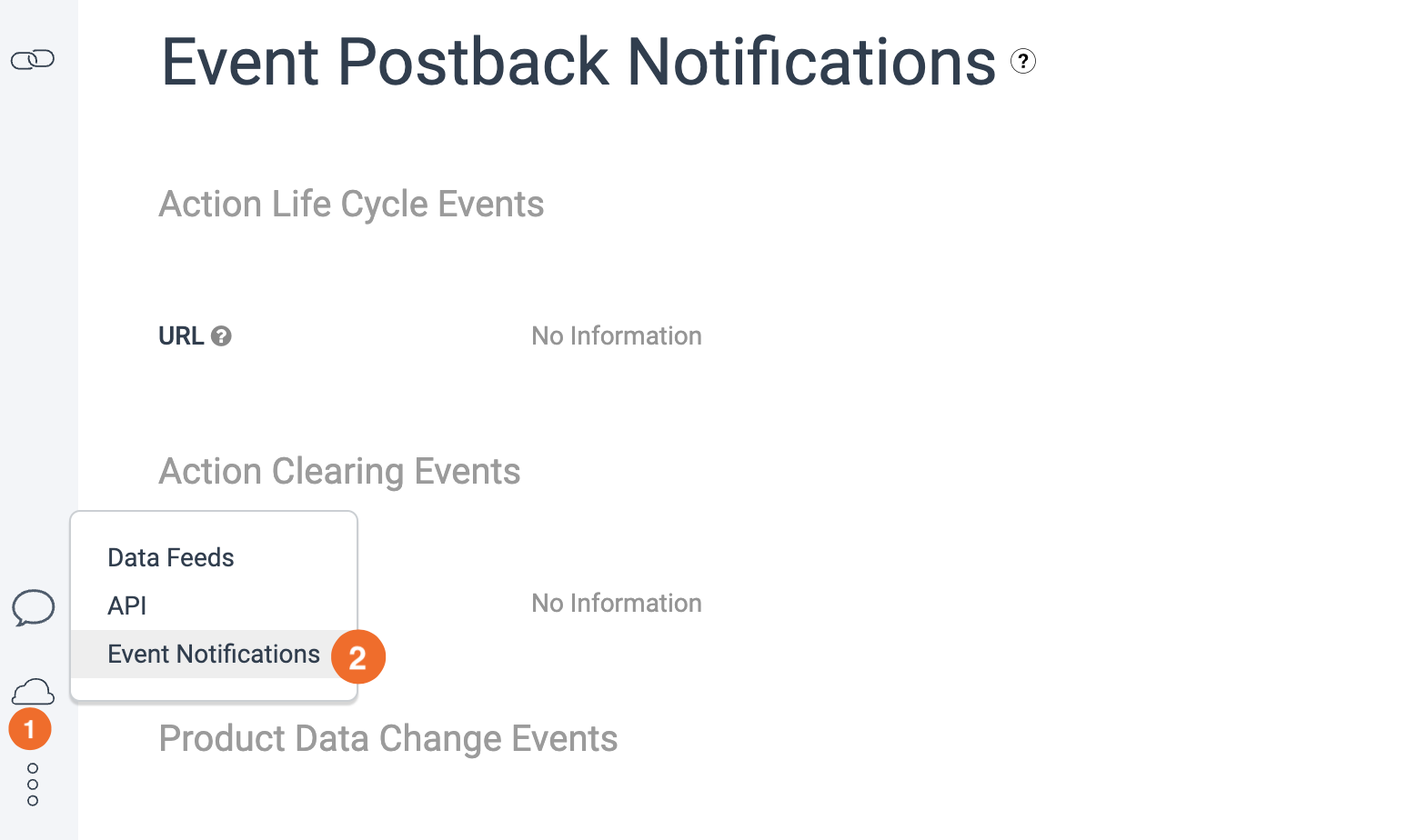
- Click on the ✏️ which is located on the right of the page to edit the Event Notifications
- Paste the Postback URL you previously copied.
- Save
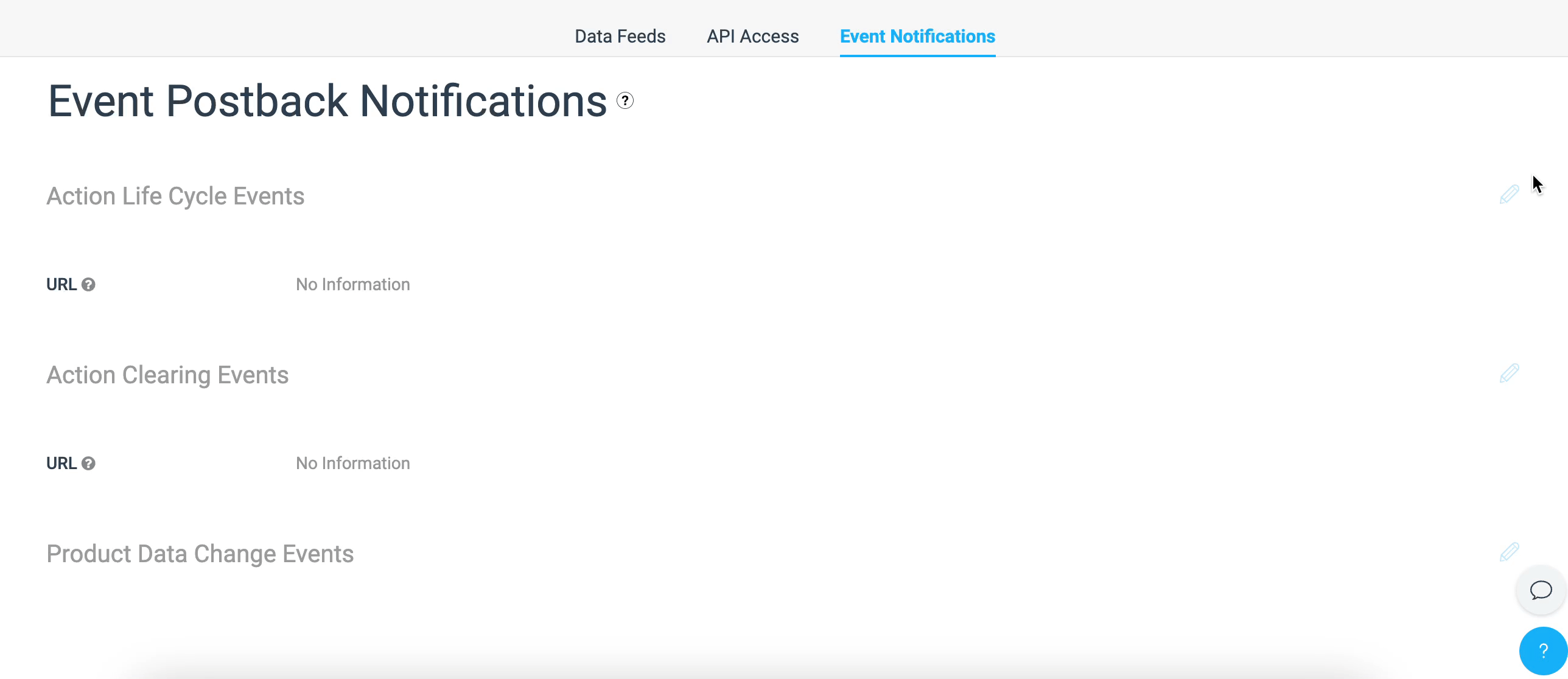
Add the Anytrack postback URL to your Impact Account
Step 3: Adjust the Conversion Event Mapping
- In AnyTrack Dashboard, navigate to Tracking Pixels and select a connected pixel.
- Use Conversion Event Mapping to define which events to track.
- Click Save to apply changes.
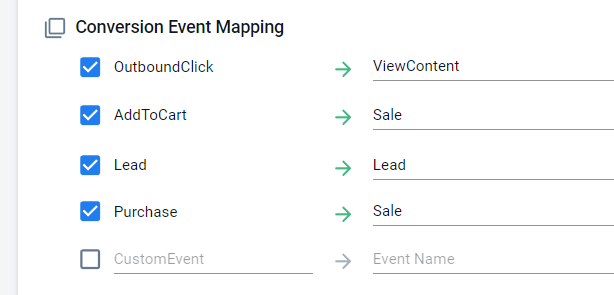
Validate Your Integration
To validate the main aspects of your setup:
Impact Link Tracking
Warning:Impact provides a variety of offer links which are automatically tagged and tracked, except for their Vanity Link. Vanity Links don’t support tracking of dynamic parameters and should be avoided.
Standard Link:
https://semrush.sjv.io/c/169033/1328754/13053Deeplink:
https://semrush.sjv.io/c/169033/1328754/13053?u=https%3A%2F%2Fsemrush.com/You can hover on this link to see AutoTag on Semrush affiliate link.
Link with sharedid
AutoTag Methods
AutoTag appends subId1 & click_id data to affiliate links automatically. Learn more about AutoTag.
- Default: AutoTag is enabled automatically.
- AutoScan: AnyTrack scans and tags links embedded in redirect plugins.
- Manual:
- Add a tracking group attribute like
data-tracking-group="impact". - Manually append
subid:&subId1=--CLICK-ID--.
- Add a tracking group attribute like
Advanced Topics & FAQs
Common Questions
- Can I import past conversions?
No, AnyTrack only ingests conversions from active sessions. - Can I track direct linking campaigns?
Yes, but a custom setup is required. Learn more. - Can I use a different subid parameter?
No, the predefinedsubId1is mandatory.
Troubleshooting Steps
If errors occur during tracking:
- General Troubleshooting:
- Verify the tracking tag is set in the
<head>section of your website. - If on a free plan, ensure you haven’t reached the monthly traffic limit.
- Verify the tracking tag is set in the
- Conversion Data Issues:
- Ensure the Postback URL is correctly inserted and active.
- Confirm the correct
subId1is passed to the offer link.
For more details, consult the Conversion Log or reach out to Support.
Summary
The integration with Impact allows AnyTrack users to centralize their conversion data, optimize ad spend, and gain deeper insights across all connected ad networks. By following these steps, you ensure precise tracking and reporting, empowering you to make data-driven decisions.
For additional support or questions, refer to our Knowledge Base or contact AnyTrack Support.
Get started with AnyTrack and Impact integration
AnyTrack is the best platform for tracking Impact conversions and optimizing your performance.
By submitting this form you accept our privacy policy
Updated 5 months ago
