ThirstyAffiliates
Learn how to track conversions with AnyTrack using the ThirstyAffiliates integration. Get step-by-step instructions on how to set up AnyTrack with ThirstyAffiliates and maximize your ROAS.
If you are currently working with ThirstyAffiliates, you should know that tracking link isn't going to make you rich. What you need is tracking the actual revenues generated by each individual click and being able to attribute each dollar earned to your content, traffic, campaigns, or partners.
When working with AnyTrack you'll be able to track the links, clicks, and any subsequent conversions generated by your traffic.
Good to know:Since the release of AutoScan you no long have to manually tag your links. AutoScan will scan your links and AutoTag them with the correct
subidparameters.
Prerequisites:
- You must have AnyTrack enabled on your site.
- Your Thirsty Affiliate Plugin must be enabled.
General settings
- Update your plugin settings and make sure you have the "Enable Pass Query strings to destination URL" enabled.
- Verify that your links are not "short" urls since it's not possible to update the
subidwhen the offer link is embedded in a short url. - Remove any
subidparameter from the destination URL as AnyTrack automatically appends it. - Edit the link and add the Tracking Group of the offer link in the additional
reloption.
The tracking group is the name of the affiliate network or software. For example, Hubspot affiliate program is managed on Impact affiliate network. So the Tracking group is impact.
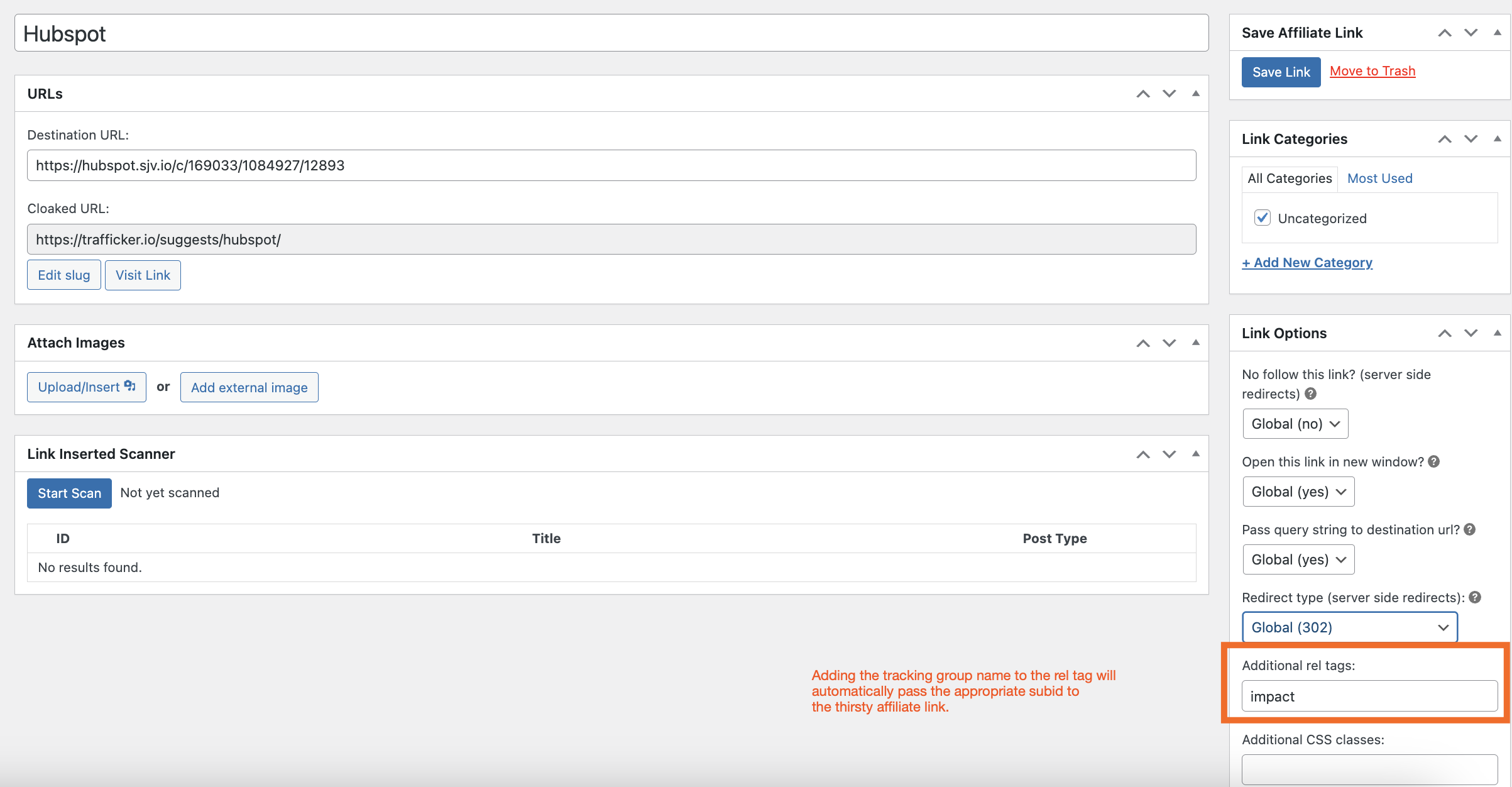
Updated 4 months ago
