HasOffers Integration
Connect HasOffers (aka Tune) with AnyTrack to automatically track conversions across all your marketing channels. Complete setup guide with postback URLs and validation steps.
What is HasOffers Integration?
HasOffers integration connects your affiliate network with AnyTrack to automatically track and report conversions across all your marketing channels.
When a visitor clicks your affiliate links and converts, AnyTrack captures this data and forwards it to platforms like Google Ads, Facebook, and TikTok. This eliminates manual tracking and gives you complete visibility into your campaign performance.
Why Use HasOffers Integration?
Automated Conversion Tracking
Stop manually uploading conversion data. AnyTrack automatically receives and processes all conversions from HasOffers.
Cross-Platform Attribution
See which traffic sources drive real conversions, not just clicks. Track the complete customer journey from first click to final purchase.
Enhanced Ad Optimization
Feed accurate conversion data to your ad platforms' machine learning algorithms. Improve targeting and bidding based on actual results.
Real-Time Reporting
View conversion data instantly in your AnyTrack dashboard as sales happen.
How HasOffers Integration Works
The Complete Process
- Visitor Lands on Your Site: AnyTrack collects traffic source data when visitors arrive
- Affiliate Link Click: When visitors click HasOffers links, AnyTrack:
- Captures detailed click data
- Sends tracking events to your pixels and analytics
- Adds a unique click ID to the link
- Conversion Happens: When visitors convert, HasOffers sends conversion data to AnyTrack via postback URL
- Data Attribution: AnyTrack matches conversions to original traffic sources and reports results
- Platform Integration: AnyTrack forwards conversion data to your ad platforms' APIs for optimization
How to Set Up HasOffers Integration
Before You Start: Install the AnyTrack Tracking Tag on your website. The integration won't work without this tag.
Step 1: Install Integration
- Open the Integration Catalog in AnyTrack
- Search for "HasOffers"
- Click the HasOffers card
- Click Install
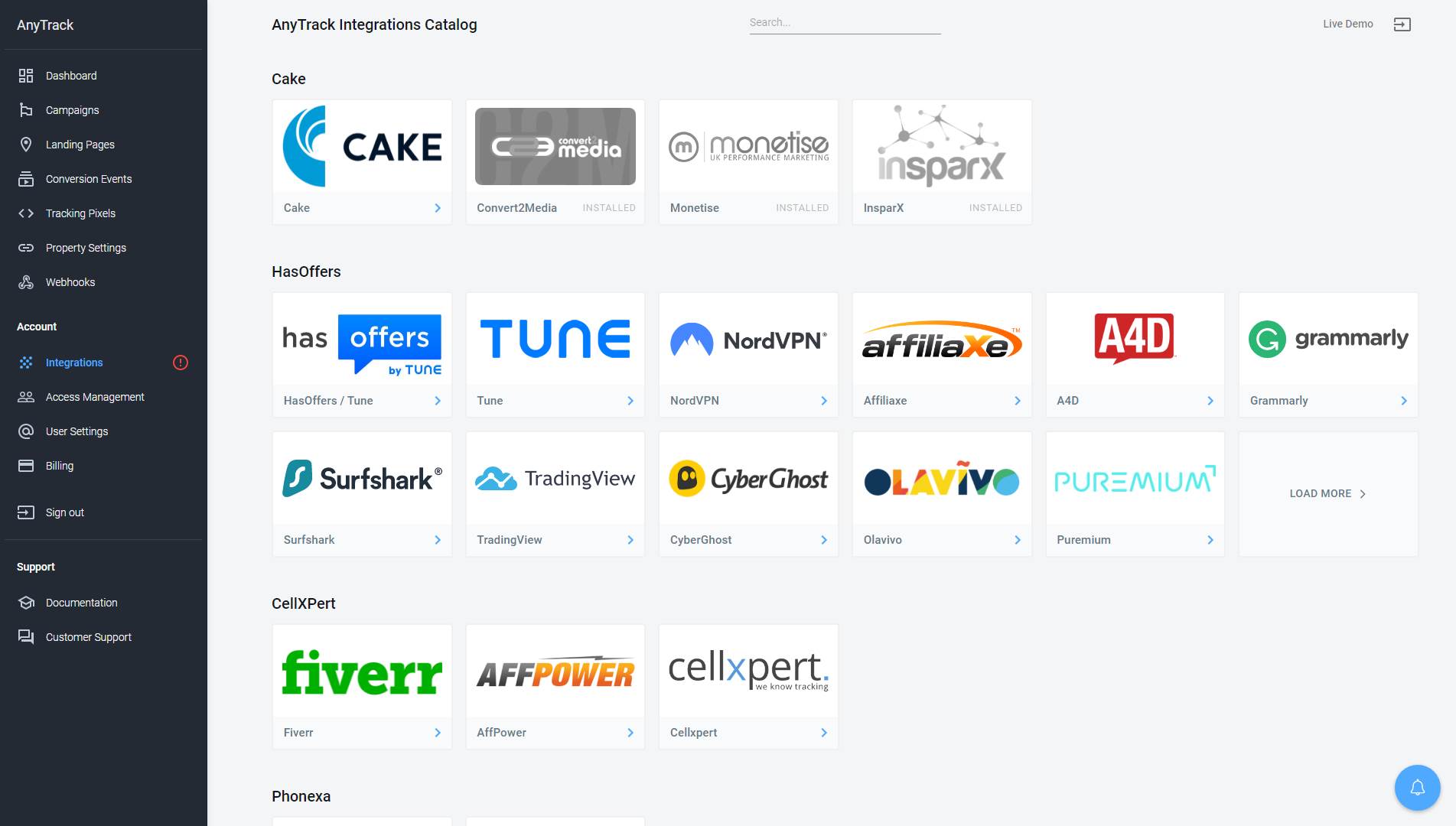
Step 2: Configure Postback
- Copy the postback URL from AnyTrack (automatically generated after installation)
- Log into your HasOffers account
- Navigate to your offer you want to track
- Open Pixel/Postback settings (scroll down to find this section)
- Add new pixel/postback
- Select "postback" as code type
- Choose the appropriate goal
- Paste the AnyTrack postback URL
- Click Create
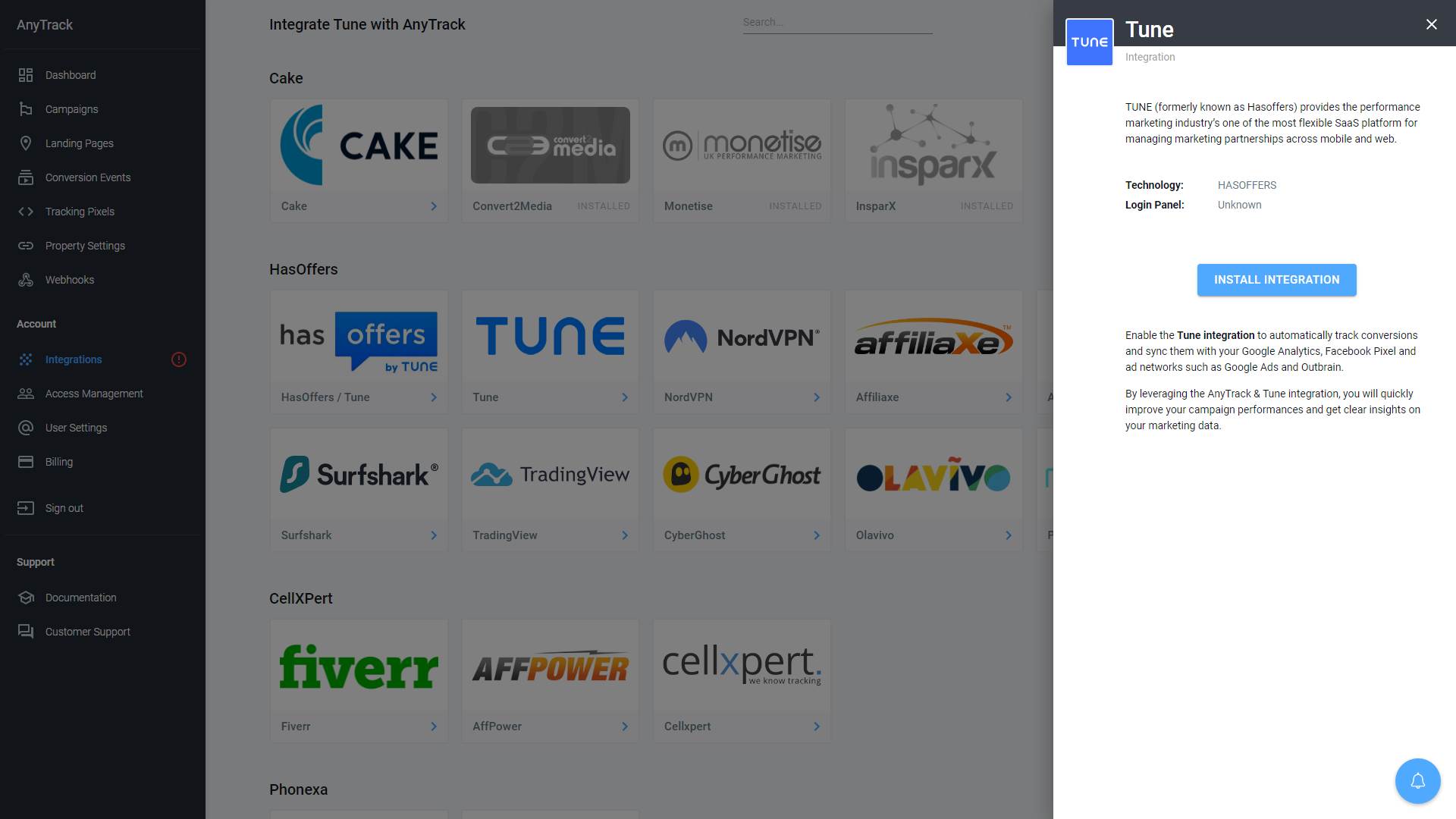
Step 3: Set Up Event Mapping
Event mapping tells AnyTrack which HasOffers events to track and how to label them for your ad platforms.
- Go to your HasOffers integration page in AnyTrack
- Review the Event Mapping section
- Adjust event names if needed to match your conversion tracking setup
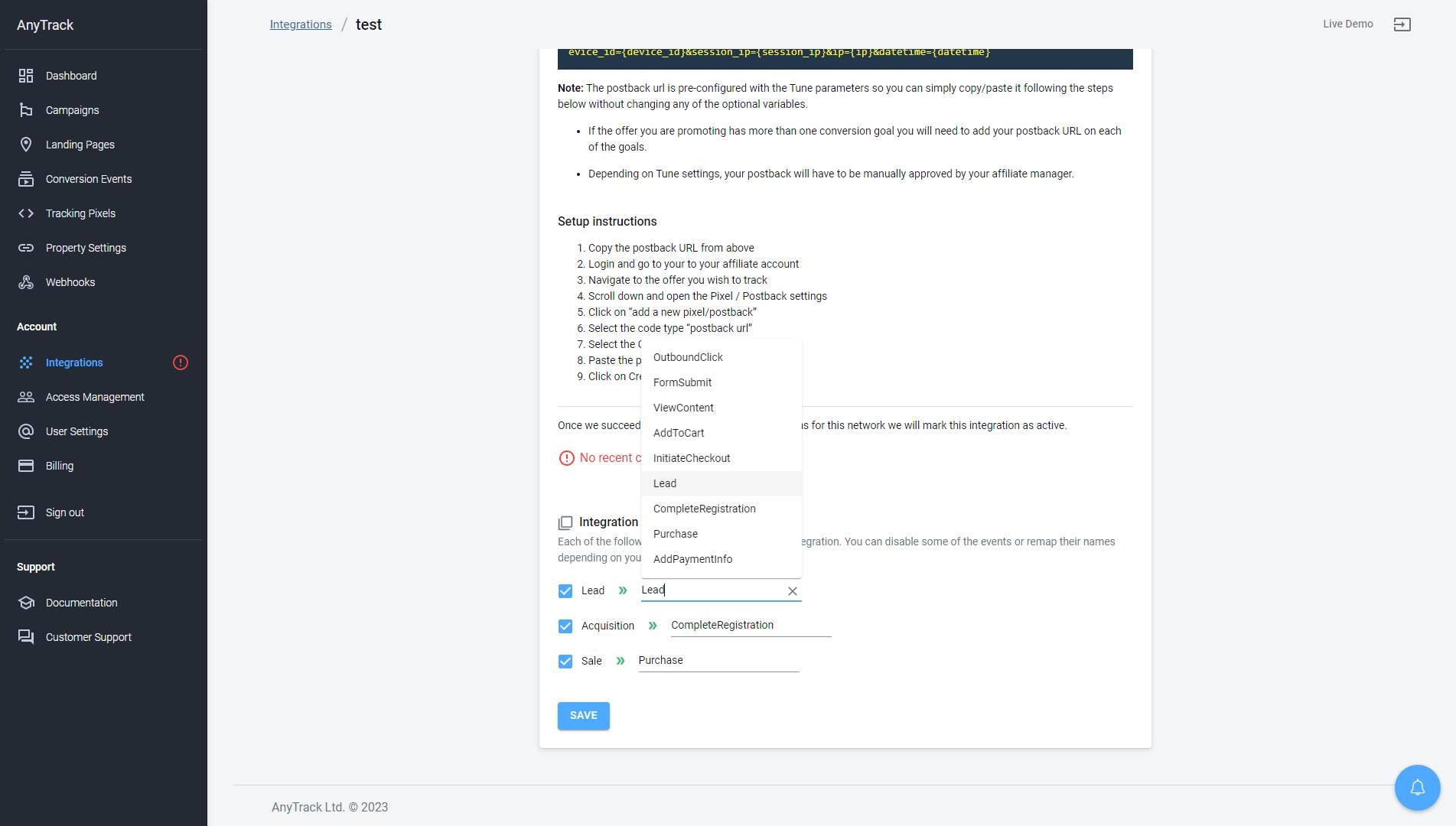
How AutoTag Works with HasOffers
AutoTag automatically adds the
aff_click_idparameter to HasOffers links. This parameter connects clicks to conversions. Learn more about AutoTag.
Automatic Detection (Recommended) AnyTrack automatically finds and tags HasOffers links on your website. No setup required.
AutoScan AnyTrack detects links hidden in redirect plugins and tags them appropriately.
Manual Tagging For custom setups, add the tracking group attribute to your links:
<a href="https://example.com/offer-link" data-tracking-group="hasoffers">
Your Offer Link Text
</a>Or manually append the click ID parameter:
https://example.com/offer-link?aff_click_id=--CLICK-ID--How to Test Your Integration

Sample conversion data structure:
{
"anytrack": "1100l35864",
"conversion_id": "1011l2002827904",
"value": "52.85",
"currency": "USD",
"publisher_commission": "10.57",
"advertiser_reference": "merchant_123",
"conversion_time": "1684692689",
"items": [
{
"item_sku": "332503",
"item_value": "17.86",
"item_commission": "3.57"
}
]
}Troubleshooting Common Issues
Problem: Conversions show "unknown click_id" errors
Solutions:
- Verify AnyTrack tag is in your website's
<head>section - Check that links aren't hidden behind JavaScript or double redirects
- Ensure links use standard
<a>HTML elements - Try manual tracking group attributes for complex setups
Frequently Asked Questions
Can I integrate HasOffers-based affiliate networks?
Yes, install the HasOffers integration from AnyTrack's catalog. This creates the template needed for any HasOffers-powered network.
Can I import historical conversions?
No, AnyTrack only tracks conversions that occur after a visitor session on your tagged website.
Does this work with direct linking campaigns?
Yes, but requires custom configuration. See our direct linking guide for setup instructions.
Can I use a different subid parameter?
No, you must use aff_click_id as defined by AnyTrack. This ensures proper conversion attribution.
Can I track conversions without click_id?
No, the click_id parameter is required to connect conversions back to their original traffic source.
How do I change conversion event names?
Update the Event Mapping in your HasOffers integration page within AnyTrack.
Ready to Get Started?
Quick Start Checklist
- Install AnyTrack tracking tag on your website
- Add HasOffers integration from the catalog
- Paste your postback URL in HasOffers
- Test with a sample conversion
Need Help?
Check the conversion log for detailed error information or contact our support team.
Updated about 1 month ago
