Tracking Checkout Champ Checkouts with AnyTrack
Learn how to integrate Checkout Champ with AnyTrack using Postback Export Profiles and tracking pixels. Capture UTMs, click IDs, and send conversion events automatically.
Overview
This guide explains how to track Checkout Champ conversions in AnyTrack using both postback webhooks (server-to-server) and pixel-based tracking.
Why Use Both Tracking Methods?
Combining postback and pixel tracking gives you the best of both worlds:
- Higher Match Rates: Server-to-server postbacks don't rely on browser loading, ensuring more conversions reach your ad platforms
- Real-Time Data: Postbacks send conversion data instantly without waiting for customer actions
- Deduplication Support: AnyTrack automatically prevents double-counting when both methods send the same conversion
- Better ROAS: More accurate data leads to better ad optimization and higher returns
- Cross-Channel Attribution: Track customers across different devices and sessions
Prerequisites
Before you start:
- You have an active Checkout Champ account with admin access
- You have an AnyTrack property set up (e.g.,
mybrand.anytrack.io) - You can access ADMIN → EXPORTS in Checkout Champ
- You have access to the landing page code to add the AnyTrack Tag
Step 1 – Pass Custom Parameters from URL
Checkout Champ lets you store custom parameters from the checkout URL directly onto an order. AnyTrack calls this "AutoTag" - it captures the AnyTrack Click ID and appends it to your checkout URL.
Add the Click ID parameter to your checkout URL like this:
https://checkout.yourwebsite.foo/checkout?cc_custom_click_id=--CLICK-ID--How it works:
cc_custom_[name]tells Checkout Champ to store the value in the order record--CLICK-ID--is a placeholder that AnyTrack's tracking tag replaces automatically- The stored value
[cc_custom_click_id]becomes available for postback exports
👉 Hover on this checkout champ link to see the click_id value generated by the AnyTrack tag.
Update the checkout URL destination
- Edit your landing page call-to-action URL that points to the Checkout Champ checkout page
- Add
cc_custom_click_id=--CLICK-ID--to the checkout URL
Depending on your checkout URL, add either
?or&before the parameter.Example:
?cc_custom_click_id=--CLICK-ID--
- Save your page
Verify AutoTag:
- Hover on the checkout URL to see that
--CLICK-ID--is being updated- Click on the checkout URL to verify it works and AnyTrack passes the ID to the destination
Step 2 – Create a Custom Conversion Source in AnyTrack
Create a Custom Conversion Source in AnyTrack to generate the postback URL template.
- Go to AnyTrack → Integrations → Custom Sources
- Click ➕ New Source and name it
Checkout Champ - Fill in the Connection Settings using Checkout Champ's parameters:
| AnyTrack Field | Checkout Champ Placeholder | Description |
|---|---|---|
| Sub ID / Click ID Placeholder | [cc_custom_click_id] | Captures the AnyTrack Click ID from the checkout URL |
| Commission / Payout Placeholder | [orderAmount] | Sends the order value or revenue amount |
| Transaction ID Placeholder | [orderId] | Unique order identifier |
| Product / Brand Name | [campaignName] or [productName] | Optional: Funnel or product name |
| Timestamp of Event | [orderDateTimestamp] | Optional: Order creation timestamp |
After saving, AnyTrack generates a postback URL like this:
https://t1.anytrack.io/<ACCOUNT_ID>/collect/?click_id=[cc_custom_click_id]&value=[orderAmount]&transactionId=[orderId]¤cy=[orderCurrency]&event_name=purchase
Good to know:When AnyTrack successfully receives and verifies a conversion, the integration status automatically changes to Active.
Step 3 – Create a Postback Export Profile
- In Checkout Champ, navigate to ADMIN → EXPORTS
- Click the green "+" button to create a New Export Profile
- Choose Postback as the export type
- Set a profile name, e.g.,
AnyTrack S2S
General Settings Example:
| Field | Value |
|---|---|
| Profile Name | AnyTrack Postback |
| Export Type | Postback |
| Postback URL | Paste the URL generated from AnyTrack |
| Export Delay | 0–15 min (recommended) |
NoteTest card orders will not export through the webhook system.
Step 4 – Map Standard Fields to AnyTrack Parameters
In the Field Mappings section, click "+" to add new fields.
Create a postback in Checkout Champ for each conversion type you want to track in AnyTrack and send to your ad platform.
Update the Event Name static value according to the conversion event you want to track.
Use the following mapping table:
| AnyTrack Parameter | Checkout Champ Field | Type | Example Value |
|---|---|---|---|
event_name | Static | Purchase | |
click_id | [cc_custom_click_id] | Dynamic | a8f9b3c0d2... |
value | [orderAmount] | Dynamic | 79.00 |
currency | [orderCurrency] | Dynamic | USD |
transactionId | [orderId] | Dynamic | ORD-58322 |
email | [emailAddress] | Dynamic | [email protected] |
firstName | [firstName] | Dynamic | John |
lastName | [lastName] | Dynamic | Smith |
country | [country] | Dynamic | US |
state | [state] | Dynamic | CA |
city | [city] | Dynamic | Los Angeles |
zipcode | [zip] | Dynamic | 90045 |
shippingPrice | [shippingAmount] | Dynamic | 9.95 |
taxPrice | [taxAmount] | Dynamic | 2.75 |
Case sensitive parametersUse lowerCamelCase exactly as shown above.
Step 5 – Configure POST and JSON Format
By default, webhooks are sent as GET requests. To send as POST (recommended):
- Add static headers as additional fields:
header:Content-Type = application/json header:httpMethod = POST
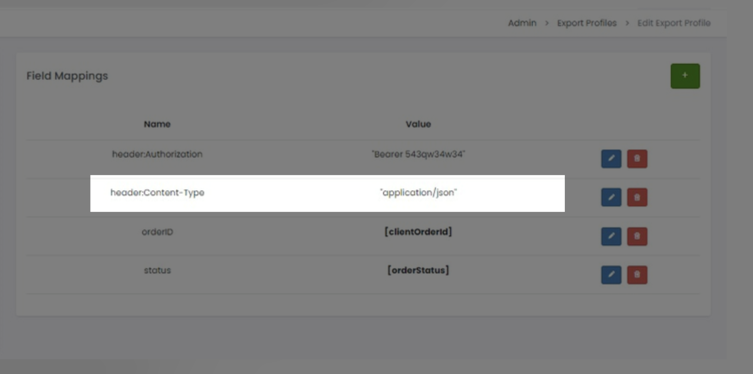
- Checkout Champ will automatically send the mapped fields as a JSON payload
Example JSON Payload Sent to AnyTrack:
{
"event_name": "Purchase",
"click_id": "f8e3bf8dfba8b51ce3340",
"email": "[email protected]",
"firstName": "John",
"lastName": "Smith",
"value": 79.00,
"currency": "USD",
"transactionId": "ORD-58322",
"country": "US"
}Step 6 – Setup Profile Routing
Profile routing defines which conversion types will fire the postback.
We highly recommend firing the main conversion events that can be mapped to standard ad platform events.
- Return to the Export Profiles list
- Under Profile Routing, click "+"
- Select which event types trigger exports:
| Checkout Champ Event | Mapped AnyTrack Event | Details |
|---|---|---|
| New Sale | Purchase | A purchase event |
| Upsell | Upsell | An upsell |
| Subscription Started | subscription_start | |
| Partial | Lead | Leads that started checkout but didn't complete it |
| Lead | Lead | Leads that haven't started checkout (didn't add a product to their cart) |
Add one route per Conversion TypeSince Checkout Champ doesn't pass an event name parameter to the postback URL, configure a route for each conversion type and add the conversion name to the URL.
Step 7 – Verify Tracking
- Go to AnyTrack → Event Debugger
- Complete a live (non-test card) checkout
- Verify that both:
- The pixel event fires on-page
- The postback event appears in your AnyTrack logs
Tip: Checkout Champ logs each webhook in the Customer History section with a link showing the payload sent.
Standard Parameters & Event Attributes Reference
| AnyTrack Parameter | Type | Description |
|---|---|---|
event_name | string | Event type (purchase, upsell, etc.) |
click_id | string | AnyTrack Click ID |
value | number | Revenue amount |
currency | string | ISO currency code (e.g., USD, EUR) |
transactionId | string | Unique order ID |
email, firstName, lastName | string | Customer PII (Personal Identifiable Information) for match quality |
country, city, state, zipcode | string | Customer location data |
items | array | Product details |
shippingPrice, taxPrice | number | Optional checkout costs |
Parameter hashingAnyTrack automatically hashes PII (email, phone, etc.) according to each ad platform's requirements before sending to ad networks.
Troubleshooting Tips
| Issue | Possible Cause | Fix |
|---|---|---|
| Postback not firing | No routing configured | Check Profile Routing |
| No event in AnyTrack | Missing click_id | Ensure cc_custom_click_id is passed in URL |
| Event mismatch | Wrong case or spelling in parameters | Use exact AnyTrack parameter names |
| Event Logs show error | No matching clickid or refid parameters | The AnyTrack tag is not set in the head section of each page of your funnel |
| Test orders missing | Checkout Champ test cards are excluded | Use live payment for testing |
Summary
You've successfully connected Checkout Champ with AnyTrack using a hybrid tracking model:
- Client-Side (Pixel): For pageview and AutoTag tracking parameters
- Server-Side (Postback): For real-time and rich conversion data from Checkout Champ backend
This setup ensures maximum match rate, better ROAS, and cross-channel attribution accuracy.
Updated about 1 month ago
