BuyGoods
The article explains how AnyTrack enhances BuyGoods affiliate marketing by enabling effective tracking of offers and conversions. Through real-time data integration, affiliates can analyze performance, optimize strategies, and accurately measure ROI. Key features include automatic tagging of affiliate links, real-time conversion tracking via postback URLs, and seamless data forwarding to ad networks for improved targeting.
AnyTrack allows BuyGoods affiliate marketers to track their offers and conversions effectively. With its integration, affiliates can monitor real-time conversion data, making it easy to analyze performance and optimize marketing strategies. This powerful tool simplifies the tracking process, enabling marketers to measure their ROI accurately and maximize their success with BuyGoods affiliate links.
How the BuyGoods Integration Works
- Traffic: When visitors land on your website, AnyTrack collects traffic source data and First Party data.
- Engagements: When visitors click on your BuyGoods affiliate links, AnyTrack does a few things:
- Collects granular data tied to the
OutboundClick. - Triggers Event Tracking API requests to your pixels and analytics.
- Collects granular data tied to the
- Conversions: When visitors convert on the merchant's website, AnyTrack receives real-time conversion data through a notification sent by BuyGoods to the postback URL of the Buy Goods Integration in AnyTrack.
- **Attribution: **AnyTrack processes the conversion data and reports it across various reporting sections of the Anytrack Dashboard.
- Conversion API: AnyTrack then sends your conversions to your Ad Platforms' Conversion API so you can feed your ad platform's Machine Learning, AI and automatic optimization according to 100% of your conversion data.
Technical details
| Reference | Value | Information |
|---|---|---|
| Tracking Group | buygoods | |
| Subid Parameter | subid | Automatically AutoTagged by the AnyTrack Tag |
| Tracking Method | Postback URL | Conversions are sent through a server-side connection. |
Standard Conversions
| Event Name | Details | Data Source |
|---|---|---|
OutboundClick | When a visitor clicks on BuyGoods offer links. | AnyTrack JS Tag |
Lead | When a free registration is recorded in BuyGoods. | Postback URL |
Purchase | When a user generates a commission in BuyGoods. | Postback URL |
AutoTag
BuyGoods affiliate links are automatically tagged by the AnyTrack Tag with thesubid parameter
Example of a Buy Goods Offer link (hover your cursor over the link to see how it is auto-tagged):
https://example.com/dtc/?aff_id=162939&subid4=p36&subid5=alphabite_vsl_ml1You can see that the AnyTrack Tag installed on this website finds the BuyGoods Offer link and automatically appends the subid tracking parameter. This way, all the offer links on your website are automatically tracked after publishing.
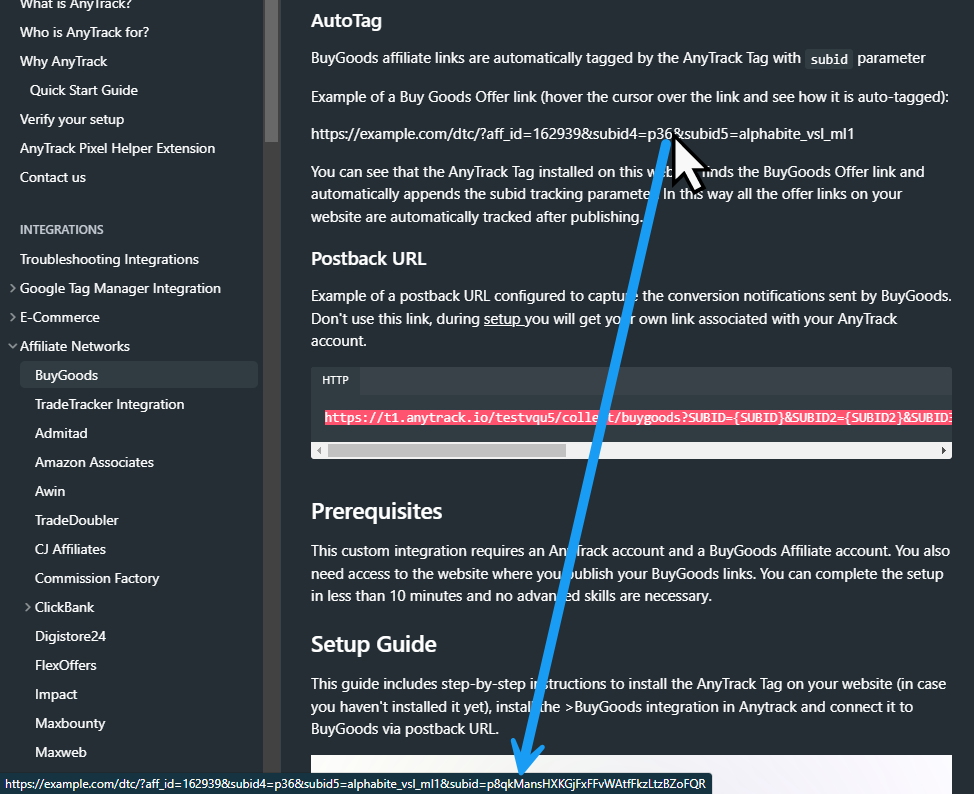
AnyTrack finds the BuyGoods Offer links and automatically appends the subid tracking parameter.
The BuyGood Postback URL
Example of a postback URL configured to capture the conversion notifications sent by BuyGoods.
NoteThe Postback URL below is an example and should not be used as it doesn't carry your account id.
https://t1.anytrack.io/testvqu5/collect/buygoods?SUBID={SUBID}&SUBID2={SUBID2}&SUBID3={SUBID3}&SUBID4={SUBID4}&SUBID5={SUBID5}&ORDERID={ORDERID}&PRODUCT_CODENAME={PRODUCT_CODENAME}&COMMISSION_AMOUNT={COMMISSION_AMOUNT}Prerequisites
This custom integration requires an AnyTrack account and a BuyGoods Affiliate account. You also need access to the website where you publish your BuyGoods links. You can complete the setup in less than 10 minutes and no advanced skills are necessary.
Step by Step Setup Guide
This guide includes step-by-step instructions to install the AnyTrack Tag on your website (in case you haven't installed it yet), install the >BuyGoods integration in Anytrack and connect it to BuyGoods via postback URL.
Validate your integration
This section will enable you to validate the main aspects of your setup.
Install the AnyTrack Pixel Helper ExtensionInstall the AnyTrack Pixel Helper Chrome extension to verify the AnyTrack Tag is installed on your website. It also shows connected ad networks and browser-side events. Learn more.
Once you have installed the Anytrack Pixel helper, navigate to the page where you have published the BuyGoods offer links and ensure the Anytrack Tag is found (property Id is visible)
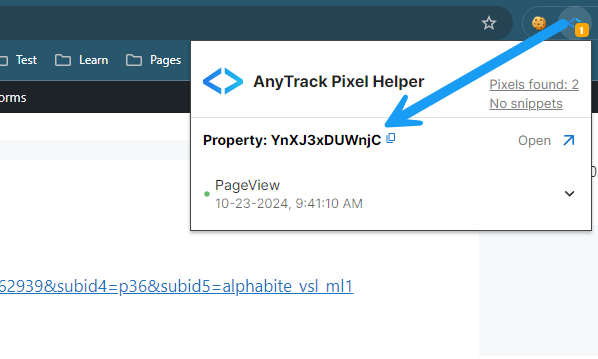
If the AnyTrack Tag is installed, the Pixel Helper will display your property ID
Link tracking
Since Tracking starts when visitors clicks on offer links, you should verify that your links are tracked and AutoTagged.
AutoTag Methods
Reminder about AutoTag:AutoTag is a function that is enabled by default through the AnyTrack Tracking Tag, and that appends
subid&click_iddata to affiliate links. Learn more about AutoTag.
- Default: By default, AnyTrack automatically identifies and AutoTags BuyGoods links found on your website.

Hover the cursor over your published BuyGoods offer link, and you should see the link auto-tagged with the SubId parameter.
- AutoScan: AnyTrack scans links that are embedded in redirects plugins and AutoTags them accordingly.
- Manual:
- Tracking Group Attribute: You add the tracking group attribute to links according to their tracking requirements. For example:
data-tracking-group="buygoods"orrel="buygoods". More about Tracking Group. - Click ID Token: You Manually append the
subid:&subid=--CLICK-ID--to the offer link.
- Tracking Group Attribute: You add the tracking group attribute to links according to their tracking requirements. For example:
Once the links are set up, you can check in your BuyGoods account reports and see whether the subid parameters are passed to the offer links.
Here is an example of how you would manually update links fromBuyGoods:
<a href="https://example.foo/goto/buygoods" data-tracking-group="buygoods">Hover on the BuyGoods Demo
Link to see the AnyTrack `click_id`</a>
Tracking GroupTracking Group refers to the integration technology. For example, BuyGoods Tracking Group is
buygoodsand ClickBanks isclickbank.
Conversion Tracking
To validate your setup, you should either wait for a conversion or trigger a test conversion and inspect the conversion logs.
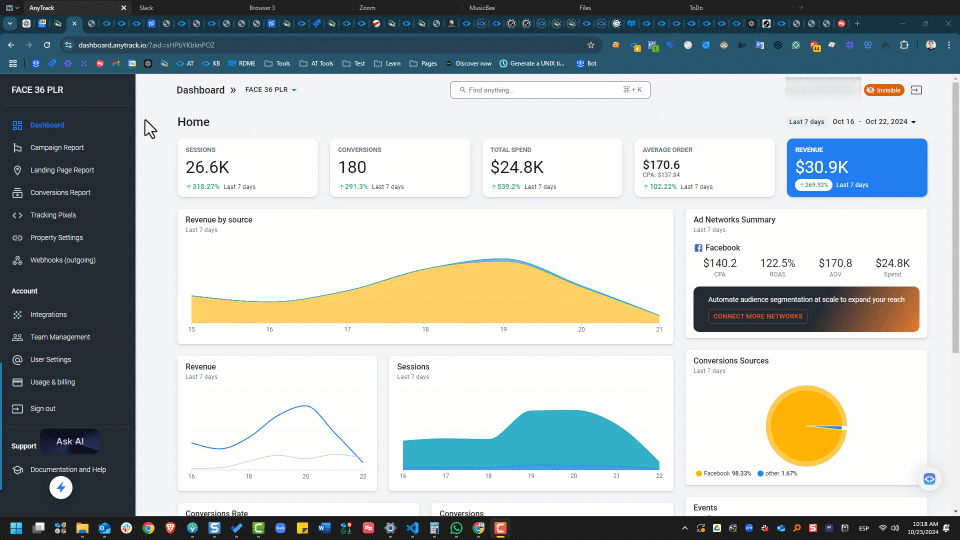
Open the Events Log of the BuyGoods Integration to inspect Conversions sent from BuyGoods to the Integration.
BuyGoods conversion payload example
{
"affiliates_conversion_pixel_id": "12386",
"ORDERID": "678463",
"SUBID": "dGzcYls3mRnetyw62qTieJ11wgtvFIg2rZ",
"SUBID5": "e_vsl_ml1",
"SUBID4": "p17",
"SUBID3": null,
"SUBID2": null,
"COMMISSION_AMOUNT": "390.00",
"PRODUCT_CODENAME": "atgc6TSSC",
"email": "80ED0FCB080F9CEF4391806920A7E7F076G9243661C"
}FAQ & Troubleshooting
-
No. Anytrack can only ingest conversions that have been triggered following a visitor session on your website.Can I import past conversions into Anytrack? -
Yes, but this requires a custom setup. Please refer to the deeplink article.Can I track direct linking campaigns?
Can I track conversions without the AnyTrack click_id?
click_id?-
No. The
click_idpassed to the BuyGoods links is required to track conversions. -
The Conversion Event Name is not what I am expecting, how can I change it?
You can update the event name in the Integration Events section of the Integration page.
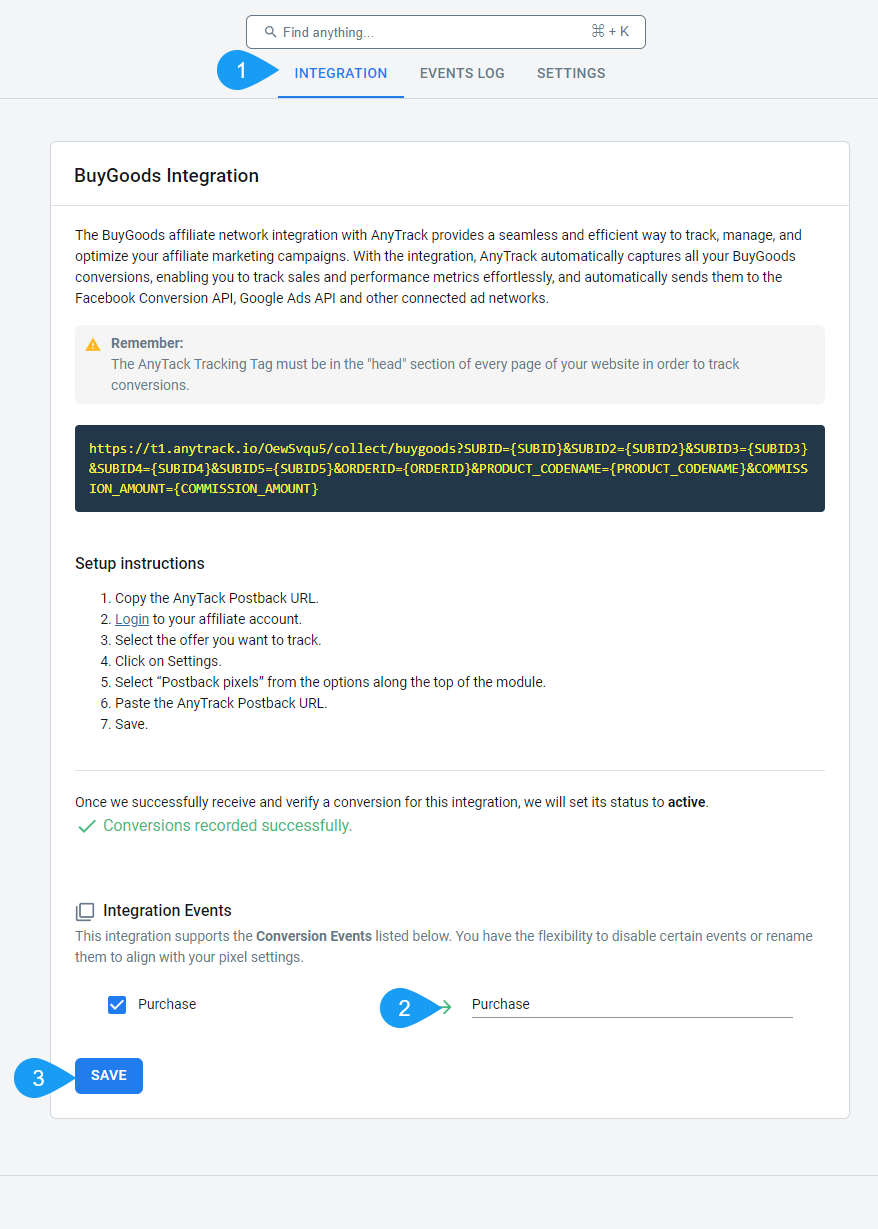
update the event name in the Integration Events section of the Integration page
Take these steps to troubleshoot errors you encounter in AnyTrack
-
General troubleshooting
- Verify that your tracking tag is set in the
headsection of your website. - If you're on the free plan, verify that you didn't reach the monthly traffic limit and upgrade if needed.
- Verify that your tracking tag is set in the
-
When you are not tracking conversions, or most conversions trigger an error follow the guidelines below.Conversion sources
Before you reach out to the tech support, please inspect the conversion log to see what type of errors you are getting and try to fix the integration by following these troubleshooting guidelines.
-
Native integrations refer to platforms that are predefined in the catalog and should provide an error-free data flow. The most common error is that theNative integrationsclick_idis unknown or missing. It happens when AutoTag could not be activated.- Check that your links are not hidden behind some javascripts or double redirects.
- Check that the links are in a standard
aelement. - Try to manually set the tracking group attribute (check the integration guidelines).
- Check whether your offers are not getting traffic from websites where the AnyTrack Tag isn't set.
- If you just installed AnyTrack, errors might be from traffic that wasn't tracked by AnyTrack.
-
Conversion data doesn't trigger an error 🔴, but is not validated 🟢:
- Check that the Postback URL you've set in the integration matches the pre-defined Postback URL we provide.
- Copy the Event Reference from the Conversion Event Log and contact support.
-
You're not getting any conversions:
- Check that the Postback URL is set and active in your platform.
- Check that you're passing the correct AutoTag
subidparameter to the offer link. - Check that the Postback URL is correctly inserted in the custom integration.
Validate Your Integration
After completing the setup, follow this guide to test and validate the BuyGoods- AnyTrack integration.
Forward Data to Ad Networks and Analytics
Now that you have set up your Custom Integration and are capturing conversions, it's essential to relay this information to your ad networks and analytics platforms to enhance ad targeting in real-time.
Step 1. Connect AnyTrack to the Pixels
Begin by connecting AnyTrack to your pixels. This initial step establishes a server-side connection that is crucial for the accurate forwarding of data.
Prevent DuplicatesOnce AnyTrack is connected to your pixels using S2S, you must remove pixels and other tracking systems installed directy on your website to prevent duplicates.
Step 2. Map Events to Ad Events
In this second step, you match the events from the Custom Integration with the conversion events expected on your ad networks and analytics.
FAQ & Troubleshooting
-
No. Anytrack can only ingest conversions that have been triggered following a visitor session on your website.Can I import past conversions into Anytrack? -
Yes, but this requires a custom setup. Please refer to this article.Can I track direct linking campaigns? -
Yes, if you are already using the subid5 parameter, you can use any other of the available subid parameters. Just make sure that the preferred subid coincides both in the Custom Integration and the offer links. (Steps 15 and 22 of the Setup Guide)Can I use a tracking parameter other than subid5? -
No. The click id passed to the BuyGoods links through the tracking parameter is required to track conversions.Can I track conversions without the click id parameter?
Take these steps to troubleshoot errors you encounter in AnyTrack
-
General troubleshooting
- Verify that your tracking tag is set in the
headsection of your website. - If you're on the free plan, verify that you didn't reach the monthly traffic limit and upgrade if needed.
- Verify that your tracking tag is set in the
-
When you are not tracking conversions, or most conversions trigger an error follow the guidelines below.Conversion sources
Before you reach out to the tech support, please inspect the conversion log to see what type of errors you are getting and try to fix the integration by following these troubleshooting guidelines.
-
Native integrations refer to platforms that are predefined in the catalog and should provide an error-free data flow. The most common error is that theNative integrationsclick_idis unknown or missing. It happens when AutoTag could not be activated.- Check that your links are not hidden behind some javascripts or double redirects.
- Check that the links are in a standard
aelement. - Try to manually set the tracking group attribute (check the integration guidelines).
- Check whether your offers don't get traffic from websites where the AnyTrack Tag isn't set.
-
Conversion data doesn't trigger an error 🔴, but is not validated 🟢:
- Check that the API Integration you've set matches the pre-defined API Integration we provide.
- Copy the Event Reference from the Conversion Event Log and contact the support.
-
You're not getting any conversions:
- Check that the API Integration is set and active in your platform.
- Check that you're passing the correct AutoTag
sidparameter to the offer link. - Check that the Postback URL is correctly inserted in the custom integration.
Updated 4 months ago
