Leadbit
Learn how to integrate AnyTrack with Leadbit to optimize your affiliate marketing program and maximize ROAS.
Leadbit Integration Overview
The Leadbit and AnyTrack integration is a powerful tool for optimizing performance marketing campaigns. It allows you to easily sync conversion data from Leadbit to the tracking platform, AnyTrack. From there, it can be forwarded on to popular platforms like Google Ads, Facebook Conversion API and Tiktok API with ease. This seamless connection ensures accurate reporting of conversions at all times - giving marketers valuable insights into what's working best in their campaigns so they can make more informed decisions faster!
How does the Leadbit AnyTrack integration work:
- Traffic: When visitors land on your website, AnyTrack collects traffic source data and First Party data.
- Engagements: When visitors click on your Leadbit affiliate links, AnyTrack does a few things:
- Collects granular data tied to the
OutboundClick. - Triggers Event Tracking API requests to your pixels and analytics.
- Collects granular data tied to the
- Conversions: When visitors convert on the merchant's website, AnyTrack receives real time conversion data through Postback URL.
- Attribution: AnyTrack processes the conversion data and reports it across various reporting sections of the Anytrack Dashboard.
- Conversion API: AnyTrack then sends your conversions to your Ad Platforms' Conversion API so you can feed your ad platform's Machine Learning, AI and automatic optimization according to 100% of your conversion data.
Technical details
| Reference | Value | Information |
|---|---|---|
| Tracking Group | leadbit | The Tracking Group reference can be used to activate AutoTag. |
| Subid Parameter | sub1 | The Subid Parameter used to pass the AnyTrack click_id. |
| Tracking Method | Postback URL | - |
Standard Conversions
| Event Name | Details | Data Source |
|---|---|---|
OutboundClick | When a visitor clicks on Leadbit offer links. | AnyTrack JS Tag |
Lead | When a free registration is recorded in Leadbit. | Postback URL |
Purchase | When a user generates a commission in Leadbit. | Postback URL |
The Leadbit Postback URL
The Postback URL is fully pre-defined and ready to be implemented with your Leadbit account.
https://t1.anytrack.io/hBtoE3hN/collect/leadbit?offer={offer}&sub1={sub1}&sub2={sub2}&sub3={sub3}&sub4={sub4}&sub5={sub5}&flow={flow}&id={id}¤cy={currency}&cost={cost}&ip={ip}&date={date}&status={status}&landing={landing}
Before you beginThe Leadbit integration requires that the AnyTrack Tracking Tag in the
headsection of your website or landing pages. Learn now to Install the AnyTrack Tag on your website.
Setup Guide
Step #1: Add Leadbit to your AnyTrack Account
- Go to the Integration Catalog, search for Leadbit.
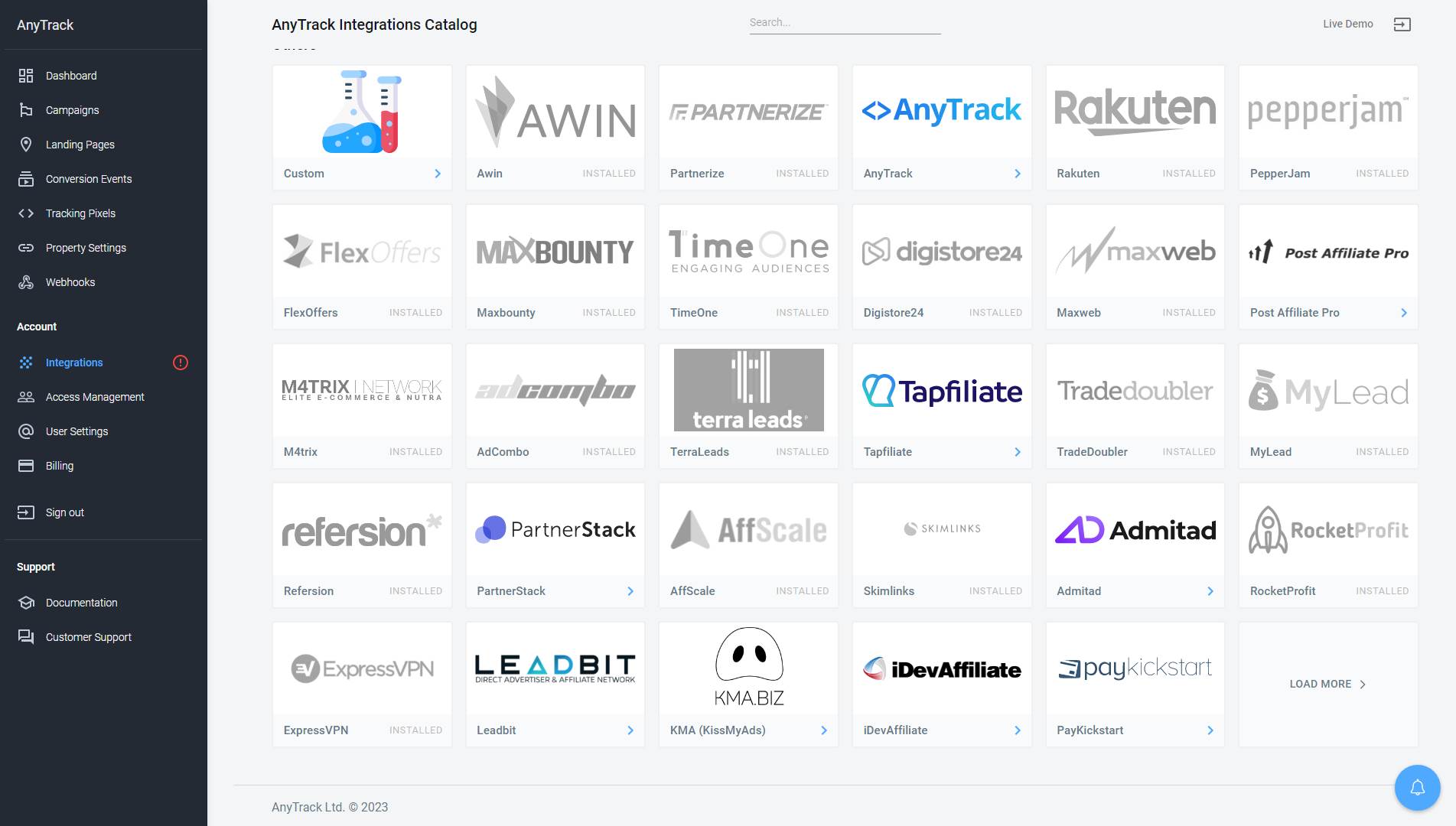
- Now click on the Leadbit cardand then Click on Install.
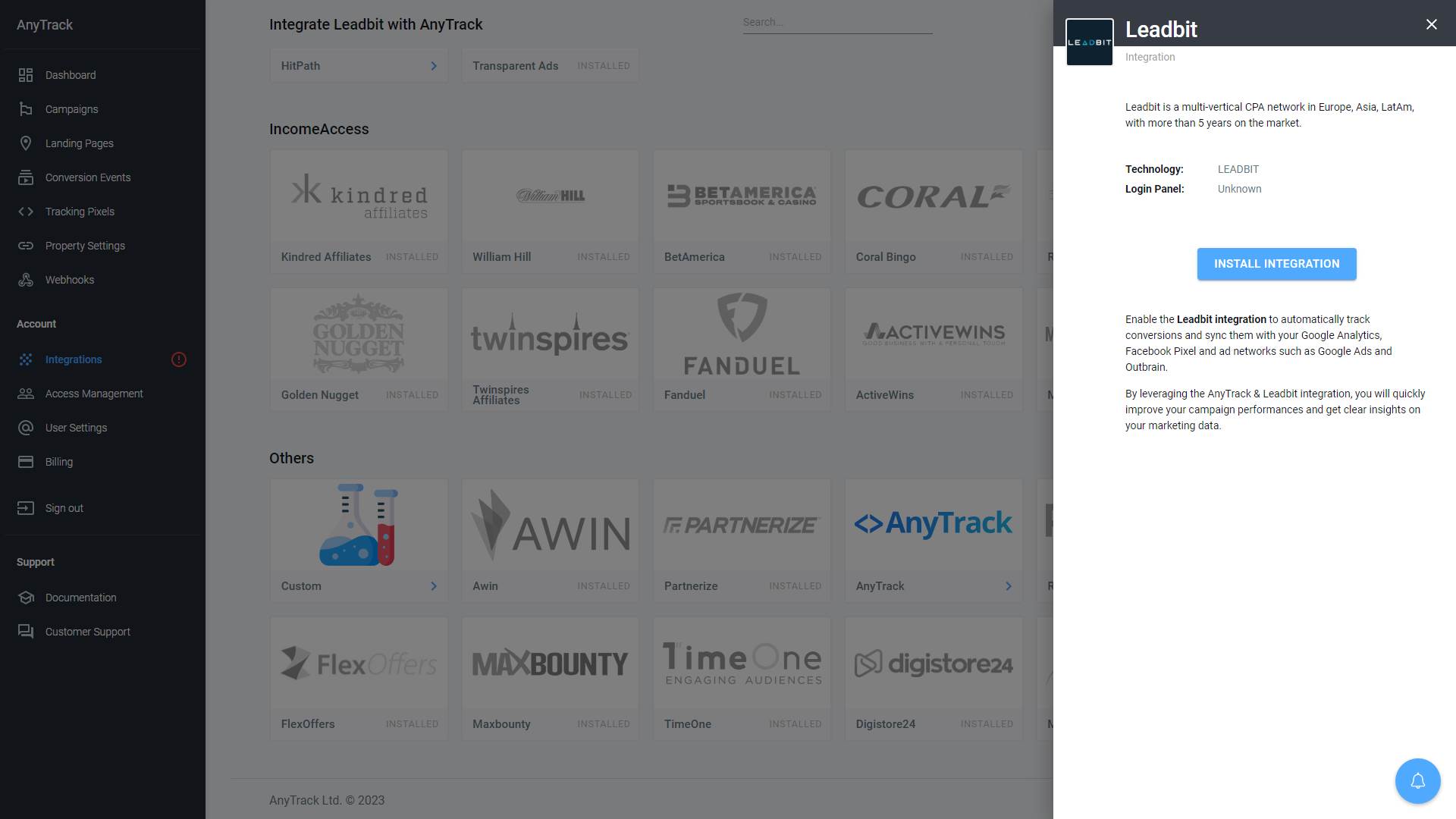
Step #2: Connect your Leadbit account
- Copy the predefined Postback URL
- Go to your account to access your event tracking settings page.
- Click the “edit” settings button
- Paste the postback URL
- Save
Step #3: Adjust the Conversion Event Mapping
The Event Mapping allows you to define which events to track and map them to Conversion Events you will forward to your Ads Integrations (ex: Facebook Conversion API)
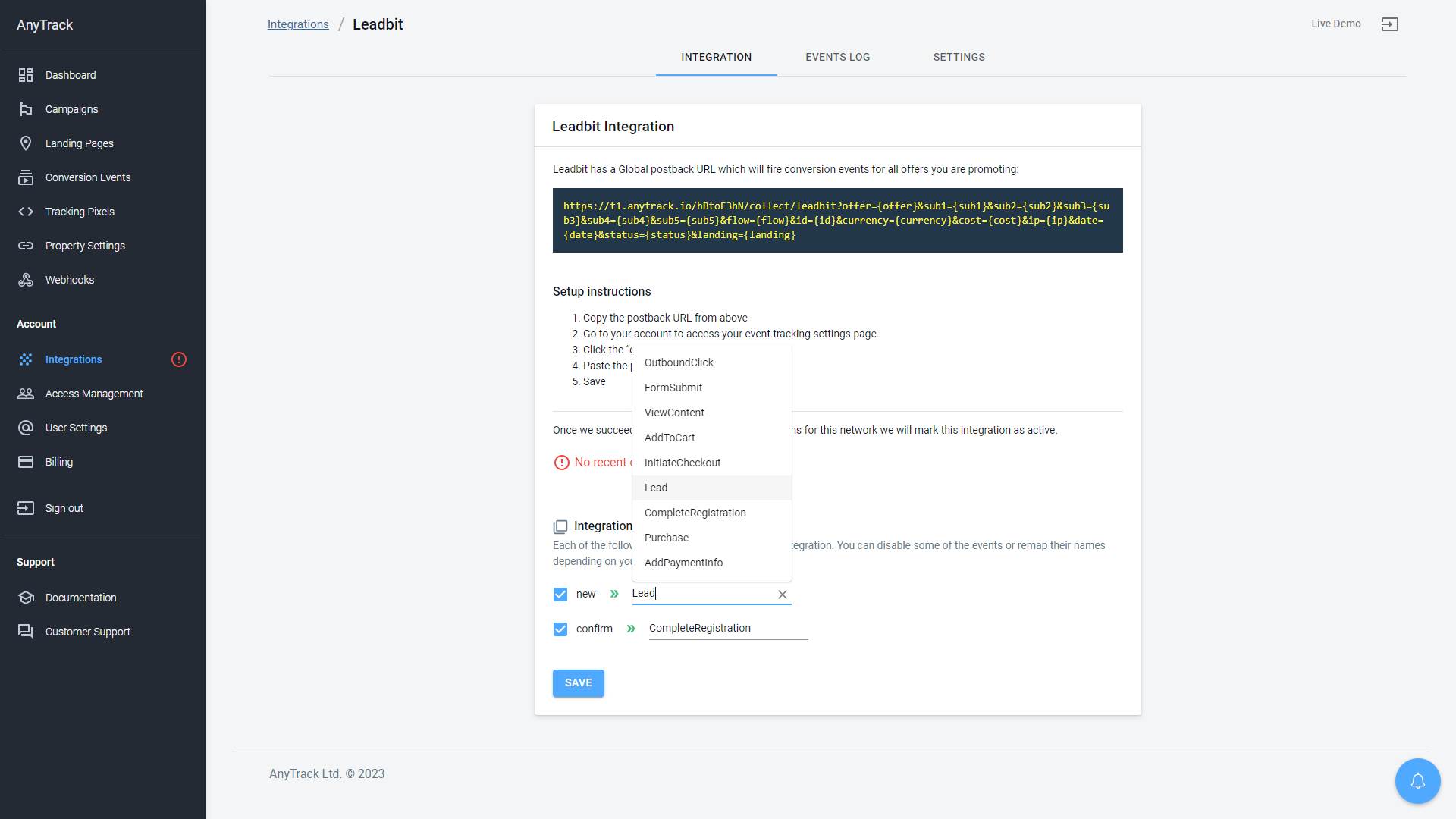
Validate your integration
This section will enable you to validate the main aspects of your setup.
Install the AnyTrack Pixel Helper ExtensionInstall the AnyTrack Pixel Helper Chrome extension to verify the AnyTrack Tag is installed on your website. It also shows connected ad networks and browser-side events. Learn more.
Link tracking
Since Tracking starts when visitors clicks on offer links, you should verify that your links are tracked and AutoTagged.
AutoTag Methods
Reminder about AutoTag:AutoTag is a function that is enabled by default through the AnyTrack Tracking Tag, and that appends
sub1&click_iddata to affiliate links. Learn more about AutoTag.
- Default: By default, AnyTrack automatically identifies and AutoTags Leadbit links found on your website.
- AutoScan: AnyTrack scans links that are embedded in redirects plugins and AutoTags them accordingly.
- Manual:
- Tracking Group Attribute: You add the tracking group attribute to links according to their tracking requirements. For example:
data-tracking-group="leadbit"orrel="leadbit". More about Tracking Group. - Click ID Token: You Manually append the
subid:&sub1=--CLICK-ID--to the offer link.
- Tracking Group Attribute: You add the tracking group attribute to links according to their tracking requirements. For example:
Once the links are set up, you can check in your Leadbit account reports and see whether the sub1 parameters are passed to the offer links.
Here is an example of how you would manually update links fromleadbit:
<a href="https://example.foo/goto/leadbit" data-tracking-group="leadbit">Hover on theLeadbit Demo
Link to see the AnyTrack `click_id`</a>
Tracking GroupTracking Group refers to the integration technology. For example, Leadbit Tracking Group tracking group is
leadbitand ClickBank isclickbank. The Tracking Group
Conversion Tracking
To validate your setup, you should either wait for a conversion or trigger a test conversion yourself and inspect the conversion logs.

Leadbit conversion payload example
{
"anytrack": "1100l35864",
"customer_type": "existing",
"country": "US",
"referer": "https://www.chewy.com/",
"search_keyword": null,
"search_engine_id": null,
"conversion_time": "1684692689",
"conversion_id": "1011l2002827904",
"publisher_reference":"mz7yYainzaN6hkc52QVBg",
"publisher_commission": "10.57",
"creative_id": "0",
"source_referer": null,
"advertiser_reference": null,
"conversion_type": "1",
"creative_type": "0",
"conversion_reference": "1354998698",
"metadata_query_string": null,
"currency": "USD",
"tracking_method": "clickref",
"value": "52.85",
"items": [
{
"item_code": null,
"item_id": "1011l860699483",
"item_sku": "332503",
"item_commission": "3.5720",
"item_type": "S",
"item_gp": null,
"item_publisher_commission": "3.5720",
"item_meta": null,
"item_status": "1",
"item_value": "17.8600",
"item_category": "11130",
"item_vertical": null
},
{
"item_code": null,
"item_id": "1011l860699484",
"item_sku": null,
"item_commission": "0.0000",
"item_type": "S",
"item_gp": null,
"item_publisher_commission": "0.0000",
"item_meta": null,
"item_status": "1",
"item_value": "0.0000",
"item_category": "COMMISSION",
"item_vertical": null
},
{
"item_code": null,
"item_id": "1101l859617416",
"item_sku": "677350",
"item_commission": "6.9980",
"item_type": "S",
"item_gp": null,
"item_publisher_commission": "6.9980",
"item_meta": null,
"item_status": "1",
"item_value": "34.9900",
"item_category": "2802",
"item_vertical": null
}
],
"campaign_id": "1100l517",
"query_string": null,
"user_agent": "Mozilla/5.0 (iPhone; CPU iPhone OS 16_4_1 like Mac OS X) AppleWebKit/605.1.15 (KHTML, like Gecko) Version/16.4 Mobile/15E148 Safari/604.1"
}
FAQ & Troubleshooting
-
No. Anytrack can only ingest conversions that have been triggered following a visitor session on your website.Can I import past conversions into Anytrack? -
Yes, but this requires a custom setup. Please refer to this article.Can I track direct linking campaigns? -
No.Can I use a differentsubidparameter than the one predefined by AnyTrack? -
No. TheCan I track conversions without theclick_id?click_idpassed to the Leadbit links is required to track conversions. -
You can update the Event Mapping in the Integration page.The Conversion Event Name is not what I am expecting, how can I change it?
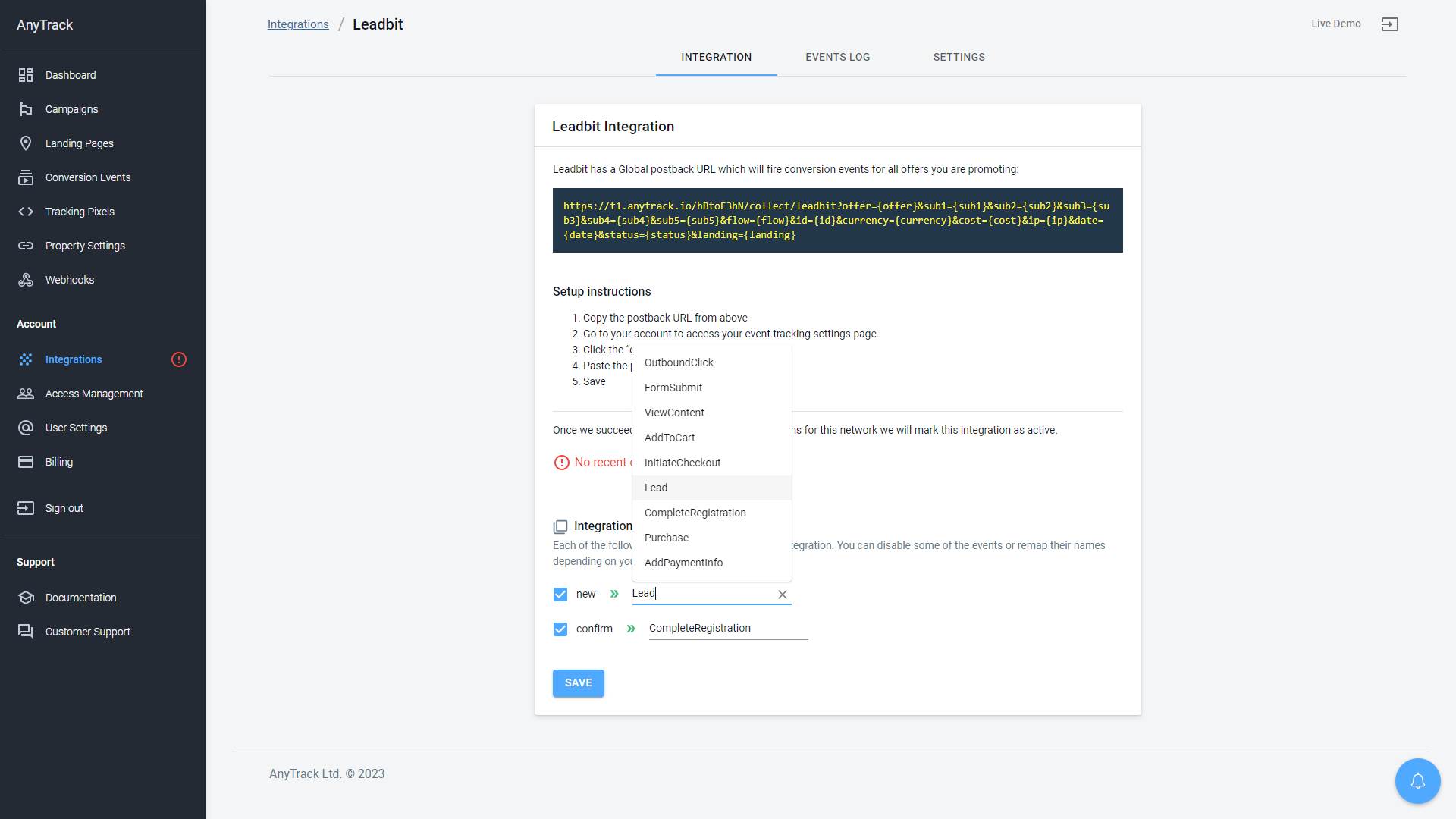
Take these steps to troubleshoot errors you encounter in AnyTrack
-
General troubleshooting
- Verify that your tracking tag is set in the
headsection of your website. - If you're on the free plan, verify that you didn't reach the monthly traffic limit and upgrade if needed.
- Verify that your tracking tag is set in the
-
When you are not tracking conversions, or most conversions trigger an error follow the guidelines below.Conversion sources
Before you reach out to the tech support, please inspect the conversion log to see what type of errors you are getting and try to fix the integration by following these troubleshooting guidelines.
-
Native integrations refer to platforms that are predefined in the catalog and should provide an error-free data flow.Native integrations
The most common error is that theclick_idis unknown or missing. It happens when AutoTag could not be activated.- Check that your links are not hidden behind some javascripts or double redirects.
- Check that the links are in a standard
aelement. - Try to manually set the tracking group attribute (check the integration guidelines).
- Check whether your offers are not getting traffic from websites where the AnyTrack Tag isn't set.
- If you just installed AnyTrack, errors might be from traffic that wasn't tracked by AnyTrack.
-
Conversion data doesn't trigger an error 🔴, but is not validated 🟢:
- Check that the Postback URL you've set in the integration matches the pre-defined Postback URL we provide.
- Copy the Event Reference from the Conversion Event Log and contact the support.
-
You're not getting any conversions:
- Check that the Postback URL is set and active in your platform.
- Check that you're passing the correct AutoTag
sub1parameter to the offer link. - Check that the Postback URL is correctly inserted in the custom integration.
Updated 4 months ago
