Tracking Links and Conversions from Custom Affiliate Networks
Discover how to track conversions from custom affiliate networks not available in the AnyTrack catalog. This guide explains adding tracking links, handling click IDs, and setting up postbacks to enhance conversion tracking for custom integrations
When an affiliate network is not available in AnyTrack's Integration Catalog, one of the challenges is ensuring that your offer links are correctly tracked. Additionally, if visitors convert, the affiliate network must be able to communicate the conversion details to AnyTrack so that it can be accurately reported and attributed to your ads.
AnyTrack's custom integration allows you to track conversions from affiliate networks that are not included in the integration catalog. To properly configure this custom integration and effectively track your links, you first need to gather some basic information from the affiliate network you wish to integrate. This article will guide you through the process of collecting this information and demonstrate how to implement the tracking once you have the necessary data.
Verifying Postback Support and Acquiring Tracking Parameters
To effectively integrate a custom affiliate network with AnyTrack, it's crucial to confirm whether the network can communicate using postbacks or callbacks. Investigate if your affiliate network supports these features and gather detailed instructions on where to implement them in your affiliate account. If this information isn’t readily available, you’ll need to contact the network directly. They should be familiar with these inquiries, as understanding postback capabilities is essential for accurate conversion attribution.
The Tracking parameter
Also investigate the tracking parameter used by the aff network, sometimes also called custom parameters, tracking tokens. eg IMpact uses subid1, CAKE uses s2, clickbabk uses TID. For example, I want to integrate the network Adtraction which is not available in the Integration Catalog, so I found in the case of Adtraction i found their tracking parameters in their documentation https://help.adtraction.com/en/articles/1563109-get-started-with-epi and they have available 5 tracking parameters: epi, epi2, epi3, epi4 and epi5.
When searching for tracking parameters used by an affiliate network, start by checking their official documentation or help center. This information is often labeled as "tracking parameters," "custom parameters," or "tracking tokens." For example, popular networks like Impact, CAKE, and ClickBank have specific parameters they use, such as subid1, s2, and TID, respectively.
As a case in point, I investigated Adtraction, an affiliate network not listed in the Integration Catalog. I found their tracking parameters detailed in their documentation, and they include epi, epi2, epi3, epi4, and epi5.
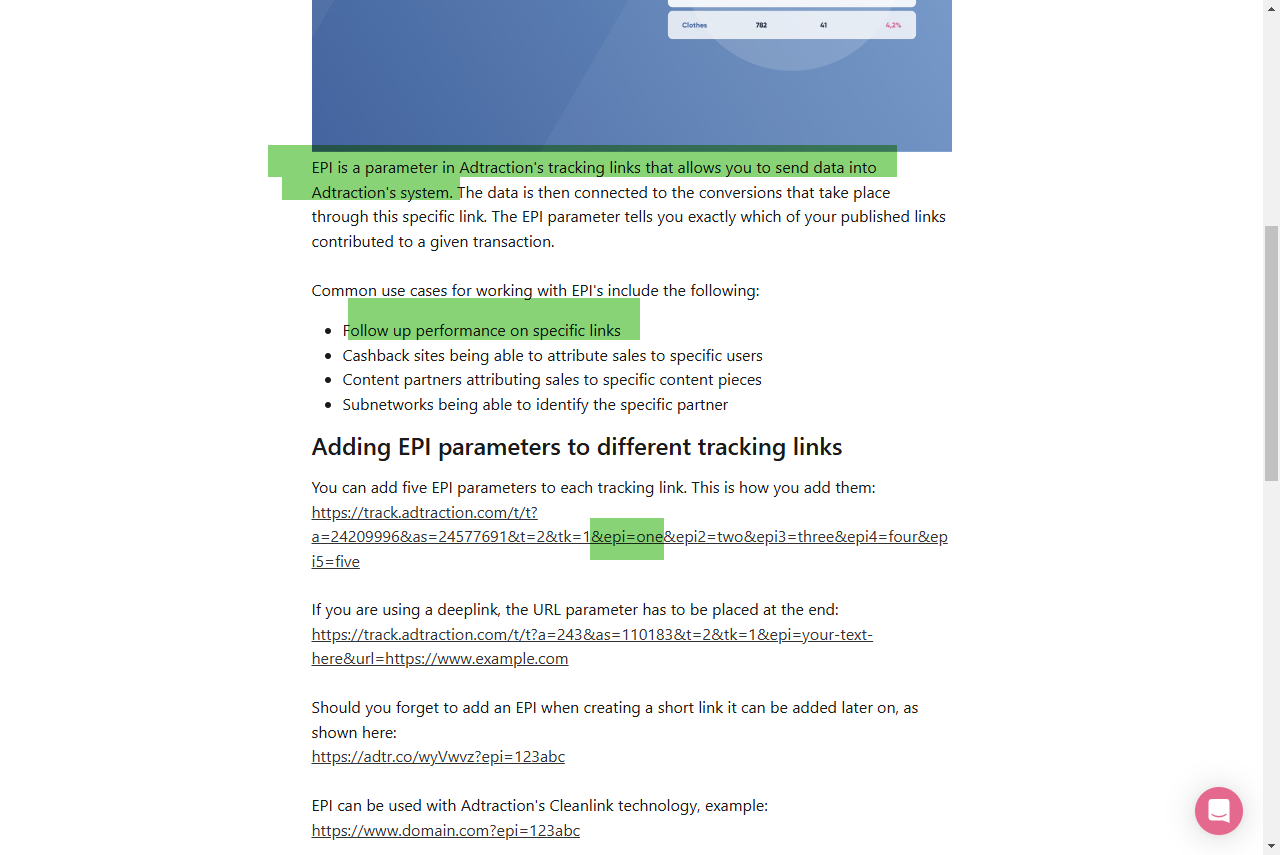
Investigating the tracking parameters available in the affiliate network
Postback Variables
Finally, find the variables provided by the affiliate network to include in the postback (also known as a callback). These variables include details such as the order value, commission, and currency, among others. This information is typically found in the same documentation section where you located the tracking parameters.
For example, while researching Adtraction, I found their postback variables in a blog post.
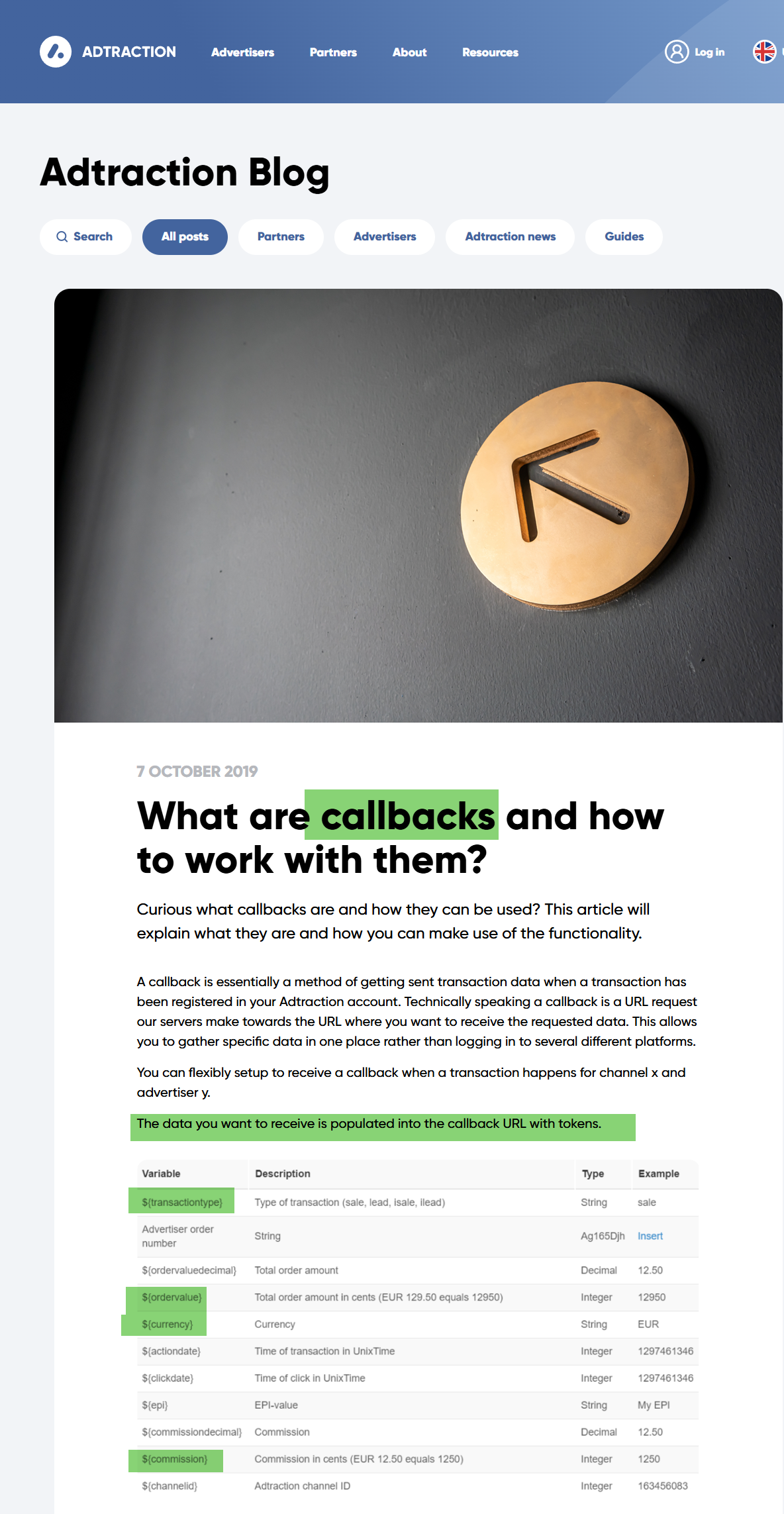
Investigating the available postback variables and tokens.
Implementation
Now that you have this essential information, you can implement a tracking solution, which will involve two steps: tagging your offer links and installing a custom integration.
1 Tagging your offer links
Your affiliate network provides offer links for you to publish on your website. To track these links effectively, it’s necessary to append them with the tracking parameter identified in the previous steps, along with the Click ID placeholder.
For instance, if your offer link is https://affiliate./aff_id/product1 and the network's tracking parameter is epi, you would add &epi=--CLICK-ID--. This results in the link: https://affiliate./aff_id/product1&epi=--CLICK-ID--
Repeat this tagging process for all offer links from the affiliate network (using the specific tracking parameter indicated by your affiliate network).
1.1 Verify tagging
Publish the links and navigate to the page. Provided you have already created a property and installed the AnyTrack Tag on it, you’ll be able to verify that your links are tagged with the tracking parameter and the click ID value.
For example, hover over the following offer link to see how it’s tagged with the epi parameter and the click ID value: https://affiliate./aff_id/product1&epi=--CLICK-ID--.
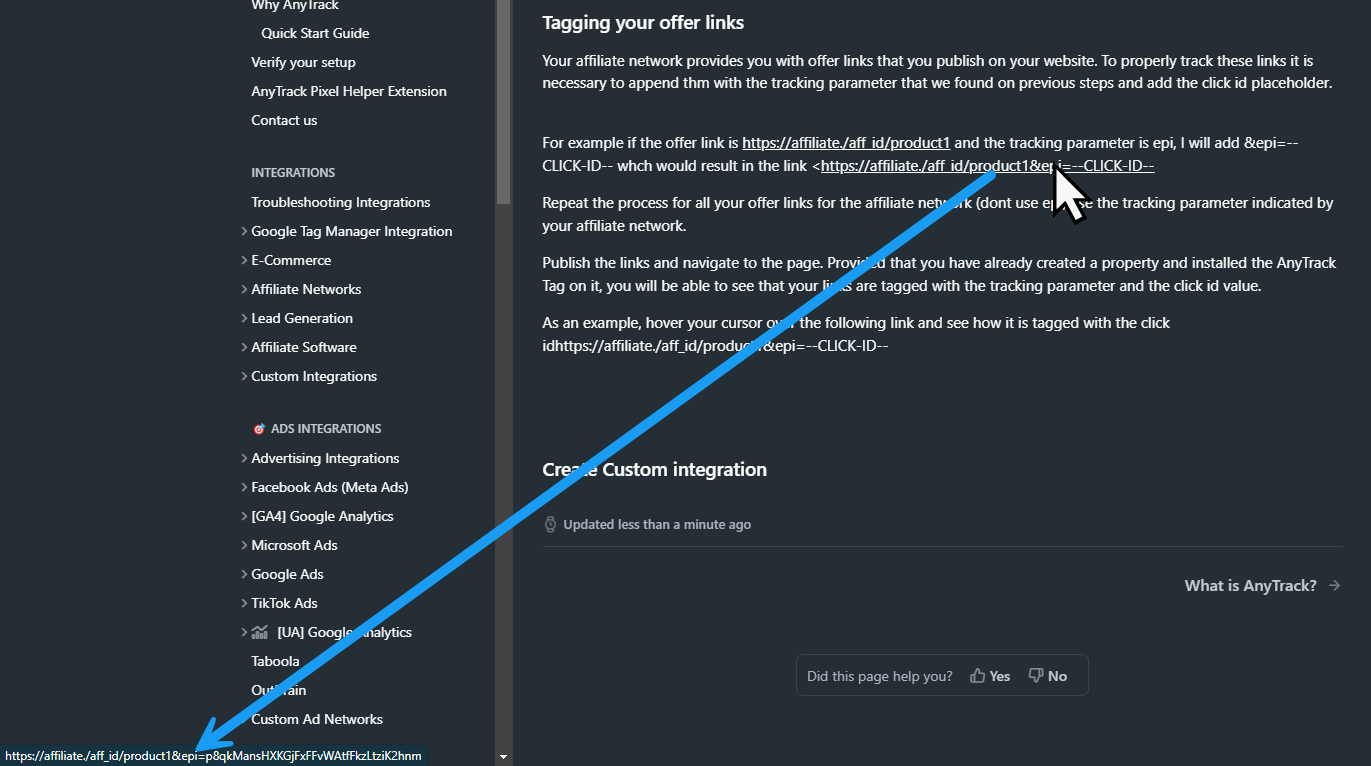
Verify that your tagged links display the tracking parameter and click id value.
2. Install a Custom integration
Once all your offer links are tagged and published, it’s time to install the custom integration. Keep the affiliate network information handy, as it will be used to configure the integration.
3. Validate Your Custom Integration
Set your funnel on test mode and simulate a customer journey to finally trigger a test event. Your test events should be displayed in the Events Log of your custom integration. If you can't do a test event, wait for an actual conversion event. You’ll only see a conversion when your affiliate network confirms a sale (or lead) and sends a postback notification.
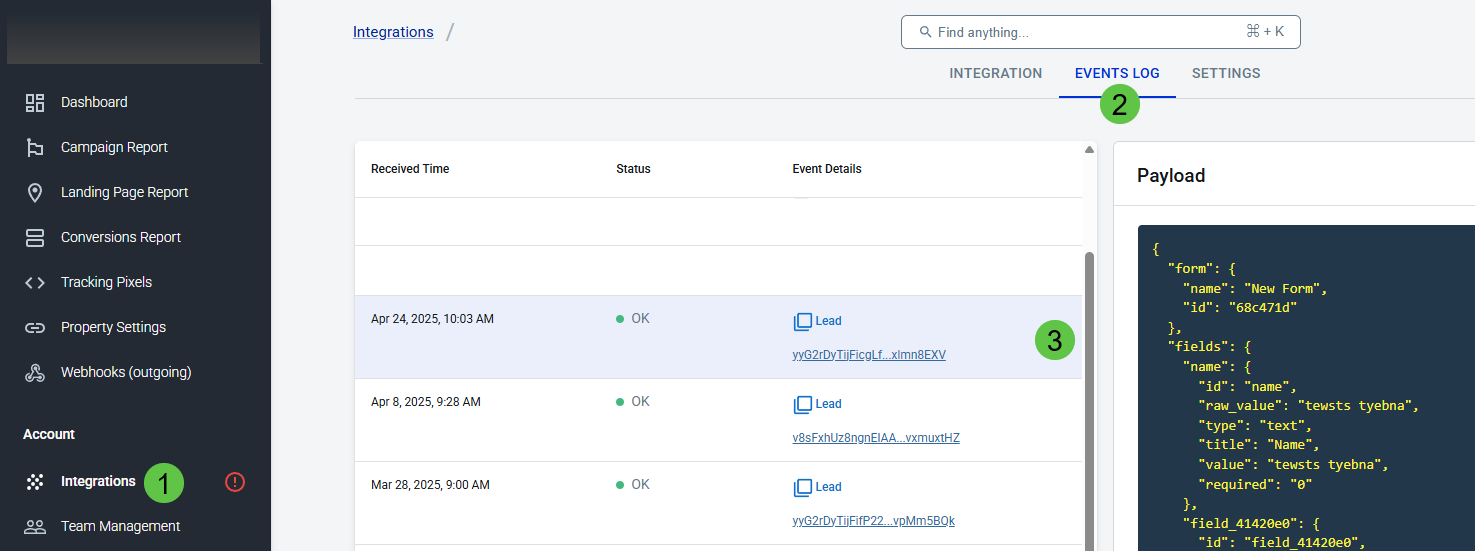
You'll see the event once the affiliate network sends the postback notification.
Updated 19 days ago